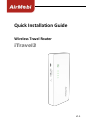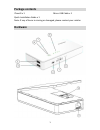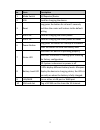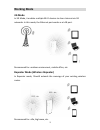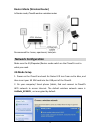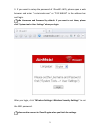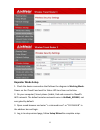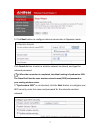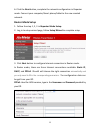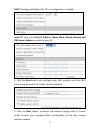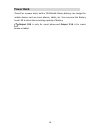Summary of iTravel3
Page 1
Quick installation guide wireless travel router itravel3 v1.0
Page 2: Package Contents
1 package contents itravel3 x 1 mirco usb cable x 1 quick installation guide x 1 note: if any of items is missing or damaged, please contact your retailer. Hardware.
Page 3
2 no. Item description 1 mode switch 3g/repeater/router 2 usb used for charging the device 3 reset long press the button for at least 5 seconds, and then the router will restore to the default setting 4 usb 1.0a used for charging the smart phone 5 usb 2.1a used for charging the smart phone or tablet...
Page 4: Working Mode
3 working mode 3g mode in 3g mode, it enables multiple wi-fi devices to share internet via 3g networks. In this mode, the ethernet port works as a lan port. Recommend for: outdoor environment, mobile office, etc. Repeater mode (wireless repeater) in repeater mode, itravel3 extends the coverage of yo...
Page 5: Network Configuration
4 router mode (wireless router) in router mode, itravel3 work as a wireless router. Recommend for: home, apartment, hotel,etc. Network configuration make sure the 3g/repeater/router mode switch on the itravel3 is set to what you need. 3g mode setup 1. Power on the itravel3 and wait for status led tu...
Page 6
5 3. If you want to setup the password of itravel3’s wifi, please open a web browser and enter “c.Cctairmobi.Com” or ”192.168.8.8” in the address bar and login. No username and password by default. If you want to set them, please click ”system tools->user settings” when you login. After you login, c...
Page 7: Repeater Mode Setup
6 repeater mode setup 1. Check the device connection that follows the diagram in working mode. Power on the itravel3 and wait for status led turn from red to blue. 2. On your computer/ smart phone /tablet, find and connect to itravel3’s wifi network. The default wireless network name is airmobi_xxxx...
Page 8
7 5. Click next button to configure internet connection in repeater mode. Click search button to select a wireless network to extend, and type the network password. When the connection is completed, the default setting is synchronism ssid. The itravel3 will use the same wireless network name (ssid) ...
Page 9: Router Mode Setup
8 6. Click the next button, complete the network configuration in repeater mode. Connect your computer/smart phone/tablet to the new created network. Router mode setup 1. Follow the step 1, 2, 3 in repeater mode setup. 2. Log in to setup wizard page, follow setup wizard to complete setup. 3. Click n...
Page 10
9 dhcp: nothing provided by your isp, no configuration is needed. Static ip: type in the static ip address, subnet mask, default gateway and dns server address provided by your isp. 4. Click the next button into configure your wifi security, enter the wifi name and password for itravel3’s wireless n...
Page 11: Power Bank
10 power bank itravel3 as a power bank, built in 10400mah lithium battery, can charge the mobile devices such as smart phones, tablet, etc. You can press the battery level led to check the remaining capacity of battery. Output 1.0a is only for smart phone,and output 2.1a is for smart phone or tablet...
Page 12: Technical Support
1 technical support for more information or troubleshooting help, please download the user manual from our website: www.Cctairmobi.Com additional support is also available on our website.It contains the latest user documentations and software updates for airmobi products. Support e-mail address: sup...