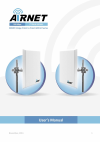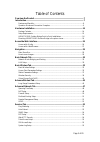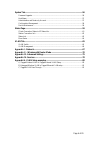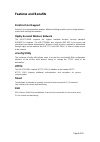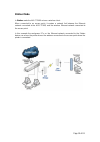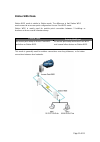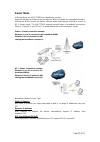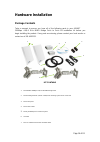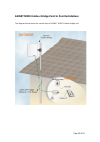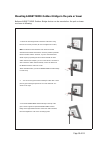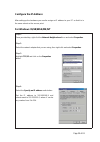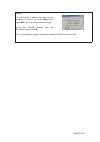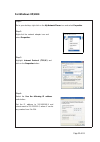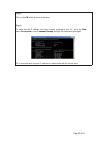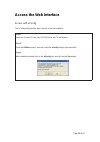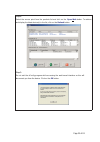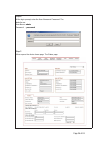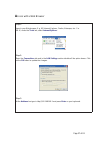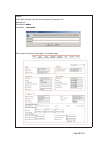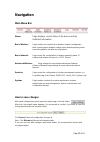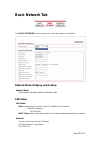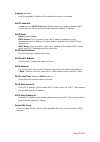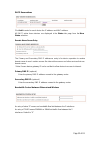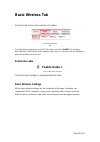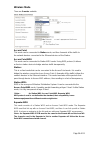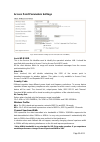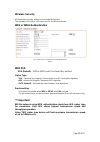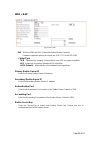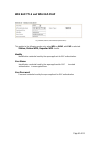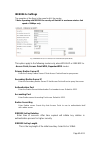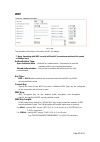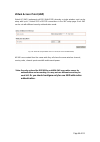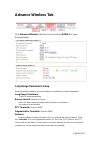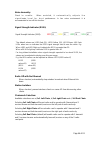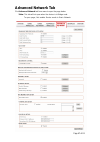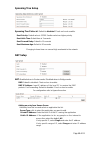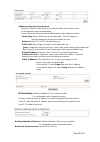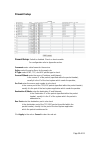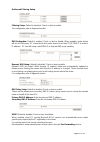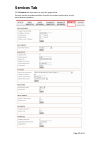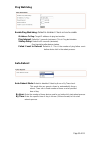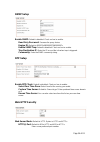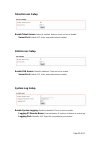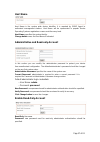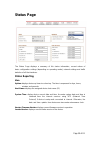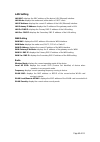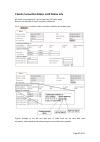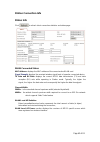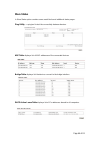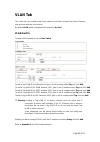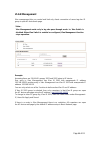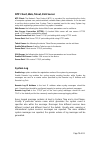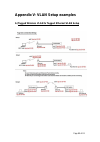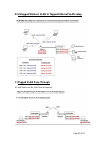- DL manuals
- Airnet
- Network Hardware
- AIR-PTP600L
- User Manual
Airnet AIR-PTP600L User Manual
Summary of AIR-PTP600L
Page 1
Page 1 of 81.
Page 2
Page 2 of 81 © copyright 2009 netkrom technologies inc. All rights reserved this document contains information, which is protected by copyright. Reproduction, adaptation or translation without prior permission is prohibited, except as allowed under the copyright laws. Trademark information netkrom ®...
Page 3
Page 3 of 81 fcc notice this device has been tested and found to comply with the limits for a class b digital device, pursuant to part 15 of the fcc rules. These limits are designed to provide reasonable protection against harmful interference in a residential installation. This device generates use...
Page 4
Page 4 of 81 declaration of conformity netkrom technologies, inc. Declares the following: product name: airnet 300mbps 4.9/5.8 ghz mimo bridge point to point kit model no.: air-ptp600 conforms to the following product standards: this device complies with the electromagnetic compatibility directive (...
Page 5
Page 5 of 81 table of contents overview the product .................................................................................................. 7 introduction .................................................................................................................. 7 features and bene...
Page 6
Page 6 of 81 system tab .................................................................................................................. 56 firmware upgrade ..................................................................................................................56 host name .................
Page 7: Overview The Product
Page 7 of 81 overview the product introduction the airnet 300 mb 4.9-5.8ghz mimo bridges point to point kit is an optimal solution for a large number of applications. In its simplest form, it can be deployed by many organizations to provide ethernet extensions (i.E. Lan-to-lan) between two locations...
Page 8: Features And Benefits
Page 8 of 81 features and benefits point-to-point support point-to-point communication between different buildings enables you to bridge wireless clients while unifying the networks. Highly secured wireless network the air-ptp6000l supports the highest available wireless security standard: ieee802.1...
Page 9: Access Point Wds Mode
Page 9 of 81 operation modes and connection examples access point and access point wds mode the access point mode is the default mode of the air-ptp600. It enables the bridging of wireless clients to wired network infrastructure and enables transparent access and communication with each other. The i...
Page 10: Station Mode
Page 10 of 81 station mode in station mode the air-ptp600 acts as a wireless client. When connected to an access point, it creates a network link between the ethernet network connected at the air-ptp600, and the wireless ethernet network connected at the access point. In this example the workgroup p...
Page 11: Station Wds Mode
Page 11 of 81 station wds mode station wds mode is similar to station mode. The difference is that station wds must connect to an access point configured as access point wds mode. Station wds is mainly used for point-to–point connection between 2 buildings or locations as far as several kilometers a...
Page 12: Router Mode
Page 12 of 81 router mode in router mode, the air-ptp600 also operates as a router. Either the wireless or ethernet can be setup as wan connection to a broadband modem. Wireless as wan is known as station + router mode and ethernet as wan is known as ap + router mode. The air-ptp600 supports several...
Page 13: Repeater Wds Mode
Page 13 of 81 repeater wds mode repeater wds mode is mainly used to extend the wireless range and coverage of the wireless network allowing access and communications over places generally difficult for wireless clients to connect to the network. In repeater mode, the air-ptp600 acts as a relay for n...
Page 14: Hardware Installation
Page 14 of 81 hardware installation package contents take a moment to ensure you have all of the following parts in your airnet 300mbps 4.9/5.8 ghz mimo bridge point to point kit installation kit before you begin installing the product. If any parts are missing, please contact your local vendor or c...
Page 15: Setup Requirements
Page 15 of 81 setup requirements • cat5/5e networking cable. • at least 1 computer installed with a web browser and a wired or wireless network interface adapter. • all network nodes installed with tcp/ip and properly configured ip address parameters. Important! • configure and verify the airnet mim...
Page 16
Page 16 of 81 airnet mimo outdoor bridge point to point installations the diagram below shows the overall setup of airnet mimo outdoor bridge unit..
Page 17
Page 17 of 81 s s t t e e p p 1 1 : : connect your utp or ftp outdoor cat.5 ethernet cable with waterproof connector to the rj-45 connector on the airnet mimo outdoor bridge unit. Then connect the other end of the cable to the poe injector. For the netkrom poe, the recommended length of the rj45 cat...
Page 18
Page 18 of 81 s s t t e e p p 2 2 : : from the poe injector connect one cat.5 ethernet cable to the airnet mimo outdoor bridge unit and another cat.5 cable to a switch or pc. S s t t e e p p 3 3 : : connect the power cable supplied in the netkrom poe kit to the main electrical supply and the power p...
Page 19
Page 19 of 81 mounting airnet mimo outdoor bridge in the pole or tower netkrom airnet mimo outdoor bridge device can be mounted on the pole or tower as shown in following: 1.- attach the mounting bracket to the back of the radio using the four hex screws provided. (do not over tighten the screws.) n...
Page 20: Configure The Ip Address
Page 20 of 81 configure the ip address after setting up the hardware you need to assign an ip address to your pc so that it is in the same subnet as the access point. For windows 95/98/98se/me/nt s s t t e e p p 1 1 : : from your desktop, right-click the network neighborhood icon and select properti...
Page 21
Page 21 of 81 s s t t e e p p 5 5 : : to verify that the ip address has been correctly assigned to your pc, go to the start menu, select run, and enter the command: winipcfg. Select the ethernet adapter from the drop-down list and click ok. Pc is now setup with proper ip address to communicate with ...
Page 22: For Windows Xp/2000
Page 22 of 81 for windows xp/2000 s s t t e e p p 1 1 : : go to your desktop, right-click on the my network places icon and select properties. S s t t e e p p 2 2 : : right-click the network adapter icon and select properties. S s t t e e p p 3 3 : : highlight internet protocol (tcp/ip) and click on...
Page 23
Page 23 of 81 s s t t e e p p 5 5 : : click on the ok button to close all windows. S s t t e e p p 6 6 : : to verify that the ip address has been correctly assigned to your pc, go to the start menu, accessories, select command prompt, and type the command: ipconfig/all pc is now setup with a proper ...
Page 24: Access The Web Interface
Page 24 of 81 access the web interface access with uconfig the uconfig utility provides direct access to the web interface. S s t t e e p p 1 1 : : insert the product cd into your cd-rom drive, the cd will autorun. S s t t e e p p 2 2 : : from the u u t t i i l l i i t t i i e e s s section, select ...
Page 25
Page 25 of 81 s s t t e e p p 4 4 : : select the access point from the products list and click on the o o p p e e n n w w e e b b button. To retrieve and display the latest device(s) in the list, click on the r r e e f f r r e e s s h h button. S s t t e e p p 5 5 : : do not exit the uconfig program...
Page 26
Page 26 of 81 s s t t e e p p 6 6 : : at the login prompt, enter the user name and password. The defaults are: user name: admin password : password s s t t e e p p 7 7 : : it then opens the device home page. The status page..
Page 27
Page 27 of 81 a ccess with a web browser s s t t e e p p 1 1 : : launch your web browser. E.G. Ms internet explorer, firefox, netscape, etc.. For ms ie, under the t t o o o o l l s s tab, select i i n n t t e e r r n n e e t t o o p p t t i i o o n n s s . S s t t e e p p 2 2 : : open the c c o o n ...
Page 28
Page 28 of 81 s s t t e e p p 4 4 : : at the login prompt, enter the user name and password. The defaults are: user name: admin password : password it then opens the device home page. The status page..
Page 29: Navigation
Page 29 of 81 navigation main menu bar status: page displays current status of the device and the statistical information. Basic wireless: page contains the controls for a wireless network configuration, while covering basic wireless settings which define operating mode, associating details and data...
Page 30: Basic Network Tab
Page 30 of 81 basic network tab click basic network from the menu bar to open the page as show below. Network mode: bridging and routing network mode: select between bridge (default) and router mode. Lan setup lan mode: static: (default) lets you enter a specific ip address for the device. Default i...
Page 31
Page 31 of 81 gateway: (optional) enter the gateway ip address of the network the device is connected. Dhcp fallback ip: should device in dhcp client mode failed to obtain an ip address from the dhcp server, user can access device using this temporary fallback ip address. Dhcp mode: none: function d...
Page 32
Page 32 of 81 dhcp reservations click add to enter for each device the ip address and mac address. All dhcp active lease devices are displayed in the status tab page from the more status selection. Domain name server entry the primary and secondary dns ip addresses entry is for device operation to r...
Page 33: Basic Wireless Tab
Page 33 of 81 basic wireless tab under the tab, there is the selection of 4 radios. Fig 2.1 basic wireless tab currently device supports only one 802.11n radio card. Select radio 1 to configure. Basic wireless tab contains all the wireless setup, which is necessary for the operator to setup the wire...
Page 34: Wireless Mode
Page 34 of 81 wireless mode there are 5 modes available. Access point this mode can be connected to station mode, and then forwards all the traffic to the network devices connected to the ethernet devices of the station. Access point wds this mode can be connected to station wds mode. Using wds prot...
Page 35
Page 35 of 81 access point parameters settings fig 2.3 basic wireless settings (access point/ access point wds) local ap-essid this is the service set identifier used to identify the operator’s wireless lan. It should be specified while operating in access point or access point wds mode. All the cli...
Page 36
Page 36 of 81 guard interval: guard band between packets. For long distant connection, select long for better performance. Channel – frequency this is frequency selection you can set for device to operate on. The frequency range available depends on the country domain you select in country code. For...
Page 37
Page 37 of 81 station parameters settings fig 2.4 basic wireless settings (station/station wds) this options below are only available in station, station wds and repeater wds modes unless otherwise stated. Wireless mode: station remote ap-essid this is the service set identifier used by station to s...
Page 38
Page 38 of 81 country code different countries have different power levels and also frequency selections. To ensure device operation follows regulatory compliance rules, the operator should make sure t h a t correct country code where device will be used, is selected. The channel list, output power ...
Page 39: Wireless Security
Page 39 of 81 wireless security all the wireless security settings are set under this section. The operation of the keys is the same for all the wireless modes. Wpa or wpa2 authentication fig 2.7 wpa (access point/access point wds/repeater wds) wpa psk psk (default) – wpa or wpa2 with pre-shared key...
Page 40: Wpa + Eap
Page 40 of 81 wpa + eap fig 2.8 wpa + eap eap – wpa or wpa2 with eap (extensible authentication protocol) firmware supported options for clients are: eap-ttls and eap-peap cipher type tkip - temporal key integrity protocol which uses rc4 encryption algorithm. Aes - advanced encryption standard (aes)...
Page 41
Page 41 of 81 wpa eap-ttls and wpa eap-peap fig 2.8 wpa (station /station wds/repeater wds) this applies to the following modes only, when wpa or wpa2, with eap is selected. Station, station wds, repeater wds mode. Identity identification credential used by the wpa-supplicant for eap authentication....
Page 42: Ieee802.1X Settings
Page 42 of 81 ieee802.1x settings the operation of the keys is the same for all the modes. ** note: operating with ieee802.1x security will limit ap to maximum wireless link speed of 54mbps only. Fig. 2.8 ieee802.1x (access point/access point wds/ repeater wds) this option apply to the following mod...
Page 43: Wep
Page 43 of 81 wep fig 2.6 wep the operation of the keys is the same for all the modes. ** note: operating with wep security will limit ap to maximum wireless link speed of 54mbps only. Authentication type: open authentication – (default) no authentication. Recommend to use this standard option over ...
Page 44
Page 44 of 81 virtual access point (vap) virtual ap (vap) implements mssid (multi-ssid) whereby a single wireless card can be setup with up to 3 virtual ssid of bssid connections in the vap setup page. Each vap can be set with different security authentication mode. Fig 2.11 virtual ap (only availab...
Page 45: Advance Wireless Tab
Page 45 of 81 advance wireless tab click advanced wireless tab from menu and select radio 1 to open the page below. Long range parameters setup advanced wireless page let you setup outdoor long distant connection parameters. Long range parameters: check to enable parameters. Beacon interval: (defaul...
Page 46
Page 46 of 81 noise immunity: check t o e n a b l e . When e n a b l e d , i t a u t o m a t i c a l l y a d j u s t s t h e s i g n a l /noise l e v e l f o r b e s t performance. In low noise environment it is recommended to turn off this function. Signal strength indicator (rssi): the default val...
Page 47: Advanced Network Tab
Page 47 of 81 advanced network tab click advanced network tab from menu to open the page below. *note: this tab will not open when the device is in bridge node. To open page, first enable router mode in basic network.
Page 48: Spanning Tree Setup
Page 48 of 81 spanning tree setup spanning tree protocol: default is disabled. Check on box to enable. Root priority: default value is 32768. Smaller value has higher priority. Root hello time: default time is 2 seconds. Root forward delay: default is 15 seconds root maximum age: default is 20 secon...
Page 49
Page 49 of 81 adding an entry from custom server entry from custom server box lets you enter the other port number service for an application and new applications. Custom server also lets you enter a different public and private port service server typ e: enter a brief name for the application. This...
Page 50: Firewall Setup
Page 50 of 81 firewall setup firewall setup: default is disabled. Check on box to enable. For configuration refer to appendix section. Comment: enter a brief name for the service. Policy: select accept or deny for the apply rule ip type: select icmp, tcp, and udp packet type to check source ip/mask:...
Page 51
Page 51 of 81 outbound filtering setup filtering setup: default is disabled. Check on box to enable. For configuration refer to appendix section. Dns redirection: default is enabled. Check on box to disable. When enabled, router device will act as dns proxy. Pc connected to this router device to set...
Page 52: Services Tab
Page 52 of 81 services tab click services tab from menu to open the page below. Services section provides varieties of useful and enhanced functions to help assist device operations..
Page 53: Ping Watchdog
Page 53 of 81 ping watchdog enable ping watchdog: default is disabled. Check on box to enable. Ip address to ping: target ip address do ping test monitor. Ping interval: default is 5 seconds (minimum). This is ping test duration. Startup delay: default is 60 seconds (minimum). One time delay after d...
Page 54: Snmp Setup
Page 54 of 81 snmp setup enable snmp: default is disabled. Check on box to enable. Read only password: password to query device. Engine id: default is 800007e5bd00002704d000007c enable snmp trap: default is disabled. Check on box to enable. Trap destination ip: enter the ip to send the info when tra...
Page 55: Telnet Access Setup
Page 55 of 81 telnet access setup enable telnet server: default is enabled. Remove check on box to disable. Server port: default is 23. Enter new preferred port number. Ssh access setup enable ssh server: default is disabled. Check on box to enable. Server port: default is 22. Enter new preferred po...
Page 56: System Tab
Page 56 of 81 system tab the system page contains administrative options. This page enables administrator to customize, reboot the device, set it to factory defaults, upload a new firmware, backup or update the configuration and configure administrator’s credentials. Firmware upgrade use this sectio...
Page 57: Host Name
Page 57 of 81 host name host name is the system wide device identifier. It is reported by snmp agent to authorized management stations. Host name will be represented in popular router operating systems registration screens and discovery tools. Host name: specifies the system identity. Change button ...
Page 58: Configuration Management
Page 58 of 81 configuration management backup configuration: click download button to export the current configuration to a file. Upload configuration: click browse button to navigate to and select the new configuration file or specify the full path to the configuration file location. Activating the...
Page 59: Status Page
Page 59 of 81 status page the status page displays a summary of link status information, current values of basic configuration settings (depending on operating mode), network settings and traffic statistics of all the interfaces. Status reporting main uptime: displays device up time since boot up. T...
Page 60: Lan Setting
Page 60 of 81 lan setting lan mac: displays the mac address of the device lan (ethernet) interface. Lan mode: displays the mode used, either static or dhcp client. Lan ip address: displays the current ip address of the lan (ethernet) interface. Lan gateway ip address: displays the ip address of the ...
Page 61
Page 61 of 81 clients connection status in ap status info all clients connected to ap can be view from ap status page. Below is an example of client connection status info. Click to refresh client connection statistics and status page. Signals strength at the left and right port of radio card can be...
Page 62: Station Connection Info
Page 62 of 81 station connection info status info click to refresh client connection statistics and status page. Wlan connected status: mac address: displays the mac address of the current active wlan card. Signal strength: displays the received wireless signal level of opposite connected device. Tx...
Page 63
Page 63 of 81 rx invalid nwid value represents the number of packets received with a different nwid or essid - packets which were destined for another access point. It can help to detect configuration problems or identify the adjacent wireless network existence on the same frequency. Value increase ...
Page 64: More Status
Page 64 of 81 more status in more status option contains some useful tools and additional status pages. Ping utility – a ping tool to test the connectivity between devices. Arp table display a list of mac addresses of the connected devices bridge table display a list the devices connect to the bridg...
Page 65: Vlan Tab
Page 65 of 81 vlan tab this setup lets you create virtual local network connection through the device ethernet only and over wireless connections. By default vlan mode is disabled and checked on no vlan vlan switch to setup vlan network check on vlan switch to add a tag vlan id for ethernet port, ty...
Page 66: Vlan Management
Page 66 of 81 vlan management vlan management lets you control and limit only clients connection of same tag vlan id group is open ap device web page. * note:- vlan management works only in tag vlan pass-through mode. I.E. Vlan switch is disabled. When vlan switch is enabled or configured, vlan mana...
Page 67: Appendix I - Network
Page 67 of 81 appendix i - network this section provides more detailed explanation on the network operation modes in general. The network page allows the administrator to setup bridge or routing functionality. Device can operate in bridge or router mode. The ip configuration as described below is re...
Page 68
Page 68 of 81 bridge ip address: the device can be set for static ip or can be set to obtain an ip address from the dhcp server it is connected to. One of the ip assignment modes must be selected: dhcp: choose this option to assign the dynamic ip address, gateway and dns address by the local dhcp se...
Page 69
Page 69 of 81 bridge mode firewall configuration settings firewall functionality on bridge interface can be enabled using the "enable firewall" option. Bridge firewall rules can be configured, enabled or disabled while using firewall configuration window which is opened with the "configure" button. ...
Page 70
Page 70 of 81 appendix ii – wireless with router mode this section provides more details on wireless with router function. The role of the lan and wlan interface will change accordingly to the wireless mode while the device is operating in router mode: • wireless interface and all the wireless clien...
Page 71
Page 71 of 81 gateway ip: this is the ip address of the host router which resides on the external network and provides the point of connection to the next hop towards the internet. This can be a dsl modem, cable modem, or a wisp gateway router. The device will direct all the packets to the gateway i...
Page 72: Port Forwarding Settings
Page 72 of 81 port forwarding settings port forwarding: port forwarding allows specific ports of the hosts residing in the internal network to be forwarded to the external network. This is useful for number of applications such as ftp servers, gaming, etc. Where different host systems need to be see...
Page 73
Page 73 of 81 bridge mode firewall configuration settings firewall functionality on any router interface can be enabled using the "enable firewall" option. Router firewall rules can be configured, enabled or disabled while using firewall configuration window which is opened with the "configure" butt...
Page 74
Page 74 of 81 enable dmz: the demilitarized zone (dmz) can be enabled and used as a place where services can be placed such as web servers, proxy servers, and e-mail servers such that these services can still serve the local network and are at the same time isolated from it for additional security. ...
Page 75: Advanced Wireless Setting
Page 75 of 81 appendix iii- advanced settings this section provides more explanation on advanced setting for routing and wireless settings. The advanced options page allows you to manage advanced settings that influence on the device performance and behavior. The advanced wireless settings are dedic...
Page 76
Page 76 of 81 fragmentation threshold: specifies the maximum size for a packet before data is fragmented into multiple packets. The range is 256-2346 bytes, or word “off”. Setting the fragmentation threshold too low may result in poor network performance. The use of fragmentation can increase the re...
Page 77
Page 77 of 81 signal strength led settings led thresholds configuration the led's for signal strength on the device can be made to light on when received signal levels reach the values defined in the following fields. This allows a technician to easily deploy a cpe without logging into the unit (i.E...
Page 78: Appendix Iv- Services
Page 78 of 81 appendix iv- services this section provides more details on the system management services. Ping watchdog the ping watchdog sets the device to continuously ping a user defined ip address (it can be the internet gateway for example). If it is unable to ping under the user defined constr...
Page 79: System Log
Page 79 of 81 ntp client, web, telnet, ssh server ntp client: the network time protocol (ntp) is a protocol for synchronizing the clocks of computer systems over packet-switched, variable-latency data networks. It can be used to set the device system time. System time is reported next to the every s...
Page 80
Page 80 of 81 appendix v- vlan setup examples a) tagged wireless vlan to tagged ethernet vlan setup.
Page 81
Page 81 of 81 b) untagged wireless vlan to tagged ethernet vlan setup c) tagged vlan pass-through ap and station link no vlan setup required.