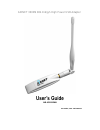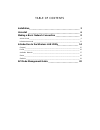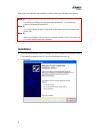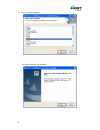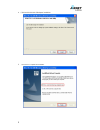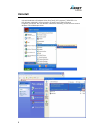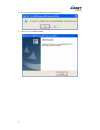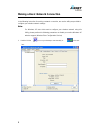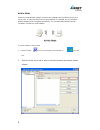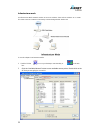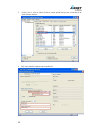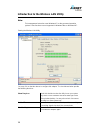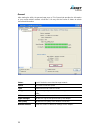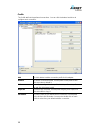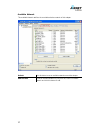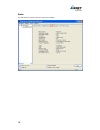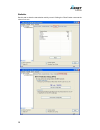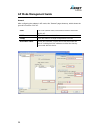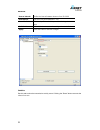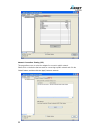- DL manuals
- Airnet
- Adapter
- AIR-USB112NH
- User Manual
Airnet AIR-USB112NH User Manual
Summary of AIR-USB112NH
Page 1
Airnet 300mb 802.11b/g/n high power usb adapter user’s guide air-usb112nh november, 2010 - vrtl8191su.
Page 2
Table of contents installation __________________________________________ 3 uninstall ___________________________________________ 6 making a basic network connection ____________________ 8 ad-hoc mode ____________________________________________________________ 9 infrastructure mode ________________...
Page 3: Installation
3 before you proceed with the installation, please notice the following descriptions. Note 1: the following installation was operated under windows xp. (procedures are similar for windows 98se/me/2000.) note 2: if you have installed the wlan usb driver & utility before, please uninstall the old vers...
Page 4
4 3. Choose a set up language click next to process the installation..
Page 5
5 4. Click install to wlan usb adaptor installation 5. Click finish to complete the installation..
Page 6: Uninstall
6 uninstall uninstall the wlan usb adaptor driver from [start], [all programs], [realtek 11n usb wireless lan utility], click uninstall or [control panel], [add or remove programs], [realtek 11n usb wireless lan driver and utility], click remove to remove wireless lan usb adaptor driver..
Page 7
7 b. Click yes if you want to remove wireless lan usb adaptor driver. C. Click finish to complete uninstall..
Page 8
8 making a basic network connection in the following instruction for making a network connection, we use the utility we provided to configure your wireless network settings. Note: for windows xp users that want to configure your wireless network using this utility, please perform the following proce...
Page 9
9 ad-hoc mode an ad-hoc mode wireless network connects two computers directly without the use of a router or ap. It is also know as a peer-to-peer network. For example, we can install this wireless adapter to two computers respectively. The communication between the two computers is an ad-hoc mode n...
Page 10
10 3. A pop out window allows you to configure wireless network properties of the connection profile. Click the ok button when you fill in all of required information. 4. Check out available network. You will find ad hoc network is available for remote station to connect. The symbol of ad hoc networ...
Page 11
11 infrastructure mode an infrastructure mode network contains at least one wireless client and one wireless ap or router. This client connects to internet or intranet by communicating with this wireless ap. To use this adapter in infrastructure mode: 1. Double click the icon on your desktop to star...
Page 12
12 3. Double click or click on add to profile to create profile that you are connecting to an open wireless network. 4. Click ok to add this network into the profile list..
Page 13
13 note: this example is an open wireless network. If you are going to connect to an ap with security protection, you will have to configure the encryption settings in this profile to be corresponding to your ap. Please click on the “network authentication” drop list to select an authentication meth...
Page 14
14 introduction to the wireless lan utility note: this management instruction uses windows xp as the presumed operation system. Some functions are not supported in windows 98se or windows me. Starting the wireless lan utility you may click on the tabs above to configure this adapter. The checkboxes ...
Page 15
15 general after starting the utility, the general page pops up this general tab provides the information of your current wireless network connection. You may click the renew ip button to refresh those listed information. Status: check if the device associated to target network. Speed: the current c...
Page 16
16 profile the profile tab lists the preferred connections. You can click the buttons beside to do configure each connection. Add click this button to add a connection profile for this adapter. Remove to remove a connection profile, click this profile on the profile list and click this button to del...
Page 17
17 available network this available network tab lists the reachable wireless network of this adapter. Refresh click this button to rescan available networks around the adapter. Add to profile to add an available network to your profile list, select an available network and click this button to add..
Page 18
18 status this tab shows the current connection status of this adapter..
Page 19
19 statistics see this tab to show the transmission activity record. Clicking the “reset” button recounts the values from zero..
Page 20: Ap Mode Management Guide
20 ap mode management guide general after configuring the adapter in ap mode, this “general” page shows up, which shows the general information of this ap. Ssid: the ssid (network name) of the wireless network constructed by this ap. Bssid: the mac address of this ap config: click this button to cha...
Page 21
21 advanced define the interval between beacons from 20~1000 beacon interval: dtim period: set the dtim period between 1~255 preamble mode: click the drop list to select the preamble to be long, short or auto set defaults: click this button to restore the settings above to default apply: click this ...
Page 22
22 internet connection sharing (ics) this page allows users to select the adapter for connect to public network. Please click on the device that are used for connecting to public network and click the “select” button, and then click the “apply” button to execute..