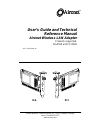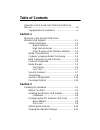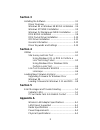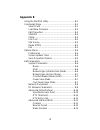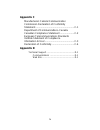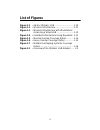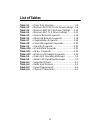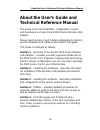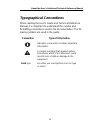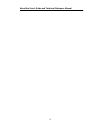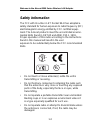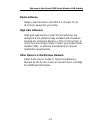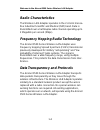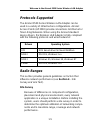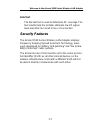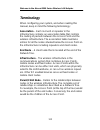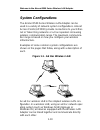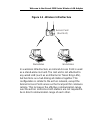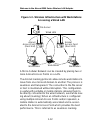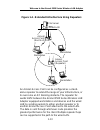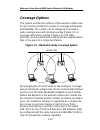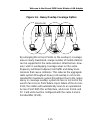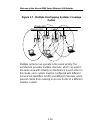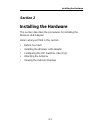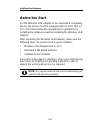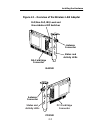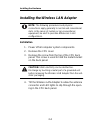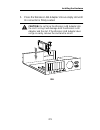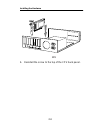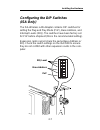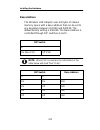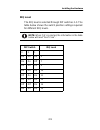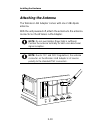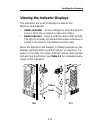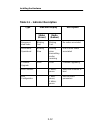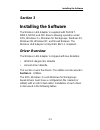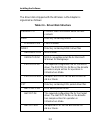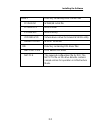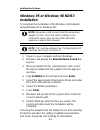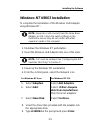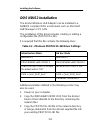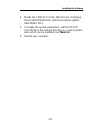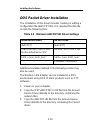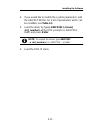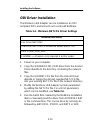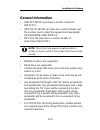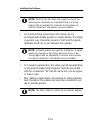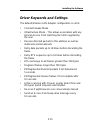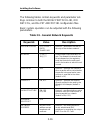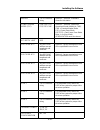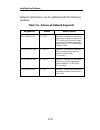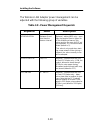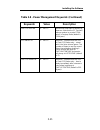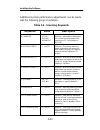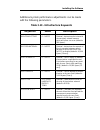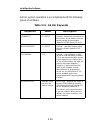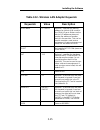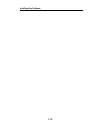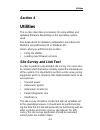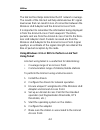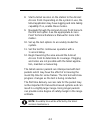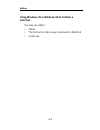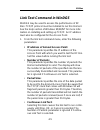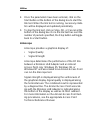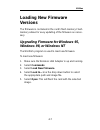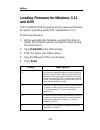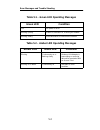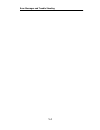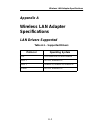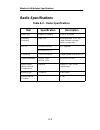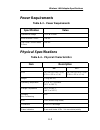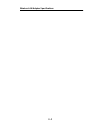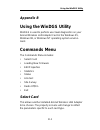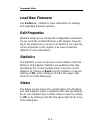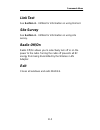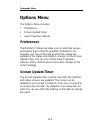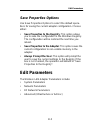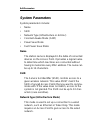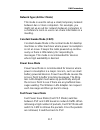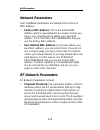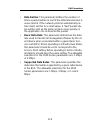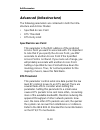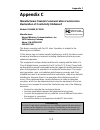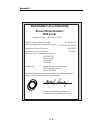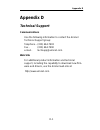- DL manuals
- Aironet
- Adapter
- ISA3500
- User's Manual And Technical Reference Manual
Aironet ISA3500 User's Manual And Technical Reference Manual
Summary of ISA3500
Page 1
Aironet wireless communications, inc. • 3875 embassy parkway akron, ohio 44333-8357 www.Aironet.Com user’s guide and technical reference manual aironet wireless lan adapter products supported: isa3500 and pci3500 doc-710-004491-a0 isa pci.
Page 2
Aironet wireless communications, inc. No part of this document may be reproduced or transmitted in any means, elec- tronic or mechanical, for any purpose, without the written permission of aironet. Information in this document is subject to change without notice. Aironet makes no representation or w...
Page 3: Table of Contents
I table of contents about the user’s guide and technical reference manual ......................................................................... Vii typographical conventions ................................... Ix section 1 welcome to the aironet 3500 series wireless lan adapter ....................
Page 4: Section 3
Ii section 3 installing the software ............................................... 3-1 driver overview .................................................. 3-1 windows 95 or windows 98 ndis3 installation . 3-4 windows nt ndis3 installation ......................... 3-5 windows for workgroups ndis2 i...
Page 5: Appendix B
Iii appendix b using the windgs utility ........................................... B-1 commands menu ...................................................... B-1 select card ......................................................... B-1 load new firmware ........................................... B-2...
Page 6: Appendix C
Iv appendix c manufacturers federal communication commission declaration of conformity statement.......................................................... C-1 department of communications–canada canadian compliance statement ..................... C-2 european telecommunications standards institute s...
Page 7: List of Figures
V list of figures figure 1.1 - ad hoc wireless lan ............................... 1-10 figure 1.2 - wireless infrastructure .............................. 1-11 figure 1.3 - wireless infrastructure with workstations accessing a wired lan ............................ 1-12 figure 1.4 - extended infras...
Page 8: List Of Tables
Vi list of tables table 3.1 - driver disk structure ................................... 3-2 table 3.2 - minimum protocol.Ini driver settings .. 3-8 table 3.3 - minimum awcpkt.Ini driver settings ..... 3-10 table 3.4 - minimum net.Cfg driver settings .......... 3-12 table 3.5 - general network keywor...
Page 9: About The User’S Guide and
About the user’s guide and technical reference manual vii about the user’s guide and technical reference manual this guide covers the installation, configuration, control, and maintenance of your aironet 3500 series wireless lan adapter. Please read sections 2 and 3 before attempting to install or u...
Page 10: Appendix A
About the user’s guide and technical reference manual viii appendix a – wireless lan adapter specifications – provides radio and physical specifications. Appendix b – using the windgs utility – provides detailed descriptions on using the windgs utility. Appendix c – channels – provides channel ident...
Page 11: Typographical Conventions
About the user’s guide and technical reference manual ix typographical conventions when reading the user’s guide and technical reference manual, it is important to understand the symbol and formatting conventions used in the documentation. The fol- lowing symbols are used in the guide. Convention ty...
Page 12
About the user’s guide and technical reference manual x.
Page 13: Section 1
Welcome to the aironet 3500 series wireless lan adapter 1-1 section 1 welcome to the aironet 3500 series wireless lan adapter the aironet 3500 series wireless lan adapter provides transparent wireless data communications between fixed, portable, or mobile devices and other wireless devices or a wire...
Page 14: Safety Information
Welcome to the aironet 3500 series wireless lan adapter 1-2 safety information the fcc with its action in et docket 96-8 has adopted a safety standard for human exposure to radio frequency (rf) electromagnetic energy emitted by fcc certified equip- ment. The aironet products meet the uncontrolled en...
Page 15: Dipole Antenna
Welcome to the aironet 3500 series wireless lan adapter 1-3 dipole antenna always orient antenna such that it is at least 15 cm (6 inches) away from your body. High gain antennas high gain wall mount or mast mount antennas are designed to be professionally installed and should be located at a minimu...
Page 16: Radio Characteristics
Welcome to the aironet 3500 series wireless lan adapter 1-4 radio characteristics the wireless lan adapter operates in the 2.4 ghz license- free industrial scientific and medical (ism) band. Data is transmitted over a half-duplex radio channel operating up to 2 megabits per second (mbps). Frequency ...
Page 17: Protocols Supported
Welcome to the aironet 3500 series wireless lan adapter 1-5 protocols supported the aironet 3500 series wireless lan adapter can be used in a variety of infrastructure configurations. Aironet access points (ap3500) provide connections to ethernet or token ring networks. When using the aironet standa...
Page 18
Welcome to the aironet 3500 series wireless lan adapter 1-6 here are some operating and environmental conditions that need to be considered: • data rates. Sensitivity and range are inversely propor- tional to data bit rates. The maximum radio range is achieved at the lowest workable data rate. There...
Page 19: Link Test
Welcome to the aironet 3500 series wireless lan adapter 1-7 link test the link test tool is used to determine rf coverage. The test results help the installer eliminate low rf signal level area that can result in loss of connection. Security features the aironet 3500 series wireless lan adapter empl...
Page 20: Terminology
Welcome to the aironet 3500 series wireless lan adapter 1-8 terminology when configuring your system, and when reading this manual, keep in mind the following terminology: association – each root unit or repeater in the infrastructure contains an association table that controls the routing of packet...
Page 21
Welcome to the aironet 3500 series wireless lan adapter 1-9 power saving protocol (psp) and non-power saving protocol – the power saving protocol allows computers (usually portable computers) to power up only part of the time to conserve energy. If a client node is using the power saving protocol to...
Page 22: System Configurations
Welcome to the aironet 3500 series wireless lan adapter 1-10 system configurations the aironet 3500 series wireless lan adapter can be used in a variety of network system configurations. Aironet access points (ap3500) provide connections to your ether- net or token ring networks or act as repeaters ...
Page 23
Welcome to the aironet 3500 series wireless lan adapter 1-11 figure 1.2 - wireless infrastructure in a wireless infrastructure, an aironet access point is used as a stand-alone root unit. The root unit is not attached to any wired lan (such as an ethernet or token ring lan), but functions as a hub l...
Page 24: Accessing A Wired Lan
Welcome to the aironet 3500 series wireless lan adapter 1-12 figure 1.3 - wireless infrastructure with workstations accessing a wired lan a micro-cellular network can be created by placing two or more aironet access points on a lan. The aironet roaming protocols allow remote workstations to move fro...
Page 25
Welcome to the aironet 3500 series wireless lan adapter 1-13 figure 1.4 - extended infrastructure using repeaters an aironet access point can be configured as a stand- alone repeater to extend the range of your infrastructure, or to overcome an rf blocking obstacle. The repeater for- wards traffic b...
Page 26: Coverage Options
Welcome to the aironet 3500 series wireless lan adapter 1-14 coverage options the system architecture options of the wireless station and access points provide for a variety of coverage alternatives and flexibility. The system can be designed to provide a wide coverage area with minimal overlap (fig...
Page 27
Welcome to the aironet 3500 series wireless lan adapter 1-15 figure 1.6 - heavy overlap coverage option by arranging the access points so the overlap in coverage area is nearly maximized, a large number of mobile stations can be supported in the same wireless infrastructure. How- ever, units in over...
Page 28: Option
Welcome to the aironet 3500 series wireless lan adapter 1-16 figure 1.7 - multiple overlapping systems coverage option multiple systems can operate in the same vicinity. The architecture provides multiple channels, which can exist in the same area with virtually no interference to each other. In thi...
Page 29: Section 2
Installing the hardware 2-1 section 2 installing the hardware this section describes the procedures for installing the wireless lan adapter. Here’s what you’ll find in this section: • before you start • installing the wireless lan adapter • configuring the dip switches (isa only) • attaching the ant...
Page 30: Before You Start
Installing the hardware 2-2 before you start for the wireless lan adapter to be used with a computing device, the device must be equipped with a pc/at, isa, or pci slot. Please follow the manufacturers guidelines for installing the software as well as installing the wireless lan adapter. After unpac...
Page 31
Installing the hardware 2-3 figure 2.1 - overview of the wireless lan adapter pnp/non-pnp, irq level and base address dip switches status and activity leds antenna connector antenna connector isa card edge connector isa3500 pci3500 pci card edge connector status and activity leds.
Page 32: Installation
Installing the hardware 2-4 installing the wireless lan adapter note: the following procedures and physical connections apply generally to normal and conventional slots. In the cases of custom or non-conventional equipment, be alert to possible differences in slot configurations. Installation 1. Pow...
Page 33
Installing the hardware 2-5 5. Press the wireless lan adapter into an empty slot until its connector is firmly seated. Caution: do not force the wireless lan adapter into the slot. Forcing it will damage both the wireless lan adapter and the slot. If the wireless lan adapter does not go in easily, r...
Page 34
Installing the hardware 2-6 6. Reinstall the screw to the top of the cpu back panel. Pci.
Page 35: Configuring The Dip Switches
Installing the hardware 2-7 configuring the dip switches (isa only) the isa wireless lan adapter contains dip switches for setting the plug and play mode (pnp), base address, and interrupt levels (irq). The switches have been factory set for pnp before shipment (this is the recommended setting). Exp...
Page 36: Base Address
Installing the hardware 2-8 base address the wireless lan adapter uses 64 bytes of shared memory space with a base address that can be set to any boundary between 0xc000 and 0xde00. The default factory setting is 0xd000. The base address is controlled through dip switches 4 and 5. Note: when pnp is ...
Page 37: Irq Level
Installing the hardware 2-9 irq level the irq level is selected through dip switches 1-3. The table below shows the switch position settings required for different irq levels. Note: when pnp is selected, the information in the table below will read “don’t care”. Dip switch irq level 3 2 1 on on on 5...
Page 38: Attaching The Antenna
Installing the hardware 2-10 attaching the antenna the wireless lan adapter comes with one 2 dbi dipole antenna. With the unit powered off, attach the antenna to the antenna connector on the wireless lan adapter. Note: do not over-tighten; finger tight is sufficient. Position the antenna vertically ...
Page 39
Installing the hardware 2-11 viewing the indicator displays the indicators are a set of displays located on the wireless lan adapter. • status indicator – shows solid green when the aironet access point has accepted a radio association. • radio indicator – used to indicate radio traffic activity. Th...
Page 40
Installing the hardware 2-12 table 2.1 – indicator description type indicator display description status (green) radio (amber) nonassoci- ated node blinking fast blinking fast no nodes associated associated/ operational blinking slow blinking when transmitting and/or receiving one or more nodes asso...
Page 41: Section 3
Installing the software 3-1 section 3 installing the software the wireless lan adapter is supplied with packet, ndis2, ndis3 and odi drivers allowing operation under dos, windows 3.X, windows for workgroups, windows 95, windows 98, windows nt, and novell netware. The wireless lan adapter is fully ie...
Page 42
Installing the software 3-2 the driver disk shipped with the wireless lan adapter is organized as follows: table 3.1 - driver disk structure readme.Txt contains latest information about the disk contents diag directory containing utilities flsh3545.Com flash firmware ndis2 directory containing ndis2...
Page 43
Installing the software 3-3 ndis3 directory containing ndis3 driver files pc3500.Inf win95/98 install file pc3500.Sys ndis3 driver pc3500.Dll ndis3 library vxd3500.Vxd virtual device driver for aironet windgs utility oemsetup.Inf win nt install file odi directory containing odi driver files awco35c....
Page 44: Installation
Installing the software 3-4 windows 95 or windows 98 ndis3 installation to complete the installation of the wireless lan adapter using windows 95 or windows 98: note: expansion cards cannot share the same base address or irq. Check the switch settings on the isa3500 to ensure they do not conflict wi...
Page 45: Select Adapters.
Installing the software 3-5 windows nt ndis3 installation to complete the installation of the wireless lan adapter using windows nt: note: expansion cards cannot share the same base address or irq. Check the switch settings on the isa3500 to ensure they do not conflict with other expansion cards in ...
Page 46: 13. Select Ok.
Installing the software 3-6 10. Select ok when the dialog box shows the appropriate wireless lan adapter. 11. Select the appropriate parameters, such as infrastruc- ture mode, ssid, and bitrate. 12. Verify that the interrupt and io base address do not conflict with other devices’ resources. 13. Sele...
Page 47: Installation
Installing the software 3-7 windows for workgroups ndis2 installation 1. Power on your computer and start windows for workgroups. 2. Go to the network program group and click on network set-up. 3. Under network setup, choose networks..... 4. Under networks choose install microsoft windows network. S...
Page 48: Dos Ndis2 Installation
Installing the software 3-8 dos ndis2 installation the aironet wireless lan adapter can be installed in a netbios compliant dos environment such as microsoft lan manager or pc lan. The installation of this driver includes creating or editing a configuration file (protocol.Ini). It is required that t...
Page 49
Installing the software 3-9 4. Modify the config.Sys file. After the line containing: device=protman.Dos, add device=[drive:] [path] awc2n35c.Dos. 5. To modify the system parameters, edit the proto- col.Ini file in the network directory. For a list of param- eters which can be modified, see table 3....
Page 50
Installing the software 3-10 dos packet driver installation the installation of this driver includes creating or editing a configuration file (awcpkt.Ini). It is required that this file contain the following lines: table 3.3 - minimum awcpkt.Ini driver settings additional variables defined in the fo...
Page 51: Be Modified, See Table 3.3.
Installing the software 3-11 4. If you would like to modify the system parameters, edit the awcpkt.Ini file. For a list of parameters which can be modified, see table 3.3. 5. Load the driver by typing awcp35c [-cinuw] at the dos prompt (i.E. Awcp35c 0x65) and press enter. Note: to unload the driver,...
Page 52: Odi Driver Installation
Installing the software 3-12 odi driver installation the wireless lan adapter can be installed in an odi compliant dos environment such as novell netware. Table 3.4 - minimum net.Cfg driver settings 1. Power on your computer. 2. Copy the \odi\awco35c.Com driver from the aironet driver diskette to th...
Page 53: General Information
Installing the software 3-13 general information • awcpkt.Ini file must have a section header of [awcpkt]. • protocol.Ini file can have any section header, but the section must contain the keyword and parameter drivername=“awc2n35c$”. • net.Cfg file must have a section header of [link driver awco35c...
Page 54
Installing the software 3-14 note: protocol.Ini does not support some of the white space characters in a quoted string. If a string begins with an alphabetic character and contains no special characters, the quotes may be omitted. • for packet string parameters, the string can be enclosed with doubl...
Page 55: Driver Keywords and Settings
Installing the software 3-15 driver keywords and settings the default wireless lan adapter configuration is set to: • constant awake mode • infrastructure mode – this allows association with any aironet access point matching the ssid supplied by the user • receive directed packets to this address as...
Page 56: Keywords
Installing the software 3-16 the following tables contain keywords and parameter set- tings common to both the ndis2 protocol.Ini, odi net.Cfg, and the pkt awcpkt.Ini configuration files. Basic system operation can be adjusted with the following parameters. Table 3.5 - general network keywords keywo...
Page 57
Installing the software 3-17 nodeid 1 to 16 character string optional – specifies a readable name for the station. Power saving mode (psp) cam, fastpsp, psp, psp-cam optional – specifies a particular operational mode (default is cam). Cam = constant awake mode psp = power save mode fastpsp = fast po...
Page 58: Keywords
Installing the software 3-18 network performance can be optimized with the following variables. Table 3.6 - advanced network keywords keywords value description rtsthreshold 0 – 2312 optional – specifies the minimum frame size, in bytes, for which rts/ cts delivery will be used. Packets longer than ...
Page 59: Keywords
Installing the software 3-19 additional system performance adjustments can be made with the following group of variables. Table 3.7 - fragmentation keywords keywords value description fragthreshold 256 – 2312 (must be even) optional – specifies the fragmenta- tion size in bytes. Frames longer than t...
Page 60: Keywords
Installing the software 3-20 the wireless lan adapter power management can be adjusted with the following group of variables. Table 3.8 - power management keywords keywords value description atimduration between 0 and less than the beacon interval. Optional – ad hoc/ibss only – spec- ifies the lengt...
Page 61: Keywords
Installing the software 3-21 table 3.8 - power management keywords (continued) keywords value description fastlistentime 0 – 0xffff determines how often to awaken for beacons. Note that the pc card will always awaken to receive dtims when in fastpsp mode (default is 100 k µ sec). Listendecay 0 – 0xf...
Page 62: Keywords
Installing the software 3-22 additional system performance adjustments can be made with the following group of variables. Table 3.9 - scanning keywords keywords value description scanmode active, passive, advanced optional – parameter to determine the current scanning mode to be used by the pc card ...
Page 63: Keywords
Installing the software 3-23 additional system performance adjustments can be made with the following parameters. Table 3.10 - infrastructure keywords keywords value description beaconlosttime 0 – 0xffff optional – determines the interval of consecutively missed beacons which will cause a re-scan (d...
Page 64: Table 3.11 - Ad Hoc Keywords
Installing the software 3-24 ad hoc system operation is accomplished with the following group of variables. Table 3.11 - ad hoc keywords keywords value description joinnetto 0 – 0xffff optional – determines the amount of time that an ad hoc station will scan before starting its own network (default ...
Page 65: Keywords
Installing the software 3-25 table 3.12 - wireless lan adapter keywords keywords value description portbase 0 – 0xffff optional – specifies the starting address for a block of 64 consecu- tive 16-bit i/o ports. Make sure the block of i/o addresses does not overlap the address of another device in th...
Page 66
Installing the software 3-26.
Page 67: Section 4
Utilities 4-1 section 4 utilities this section describes procedures for using utilities and updating firmware depending on the operating system used. See appendix b for detailed configuration procedures for windgs using windows 95 or windows 98. Here’s what you will find in this section: • using the...
Page 68: Using Telnet
Utilities 4-2 the link test tool helps determine the rf network coverage. The results of the link test will help eliminate low rf signal level areas that can result in loss of connection between the wireless lan adapter and the aironet access point. It is important to remember the information being ...
Page 69
Utilities 4-3 8. Start a telnet session on the station to the aironet access point. Depending on the system in use, the telnet application may have logging and note taking capability. If so, enable these modes. 9. Navigate through the aironet access point menu to the link test option. See the approp...
Page 70: Link Test
Utilities 4-4 using windows 95 or windows 98 to perform a link test you may use either: • telnet • the link test or site survey commands in windgs • linkscope.
Page 71: •
Utilities 4-5 link test command in windgs windgs may be used to assess the performance of rf links. Tcp/ip protocol must be installed to run this link test. See the help section of windows 95/98/nt for more infor- mation on installing and setting up tcp/ip. An ip address must also be configured for ...
Page 72: Linkscope
Utilities 4-6 2. Once the parameters have been entered, click on the start button at the bottom of the dialog box to start the link test. When the link test is running, necessary statis- tics will be displayed and updated periodically. 3. To stop the link test, click on stop, ok, or cancel at the bo...
Page 73: Loading New Firmware
Utilities 4-7 loading new firmware versions the firmware is contained in the card’s flash memory. Flash memory allows for easy updating of the firmware as neces- sary. Upgrading firmware for windows 95, windows 98, or windows nt the windgs program is used to load new firmware. To load new firmware: ...
Page 74: And dos
Utilities 4-8 loading firmware for windows 3.11 and dos the flsh3545.Com program is used to load new firmware to systems operating under dos and windows 3.11. To load new firmware: 1. Before upgrading the firmware, uninstall the driver or reboot the computer and do not load the driver during the boo...
Page 75: Section 5
Error messages and trouble shooting 5-1 section 5 error messages and trouble shooting the wireless lan adapter provides led messages and error codes. This section provides the general procedures for correcting common problems encountered when install- ing the wireless lan adapter system. Indicator l...
Page 76: Green Led
Error messages and trouble shooting 5-2 table 5.1 – green led operating messages table 5.2 – amber led operating messages green led condition off no power or error blinking quickly power on, self-test ok, scanning for network blinking slowly associated with an infrastructure network amber led green ...
Page 77: Phone
Error messages and trouble shooting 5-3 if your radio fails to establish contact • change your location or the location of the antenna by a few feet and try again. • make sure the antenna is securely attached. • make sure the wireless lan adapter is securely inserted in the slot. • make sure the rec...
Page 78
Error messages and trouble shooting 5-4.
Page 79: Appendix A
Wireless lan adapter specifications a-1 appendix a wireless lan adapter specifications lan drivers supported table a.1 – supported drivers protocol operating system odi dos based driver for novell netware ndis 2 ms dos, windows 3.Xx ndis 3 windows 95, windows 98, windows nt packet ms dos, windows 3....
Page 80: Radio Specifications
Wireless lan adapter specifications a-2 radio specifications table a.2 – radio specifications item specification description radio type frequency hopping 2.4 ghz ism band operating frequency 2400-2497 north american, etsi, and japan channel coverage, factory configurable fcc id loz102034 (isa) fcc a...
Page 81: Power Requirements
Wireless lan adapter specifications a-3 power requirements table a.3 – power requirements physical specifications table a.4 – physical characteristics specification value operational voltage 5.0v ± 0.25 volts receive mode current 500 ma high power transmit mode current 800 ma item description isa pc...
Page 82
Wireless lan adapter specifications a-4.
Page 83: Appendix B
Using the windgs utility b-1 appendix b using the windgs utility windgs is used to perform user level diagnostics on your aironet wireless lan adapter card in the windows 95, windows 98, or windows nt operating system environ- ment. Commands menu the commands menu includes: • select card • loading n...
Page 84: Load New Firmware
Commands menu b-2 load new firmware see section 4 – utilities for more information on loading and upgrading firmware versions. Edit properties windgs allows you to change the configuration parameters of your currently installed wireless lan adapter. Depend- ing on the preferences you have set, windg...
Page 85: Link Test
Commands menu b-3 link test see section 4 – utilities for information on using link test. Site survey see section 4 – utilities for information on using site survey. Radio off/on radio off/on allows you to selectively turn off or on the power to the radio. Turning the radio off prevents all rf energ...
Page 86: Options Menu
Commands menu b-4 options menu the options menu includes: • preferences • screen update timer • save properties options preferences the windgs preferences allow you to customize various parameters that control the operation of windgs. For example, you can set the rate at which the values are updated...
Page 87: Save Properties Options
Edit parameters b-5 save properties options use save properties options to select the default opera- tions for saving the current adapter configuration. Choose either: • save properties to the registry: this option allows you to save the configuration to the windows registry. The configuration will ...
Page 88: System Parameters
Edit parameters b-6 system parameters system parameters include: • name • ssid • network type (infrastructure or ad hoc) • constant awake mode (cam) • power save mode • fast power save mode name the station name is displayed in the table of connected devices on the access point. It provides a logica...
Page 89: Network Type (Ad Hoc Mode)
Edit parameters b-7 network type (ad hoc mode) this mode is used to set up a small, temporary network between two or more computers. For example, you might set up an ad hoc network between computers in a conference room so users can share information in a meeting. Constant awake mode (cam) constant ...
Page 90: Network Parameters
Edit parameters b-8 network parameters user modifiable parameters are limited to the choice of mac address: • factory mac address: this is the default mac address which is guaranteed to be unique. Unless you have a very good reason to define your own mac address, it is strongly recommended that you ...
Page 91
Edit parameters b-9 • data retries: this parameter defines the number of times a packet will be re-sent if the initial transmission is unsuccessful. If the network protocol automatically re- tries itself, set this to a small value. A “bad” packet sta- tus will be sent up the protocol stack more quic...
Page 92: Advanced (Infrastructure)
Edit parameters b-10 advanced (infrastructure) the following parameters are contained in both the infra- structure and ad hoc modes: • specified access point • rts threshold • rts retry limit specified access point this parameter is the mac address of the preferred access point you want to associate...
Page 93: Rts Retry Limit
Edit parameters b-11 rts retry limit this parameter controls the number of times the wire- less lan adapter will re-send the rts packet if it does not receive a cts from the previously sent rts packet. Setting this to a large value will decrease the available bandwidth whenever interference is encou...
Page 94: Beacon Period
Edit parameters b-12 beacon period this parameter specifies the duration between beacon packets that are used by ieee 802.11 systems to synchronize the “hops” (change to another frequency). The beacon packet contains timing information and hop pattern information that is broadcast over the airwaves....
Page 95: Appendix C
Appendix c c-1 tested to comply with fcc standards for home or office use appendix c manufacturers federal communication commission declaration of conformity statement models: isa3500, pci3500 manufacturer: aironet wireless communications, inc. 3875 embassy parkway akron, oh 44333-8357 330-664-7900 ...
Page 96
Appendix c c-2 department of communications—canada canadian compliance statement this class b digital apparatus meets all the requirements of the canadian interference - causing equipment regulations. Cet appareil numerique de la classe b respecte les exigences du reglement sur le material broilleur...
Page 97: Statement of Compliance
Appendix c c-3 european telecommunication standards institute statement of compliance information to user this equipment has been tested and found to comply with the european telecommunications standard ets 300.328. This standard covers wideband data transmission systems referred in cept recommendat...
Page 98: Declaration of Conformity
Appendix c c-4 declaration of conformity aironet model number: 3500 series radio ce type certificate number: radio type approval examiniation number: application of council directive: application of council directive: 89/336/eec hdtp/rdr/167/394122 bcl/ec/98-176 72/23/eec standards which conformity ...
Page 99: Appendix D
Appendix d d-1 appendix d technical support communications use the following information to contact the aironet technical support group: telephone - (330) 664-7903 fax - (330) 664-7990 e-mail - techsupp@aironet.Com web site for additional product information and technical support, including the capa...