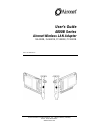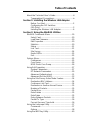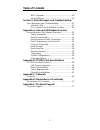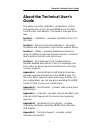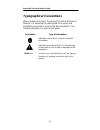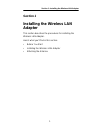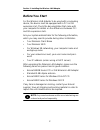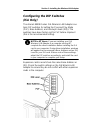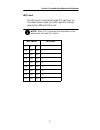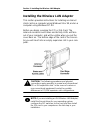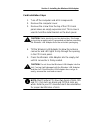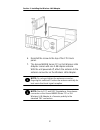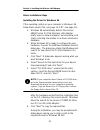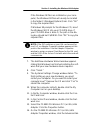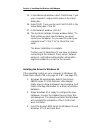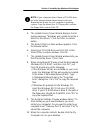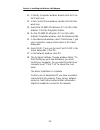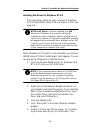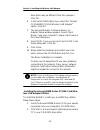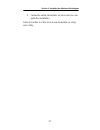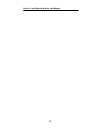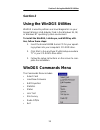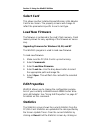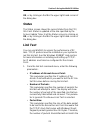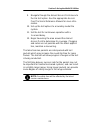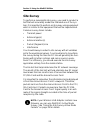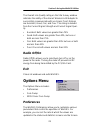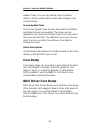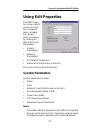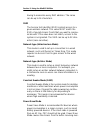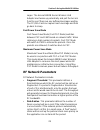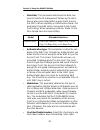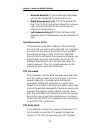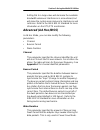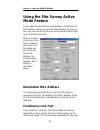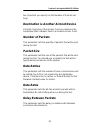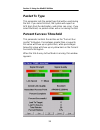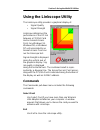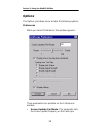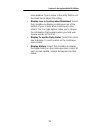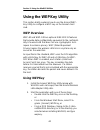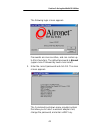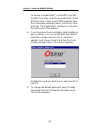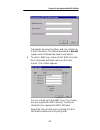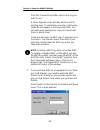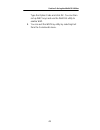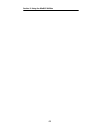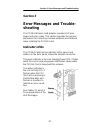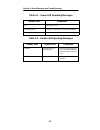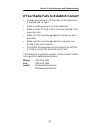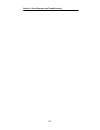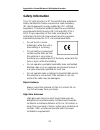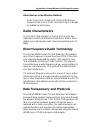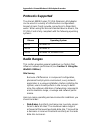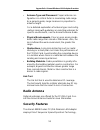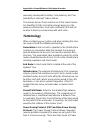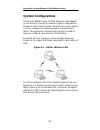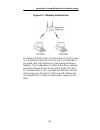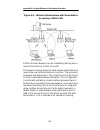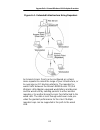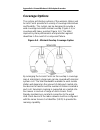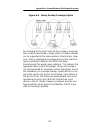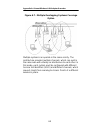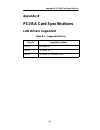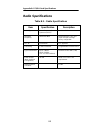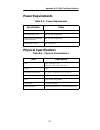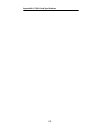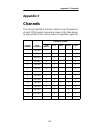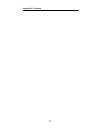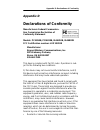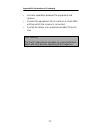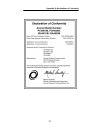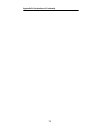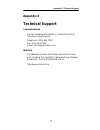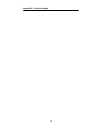- DL manuals
- Aironet
- Adapter
- ISA4810B
- User Manual
Aironet ISA4810B User Manual
Summary of ISA4810B
Page 1
Aironet wireless communications, inc. • 3875 embassy parkway akron, ohio 44333-8357 www.Aironet.Com user’s guide 4800b series aironet wireless lan adapter isa4810b, isa4820b, pci4810b, pci4820b doc-710-005312-a0
Page 2
Aironet wireless communications, inc. No part of this document may be reproduced or transmitted in any means, elec- tronic or mechanical, for any purpose, without the written permission of aironet. Information in this document is subject to change without notice. Aironet makes no representation or w...
Page 3: Table of Contents
Table of contents i about the technical user’s guide ................................. Iii typographical conventions.................................... Iv section 1: installing the wireless lan adapter before you start......................................................2 configuring the dip switc...
Page 4: Table of Contents
Table of contents ii wep overview ......................................................40 using wepkey......................................................40 section 3: error messages and troubleshooting error messages and troubleshooting ..........................47 indicator leds...................
Page 5: About The Technical User’S
About the technical user’s guide v about the technical user’s guide this guide covers the installation, configuration, control, and maintenance of your aironet 4800b series pci/isa card wireless lan adapter. The guide is arranged as fol- lows: section 1 – installation – describes installation of the...
Page 6: Typographical Conventions
About the technical user’s guide vi typographical conventions when reading the user’s guide and technical reference manual, it is important to understand the symbol and formatting conventions used in the documentation. The following symbols are used in the guide. Convention type of information indic...
Page 7: Section 1
Section 1: installing the wireless lan adapter 1 section 1 installing the wireless lan adapter this section describes the procedures for installing the wireless lan adapter. Here’s what you’ll find in this section: • before you start • installing the wireless lan adapter • attaching the antenna.
Page 8: Before You Start
Section 1: installing the wireless lan adapter 2 before you start for the wireless lan adapter to be used with a computing device, the device must be equipped with a pci or isa expansion slot. Check the documentation that came with your computer for details on the differences between pci and isa exp...
Page 9: Configuring The Dip Switches
Section 1: installing the wireless lan adapter 3 configuring the dip switches (isa only) the aironet 4800b series isa wireless lan adapter con- tains dip switches for setting the plug and play mode (pnp), base address, and interrupt levels (irq). The switches have been factory set for pnp before shi...
Page 10
Section 1: installing the wireless lan adapter 4 base address the base address is controlled through dip switches 4 and 5. Note: when pnp is selected, the information in the table below will read “don’t care”. Dip switch 6 on (non-pnp) off (pnp) dip switch base address 5 4 on on 140 on off 180 off o...
Page 11
Section 1: installing the wireless lan adapter 5 irq level the irq level is selected through dip switches 1-3. The table below shows the switch position settings required for different irq levels. Note: when pnp is selected, the information in the table below will read “don’t care.” dip switch irq l...
Page 12
Section 1: installing the wireless lan adapter 6 installing the wireless lan adapter this section provides instructions for installing an aironet client card on a computer using windows 95 or 98, and on a computer using windows nt 4.0. Before you begin, examine the pci or isa card. The antenna conne...
Page 13
Section 1: installing the wireless lan adapter 7 card installation steps 1. Turn off the computer and all its components. 2. Remove the computer cover. 3. Remove the screw from the top of the cpu back panel above an empty expansion slot. This screw is used to hold the metal bracket on the back panel...
Page 14
Section 1: installing the wireless lan adapter 8 6. Reinstall the screw to the top of the cpu back panel. 7. The aironet 4800b series pci or isa wireless lan adapter comes with one 2 dbi dipole antenna. With the unit powered off, attach the antenna to the antenna connector on the wireless lan adapte...
Page 15
Section 1: installing the wireless lan adapter 9.
Page 16
Section 1: installing the wireless lan adapter 10 driver installation steps installing the driver for windows 98 if the operating system on your computer is windows 98, follow these steps (if 95, see page 12; if nt, see page 15): 1. Windows 98 automatically detects the aironet 4800b series pci/isa w...
Page 17
Section 1: installing the wireless lan adapter 11 if the windows 98 files are installed on your com- puter, the windows 98 files will usually be located in the folder c:\windows\options\cabs. Click "ok" to copy the required files. If windows 98 prompts for the windows cd, insert the windows 98 cd in...
Page 18
Section 1: installing the wireless lan adapter 12 15. In the advanced window, select client name. Type your computer's unique client name in the value dialog box. 16. Select ssid. Type your access point's ssid in the value dialog box. Click ok. 17. In the network window, click ok. 18. The systems se...
Page 19
Section 1: installing the wireless lan adapter 13 note: if your computer doesn’t have a cd-rom drive, go to the aironet website (www.Aironet.Com) and download the drivers for your computer’s operating system. Copy the drivers to a 3.5” floppy disk, and use the floppy disk in place of the cd. 4. The ...
Page 20
Section 1: installing the wireless lan adapter 14 11. In the my computer window, double-click the con- trol panel icon. 12. In the control panel window, double-click the net- work icon. 13. Select the pc4800 ds wireless pci (or isa) lan adapter. Click the properties button. 14. On the pc4800 ds wire...
Page 21
Section 1: installing the wireless lan adapter 15 installing the driver for windows nt 4.0 if the operating system on your computer is windows nt 4.0, follow these steps (if 98, see page 10; if 95, see page 12): note to nt users: if you are installing your isa wireless lan adapter in a computer runn...
Page 22
Section 1: installing the wireless lan adapter 16 drive letter may be different from this example.) click ok. 6. In the select oem option box, select the "aironet pci/isa4800 pci/isa wireless lan adapter" option. Click ok. 7. The aironet wireless communications, inc. Adapter setup window appears. Se...
Page 23
Section 1: installing the wireless lan adapter 17 3. Follow the setup instructions on the screen to com- plete the installation. Refer to section 2 of this user guide for details on using each utility..
Page 24
Section 1: installing the wireless lan adapter 18.
Page 25: Section 2
Section 2: using the windgs utilities 19 section 2 using the windgs utilities windgs is used to perform user level diagnostics on your aironet wireless lan adapter card in the windows 95, 98, or windows nt operating system environment. To install the windgs, linkscope, and wepkey utili- ties, follow...
Page 26: Select Card
Section 2: using the windgs utilities 20 select card this allows another installed aironet wireless lan adapter card to be chosen. The property screens will change to reflect the parameters specific to each card type. Load new firmware the firmware is contained in the card’s flash memory. Flash memo...
Page 27: Status
Section 2: using the windgs utilities 21 ok, or by clicking on the x in the upper right hand corner of the dialog box. Status the status screen shows the current status from the pci/ isa card. Status is updated at the rate specified by the screen update timer. Exit the status screen by clicking on o...
Page 28
Section 2: using the windgs utilities 22 number of packets received (even if none are lost) if the packet size is greater than 512 bytes. • continuous link test: selecting this item causes the link test to run contin- uously until stop, ok, or cancel is selected. The number of packets parameter is i...
Page 29
Section 2: using the windgs utilities 23 9. Navigate through the aironet access point menu to the link test option. See the appropriate access point technical reference manual for more infor- mation. 10. Set up the test options to accurately model the system. 11. Set the test for continuous operatio...
Page 30: Site Survey
Section 2: using the windgs utilities 24 site survey to perform a meaningful site survey, you need to conduct a test that will accurately model the intended use of the sys- tem. It is important to perform a site survey using equipment which is similar to the equipment that will be implemented. Commo...
Page 31: Radio Off/on
Section 2: using the windgs utilities 25 the overall link quality rating on the site survey window indicates the ability of the aironet wireless lan adapter to successfully communicate with an access point. Ratings are excellent, good, fair, and poor. The rating is derived from the current signal st...
Page 32: Core Dump
Section 2: using the windgs utilities 26 update timer. You can also set the save properties options, which controls what is done with changes to the current settings. Screen update timer the screen update timer controls how often the statistics and status screens are updated. The screen can be updat...
Page 33: Using Edit Properties
Section 2: using the windgs utilities 27 using edit properties the edit proper- ties screen, which you access from the commands menu, includes four “pages,” which you select by clicking the tabs at the top of the window: • system parameters • network parameters • rf network parameters • advanced (in...
Page 34
Section 2: using the windgs utilities 28 having to memorize every mac address. The name can be up to 16 characters. Ssid the service set identifier (ssid) controls access to a given wireless network. This value must match the ssid of any/all access points that you want to commu- nicate with. If the ...
Page 35: Rf Network Parameters
Section 2: using the windgs utilities 29 sages. The aironet 4800b series wireless lan adapter must wake up periodically and poll the access point to see if there are any buffered messages waiting. The pci/isa card can request each message and then go back to sleep. Fast power save mode fast power sa...
Page 36
Section 2: using the windgs utilities 30 • data rate: this parameter determines the data rate used to transfer all management frames by the client device when associated within a given basic service set (bss). When operating in infrastructure mode, this parameter should be set to correspond to the a...
Page 37: Advanced (Infrastructure)
Section 2: using the windgs utilities 31 headers improve throughput performance. Long radio headers ensure compatibility with all models of aironet wireless lan adapters. The pci/isa4800b series wireless lan adapter supports short radio headers, but earlier models of aironet's wireless lan adapter (...
Page 38
Section 2: using the windgs utilities 32 • antenna diversity: pci/isa wireless lan adapt- ers are not configured for antenna diversity. • right antenna only (j1): this is the default set- ting. The pci/isa card will not attempt to communi- cate using the left hand antenna port since no antenna is co...
Page 39: Advanced (Ad Hoc/ibss)
Section 2: using the windgs utilities 33 setting this to a large value will decrease the available bandwidth whenever interference is encountered, but will make the system more immune to interference and collisions. Refer to the ieee 802.11 standard for more information on the rts/cts mechanism. Adv...
Page 40: Using The Site Survey Active
Section 2: using the windgs utilities 34 using the site survey active mode feature if your 4800 series wireless lan adapter contains the lat- est firmware, and if you have the latest drivers on your sys- tem, you can use the site survey active mode feature to set up a customized link test. When you ...
Page 41: Number of Packets
Section 2: using the windgs utilities 35 ber of packets you specify on the number of packets set- ting.) destination is another aironet device click this check box if the access point you named in the destination mac address field is an aironet access point. Number of packets this parameter sets the...
Page 42: Packet Tx Type
Section 2: using the windgs utilities 36 packet tx type this parameter sets the packet type that will be used during the test. If you select unicast, the system will expect an ack back from the destination, and retries can occur. If you select multicast, no packet retries will occur during the test....
Page 43: Using The Linkscope Utility
Section 2: using the windgs utilities 37 using the linkscope utility the linkscope utility provides a graphical display of: • signal quality • signal strength linkscope determines the performance of the rf link between a pci/isa card and an aironet access point. Any windows 95, windows 98, or window...
Page 44: Options
Section 2: using the windgs utilities 38 options the options pull-down menu includes the following options: preferences when you select preferences, this window appears: three parameters are available on the preferences window: • screen updates per minute: this parameter sets the screen update frequ...
Page 45
Section 2: using the windgs utilities 39 main window. Type a value in the entry field or use the slider bar to adjust the setting. • display icon in systray when minimized: select this checkbox to display a linkscope icon at the bottom of your screen when linkscope is mini- mized. The icon type opti...
Page 46: Using The Wepkey Utility
Section 2: using the windgs utilities 40 using the wepkey utility this section briefly explains how to use the aironet wep- key utility to configure a wep key on the aironet client card. Wep overview wep-40 and wep-128 are optional ieee 802.11 features that provide data confidentiality equivalent to...
Page 47
Section 2: using the windgs utilities 41 the following login screen appears: passwords are case sensitive, and can contain up to 256 characters. The default password is aironet (upper-case a followed by lower-case ironet). 3. Enter the correct password and click ok. The main screen appears: the comm...
Page 48
Section 2: using the windgs utilities 42 to enable or disable wep, set the wep key with the wep key utility, and then open windgs. At the windgs main screen, select edit properties from the commands pull-down menu. Click the rf net- work tab. The enable wep checkbox is in the bot- tom left corner of...
Page 49
Section 2: using the windgs utilities 43 passwords are case sensitive, and can contain up to 256 characters. The default password is aironet (upper-case a followed by lower-case ironet). 6. To enter a wep key, choose enter wep key from the commands pull-down menu on the main screen. This screen appe...
Page 50
Section 2: using the windgs utilities 44 click the transmit key button next to the key you want to use. A check appears in the already set box next to existing keys. To protect key security, existing key codes do not appear in the key entry fields. You can write over existing keys, but you cannot ed...
Page 51
Section 2: using the windgs utilities 45 type the option code and click ok. You can then set up wep keys and use the windgs utility to enable wep. 8. You can exit the wepkey utility by selecting exit from the commands menu..
Page 52
Section 2: using the windgs utilities 46.
Page 53: Section 3
Section 3: error messages and troubleshooting 47 section 3 error messages and trouble- shooting the pci/isa wireless lan adapter provides led mes- sages and error codes. This section provides the general procedures for correcting common problems encountered when installing the pci/isa card. Indicato...
Page 54
Section 3: error messages and troubleshooting 48 table 3.1 – green led operating messages table 3.2 – amber led operating messages green led condition off no power or error flashing quickly power on, self-test ok, scanning for network flashing slowly associated with an infrastructure network amber l...
Page 55
Section 3: error messages and troubleshooting 49 if your radio fails to establish contact • change your location or the location of the antenna by a few feet and try again. • make sure the antenna is securely attached. • make sure the pci/isa card is securely inserted in the expansion slot. • make s...
Page 56
Section 3: error messages and troubleshooting 50
Page 57: Appendix A
Appendix a: aironet wireless lan adapter overview 51 appendix a aironet wireless lan adapter overview the aironet 4800b series pci/isa wireless lan adapter is a pci/isa card radio module that provides transparent wireless data communications between fixed, portable, or mobile devices and other wirel...
Page 58: Safety Information
Appendix a: aironet wireless lan adapter overview 52 safety information the fcc with its action in et docket 96-8 has adopted a safety standard for human exposure to radio frequency (rf) electromagnetic energy emitted by fcc certified equipment. The aironet products meet the uncontrolled environment...
Page 59: Radio Characteristics
Appendix a: aironet wireless lan adapter overview 53 other devices in the wireless network refer to the user’s guide and technical reference manual for the access point, universal client, or bridge for additional information. Radio characteristics the pci/isa card operates in the 2.4 ghz license-fre...
Page 60: Protocols Supported
Appendix a: aironet wireless lan adapter overview 54 protocols supported the aironet 4800b series pci/isa wireless lan adapter can be used in a variety of infrastructure configurations. Aironet access points provide connections to wired net- works. When using the aironet standard device drivers, the...
Page 61: Radio Antenna
Appendix a: aironet wireless lan adapter overview 55 • antenna type and placement. Proper antenna con- figuration is a critical factor in maximizing radio range. As a general guide, range increases in proportion to antenna height. For a detailed explanation of antenna types and config- urations alon...
Page 62: Terminology
Appendix a: aironet wireless lan adapter overview 56 previously developed for military “anti-jamming” and “low probability of intercept” radio systems. The aironet access point must be set to the same service set identifier (ssid) as all other aironet devices on the wireless infrastructure. Units wi...
Page 63
Appendix a: aironet wireless lan adapter overview 57 saving: max psp, the most energy conserving mode; fast psp, which sacrifices some power-saving in exchange for data transfer speed; and cam (constant awake mode), in which the client node never sleeps. Client nodes powered from an ac line should u...
Page 64: System Configurations
Appendix a: aironet wireless lan adapter overview 58 system configurations the aironet 4800b series pci/isa wireless lan adapter can be used in a variety of network system configurations. Aironet access points provide connections to your network or act as repeaters increasing wireless communication ...
Page 65
Appendix a: aironet wireless lan adapter overview 59 figure a.2 - wireless infrastructure in a wireless infrastructure, an aironet access point is used as a stand-alone root unit. The root unit is not attached to any wired lan, but functions as a hub linking all stations together. This configuration...
Page 66
Appendix a: aironet wireless lan adapter overview 60 figure a.3 - wireless infrastructure with workstations accessing a wired lan a micro-cellular network can be created by placing two or more aironet access points on a lan. The aironet roaming protocols allow remote workstations to move from one mi...
Page 67
Appendix a: aironet wireless lan adapter overview 61 figure a.4 - extended infrastructure using repeaters an aironet access point can be configured as a stand- alone repeater to extend the range of your infrastructure, or to overcome an rf blocking obstacle. The repeater for- wards traffic between t...
Page 68: Coverage Options
Appendix a: aironet wireless lan adapter overview 62 coverage options the system architecture options of the wireless station and access points provide for a variety of coverage alternatives and flexibility. The system can be designed to provide a wide coverage area with minimal overlap (figure 1.5)...
Page 69
Appendix a: aironet wireless lan adapter overview 63 figure a.6 - heavy overlap coverage option by arranging the access points so the overlap in coverage area is nearly maximized, a large number of mobile stations can be supported in the same wireless infrastructure. How- ever, units in overlapping ...
Page 70
Appendix a: aironet wireless lan adapter overview 64 figure a.7 - multiple overlapping systems coverage option multiple systems can operate in the same vicinity. The architecture provides multiple channels, which can exist in the same area with virtually no interference to each other. In this mode, ...
Page 71: Appendix B
Appendix b: pci/isa card specifications 65 appendix b pci/isa card specifications lan drivers supported table b.1 – supported drivers: drivers operating system ndis3 windows 95 ndis4 windows nt ndis5 windows 98, windows 2000
Page 72: Radio Specifications
Appendix b: pci/isa card specifications 66 radio specifications table b.2 – radio specifications item specification description radio type direct sequence spread- spectrum (dsss) 2.4 ghz ism band operating frequency 2400-2497 mhz north american, etsi, and japan channel coverage, factory configurable...
Page 73: Power Requirements
Appendix b: pci/isa card specifications 67 power requirements table b.3 – power requirements physical specifications table b.4 – physical characteristics specification value operational voltage 5.0v ±0.25 volts receive mode current 280 ma (350 ma typically) high power transmit mode current (30 mw) 4...
Page 74
Appendix b: pci/isa card specifications 68.
Page 75: Appendix C
Appendix c: channels 69 appendix c channels the channel identifiers and the channel center frequencies of each 22 mhz wide channel are shown in the table below, as appropriate for the various areas or regulatory agencies. Regulatory domains channel identifier center frequency north america etsi spai...
Page 76
Appendix c: channels 70
Page 77: Appendix D
Appendix d: declarations of conformity 71 appendix d declarations of conformity manufacturers federal communica- tion commission declaration of conformity statement models: pci4810b, pci4820b, isa4810b, isa4820b fcc certification number: loz 102038 manufacturer: aironet wireless communications, inc....
Page 78
Appendix d: declarations of conformity 72 • increase separation between the equipment and receiver. • connect the equipment into an outlet on a circuit differ- ent from which the receiver is connected. • consult the dealer or an experienced radio/tv techni- cian. User warning the part 15 radio devic...
Page 79
Appendix d: declarations of conformity 73 department of communications—canada canadian compliance statement this class b digital apparatus meets all the requirements of the canadian interference - causing equipment regula- tions. Cet appareil numerique de la classe b respecte les exi- gences du regl...
Page 80
Appendix d: declarations of conformity 74 european telecommunication standards institute statement of compliance information to user this equipment has been tested and found to comply with the european telecommunications standard ets 300.328. This standard covers wideband data transmission sys- tems...
Page 81
Appendix d: declarations of conformity 75.
Page 82
Appendix d: declarations of conformity 76.
Page 83: Appendix E
Appendix e: technical support 77 appendix e technical support communications use the following information to contact the aironet technical support group: telephone: (330) 664-7903 fax: (330) 664-7990 e-mail: techsupp@aironet.Com web site for additional product information and technical sup- port, i...
Page 84
Appendix e: technical support 78.