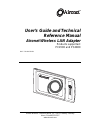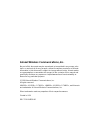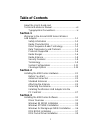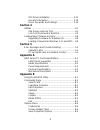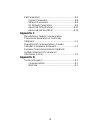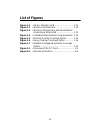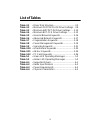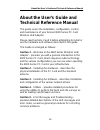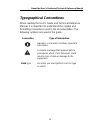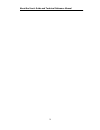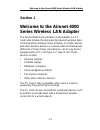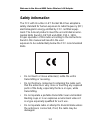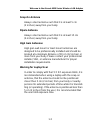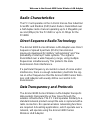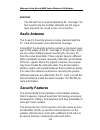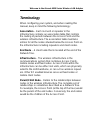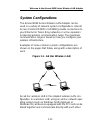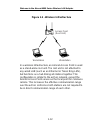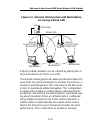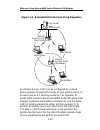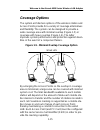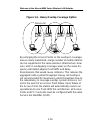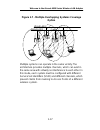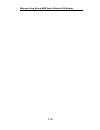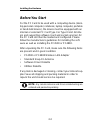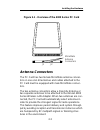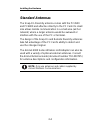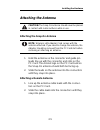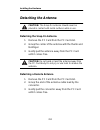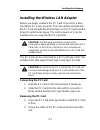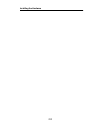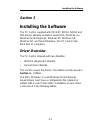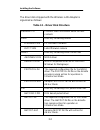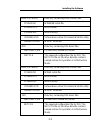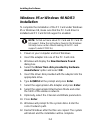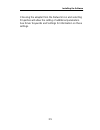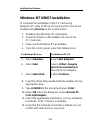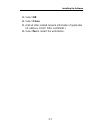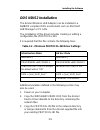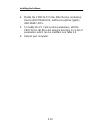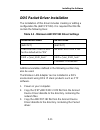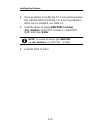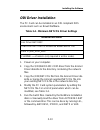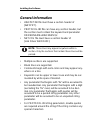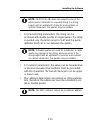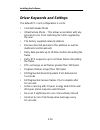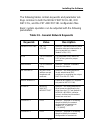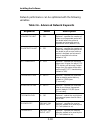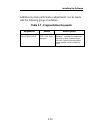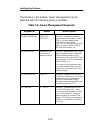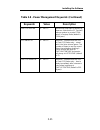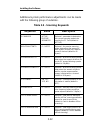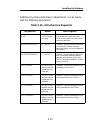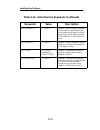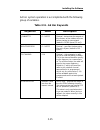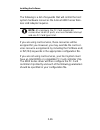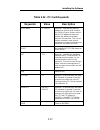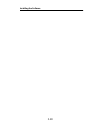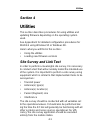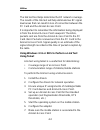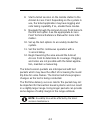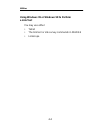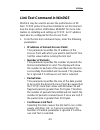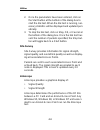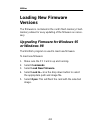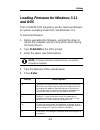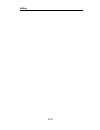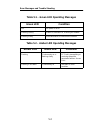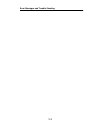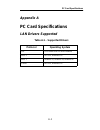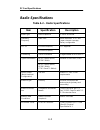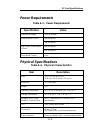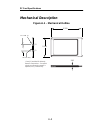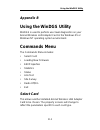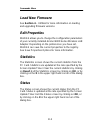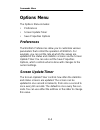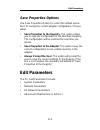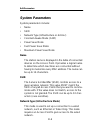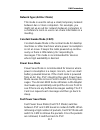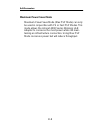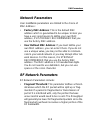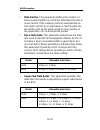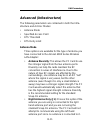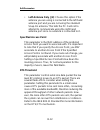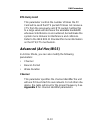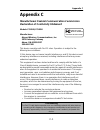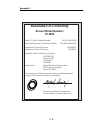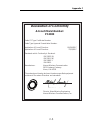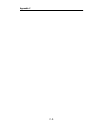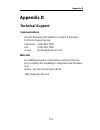- DL manuals
- Aironet
- Network Card
- Lan Adapter
- User's Manual & Technical Reference
Aironet Lan Adapter User's Manual & Technical Reference
Summary of Lan Adapter
Page 1
Aironet wireless communications, inc. • 3875 embassy parkway akron, ohio 44333-8357 www.Aironet.Com user’s guide and technical reference manual aironet wireless lan adapter products supported: pc4500 and pc4800 doc-710-004239-b0
Page 2
Aironet wireless communications, inc. No part of this document may be reproduced or transmitted in any means, elec- tronic or mechanical, for any purpose, without the written permission of aironet. Information in this document is subject to change without notice. Aironet makes no representation or w...
Page 3: Table of Contents
I table of contents about the user’s guide and technical reference manual ....................................... Vii typographical conventions................................... Ix section 1 welcome to the aironet 4000 series wireless lan adapter .......................................................
Page 4: Section 4
Ii odi driver installation ...................................... 3-11 general information.......................................... 3-12 driver keywords and settings .......................... 3-14 section 4 utilities ....................................................................... 4-1 site ...
Page 5: Appendix C
Iii edit parameters ......................................................... B-5 system parameters ............................................ B-6 network parameters ........................................... B-9 rf network parameters ..................................... B-9 advanced (infrastruc...
Page 6
Iv.
Page 7: List of Figures
Iv list of figures figure 1.1 - ad hoc wireless lan ............................... 1-11 figure 1.2 - wireless infrastructure .............................. 1-12 figure 1.3 - wireless infrastructure with workstations accessing a wired lan ............................ 1-13 figure 1.4 - extended infra...
Page 8
V.
Page 9: List Of Tables
V list of tables table 3.1 - driver disk structure ................................... 3-2 table 3.2 - minimum protocol.Ini driver settings .. 3-8 table 3.3 - minimum awcpkt.Ini driver settings ..... 3-10 table 3.4 - minimum net.Cfg driver settings .......... 3-12 table 3.5 - general network keyword...
Page 10
Vi.
Page 11: About The User’S Guide and
About the user’s guide and technical reference manual vii about the user’s guide and technical reference manual this guide covers the installation, configuration, control, and maintenance of your aironet 4000 series pc card wireless lan adapter. Please read sections 2 and 3 before attempting to inst...
Page 12: Appendix A
About the user’s guide and technical reference manual viii appendix a – specifications – provides radio and physical specifications. Appendix b – using the windgs utility – provides detailed descriptions on using the windgs utility. Appendix c – channels – provides channel identifiers and channel ce...
Page 13: Typographical Conventions
About the user’s guide and technical reference manual ix typographical conventions when reading the user’s guide and technical reference manual, it is important to understand the symbol and formatting conventions used in the documentation. The following symbols are used in the guide. Convention type...
Page 14
About the user’s guide and technical reference manual x.
Page 15: Section 1
Welcome to the aironet 4000 series wireless lan adapter 1-1 section 1 welcome to the aironet 4000 series wireless lan adapter the aironet 4000 series wireless lan adapter is a pc card radio module that provides transparent wireless data communications between fixed, portable, or mobile devices and o...
Page 16: Safety Information
Welcome to the aironet 4000 series wireless lan adapter 1-2 safety information the fcc with its action in et docket 96-8 has adopted a safety standard for human exposure to radio frequency (rf) electromagnetic energy emitted by fcc certified equip- ment. The aironet products meet the uncontrolled en...
Page 17: Snap-On Antenna
Welcome to the aironet 4000 series wireless lan adapter 1-3 snap-on antenna always orient antenna such that it is at least 5 cm (2 inches) away from your body. Dipole antenna always orient antenna such that it is at least 15 cm (6 inches) away from your body. High gain antennas high gain wall mount ...
Page 18
Welcome to the aironet 4000 series wireless lan adapter 1-4 other devices in the wireless network refer to the user’s guide and technical reference manual for the access point, universal client, or bridge for additional information..
Page 19: Radio Characteristics
Welcome to the aironet 4000 series wireless lan adapter 1-5 radio characteristics the pc card operates in the 2.4 ghz license-free industrial scientific and medical (ism) band. Data is transmitted over a half-duplex radio channel operating up to 2 megabits per second (mbps) for the pc4500 or up to 1...
Page 20: Protocols Supported
Welcome to the aironet 4000 series wireless lan adapter 1-6 protocols supported the aironet 4000 series wireless lan adapter can be used in a variety of infrastructure configurations. Aironet access points (ap4500 and ap4800) provide connections to ethernet or token ring networks. When using the air...
Page 21
Welcome to the aironet 4000 series wireless lan adapter 1-7 here are some operating and environmental conditions that need to be considered: • data rates. Sensitivity and range are inversely propor- tional to data bit rates. The maximum radio range is achieved at the lowest workable data rate. There...
Page 22: Link Test
Welcome to the aironet 4000 series wireless lan adapter 1-8 link test the link test tool is used to determine rf coverage. The test results help the installer eliminate low rf signal level area that can result in loss of connection. Radio antenna the snap-on diversity antenna comes standard with the...
Page 23: Terminology
Welcome to the aironet 4000 series wireless lan adapter 1-9 terminology when configuring your system, and when reading this manual, keep in mind the following terminology: association – each root unit or repeater in the infrastructure contains an association table that controls the routing of packet...
Page 24
Welcome to the aironet 4000 series wireless lan adapter 1-10 power saving protocol (psp) and non-power saving protocol – the power saving protocol allows computers (usually portable computers) to power up only part of the time to conserve energy. If a client node is using the power saving protocol t...
Page 25: System Configurations
Welcome to the aironet 4000 series wireless lan adapter 1-11 system configurations the aironet 4000 series wireless lan adapter can be used in a variety of network system configurations. Aironet access points (ap4500 or ap4800) provide connections to your ethernet or token ring networks or act as re...
Page 26
Welcome to the aironet 4000 series wireless lan adapter 1-12 figure 1.2 - wireless infrastructure in a wireless infrastructure, an aironet access point is used as a stand-alone root unit. The root unit is not attached to any wired lan (such as an ethernet or token ring lan), but functions as a hub l...
Page 27: Accessing A Wired Lan
Welcome to the aironet 4000 series wireless lan adapter 1-13 figure 1.3 - wireless infrastructure with workstations accessing a wired lan a micro-cellular network can be created by placing two or more aironet access points on a lan. The aironet roaming protocols allow remote workstations to move fro...
Page 28
Welcome to the aironet 4000 series wireless lan adapter 1-14 figure 1.4 - extended infrastructure using repeaters an aironet access point can be configured as a stand- alone repeater to extend the range of your infrastructure, or to overcome an rf blocking obstacle. The repeater for- wards traffic b...
Page 29: Coverage Options
Welcome to the aironet 4000 series wireless lan adapter 1-15 coverage options the system architecture options of the wireless station and access points provide for a variety of coverage alternatives and flexibility. The system can be designed to provide a wide coverage area with minimal overlap (fig...
Page 30
Welcome to the aironet 4000 series wireless lan adapter 1-16 figure 1.6 - heavy overlap coverage option by arranging the access points so the overlap in coverage area is nearly maximized, a large number of mobile stations can be supported in the same wireless infrastructure. How- ever, units in over...
Page 31: Option
Welcome to the aironet 4000 series wireless lan adapter 1-17 figure 1.7 - multiple overlapping systems coverage option multiple systems can operate in the same vicinity. The architecture provides multiple channels, which can exist in the same area with virtually no interference to each other. In thi...
Page 32
Welcome to the aironet 4000 series wireless lan adapter 1-18.
Page 33: Section 2
Installing the hardware 2-1 section 2 installing the hardware this section describes the procedures for installing the wireless lan adapter. Here’s what you’ll find in this section: • before you start • antenna connectors • standard antennas • attaching and detaching the antenna • installing the wir...
Page 34: Before You Start
Installing the hardware 2-2 before you start for the pc card to be used with a computing device (desk- top personal computer, notebook, laptop computer, portable or hand-held device), the device must be equipped with an internal or external pc card type ii or type iii slot. All driv- ers and support...
Page 35: Antenna Connectors
Installing the hardware 2-3 figure 2.1 - overview of the 4000 series pc card antenna connectors the pc card has two female micromate antenna connec- tors on one end. All antennas and cables attached to the pc card must be equipped with male micromate connec- tors. The two antenna connectors allow a ...
Page 36: Standard Antennas
Installing the hardware 2-4 standard antennas the snap-on diversity antenna comes with the pc4500 and pc4800 and attaches directly to the pc card. Its small size allows mobile communication in a small area (ad hoc network) where a larger antenna would be awkward or interfere with the use of the pc o...
Page 37: Attaching The Antenna
Installing the hardware 2-5 attaching the antenna caution:the snap-on antenna should never be placed in contact with metal surfaces while in use. Attaching the snap-on antenna note: wireless lan adapter card comes with the antenna attached. If you need to change the antenna, the adapter should be re...
Page 38: Detaching The Antenna
Installing the hardware 2-6 detaching the antenna caution: the snap-on antenna should never be placed in contact with metal surfaces while in use. Detaching the snap-on antenna 1. Remove the pc card from the pc card slot. 2. Grasp the center of the antenna with the thumb and forefinger. 3. Gently pu...
Page 39: Connecting The Pc Card
Installing the hardware 2-7 installing the wireless lan adapter before you begin, examine the pc card. One end is a dual row 68-pin pc card connector. This side will be inserted into the pc card slot with the aironet logo on the pc card and the snap-on antenna facing up. The card is keyed so it can ...
Page 40
Installing the hardware 2-8.
Page 41: Section 3
Installing the software 3-1 section 3 installing the software the pc card is supplied with packet, ndis2, ndis3 and odi drivers allowing operation under dos, windows 3.X, windows for workgroups, windows 95, windows 98, windows nt, and novell netware. The pc card is fully ieee 802.11 compliant. Drive...
Page 42
Installing the software 3-2 the driver disk shipped with the wireless lan adapter is organized as follows: table 3.1 - driver disk structure readme.Txt contains latest information about the disk contents diag directory containing utilities flsh3545.Com pc card flash firmware 45c???.Bin latest firmwa...
Page 43
Installing the software 3-3 ndis3 (pc4500) directory containing ndis3 driver files pc4500.Inf win95/98 install file pc4500.Sys ndis3 driver pc4500.Dll ndis3 library vxd4500.Vxd virtual device driver for aironet windgs utility oemsetup.Inf win nt install file odi directory containing odi driver files...
Page 44: Installation
Installing the software 3-4 windows 95 or windows 98 ndis3 installation to complete the installation of the pc card under windows 95 or windows 98, make sure that the pc card driver is installed and pc card 32-bit support is enabled. Note: to find out more about pc card and pc card 32- bit support, ...
Page 45
Installing the software 3-5 choosing the adapter from the network icon and selecting properties will allow the setting of additional parameters. See driver keywords and settings for information on these settings..
Page 46: Card Lan Adapter.
Installing the software 3-6 windows nt ndis3 installation to complete the installation of the pc card using windows nt, verify pcmcia card and socket services are enabled using devices in the control panel. 1. Shutdown the windows nt workstation. 2. Insert the wireless lan adapter into one of the pc...
Page 47: 13. Select Ok.
Installing the software 3-7 13. Select ok. 14. Select close. 15. Add all other related network information if applicable (ip address, dhcp, dns, gateway). 16. Select yes to restart the workstation..
Page 48: Installation
Installing the software 3-8 windows for workgroups ndis2 installation 1. Power on your computer and start windows for workgroups. 2. Go to the network program group and click on network set-up. 3. Under network setup, choose networks..... 4. Under networks choose install microsoft windows network. S...
Page 49: Dos Ndis2 Installation
Installing the software 3-9 dos ndis2 installation the aironet wireless lan adapter can be installed in a netbios compliant dos environment such as microsoft lan manager or pc lan. The installation of this driver includes creating or editing a configuration file (protocol.Ini). It is required that t...
Page 50
Installing the software 3-10 4. Modify the config.Sys file. After the line containing: device=protman.Dos, add device=[drive:] [path] awc2n45c.Dos. 5. To modify the pc card system parameters, edit the protocol.Ini file in the network directory. For a list of parameters which can be modified, see tab...
Page 51
Installing the software 3-11 dos packet driver installation the installation of this driver includes creating or editing a configuration file (awcpkt.Ini). It is required that this file contain the following lines: table 3.3 - minimum awcpkt.Ini driver settings additional variables defined in the fo...
Page 52: 0X65) and Press Enter.
Installing the software 3-12 4. If you would like to modify the pc card system parame- ters, edit the awcpkt.Ini file. For a list of parameters which can be modified, see table 3.3. 5. Load the driver by typing awcp45c [-cinuw] at the dos prompt (i.E. Awcp45c 0x65) and press enter. Note: to unload t...
Page 53: Odi Driver Installation
Installing the software 3-13 odi driver installation the pc card can be installed in an odi compliant dos environment such as novell netware. Table 3.4 - minimum net.Cfg driver settings 1. Power on your computer. 2. Copy the \odi\awco45c.Com driver from the aironet driver diskette to the directory c...
Page 54: General Information
Installing the software 3-14 general information • awcpkt.Ini file must have a section header of [awcpkt]. • protocol.Ini file can have any section header, but the section must contain the keyword and parameter drivername=ìawc2n45c$î. • net.Cfg file must have a section header of [link driver awco45c...
Page 55
Installing the software 3-15 note: protocol.Ini does not support some of the white space characters in a quoted string. If a string begins with an alphabetic character and contains no special characters, the quotes may be omitted. • for packet string parameters, the string can be enclosed with doubl...
Page 56: Driver Keywords and Settings
Installing the software 3-16 driver keywords and settings the default pc card configuration is set to: • constant awake mode • infrastructure mode – this allows association with any aironet access point matching the ssid supplied by the user • the factory supplied network address • receive directed ...
Page 57: Keywords
Installing the software 3-17 the following tables contain keywords and parameter set- tings common to both the ndis2 protocol.Ini, odi net.Cfg, and the pkt awcpkt.Ini configuration files. Basic system operation can be adjusted with the following parameters. Table 3.5 - general network keywords keywo...
Page 58: Keywords
Installing the software 3-18 network performance can be optimized with the following variables. Table 3.6 - advanced network keywords keywords value description longretrylimit 0 – 255 optional – specifies the number of times an unfragmented packet will be retried before the packet is dropped and a t...
Page 59: Keywords
Installing the software 3-19 additional system performance adjustments can be made with the following group of variables. Table 3.7 - fragmentation keywords keywords value description fragthreshold 256 – 2312 (must be even) optional – specifies the fragmenta- tion size in bytes. Frames longer than t...
Page 60: Keywords
Installing the software 3-20 the wireless lan adapter power management can be adjusted with the following group of variables. Table 3.8 - power management keywords keywords value description powersavemode cam, psp, fastpsp optional – specifies a particular operational mode (default is cam). Cam = co...
Page 61: Keywords
Installing the software 3-21 table 3.8 - power management keywords (continued) keywords value description fastlistentime 0 – 0xffff determines how often to awaken for beacons. Note that the pc card will always awaken to receive dtims when in fastpsp mode (default is 100 k µ sec). Listendecay 0 – 0xf...
Page 62: Keywords
Installing the software 3-22 additional system performance adjustments can be made with the following group of variables. Table 3.9 - scanning keywords keywords value description scanmode active, passive, advanced optional – parameter to determine the current scanning mode to be used by the pc card ...
Page 63: Keywords
Installing the software 3-23 additional system performance adjustments can be made with the following parameters. Table 3.10 - infrastructure keywords keywords value description ssid 1 to 32 charac- ter string this parameter must match the ssid of the system for proper infra- structure operation. Be...
Page 64: Keywords
Installing the software 3-24 table 3.10 - infrastructure keywords (continued) keywords value description specifiedapto 0 – 0xffff optional – time in k µ sec to attempt to associate to a specified access point before searching for any avail- able access points (with matching ssid) (default is 10,000 ...
Page 65: Table 3.11 - Ad Hoc Keywords
Installing the software 3-25 ad hoc system operation is accomplished with the following group of variables. Table 3.11 - ad hoc keywords keywords value description joinnetto 0 – 0xffff optional – determines the amount of time that an ad hoc station will scan before starting its own network (default ...
Page 66
Installing the software 3-26 the following is a list of keywords that will control the host system hardware resources the aironet 4000 series wire- less lan adapter requires. Note: at a minimum, the pc card requires 64 consecutive 16-bit i/o ports, one non-sharable interrupt and one pc card type ii ...
Page 67: Keywords
Installing the software 3-27 table 3.12 - pc card keywords keywords value description portbase 0 – 0xffff optional – specifies the starting address for a block of 64 consecu- tive 16-bit i/o ports. Make sure the block of i/o addresses does not overlap the address of another device in the machine. Th...
Page 68
Installing the software 3-28.
Page 69: Section 4
Utilities 4-1 section 4 utilities this section describes procedures for using utilities and updating firmware depending on the operating system used. See appendix b for detailed configuration procedures for windgs using windows 95 or windows 98. Here’s what you will find in this section: • using the...
Page 70: Using Telnet
Utilities 4-2 the link test tool helps determine the rf network coverage. The results of the link test will help eliminate low rf signal level areas that can result in loss of connection between the pc card and the aironet access point. It is important to remember the information being displayed is ...
Page 71
Utilities 4-3 8. Start a telnet session on the mobile station to the aironet access point. Depending on the system in use, the telnet application may have logging and note taking capability. If so, enable these modes. 9. Navigate through the aironet access point menu to the link test option. See the...
Page 72: A Link Test
Utilities 4-4 using windows 95 or windows 98 to perform a link test you may use either: • telnet • the link test or site survey commands in windgs • linkscope.
Page 73: •
Utilities 4-5 link test command in windgs windgs may be used to assess the performance of rf links. Tcp/ip protocol must be installed to run this link test. See the help section of windows 95/98/nt for more infor- mation on installing and setting up tcp/ip. An ip address must also be configured for ...
Page 74: Site Survey
Utilities 4-6 2. Once the parameters have been entered, click on the start button at the bottom of the dialog box to start the link test. When the link test is running, nec- essary statistics will be displayed and updated peri- odically. 3. To stop the link test, click on stop, ok, or cancel at the ...
Page 75
Utilities 4-7 signal strength is displayed along the vertical axis of the graphical display. Signal quality is displayed along the horizontal axis. The combined result is represented by a diagonal line. The aironet access point associat- ing with the pc card is indicated along the bottom of the disp...
Page 76: Loading New Firmware
Utilities 4-8 loading new firmware versions the firmware is contained in the card’s flash memory. Flash memory allows for easy updating of the firmware as neces- sary. Upgrading firmware for windows 95 or windows 98 the windgs program is used to load new firmware. To load new firmware: 1. Make sure ...
Page 77: And dos
Utilities 4-9 loading firmware for windows 3.11 and dos the flsh3545.Com program is used to load new firmware to systems operating under dos and windows 3.11. To load new firmware: 1. Before upgrading the firmware, uninstall the driver or reboot the computer and do not load the driver during the boo...
Page 78
Utilities 4-10
Page 79: Section 5
Error messages and trouble shooting 5-1 section 5 error messages and trouble shooting the wireless lan adapter provides led messages and error codes. This section provides the general procedures for correcting common problems encountered when installing the pc card system. Indicator leds the pc card...
Page 80: Green Led
Error messages and trouble shooting 5-2 table 5.1 – green led operating messages table 5.2 – amber led operating messages green led condition off no power or error flashing quickly power on, self-test ok, scanning for network flashing slowly associated with an infrastructure network amber led green ...
Page 81: Phone
Error messages and trouble shooting 5-3 if your radio fails to establish contact • change your location or the location of the antenna by a few feet and try again. • make sure the antenna is securely attached. • make sure the pc card is securely inserted in the pc card slot. • make sure the receivin...
Page 82
Error messages and trouble shooting 5-4.
Page 83: Appendix A
Pc card specifications a-1 appendix a pc card specifications lan drivers supported table a.1 – supported drivers protocol operating system odi dos based driver for novell netware ndis 2 ms dos, windows 3.Xx ndis 3 windows 95, windows 98, windows nt packet ms dos, windows 3.Xx.
Page 84: Radio Specifications
Pc card specifications a-2 radio specifications table a.2 – radio specifications item specification description radio type direct sequence 2.4 ghz ism band operating frequency 2400-2497 north american, etsi, and japan channel coverage, factory configurable fcc id loz102034 (4500) fcc approval loz102...
Page 85: Power Requirements
Pc card specifications a-3 power requirements table a.3 – power requirements physical specifications table a.4 – physical characteristics specification value operational voltage 5.0v ± 0.25 volts receive mode current 260 ma (4500) 280 ma (4800) high power transmit mode current 490 ma (4500) 490 ma (...
Page 86: Mechanical Description
Pc card specifications a-4 mechanical description figure a.1 – mechanical outline rf conn. (2) .196 led loc'n (2) j1 and j2 provided for diversity antenna connections. If a special single-coax diversity antenna is required, use j1 exclusively. .750 3.370 2.126 j2 j1.
Page 87: Appendix B
Using the windgs utility b-1 appendix b using the windgs utility windgs is used to perform user level diagnostics on your aironet wireless lan adapter card in the windows 95 or windows nt operating system environment. Commands menu the commands menu includes: • select card • loading new firmware • e...
Page 88: Load New Firmware
Commands menu b-2 load new firmware see section 4 – utilities for more information on loading and upgrading firmware versions. Edit properties windgs allows you to change the configuration parameters of your currently installed aironet 4000 series wireless lan adapter. Depending on the preferences y...
Page 89: Link Test
Commands menu b-3 link test see section 4 – utilities for information on using link test. Site survey see section 4 – utilities for information on using site survey. Radio off/on radio off/on allows you to selectively turn off or on the power to the radio. Turning the radio off prevents all rf energ...
Page 90: Options Menu
Commands menu b-4 options menu the options menu includes: • preferences • screen update timer • save properties options preferences the windgs preferences allow you to customize various parameters that control the operation of windgs. For example, you can set the rate at which the values are updated...
Page 91: Save Properties Options
Edit parameters b-5 save properties options use save properties options to select the default opera- tions for saving the current adapter configuration. Choose either: • save properties to the registry: this option allows you to save the configuration to the windows registry. The configuration will ...
Page 92: System Parameters
Edit parameters b-6 system parameters system parameters include: • name • ssid • network type (infrastructure or ad hoc) • constant awake mode (cam) • power save mode • fast power save mode • maximum power save mode name the station name is displayed in the table of connected devices on the access p...
Page 93: Network Type (Ad Hoc Mode)
Edit parameters b-7 network type (ad hoc mode) this mode is used to set up a small, temporary network between two or more computers. For example, you might set up an ad hoc network between computers in a conference room so users can share information in a meeting. Constant awake mode (cam) constant ...
Page 94: Maximum Power Save Mode
Edit parameters b-8 maximum power save mode maximum power save mode (max psp mode) can only be used in conjunction with ps or fast psp modes.This mode allows the aironet 4000 series wireless lan adapter to conserve the most power while still main- taining an infrastructure connection. Using max psp ...
Page 95: Network Parameters
Edit parameters b-9 network parameters user modifiable parameters are limited to the choice of mac address: • factory mac address: this is the default mac address which is guaranteed to be unique. Unless you have a very good reason to define your own mac address, it is strongly recommended that you ...
Page 96
Edit parameters b-10 • data retries: this parameter defines the number of times a packet will be re-sent if the initial transmission is unsuccessful. If the network protocol automatically re- tries itself, set this to a small value. A “bad” packet sta- tus will be sent up the protocol stack more qui...
Page 97: Advanced (Infrastructure)
Edit parameters b-11 advanced (infrastructure) the following parameters are contained in both the infra- structure and ad hoc modes: • antenna mode • specified access point • rts threshold • rts retry limit antenna mode three options are available for the type of antenna you have connected to the ai...
Page 98: Specified Access Point
Edit parameters b-12 • left antenna only (j2): choose this option if the antenna you are using is connected to the left hand antenna port and you are not using the standard snap-on antenna. This tells the pc card not to attempt to communicate using the right hand antenna port since no antenna is con...
Page 99: Rts Retry Limit
Edit parameters b-13 rts retry limit this parameter controls the number of times the pc card will re-send the rts packet if it does not receive a cts from the previously sent rts packet. Setting this to a large value will decrease the available bandwidth whenever interference is encountered, but wil...
Page 100: Beacon Period
Edit parameters b-14 beacon period this parameter specifies the duration between beacon packets that are used by ieee 802.11 systems to synchronize the “hops” (change to another frequency). The beacon packet contains timing information and hop pattern information that is broadcast over the airwaves....
Page 101: Appendix C
Appendix c c-1 tested to comply with fcc standards for home or office use appendix c manufacturers federal communication commission declaration of conformity statement models: pc4500, pc4800 manufacturer: aironet wireless communications, inc. 3875 embassy parkway akron, oh 44333-8357 330-664-7900 th...
Page 102
Appendix c c-2 department of communications—canada canadian compliance statement this class b digital apparatus meets all the requirements of the canadian interference - causing equipment regulations. Cet appareil numerique de la classe b respecte les exigences du reglement sur le material broilleur...
Page 103: Statement of Compliance
Appendix c c-3 european telecommunication standards institute statement of compliance information to user this equipment has been tested and found to comply with the european telecommunications standard ets 300.328. This standard covers wideband data transmission systems referred in cept recommendat...
Page 104: Declaration of Conformity
Appendix c c-4 declaration of conformity aironet model number: pc4500 radio ce type certificate number: radio type approval examiniation number: bcl/ec/98-0309/b cpc/arlan/dk/9815 application of council directive: application of council directive: 89/336/eec 72/23/eec standards which conformity is d...
Page 105: Declaration of Conformity
Appendix c c-5 declaration of conformity aironet model number: pc4800 radio ce type certificate number: radio type approval examiniation number: application of council directive: application of council directive: 89/336/eec 72/23/eec standards which conformity is declared: manufacturer: aironet wire...
Page 106
Appendix c c-6.
Page 107: Appendix D
Appendix d d-1 appendix d technical support communications use the following information to contact the aironet technical support group: telephone - (330) 664-7903 fax - (330) 664-7990 e-mail - techsupp@aironet.Com web site for additional product information and technical sup- port, including the ca...