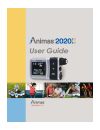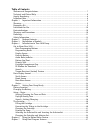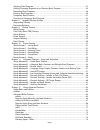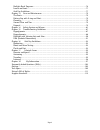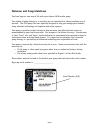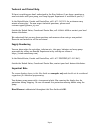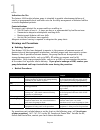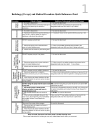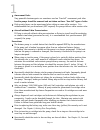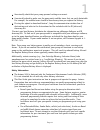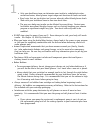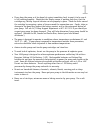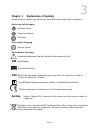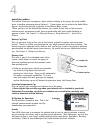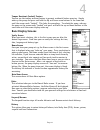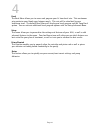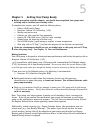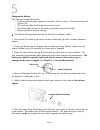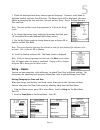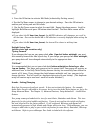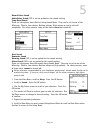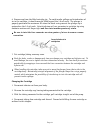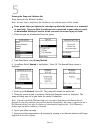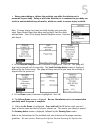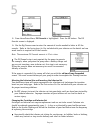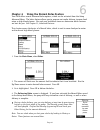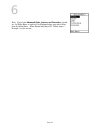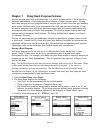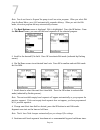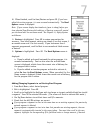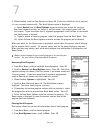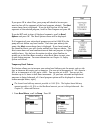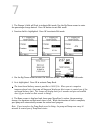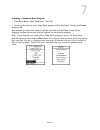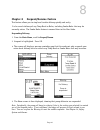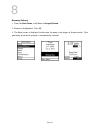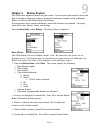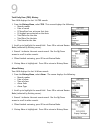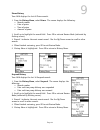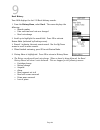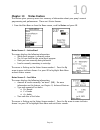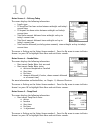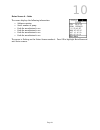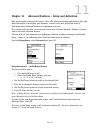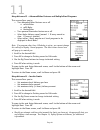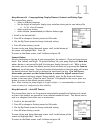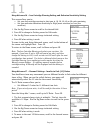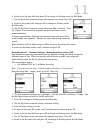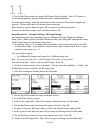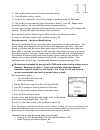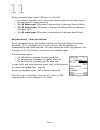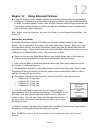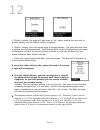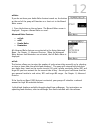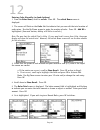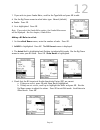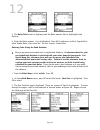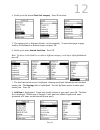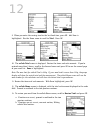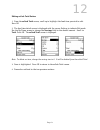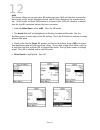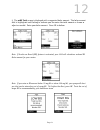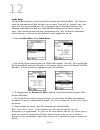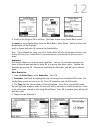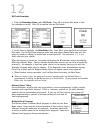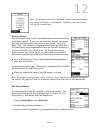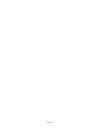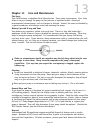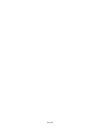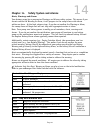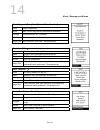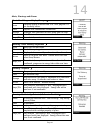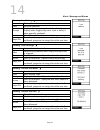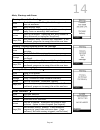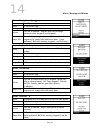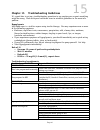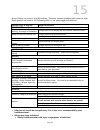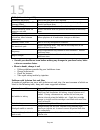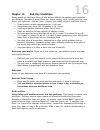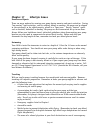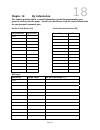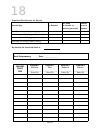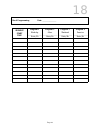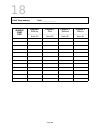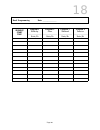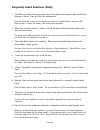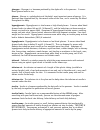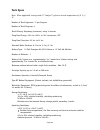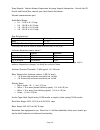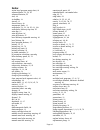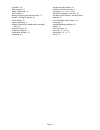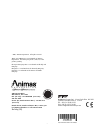- DL manuals
- Animas
- Medical Equipment
- 2020
- User Manual
Animas 2020 User Manual
Summary of 2020
Page 1
Page 1.
Page 2: Technical and Clinical Help
Page 2 technical and clinical help if there is anything you don’t understand in the user guide, if you have a question, or need assistance with your pump, our pump support department is available to you 24/7. In the united states, canada and puerto rico, call 1-877-767-7373 for assistance every minu...
Page 3
Page 3 table of contents welcome and congratulations .................................................................................... 7 technical and clinical help ....................................................................................... 8 supply reordering............................
Page 4
Page 4 setting a basal program ...........................................................................................37 adding/changing segments in an existing basal program............................................39 reviewing basal programs .....................................................
Page 5
Page 5 multiple basal programs ...........................................................................................76 insulin on board .....................................................................................................77 sick day guidelines .....................................
Page 6
Page 6.
Page 7: Welcome and Congratulations
Page 7 welcome and congratulations you have begun a new way of life with your animas 2020 insulin pump. Your choice of pump therapy is a sign that you are committed to taking excellent care of yourself. The 2020 pump has been specially designed to help you manage your diabetes, using advanced techno...
Page 8
Page 8 technical and clinical help if there is anything you don’t understand in the user guide or if you have a question or need assistance with your pump, our pump support department is available to you 24/7. In the united states, canada and puerto rico, call 1-877-767-7373 for assistance every min...
Page 9
Page 9 chapter 1 important information this user guide contains information about how to use, program and maintain your new pump. It is important to read it carefully. Even if you are an experienced pumper, keep your user guide handy for reference. Warnings, cautions and safety tips are found throug...
Page 10
Page 10 indications for use the animas 2020 insulin infusion pump is intended to provide subcutaneous delivery of insulin at programmable basal and bolus rates for the daily management of diabetes mellitus in insulin dependent patients. Contraindications the pump is not indicated for anyone unable o...
Page 11
Page 11 radiology (x-rays) and medical procedure quick reference chart 1.
Page 12
Page 12 amusement parks very powerful electromagnets are sometimes used on “free-fall” amusement park rides. Insulin pumps should be removed and not taken on these “free-fall” types of rides. High gravity forces can be experienced when riding on some roller-coasters. It is recommended that you disco...
Page 13
Page 13 occasionally check that your pump personal settings are correct. Occasionally check to make sure the pump emits audible tones that are easily detectable. For example, the audible tones should be heard every time you replace the battery. If using the upload or download feature*, keep the comm...
Page 14
Page 14 only your healthcare team can determine your insulin to carbohydrate ratios, correction factors, blood glucose target ranges and duration of insulin on board. Basal rates that are too high or too low can adversely affect blood glucose levels. Work with your healthcare team to fine-tune basal...
Page 15
Page 15 if you drop the pump or it has been hit against something hard, inspect it to be sure it is still working properly. Check that the display screen is working and clear, that the cartridge cap, battery cap and infusion set are properly in place. Check for leaks around the cartridge by wrapping...
Page 16
Page 16.
Page 17
Page 17 chapter 2 package contents take a minute to check the contents of your 2020 shipping box. It should include: • your animas 2020 • one energizer lithium l91 aa battery (1.5v) • a user guide • an envelope that includes o limited warranty terms. Your warranty will be automatically activated whe...
Page 18
Page 18.
Page 19: S/n
Page 19 chapter 3 explanation of symbols shown below are symbols you will find on your 2020 insulin pump and its packaging. On the front of the pump: up arrow button down arrow button ok button on the top of the pump: contrast button on the back of the pump: important information (see user guide for...
Page 20
Page 20
Page 21
Page 21 chapter 4 introduction to your 2020 pump an insulin pump is a tool to allow you to better manage your diabetes by mimicking the way a healthy pancreas delivers insulin. When connected to a properly inserted infusion set, your pump delivers insulin at a continuous, low level (basal) rate, 24 ...
Page 22
Page 22 audio bolus/ezbolus this button allows you to program a bolus without looking at the pump, by using audible tones to confirm programming and delivery*. If you choose not to activate the audio bolus feature, this button provides a shortcut to the normal bolus screen. *when you first use the a...
Page 23: Basic Display Screens
Page 23 tamper resistant (locked) feature you can use the tamper resistant feature to prevent accidental button pressing. Simply wake up the pump and press and hold the up and down arrow buttons at the same time until the screen reads “locked”. This locks the pump keys. To unlock the pump, wake up t...
Page 24
Page 24 basal the basal menu allows you to access and program your 24 hour basal rate. This continuous rate maintains your blood sugar between meals. This rate will be calculated by your healthcare team. The default basal menu will display one basal program and the temp basal option. You can activat...
Page 25
Page 25 chapter 5 getting your pump ready before proceeding with this chapter, you should have completed your pump start training and/or watched your training video. To complete this section, you will need the following items: • animas 2020 insulin pump • energizer lithium l91 aa battery (1.5v) • ba...
Page 26
Page 26 changing the battery each time you change the battery • a full rewind and prime sequence is required. See this section, priming the pump and infusion set • the insulin on board calculation starts over at zero • the combo bolus returns to the factory set default duration and split • review yo...
Page 27: Setup – Basics
Page 27 7. Check the displayed time/date, battery type and language. If correct, scroll down to highlight confirm and press the ok button. The home screen will be displayed. For more details on changing the time and date, see next section, setup - basics, setting/changing time and date. Note: the ti...
Page 28
Page 28 3. Press the ok button to activate edit mode (indicated by flashing cursor). 4. Use the up/down arrows to change to your desired settings. Press the ok button to confirm your setting and exit edit mode. 5. Use the up/down arrows to select the next field. Repeat the above process. Scroll to h...
Page 29
Page 29 normal bolus sound audio bolus sound (off is not an option for this sound setting) temp basal sound these are the options from the first setup sound menu. They can be set to one of the following: vibrate, low volume, medium volume, high volume or can be shut off completely. For safety reason...
Page 30: The Cartridge
Page 30 the cartridge filling the cartridge refer to the instructions for use included with your cartridges. Connecting the tubing to the cartridge these steps must be followed in order. To complete this section, you will need the following: • filled animas ir 1200/2000 series cartridge* • infusion ...
Page 31
Page 31 6. Remove cap from the filled cartridge tip. To avoid insulin spillage and introduction of air in the cartridge, it should never be filled beyond the 2.0 ml mark. The plunger is properly positioned for maximum fill when the black o-ring nearest the plunger tip is centered on the 2.0 ml mark....
Page 32
Page 32 priming the pump and infusion set these steps must be followed in order. Note: as each step is completed, the checkbox on the ezprime menu will be shaded. Never prime tubing or tighten the cartridge cap while the infusion set is connected to your body. Doing so while the infusion set is conn...
Page 33
Page 33 never prime tubing or tighten the cartridge cap while the infusion set is connected to your body. Doing so while the infusion set is connected to your body can result in unintended delivery of insulin, which can result in serious injury or death. Note: if screen display has timed out while l...
Page 34
Page 34 12. From the ezprime menu, fill cannula is highlighted. Press the ok button. The fill cannula screen is displayed. 13. Use the up/down arrows to enter the amount of insulin needed to bolus to fill the cannula. Refer to the instructions for use included with your infusion set for details on h...
Page 35
Page 35 chapter 6 using the normal bolus feature your 2020 offers several advanced bolus options, which can be activated from the setup advanced menu. The bolus feature allows you to program an insulin delivery to cover food eaten or high blood glucose. You and your healthcare team can determine whi...
Page 36
Page 36 note: if you have advanced bolus features and reminders turned on, the bolus menu at right will be displayed when you select bolus from the main menu. Select normal and press ok. Follow steps 2 through 4 in this section. 6.
Page 37
Page 37 chapter 7 using basal program features you can program your 2020 to display either 1 or 4 basal program options. Basal insulin is delivered continuously to help keep your blood glucose in target between meals. Having more than one pre-set basal program makes it easy for you to switch based o...
Page 38
Page 38 note: you do not have to suspend the pump to edit an active program. When you select edit from the basal menu, your 2020 automatically suspends delivery. When you exit the edit mode, the active program delivery automatically resumes. 4. The basal options screen is displayed. Edit is highligh...
Page 39
Page 39 10. When finished, scroll to save/review and press ok. If you have edited the active program, it is now resumed automatically. The basal options screen is displayed. Note: if your screen display has timed out (gone to sleep) before you have selected save/review while editing, a warning scree...
Page 40
Page 40 6. When finished, scroll to save/review and press ok. If you have edited the active program, it is now resumed automatically. The basal options screen is displayed. A. Select review from the basal options screen to review your entries for accuracy. Your basal segment settings are shown (5 on...
Page 41
Page 41 if you press ok to select clear, your pump will check to be sure you want to clear all the segments of the basal program selected. The alert screen shown here is displayed. If you do wish to clear all the basal segments of the selected program, scroll to clear program and press ok. If you do...
Page 42
Page 42 2. The change % field will flash to indicate edit mode. Use the up/down arrows to enter the percentage change desired. Press ok button to exit edit mode. 3. Duration field is highlighted. Press ok to activate edit mode. 4. Use the up/down arrows to enter the duration desired. Press ok to exi...
Page 43
Page 43 canceling a temporary basal program 1. From basal menu, select temp basal. Press ok. 2. Details of the current active temp basal program will be displayed. Scroll up to cancel and press ok. Your previously active basal program will be activated and the home screen will be displayed to show t...
Page 44
Page 44.
Page 45
Page 45 chapter 8 suspend/resume feature this feature allows you to stop basal insulin delivery quickly and easily. It also cancels delivery of any temp basal or bolus, including combo bolus that may be currently active. The combo bolus feature is covered later in this user guide. Suspending deliver...
Page 46
Page 46 resuming delivery 1. From the main menu, scroll down to suspnd/resum. 2. Resume is highlighted. Press ok. 3. The home screen is displayed to show you the pump is no longer in suspend mode. Your previously active basal program is automatically resumed. 8.
Page 47
Page 47 chapter 9 history feature your 2020 stores important records for your review. You can access your pump’s history and view it directly on the pump screen or download it onto your computer using ezmanager. Refer to the user guide included with the software. The pump stores these records indefi...
Page 48
Page 48 total daily dose (tdd) history your 2020 displays the last 120 tdd records. 1. From the history menu, select tdd. This screen displays the following: • record number • date of record • if temp basal was active on that date • if suspend was activated on that date • total bolus for the date • ...
Page 49
Page 49 prime history your 2020 displays the last 60 prime records. 1. From the history menu, select prime. The screen displays the following: • record number • date of prime • time of prime • amount of prime 2. Scroll up to highlight the record field. Press ok to activate review mode (indicated by ...
Page 50
Page 50 basal history your 2020 displays the last 270 basal delivery records. 1. From the history menu, select basal. The screen displays the following: • record number • date and time basal rate was changed • basal rate change 2. Scroll up to highlight the record field. Press ok to activate review ...
Page 51
Page 51 chapter 10 status feature this feature gives you easy access to a summary of information about your pump’s current programming and performances. There are 6 status screens. 1. From the main menu or from the home screen, scroll to status and press ok. Status screen 1 – active basal the screen...
Page 52
Page 52 status screen 3 – delivery today the screen displays the following information: • insulin type • if temp basal has been active between midnight and today’s current time • if suspend has been active between midnight and today’s current time • total bolus amount delivered since midnight and up...
Page 53
Page 53 status screen 6 – codes the screen displays the following information: • software revision • serial number of pump • code for manufacturer’s use • code for manufacturer’s use • code for manufacturer’s use • code for manufacturer’s use the cursor is flashing on the status screen number 6. Pre...
Page 54
Page 54.
Page 55
Page 55 chapter 11 advanced features – setup and activation now you’ve made it through the basics! Your 2020 offers many advanced features that you may find helpful in managing your diabetes. Consult with your healthcare team to determine which advanced features are appropriate for you. This chapter...
Page 56
Page 56 setup advanced 2 – advanced bolus features and multiple basal programs this screen allows you to: • turn advanced bolus features on or off o ezcarb bolus o ezbg bolus o combo bolus • turn personal reminders feature on or off • select bolus delivery speed (normal: 1 u every second or slow: 1 ...
Page 57
Page 57 setup advanced 4 – language setup, display timeout, contrast and battery type this screen allows you to: • select a different language • set the length of time your display stays on before timing out to save battery life o 15, 30, 45 or 60 seconds • select a contrast setting • select lithium...
Page 58
Page 58 setup advanced 6 – low cartridge warning setting and occlusion sensitivity setting this screen allows you to: • set your low cartridge warning to alert you at 10, 20, 30, 40 or 50 units remaining • set your occlusion detection sensitivity to high (more sensitive) or low (less sensitive) 1. U...
Page 59
Page 59 6. Scroll up to the time field and press ok to change to flashing cursor for edit mode. 7. Use the up/down arrows to change the segment start time. Press ok. 8. Scroll to the grams field and press ok to change to flashing cursor for edit mode. 9. Use the up/down arrows to change the grams fi...
Page 60
Page 60 9. Use the up/down arrows to change the bg units field as desired. Press ok. Repeat to set remaining segments per your healthcare team’s recommendations. To review your settings, highlight the forward arrows and press ok to scroll through each segment. Confirm the times and setting values ar...
Page 61
Page 61 11. Use the up/down arrows to change to desired setting. 12. Press ok when setting is made. 13. Scroll to the range field. Press ok to change to flashing cursor for edit mode. 14. Use the up/down arrows to change the range as desired. Press ok. Repeat to set remaining segments per your healt...
Page 62
Page 62 points to remember about animas’ iob feature on the 2020 • a curvilinear algorithm is used, which more closely mimics the way drugs decay in the body versus a straight line decay • with bg below target, iob amount is displayed and is subtracted from carb bolus • with bg within target, iob am...
Page 63
Page 63 chapter 12 using advanced features using the features in this chapter requires an advanced understanding of insulin pump therapy and should not be used without training and advice from your healthcare team. In order to achieve optimal results, some of these features should only be used once ...
Page 64
Page 64 5. Within 5 seconds, the pump will beep twice to “ask” you to confirm that you wish to activate delivery and the confirm screen is displayed. 6. Within 5 seconds, press the button again to activate delivery. The pump will beep twice to confirm your delivery command. The delivering bolus scre...
Page 65
Page 65 ezbolus if you do not have your audio bolus feature turned on, the button on the end of the pump will function as a short cut to the normal bolus screen. 1. Press the button on the end once. The normal bolus screen is displayed. Program a normal bolus as usual. Advanced bolus features • ezca...
Page 66
Page 66 entering carbs manually (no food database) 1. From the bolus menu, scroll to ezcarb. Press ok. The ezcarb home screen is displayed. 2. The cursor will flash on the carbs field to indicate that you can edit the total number of carbs eaten. Use the up/down arrows to enter the number of carbs. ...
Page 67
Page 67 7. If you wish to give a combo bolus, scroll to the type field and press ok to edit. 8. Use the up/down arrows to select bolus type: normal (default) or combo. Press ok. 9. Go is highlighted. Press ok. Note: if you select the combo bolus option, the combo bolus menu will be displayed. See th...
Page 68
Page 68 5. The bolus total screen is displayed and the bolus amount field is highlighted and flashing. 6. Enter the bolus amount. Go is highlighted. Press ok to deliver or scroll to type field to select combo bolus, then select go. See this chapter, combo bolus. Entering carbs using the food databas...
Page 69
Page 69 4. Scroll up to the desired food list category. Press ok to select. 5. The category list is displayed (cereals, in this example). To move from page to page, scroll to the backward or forward arrows and press ok. 6. Scroll up to select desired food item. Press ok. Note: to return to the food ...
Page 70
Page 70 9. When you enter the serving size for the last food item, press ok. Add item is highlighted. Use the down arrow to scroll to total. Press ok. 10. The ezcarb total screen is displayed. Review the items and carb amounts. If you’ve entered more than 5 items, scroll to the forward arrow and pre...
Page 71
Page 71 editing ezcarb total entries 1. From the ezcarb total screen, scroll up to highlight the food item you wish to edit. Press ok. 2. The food item detail screen is displayed with the cursor flashing to indicate edit mode. Use the up/down arrows to change the servings field to the desired amount...
Page 72
Page 72 ezbg this feature allows you to enter your bg reading and your 2020 will calculate a correction bolus based on the insulin sensitivity factor and bg target range for the current time of day. If the insulin on board (iob) feature is activated, your 2020 will calculate a reduced dose for high ...
Page 73
Page 73 5. The ezbg total screen is displayed with a suggested bolus amount. The bolus amount field is highlighted and flashing to indicate you can enter the total amount as shown or adjust as needed. Enter your bolus amount. Press ok to deliver. Note: if insulin on board (iob) feature is activated,...
Page 74
Page 74 combo bolus the combo bolus feature is used to give both a normal and extended bolus. This feature is useful for consumption of high fat meals such as pizza, if you will be “grazing” over a few hours or if you have gastroparesis. You can program part of your bolus amount to be delivered imme...
Page 75
Page 75 6. Scroll to go and press ok to activate. The home screen shows combo bolus active. To cancel an active combo bolus from the bolus menu, select combo. Details of the active combo bolus will be displayed. Scroll to cancel and press ok to cancel the combo bolus. Note: if you suspend the pump, ...
Page 76
Page 76 bg check reminder 1. From the reminders menu, select bg check. Press ok to activate edit mode to turn this reminder on or off. Press ok to confirm and exit edit mode. 2. Scroll down to highlight the after bolus field. Press ok to select the field and activate edit mode. Use the up/down arrow...
Page 77
Page 77 note: if a program other than 1-weekday is active, you cannot change this setting to display 1 basal program. The alert screen shown here will pop up to remind you. Insulin on board even with rapid-acting insulin, your body takes some time to use the entire bolus amount. If you have activate...
Page 78
Page 78.
Page 79
Page 79 chapter 13 care and maintenance the vents your 2020 features a redundant vent safety system. Vents serve two purposes. First, they allow air to pass through the pump so that pressure is equalized under a variety of environmental circumstances, such as changes in altitude. Second, the vents a...
Page 80
Page 80
Page 81
Page 81 chapter 14 safety system and alarms alerts, warnings and alarms your animas pump has a progressive warnings and alarms safety system. This means if you do not confirm the warning or alarm, it will progress to the sweep alarm with vibrate within one hour. At the high volume stage, if you do n...
Page 82
Page 82 alerts, warnings and alarms alert: low bg cause bg entry below 70 mg/dl. Effect requires user confirmation to continue. Message displayed until confirmed. Action press ok to confirm. Beeps/vib user selected, one time and each time manually awakened until confirmed. No progression. Alert: hig...
Page 83
Page 83 alerts, warnings and alarms alert: basal program display change cause changing display of basals from 4 to 1 but program 1 is not currently active. Effect requires user confirmation to continue. Message displayed until confirmed or until pump goes to sleep. Action press ok to confirm. Beeps/...
Page 84
Page 84 alerts, warnings and alarms warning: low cartridge cause low insulin level reached. Effect deliveries may continue until empty cartridge alarm is triggered. Message displayed when manually awakened until confirmed. Action press ok to confirm. Replace with filled cartridge. Beeps/vib user sel...
Page 85
Page 85 alerts, warnings and alarms warning: exceeds max basal cause basal delivery rate (or temp basal delivery) exceeds user-set maximum. Effect basal delivery stops. Message displayed when awakened (by basal delivery attempt every 3 min. Or manually) until confirmed. Action press ok to confirm. R...
Page 86
Page 86 alerts, warnings and alarms alarm: empty cartridge cause cartridge empty. Effect all deliveries stop. Message continuous until confirmed. Action press ok to confirm. Replace with full cartridge. Option to select suspend (see suspend). Beeps/vib user-selected, every 3 minutes. If not confirme...
Page 87
Page 87 chapter 15 troubleshooting guidelines it’s a good idea to set up a troubleshooting procedure to use anytime you suspect something might be wrong. Work with your healthcare team to establish guidelines in the event of a problem. Hypoglycemia low blood sugar is a risk for anyone using insulin ...
Page 88
Page 88 possible cause of low bg suggested solution activity did not suspend pump or activate temp basal consult healthcare team for guidelines for use of temp basal rate during exercise. Low carbohydrate intake prior to exercise if not decreasing insulin prior to exercise, must eat foods containing...
Page 89
Page 89 several things can cause a high bg reading. The most common problems and causes of high blood glucose are listed in the following table, as are some suggested solutions. Possible cause of high bg suggested solution infusion set redness, irritation, inflammation, swelling, discharge or discom...
Page 90
Page 90 smbg (self-monitoring of bg) insufficient bg testing check more often when bg is elevated. Rebound high bg after low bg (somogyi effect) check 3 am bg. May need to adjust basal rate during night. Consult healthcare team. Elevated fasting bg may need to adjust basal rate. Consult healthcare t...
Page 91
Page 91 infusion sets and sites suggested solution insulin leak check luer lock connection by wrapping a tissue around it to check for moisture; tighten or change cartridge and infusion set if needed. Check that cartridge is not filled with more than 2.0 ml of insulin. Redness, tenderness, lumps, it...
Page 92
Page 92.
Page 93
Page 93 chapter 16 sick day guidelines during periods of short-term illness, it may be more difficult to maintain good control of your diabetes. Examples of minor illness are: dental surgery, colds, nausea/vomiting, sore throat, mild infections, diarrhea, fever. However, you should call your healthc...
Page 94
Page 94.
Page 95: Issues
Page 95 chapter 17 lifestyle issues exercise and sports there are many options for wearing your pump during exercise and sports activities. During “low-contact” sport activities, such as walking, biking or aerobics, the pump can be clipped to the waistband, or for added security, placed in a “sport ...
Page 96
Page 96 traveling, continued: • pack your insulin carefully so that it is not exposed to extreme temperatures or temperature changes • pack your pump supplies in carry-on luggage when traveling by air or train. Do not pack your supplies in checked luggage. Contact the federal aviation administration...
Page 97
Page 97 chapter 18 my information this chapter provides tables to record information needed for programming your personal settings into the pump. Consult your healthcare team for correct information for your personal treatment plan. Insulin to carb ratios (i:c) insulin sensitivity factor (isf) daily...
Page 98
Page 98 temp basal rate decrease for activity activity type % decrease set temp in advance of activity (yes or no) minutes to set in advance light (gardening, walking, shopping) moderate (leisurely biking, golf {no cart}) strenuous (basketball, jogging, swimming) sustained (ice skating, rowing, hiki...
Page 99
Page 99 program 1 program 2 program 3 program 4 weekday ______________ other _______________ weekend ______________ exercise _______________ segment start time units/hr units/hr units/hr units/hr basal programming date: ______________ 18.
Page 100
Page 100 program 1 program 2 program 3 program 4 weekday ______________ other _______________ weekend ______________ exercise _______________ segment start time units/hr units/hr units/hr units/hr basal programming date: ______________ 18.
Page 101
Page 101 program 1 program 2 program 3 program 4 weekday ______________ other _______________ weekend ______________ exercise _______________ segment start time units/hr units/hr units/hr units/hr basal programming date: ______________ 18.
Page 102
Page 102.
Page 103
Page 103 frequently asked questions (faqs) 1. The wake up screen shows my current basal rate delivery but doesn’t show which basal program is active. How do i find this information? From the wake up screen, use the up/down arrows to highlight status and press ok. Status screen 1 shows the name of th...
Page 104
Page 104.
Page 105: Glossary
Page 105 glossary alpha cells - alpha cells are found in the pancreas. They produce a hormone called glucagon, which raises blood glucose levels. Basal rate - the basal rate is the amount of insulin that is continuously delivered by an insulin pump. It is measured in units per hour (u/hr). The basal...
Page 106
Page 106 glucagon - glucagon is a hormone produced by the alpha cells in the pancreas. It causes blood glucose levels to rise. Glucose - glucose is a carbohydrate and the body’s most important source of energy. It is produced from digested food, by the normal action of the liver, and is carried by t...
Page 107
Page 107 ketones - ketones, or ketone bodies, are substances produced by normal liver activity, and used by muscle tissue. In uncontrolled diabetes, the process becomes unbalanced and ketones can accumulate in the blood, pass through the urine and ultimately result in diabetic ketoacidosis (dka). Lu...
Page 108
Page 108.
Page 109: Tech Specs
Page 109 tech specs note: when applicable, testing used 23” comfort™ infusion set and temperature of 23 c +/- 1c number of basal segments: 12 per program number of basal programs: 4 basal delivery frequency (minimum): every 3 minutes temp basal range: -90% to +200%, in 10% increments, off temp basal...
Page 110
Page 110 pump disposal: contact animas corporation for pump disposal information. Outside the us, canada and puerto rico, contact your local animas distributor. Infrared communication port audio bolus range: • 0.1 - 2.0 u in 0.1 u step • 0.5 - 10.0 u in 0.5 u step • 1.0 - 20.0 u in 1.0 u step • 5.0 ...
Page 111: Warranty Information
Page 111 warranty information animas warrants that your insulin pump will be free from defects in material and workmanship, under normal use and conditions, for a period of four years from the date of purchase by the original purchaser. This limited warranty extends only to the original purchaser. I...
Page 112
Page 112.
Page 113: Patient’S Bill of Rights
Page 113 patient’s bill of rights it is the intent of animas corporation to address and respect patients' rights in providing care and services. It is the policy of animas corporation to provide services to all persons without regard to race, color, national origin, religion, sex, age or disability....
Page 114
Page 114.
Page 115: Supplier Standards
Page 115 supplier standards animas complies with all medicare guidelines relating to your supplies. We are pleased to make you aware of the following supplier standards. 1. Animas will fill orders from its own inventory or inventory of other companies with which it has contracts to fill such orders;...
Page 116
Page 116.
Page 117: Index
Page 117 index active basal program empty alert, 81 advanced bolus, 36, 56, 65 advanced features, 55 aicd, 10 air bubbles, 14 aircraft, 12 alarm history, 48 amusement parks, 12 audio bolus, 14, 22, 28, 55, 63, 110 audio bolus delivery step size, 55 auto-dim, 21 auto-off alarm, 86 auto-off feature, 5...
Page 118
Page 118 rf welders, 10 roller-coasters, 12 safety information, 13 serial number, 7 setting/changing the time and date, 27 sounds - setting/changing, 28 status feature, 51 supply reordering, 8 suspend (temp basal/combo bolus canceled) alert, 82 suspend history, 49 suspend warning, 83 suspending deli...
Page 119
Page 119.
Page 120
Page 120 © 2007, animas corporation. All rights reserved. 2020™ and ezmanager® are trademarks of animas corporation. Covered by us patent 6,656,148, other patents pending. Glucagon emergency kit® is a trademark of eli lilly and company. Energizer® is a trademark of the eveready company. Duracell® is...