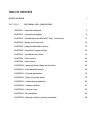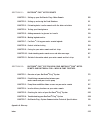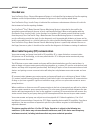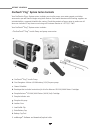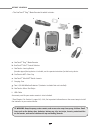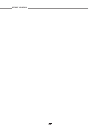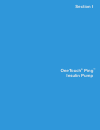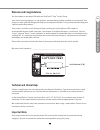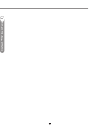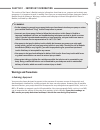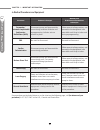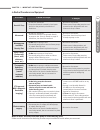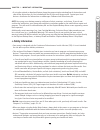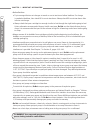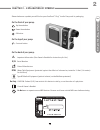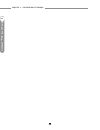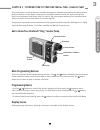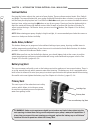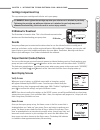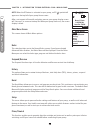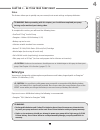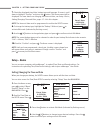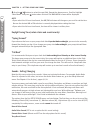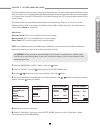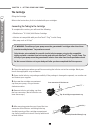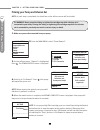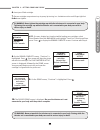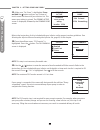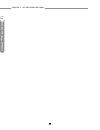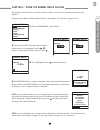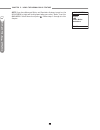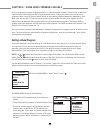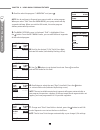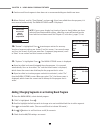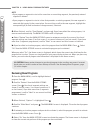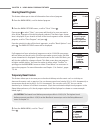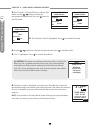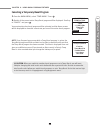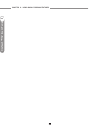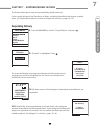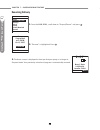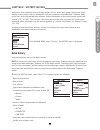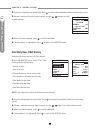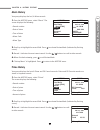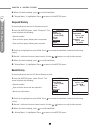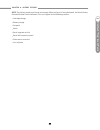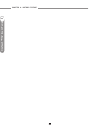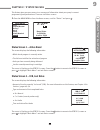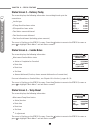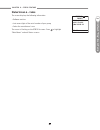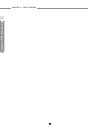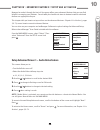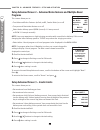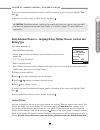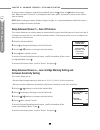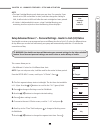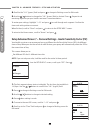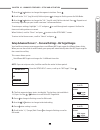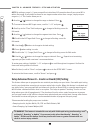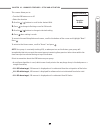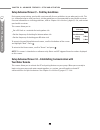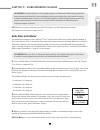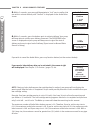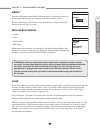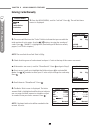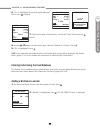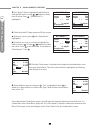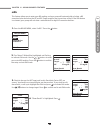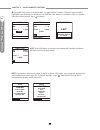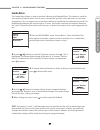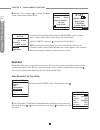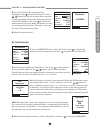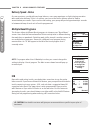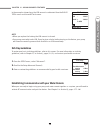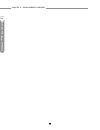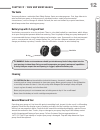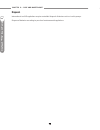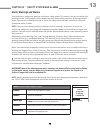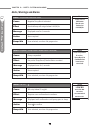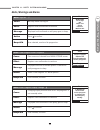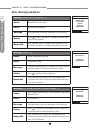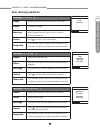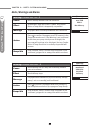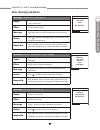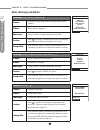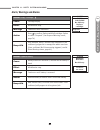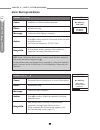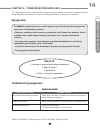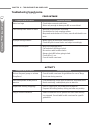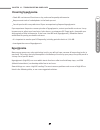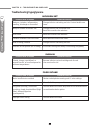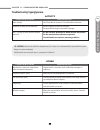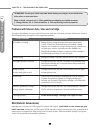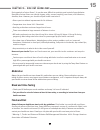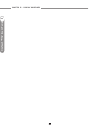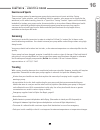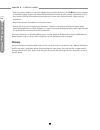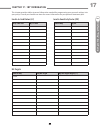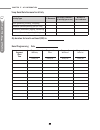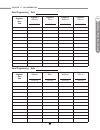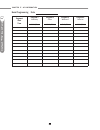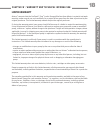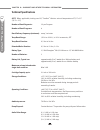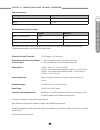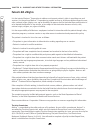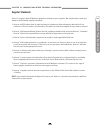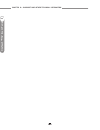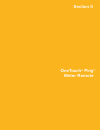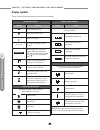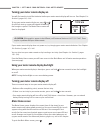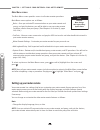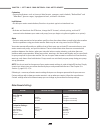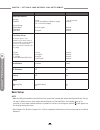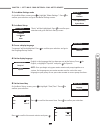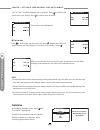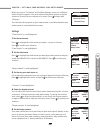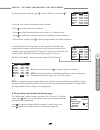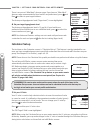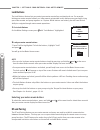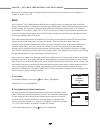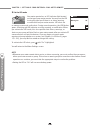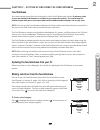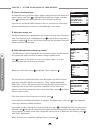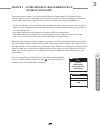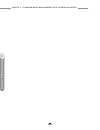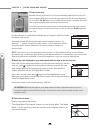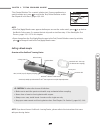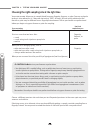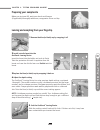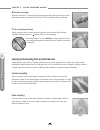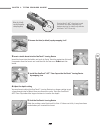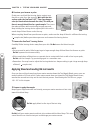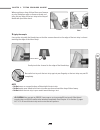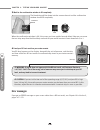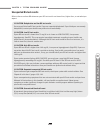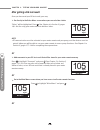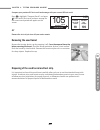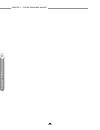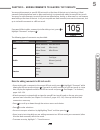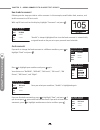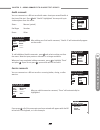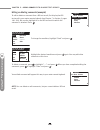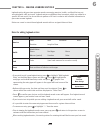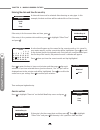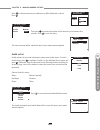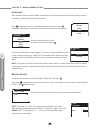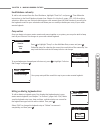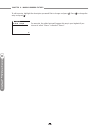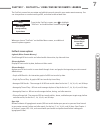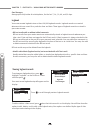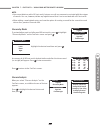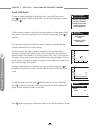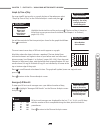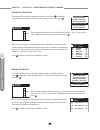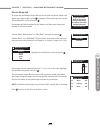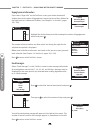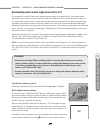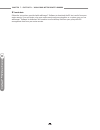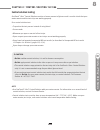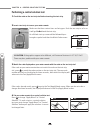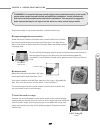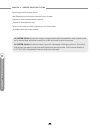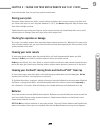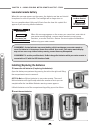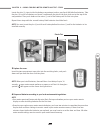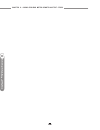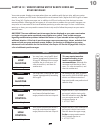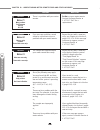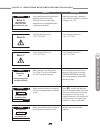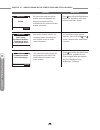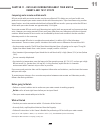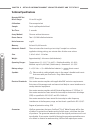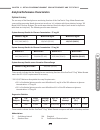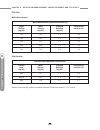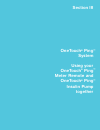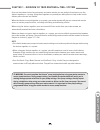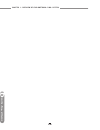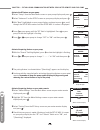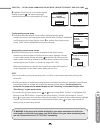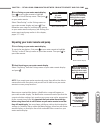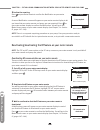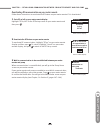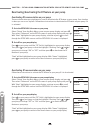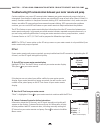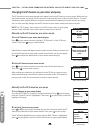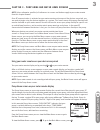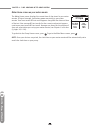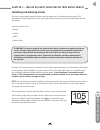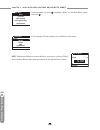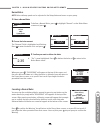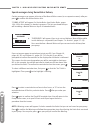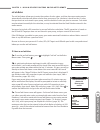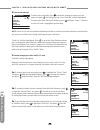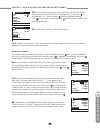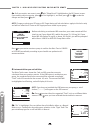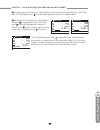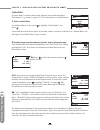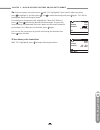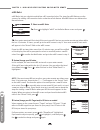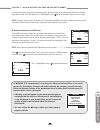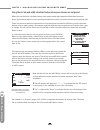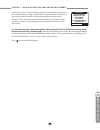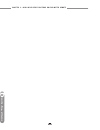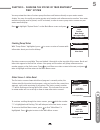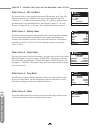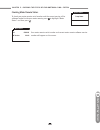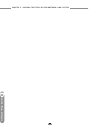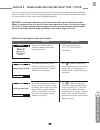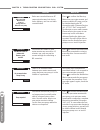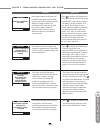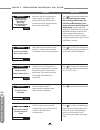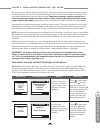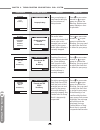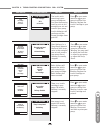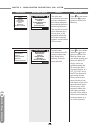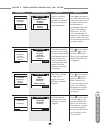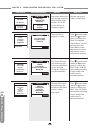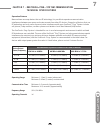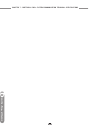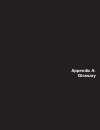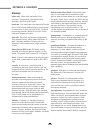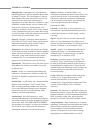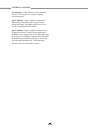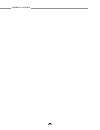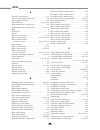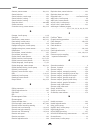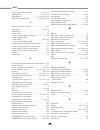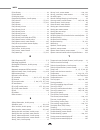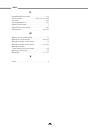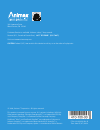- DL manuals
- Animas
- Blood Glucose Meter
- OneTouch Ping
- Owner's Booklet
Animas OneTouch Ping Owner's Booklet - Delivery Speed - Bolus
C H A P T E R 1 1 - U S I N G A D VA N C E D F E AT U R E S
70
I
O
n
e
T
o
u
c
h
®
P
in
g
™
In
s
u
li
n
P
u
m
p
Delivery Speed - Bolus
On rare occasions, usually with very large boluses, users may experience a slight stinging sensation
with rapid bolus delivery. If this is a concern, you can set the bolus delivery speed to slow to
accommodate your needs. If you use the slow setting, your pump will pause approximately 4 seconds
in between delivery of each unit of insulin programmed.
Multiple Basal Programs
This feature allows 4 different Basal programs to show on your “Basal Menu”
screen. Users find this feature beneficial if their activity level is different during
the week than on weekends. Switching work shifts at work is another reason to
use multiple basal programs. Some use a different basal program during
menstruation. An “A” will appear to the left of the basal program that is
currently active.
NOTE: If a program other than 1-Weekday is active, you cannot change this
setting to display 1 basal program. The Alert screen shown here will pop up
to remind you.
IOB
Even with rapid-acting insulin, your body takes some time to use the entire
bolus amount. If you have activated this feature, your pump will track the bolus
insulin remaining in your system - IOB - and calculate a suggested lower BG
correction bolus dose. The lower dose is only recommended if you use the
ezBG feature or if you add a BG bolus to an ezCarb bolus. For this feature to
give optimal results, you should always use either ezBG or the Add BG feature
during ezCarb programming when entering a BG correction bolus.
BASAL MENU
Main Menu
Total
13.60
U
Temp
A1-WEEKDAY
2-other
3
-weekend
4
-exercise
Alert
1
-weekday
must be the
active program
to change the
basal display
setting.
Confirm
Bolus Total
Main Menu
Carb
BG
+
IOB
–
Total
=
2.25
U
2.70
U
1.00
U
3.95
U
3.95
U
Go
Type Normal
CAUTION: Your health care team will give you recommendations specific to your plan of
treatment.
Summary of OneTouch Ping
Page 1
Glucose management system owner’s booklet.
Page 3: Welcome
Welcome congratulations. You have chosen one of the most advanced diabetes management systems available today. Your onetouch ® ping ™ glucose management system will play an integral part in the blood glucose management and continuous insulin delivery regimen that you have established with your healt...
Page 4: Table Of Contents
Table of contents before you begin i section i : onetouch ® ping ™ insulin pump chapter 1 - important information 3 chapter 2 - explanation of symbols 9 chapter 3 - introduction to your onetouch ® ping ™ insulin pump 11 chapter 4 - getting your pump ready 15 chapter 5 - using the normal bolus featur...
Page 5
Section ii : onetouch ® ping ™ meter remote chapter 1 - setting up your onetouch ® ping ™ meter remote 105 chapter 2 - setting up and using the food database 121 chapter 3 - estimating bolus insulin amounts with the bolus calculator 123 chapter 4 - testing your blood glucose 125 chapter 5 - adding c...
Page 6
I b e f o r e yo u b e g i n before using your onetouch ® ping ™ system to deliver insulin, you must complete training with a certified onetouch ® ping ™ insulin pump trainer on the insulin pump and on the meter remote. As part of your training, your health care professional will assist you in makin...
Page 7: Intended Use
Ii b e f o r e yo u b e g i n intended use your onetouch ® ping ™ glucose management system is indicated for the treatment of insulin-requiring diabetes and for the quantitative measurement of glucose in fresh capillary whole blood. Your onetouch ® ping ™ insulin pump is indicated for continuous sub...
Page 8
Iii b e f o r e yo u b e g i n compliance with these guidelines means that under normal day-to-day circumstances your onetouch ® ping ™ system should not affect the operation of other devices. Additionally, your onetouch ® ping ™ system should operate normally in the presence of other devices in a n...
Page 9: Onetouch
Iv b e f o r e yo u b e g i n onetouch ® ping ™ system carton contents your onetouch ® ping ™ system carton includes your insulin pump, your meter remote, and other accessories you will need to begin using both devices. Your meter remote and bg testing supplies are included within a separate kit wit...
Page 10
V b e f o r e yo u b e g i n a. Onetouch ® ping ™ meter remote b. Onetouch ® ultra ® control solution c. Onetouch ® lancing device if another type of lancing device is included, see the separate instructions for that lancing device. D. Onetouch ® ast ™ clear cap e. Onetouch ® ultrasoft ® sterile lan...
Page 11: Supply Reordering
Vi b e f o r e yo u b e g i n supply reordering you can place orders for cartridges, infusion sets, skin prep, test strips, batteries and many meter remote and pump accessories by calling our reorder department or by visiting our estore at https://estore.Animascorp.Com/. In the united states, canada...
Page 12
Vii b e f o r e yo u b e g i n.
Page 13: Onetouch
Onetouch ® ping ™ insulin pump section i.
Page 15: Important Note
Welcome and congratulations you have begun a new way of life with your onetouch ® ping ™ insulin pump. Your choice of pump therapy is a sign that you are committed to taking excellent care of yourself. Your pump has been specially designed to help you manage your diabetes, using advanced technology ...
Page 16
2 i o n e t o u c h ® p in g ™ in s u li n p u m p.
Page 17: Warnings And Precautions
This section of the owner’s booklet contains information about how to use, program and maintain your new pump. It is important to read it carefully. Even if you are an experienced pumper, keep your owner’s booklet handy for reference. Warnings, cautions and safety tips are found throughout this owne...
Page 18
C h a p t e r 1 - i m p o rta n t i n f o r m at i o n 4 procedure patient is pumper health care professional/technician is pumper pacemaker/ automatic implantable cardioverter- defibrillator (aicd) disconnect pump and leave outside room during insertion of device and reprogramming. Infusion set can...
Page 19
5 medical procedures and equipment procedure patient is pumper health care professional/technician is pumper dental x-rays • no need to disconnect. • pump should remain covered by lead apron placed on the patient by the dentist or technician. • no need to disconnect. • follow normal x-ray safety pra...
Page 20: Precautions
Amusement parks very powerful electromagnets are sometimes used on “free-fall” amusement park rides. Pumps should be removed and not taken on these “free-fall” types of rides. High gravity forces can be experienced when riding on some roller-coasters. It is recommended that you disconnect (not suspe...
Page 21: Safety Information
C h a p t e r 1 - i m p o rta n t i n f o r m at i o n 7 i o n e t o u c h ® p in g ™ in s u lin p u m p • if using the upload or download feature, keep the communication window free of obstructions and refer to the instructions for use included with the ir (infra-red) accessory kit. Contact your lo...
Page 22
C h a p t e r 1 - i m p o rta n t i n f o r m at i o n 8 i o n e t o u c h ® p in g ™ in s u li n p u m p • before bedtime ˚ try to arrange infusion set changes at meals or one to two hours before bedtime. If a change is needed at bedtime, then check bg in one to two hours. Always check bg one to tw...
Page 23
C h a p t e r 2 - e x p l a n at i o n o f s y m b o l s 9 shown below are symbols you will find on your onetouch ® ping ™ insulin pump and its packaging. On the front of your pump: up arrow button down arrow button ok button on the top of your pump: contrast button on the back of your pump: importa...
Page 24
C h a p t e r 2 - e x p l a n at i o n o f s y m b o l s 10 i o n e t o u c h ® p in g ™ in s u li n p u m p.
Page 25: Ping
C h a p t e r 3 - i n t r o d u c t i o n to yo u r o n e to u c h ® p i n g ™ i n s u l i n p u m p 11 i o n e t o u c h ® p in g ™ in s u lin p u m p an insulin pump is a tool to allow you to better manage your diabetes by mimicking the way a healthy pancreas delivers insulin. When connected to a ...
Page 26: Contrast Button
C h a p t e r 3 - i n t r o d u c t i o n to yo u r o n e to u c h ® p i n g ™ i n s u l i n p u m p 12 i o n e t o u c h ® p in g ™ in s u li n p u m p contrast button pressing this button adjusts the contrast of your display. There are three contrast levels: dim, default and bright. To preserve ba...
Page 27: Cartridge Compartment Cap
C h a p t e r 3 - i n t r o d u c t i o n to yo u r o n e to u c h ® p i n g ™ i n s u l i n p u m p 13 i o n e t o u c h ® p in g ™ in s u lin p u m p us patent pending made in usa onetouch ® ping ™ insulin pump r x o n ly (u .S .) ipx8 label p/n: 400-274-00 rev.A west chester, pa fcc id: vwt115 mr...
Page 28: 2 : 27
C h a p t e r 3 - i n t r o d u c t i o n to yo u r o n e to u c h ® p i n g ™ i n s u l i n p u m p 14 i o n e t o u c h ® p in g ™ in s u li n p u m p note: when the rf feature is activated on your pump, an rf ( ) symbol will appear on the top left of your pump home screen. After a set amount of t...
Page 29: Battery Type
C h a p t e r 4 - g e t t i n g yo u r p u m p r e a d y 15 i o n e t o u c h ® p in g ™ in s u lin p u m p to complete this section, you will need the following items: • onetouch ® ping ™ insulin pump • energizer ® lithium l91 aa battery (1.5v) • battery cap tool or coin • infusion set with standar...
Page 30: Changing The Battery
C h a p t e r 4 - g e t t i n g yo u r p u m p r e a d y 16 i o n e t o u c h ® p in g ™ in s u li n p u m p changing the battery each time you change the battery • a full rewind and prime sequence is required. See priming your pump and infusion set, pages 22–24 in this chapter. • the insulin on boa...
Page 31: Setup – Basics
C h a p t e r 4 - g e t t i n g yo u r p u m p r e a d y 17 i o n e t o u c h ® p in g ™ in s u lin p u m p 7. Check the displayed time/date, battery type and language. If correct, scroll down to highlight “confirm” and press the button. The home screen will be displayed. For more details on changin...
Page 32
C h a p t e r 4 - g e t t i n g yo u r p u m p r e a d y 18 i o n e t o u c h ® p in g ™ in s u li n p u m p 5. Use the / buttons to select the next field. Repeat the above process. Scroll to highlight “main menu” and press button when finished. The main menu screen will be displayed. Note: • if you...
Page 33
C h a p t e r 4 - g e t t i n g yo u r p u m p r e a d y 19 i o n e t o u c h ® p in g ™ in s u lin p u m p the remote bolus sound on your pump signals you when you use your meter remote to deliver a bolus from your pump. This setting applies only when you begin using your meter remote and pump toge...
Page 34: The Cartridge
C h a p t e r 4 - g e t t i n g yo u r p u m p r e a d y 20 i o n e t o u c h ® p in g ™ in s u li n p u m p the cartridge filling the cartridge refer to the instructions for use included with your cartridges. Connecting the tubing to the cartridge to complete this section, you will need the followi...
Page 35: Changing The Cartridge
C h a p t e r 4 - g e t t i n g yo u r p u m p r e a d y 21 i o n e t o u c h ® p in g ™ in s u lin p u m p 6. Remove cap from the filled cartridge tip. To avoid insulin spillage and introduction of air in the cartridge, it should never be filled beyond the 2.0 ml mark. The plunger is properly posit...
Page 36
C h a p t e r 4 - g e t t i n g yo u r p u m p r e a d y 22 i o n e t o u c h ® p in g ™ in s u li n p u m p priming your pump and infusion set note: as each step is completed, the check box on the ezprime menu will be shaded. 1. Make sure you are disconnected from your pump. 2. From the main menu, ...
Page 37
C h a p t e r 4 - g e t t i n g yo u r p u m p r e a d y 23 i o n e t o u c h ® p in g ™ in s u lin p u m p 6. Insert your filled cartridge. 7. Secure cartridge compartment cap to pump by turning in a clockwise motion until finger tight but do not over tighten. Note: if screen display has timed out ...
Page 38
C h a p t e r 4 - g e t t i n g yo u r p u m p r e a d y 24 i o n e t o u c h ® p in g ™ in s u li n p u m p 11. Make sure “go prime” is highlighted. Press and hold the button until you see 5 drops of insulin come out the end of your infusion set. This means your tubing is primed. The priming active...
Page 39
C h a p t e r 4 - g e t t i n g yo u r p u m p r e a d y 25 i o n e t o u c h ® p in g ™ in s u lin p u m p selecting the infusion site and inserting the infusion set your health care team will review appropriate site selections and techniques for insertion based on your body type. Refer to the inst...
Page 40
C h a p t e r 4 - g e t t i n g yo u r p u m p r e a d y 26 i o n e t o u c h ® p in g ™ in s u li n p u m p.
Page 41
C h a p t e r 5 - u s i n g t h e n o r m a l b o l u s f e at u r e 27 i o n e t o u c h ® p in g ™ in s u lin p u m p this chapter covers the basics of a normal bolus, which is used to cover food you have eaten and high bg. Your pump also offers advanced bolus features. See chapter 10 in section i...
Page 42
C h a p t e r 5 - u s i n g t h e n o r m a l b o l u s f e at u r e 28 i o n e t o u c h ® p in g ™ in s u li n p u m p note: if you have advanced bolus and reminders features turned on, the bolus menu at right will be displayed when you select “bolus” from the main menu. Select normal and press . ...
Page 43: Setting A Basal Program
C h a p t e r 6 - u s i n g b a s a l p r o g r a m f e at u r e s 29 i o n e t o u c h ® p in g ™ in s u lin p u m p you can program your pump to display either 1 or 4 basal program options. Basal insulin is delivered continuously to help keep your bg in target between meals. Having more than one p...
Page 44
C h a p t e r 6 - u s i n g b a s a l p r o g r a m f e at u r e s 30 i o n e t o u c h ® p in g ™ in s u li n p u m p 2. Scroll to select the program “1-weekday” and press . Note: you do not have to suspend your pump to edit an active program. When you select “edit” from the basal menu, your pump a...
Page 45
C h a p t e r 6 - u s i n g b a s a l p r o g r a m f e at u r e s 31 i o n e t o u c h ® p in g ™ in s u lin p u m p 8. Continue until basal segments have been set as recommended by your health care team. 9. When finished, scroll to “save/review” and press . If you have edited the active program, i...
Page 46: Reviewing Basal Programs
C h a p t e r 6 - u s i n g b a s a l p r o g r a m f e at u r e s 32 i o n e t o u c h ® p in g ™ in s u li n p u m p 6. When finished, scroll to “save/review” and press . If you have edited the active program, it is now resumed automatically. The basal options screen is displayed. A. Select “revie...
Page 47: Clearing Basal Programs
C h a p t e r 6 - u s i n g b a s a l p r o g r a m f e at u r e s 33 i o n e t o u c h ® p in g ™ in s u lin p u m p clearing basal programs this feature allows you to clear all information from a basal program. 1. From the basal menu, scroll to desired program. 2. From the basal options screen, sc...
Page 48: 2 : 27
C h a p t e r 6 - u s i n g b a s a l p r o g r a m f e at u r e s 34 i o n e t o u c h ® p in g ™ in s u li n p u m p 2. The “change” % field will flash to indicate edit mode. Use the / buttons to enter the percentage change desired. Press the button to exit edit mode. 3. The “duration” field is hi...
Page 49
C h a p t e r 6 - u s i n g b a s a l p r o g r a m f e at u r e s 35 i o n e t o u c h ® p in g ™ in s u lin p u m p canceling a temporary basal program 1. From the basal menu, select “temp basal”. Press . 2. Details of the current active temp basal program will be displayed. Scroll up to “cancel” ...
Page 50
C h a p t e r 6 - u s i n g b a s a l p r o g r a m f e at u r e s 36 i o n e t o u c h ® p in g ™ in s u li n p u m p.
Page 51: Suspending Delivery
C h a p t e r 7 - s u s p e n d / r e s u m e f e at u r e 37 i o n e t o u c h ® p in g ™ in s u lin p u m p this feature allows you to stop and restart delivery quickly and easily. It also cancels delivery of any temp basal or bolus, including combo bolus that may be currently active. The combo bo...
Page 52: Resuming Delivery
C h a p t e r 7 - s u s p e n d / r e s u m e f e at u r e 38 i o n e t o u c h ® p in g ™ in s u li n p u m p resuming delivery 1. From the main menu, scroll down to “suspnd/resum” and press . 2. “ resume” is highlighted. Press . 3. The home screen is displayed to show you that your pump is no long...
Page 53: Bolus History
C h a p t e r 8 - h i s to ry f e at u r e 39 i o n e t o u c h ® p in g ™ in s u lin p u m p your pump stores important records for your review. You can access your pump’s history and view it directly on your pump screen or download it onto your computer using ezmanager ® software. Refer to the use...
Page 54
C h a p t e r 8 - h i s to ry f e at u r e 40 i o n e t o u c h ® p in g ™ in s u li n p u m p 2. Scroll up to highlight the record field. Press to activate review mode (indicated by flashing cursor). 3. Record 1 indicates the most recent record. Use the / buttons to scroll to other records. 4. When...
Page 55: Alarm History
C h a p t e r 8 - h i s to ry f e at u r e 41 i o n e t o u c h ® p in g ™ in s u lin p u m p alarm history your pump displays the last 30 alarm records. 1. From the history menu, select “alarm”. The screen displays the following: • record number • date of alarm • time of alarm • alarm code • alarm ...
Page 56: Suspend History
C h a p t e r 8 - h i s to ry f e at u r e 42 i o n e t o u c h ® p in g ™ in s u li n p u m p 4. When finished reviewing, press to exit review mode. 5. “ history menu” is highlighted. Press to return to the history menu. Suspend history your pump displays the last 30 suspend records. 1. From the hi...
Page 57
C h a p t e r 8 - h i s to ry f e at u r e 43 i o n e t o u c h ® p in g ™ in s u lin p u m p note: the history records each basal rate change. When no basal is being delivered, the basal history record will show 0 units delivered. This can happen for the following reasons: • cartridge change • batt...
Page 58
C h a p t e r 8 - h i s to ry f e at u r e 44 i o n e t o u c h ® p in g ™ in s u li n p u m p.
Page 59: 2 : 27
C h a p t e r 9 - s tat u s f e at u r e 45 i o n e t o u c h ® p in g ™ in s u lin p u m p this feature gives you easy access to a summary of information about your pump’s current programming and performance. There are six status screens. 1. From the main menu or from the home screen, scroll to “st...
Page 60
C h a p t e r 9 - s tat u s f e at u r e 46 i o n e t o u c h ® p in g ™ in s u li n p u m p status screen 3 – delivery today the screen displays the following information since midnight and up to the current time: • insulin type • if temp basal has been active • if suspend has been active • total b...
Page 61
C h a p t e r 9 - s tat u s f e at u r e 47 i o n e t o u c h ® p in g ™ in s u lin p u m p main menu codes rev m=xxx.Xx.Xx d=xxx p=xxx s/n# 76543-21 status 6 status screen 6 – codes the screen displays the following information: • software revision • last seven digits of the serial number of your p...
Page 62
C h a p t e r 9 - s tat u s f e at u r e 48 i o n e t o u c h ® p in g ™ in s u li n p u m p.
Page 63
C h a p t e r 1 0 - a d va n c e d f e at u r e s / s e t u p a n d a c t i vat i o n 49 i o n e t o u c h ® p in g ™ in s u lin p u m p now you’ve made it through the basics! Your pump offers many advanced features that you may find helpful in managing your diabetes. Consult with your health care t...
Page 64: Programs
C h a p t e r 1 0 - a d va n c e d f e at u r e s / s e t u p a n d a c t i vat i o n 50 i o n e t o u c h ® p in g ™ in s u li n p u m p setup advanced screen 2 – advanced bolus features and multiple basal programs this screen allows you to: • turn advanced bolus features (ezcarb, ezbg, combo bolus...
Page 65: Battery Type
C h a p t e r 1 0 - a d va n c e d f e at u r e s / s e t u p a n d a c t i vat i o n 51 i o n e t o u c h ® p in g ™ in s u lin p u m p to move to the next setup advanced screen, scroll to the bottom of the screen and highlight “next”. Press . To return to the home screen, scroll to “home” and pres...
Page 66
C h a p t e r 1 0 - a d va n c e d f e at u r e s / s e t u p a n d a c t i vat i o n 52 i o n e t o u c h ® p in g ™ in s u li n p u m p to return contrast setting to original factory default, press the button and button at the same time. When the word “contrast” is displayed on the screen, press a...
Page 67
C h a p t e r 1 0 - a d va n c e d f e at u r e s / s e t u p a n d a c t i vat i o n 53 i o n e t o u c h ® p in g ™ in s u lin p u m p note: • the low cartridge warning only alerts you one time. For example, if you have it set to 30u and receive an alert, and then change the setting to 20u, it wil...
Page 68
C h a p t e r 1 0 - a d va n c e d f e at u r e s / s e t u p a n d a c t i vat i o n 54 i o n e t o u c h ® p in g ™ in s u li n p u m p 8. Scroll to the “1u:” (grams) field and press to change to flashing cursor for edit mode. 9. Use the / buttons to change the “1u:” (grams) field as desired. Pres...
Page 69
C h a p t e r 1 0 - a d va n c e d f e at u r e s / s e t u p a n d a c t i vat i o n 55 i o n e t o u c h ® p in g ™ in s u lin p u m p 7. Use the / buttons to change the segment start time. Press . 8. Scroll to the “1u:” (mg/dl units) field and press to change to flashing cursor for edit mode. 9. ...
Page 70
C h a p t e r 1 0 - a d va n c e d f e at u r e s / s e t u p a n d a c t i vat i o n 56 i o n e t o u c h ® p in g ™ in s u li n p u m p note: by setting a range (+/-) your pump will not calculate a bg correction dose if your actual bg is within that range. If you prefer to correct to one target nu...
Page 71
C h a p t e r 1 0 - a d va n c e d f e at u r e s / s e t u p a n d a c t i vat i o n 57 i o n e t o u c h ® p in g ™ in s u lin p u m p this screen allows you to: • turn the iob feature on or off • select the duration 1. Use the / buttons to scroll to the desired field. 2. Press to change to flashi...
Page 72: Your Meter Remote
C h a p t e r 1 0 - a d va n c e d f e at u r e s / s e t u p a n d a c t i vat i o n 58 i o n e t o u c h ® p in g ™ in s u li n p u m p setup advanced screen 9 – sick day guidelines during your pump training, your health care team will discuss guidelines to use when you’re sick. This is a convenie...
Page 73: Audio Bolus And Ezbolus
C h a p t e r 1 1 - u s i n g a d va n c e d f e at u r e s 59 i o n e t o u c h ® p in g ™ in s u lin p u m p note: before using these features, you must turn them on in the setup advanced menu. See chapter 10 in section i, pages 49–58. Audio bolus and ezbolus ™ the audio bolus feature of the oneto...
Page 74
C h a p t e r 1 1 - u s i n g a d va n c e d f e at u r e s 60 i o n e t o u c h ® p in g ™ in s u li n p u m p 5. Within 5 seconds, your pump will beep twice to “ask” you to confirm that you wish to activate delivery and “confirm” is displayed on the audio bolus screen. 6. Within 5 seconds, press t...
Page 75: Ezbolus
C h a p t e r 1 1 - u s i n g a d va n c e d f e at u r e s 61 i o n e t o u c h ® p in g ™ in s u lin p u m p ezbolus ™ if you do not have your audio bolus feature turned on, the button on the end of your pump will function as a shortcut to the normal bolus screen. 1. Press the button on the end on...
Page 76: Entering Carbs Manually
C h a p t e r 1 1 - u s i n g a d va n c e d f e at u r e s 62 i o n e t o u c h ® p in g ™ in s u li n p u m p entering carbs manually 1. From the bolus menu, scroll to “ezcarb”. Press . The ezcarb home screen is displayed. 2. The cursor will flash on the “carbs” field to indicate that you can edit...
Page 77
C h a p t e r 1 1 - u s i n g a d va n c e d f e at u r e s 63 i o n e t o u c h ® p in g ™ in s u lin p u m p 6. “go” is highlighted. If you wish to give a normal bolus, press to deliver. 7. If you wish to give a combo bolus, scroll to the “type” field and press to edit. 8. Use the / buttons to sel...
Page 78
C h a p t e r 1 1 - u s i n g a d va n c e d f e at u r e s 64 i o n e t o u c h ® p in g ™ in s u li n p u m p 3. The “actual” field is highlighted and flashing to indicate edit mode. Use the / buttons to enter your bg value. Press . “show result” is highlighted. 4. Check that the bg target range a...
Page 79: Ezbg
C h a p t e r 1 1 - u s i n g a d va n c e d f e at u r e s 65 i o n e t o u c h ® p in g ™ in s u lin p u m p ezbg this feature allows you to enter your bg reading and your pump will automatically calculate a bg correction bolus based on the isf and bg target range for the current time of day. If t...
Page 80
C h a p t e r 1 1 - u s i n g a d va n c e d f e at u r e s 66 i o n e t o u c h ® p in g ™ in s u li n p u m p note: if you enter a bg amount below 70 mg/dl or above 250 mg/dl, your pump will alert you that you’ve entered an out of range bg. To confirm the alert, press . Treat the out of range bg a...
Page 81: Combo Bolus
C h a p t e r 1 1 - u s i n g a d va n c e d f e at u r e s 67 i o n e t o u c h ® p in g ™ in s u lin p u m p combo bolus the combo bolus feature is used to give both a normal and extended bolus. This feature is useful for consumption of high fat meals such as pizza, if you will be “grazing” over a...
Page 82: Reminders
C h a p t e r 1 1 - u s i n g a d va n c e d f e at u r e s 68 i o n e t o u c h ® p in g ™ in s u li n p u m p 6. Scroll to “go” and press to activate. The home screen shows combo bolus active. To cancel an active combo bolus from the bolus menu, select “combo bolus”. Details of the active combo bo...
Page 83
C h a p t e r 1 1 - u s i n g a d va n c e d f e at u r e s 69 i o n e t o u c h ® p in g ™ in s u lin p u m p 3. The “time” field for this reminder will be highlighted. Press to activate edit mode. Use the / buttons to enter the time you wish a reminder to sound (or vibrate, if that is the setting ...
Page 84: Delivery Speed - Bolus
C h a p t e r 1 1 - u s i n g a d va n c e d f e at u r e s 70 i o n e t o u c h ® p in g ™ in s u li n p u m p delivery speed - bolus on rare occasions, usually with very large boluses, users may experience a slight stinging sensation with rapid bolus delivery. If this is a concern, you can set the...
Page 85: Sick Day Guidelines
C h a p t e r 1 1 - u s i n g a d va n c e d f e at u r e s 71 i o n e t o u c h ® p in g ™ in s u lin p u m p in the examples shown here, the iob amount is subtracted from the bolus total screen and the ezbg total screen. Note: • when you replace the battery, the iob amount is cleared. • your pump ...
Page 86
C h a p t e r 1 1 - u s i n g a d va n c e d f e at u r e s 72 i o n e t o u c h ® p in g ™ in s u li n p u m p.
Page 87: The Vents
C h a p t e r 1 2 - c a r e a n d m a i n t e n a n c e 73 i o n e t o u c h ® p in g ™ in s u lin p u m p the vents your pump features a redundant vent safety system. Vents serve two purposes. First, they allow air to enter and exit your pump so that pressure is equalized under a variety of environ...
Page 88: Disposal
C h a p t e r 1 2 - c a r e a n d m a i n t e n a n c e 74 i o n e t o u c h ® p in g ™ in s u li n p u m p disposal international and us regulations require controlled disposal of devices such as insulin pumps. Dispose of batteries according to your local environmental regulations..
Page 89
C h a p t e r 1 3 - s a f e t y s y s t e m a n d a l a r m s 75 i o n e t o u c h ® p in g ™ in s u lin p u m p chapter 13 - safety system and alarms alert confirm basal menu your active basal program is empty. 0.000 u/hr alert: active basal program empty cause active basal program is empty. Effect...
Page 90
C h a p t e r 1 3 - s a f e t y s y s t e m a n d a l a r m s 76 i o n e t o u c h ® p in g ™ in s u li n p u m p alert pump suspended if active, temp basal & combo bolus have been canceled. Alert: suspend (temp basal/combo bolus canceled) cause pump suspended effect any active temp basal/combo bolu...
Page 91
C h a p t e r 1 3 - s a f e t y s y s t e m a n d a l a r m s 77 i o n e t o u c h ® p in g ™ in s u lin p u m p alert clear program basal options clear program deletes all basal segments in this program. Alert: clear program basal segments cause clear command selected from basal options screen. Eff...
Page 92
C h a p t e r 1 3 - s a f e t y s y s t e m a n d a l a r m s 78 i o n e t o u c h ® p in g ™ in s u li n p u m p warning confirm no delivery. Pump is suspended. Warning: suspend cause pump suspended manually. Effect all deliveries stop. Message displayed each time pump is awakened until confirmed a...
Page 93
C h a p t e r 1 3 - s a f e t y s y s t e m a n d a l a r m s 79 i o n e t o u c h ® p in g ™ in s u lin p u m p warning confirm low cartridge. Xx u or less left. Warning: low cartridge cause low insulin level reached. Effect deliveries may continue until empty cartridge alarm is triggered. Message ...
Page 94
C h a p t e r 1 3 - s a f e t y s y s t e m a n d a l a r m s 80 i o n e t o u c h ® p in g ™ in s u li n p u m p warning confirm exceeds max basal xxx u/hr. No basal delivery. Warning: exceeds max basal cause basal delivery rate (or temp basal delivery) exceeds user-set maximum. Effect basal delive...
Page 95
C h a p t e r 1 3 - s a f e t y s y s t e m a n d a l a r m s 81 i o n e t o u c h ® p in g ™ in s u lin p u m p warning confirm pump is not primed. No delivery. Warning: no prime, no delivery cause pump is not primed. Effect all deliveries stop. Message every 3 minutes or when awakened manually. Ac...
Page 96
C h a p t e r 1 3 - s a f e t y s y s t e m a n d a l a r m s 82 i o n e t o u c h ® p in g ™ in s u li n p u m p alerts, warnings and alarms alarm confirm occlusion detected no delivery. Suspend alarm: occlusion cause occlusion detected. Effect all deliveries stop. Message continuous until confirme...
Page 97
C h a p t e r 1 3 - s a f e t y s y s t e m a n d a l a r m s 83 i o n e t o u c h ® p in g ™ in s u lin p u m p alerts, warnings and alarms alarm replace battery remove battery to silence the alarm. No delivery. Alarm: replace battery cause battery either has minimum 3 minutes left or battery is de...
Page 98
C h a p t e r 1 3 - s a f e t y s y s t e m a n d a l a r m s 84 i o n e t o u c h ® p in g ™ in s u li n p u m p note: some call service alarms have a unique sound/vibration sequence and cannot be silenced by pressing . For these alarms the usual progression is replaced by 3 chirps/vib repeated eve...
Page 99: Rule Of 15
C h a p t e r 1 4 - t r o u b l e s h o ot i n g g u i d e l i n e s 85 i o n e t o u c h ® p in g ™ in s u lin p u m p warning: low blood glucose is a risk for anyone using insulin therapy. You may experience one or more of the following symptoms: • shakiness; rapid heart rate; nervousness; perspir...
Page 100
C h a p t e r 1 4 - t r o u b l e s h o ot i n g g u i d e l i n e s 86 i o n e t o u c h ® p in g ™ in s u li n p u m p possible cause of low bg suggested solution check bolus amounts and times. Bolus only enough to lower your bg to normal level. Measure carbohydrates accurately. See dietitian for ...
Page 101: Preventing Hypoglycemia:
C h a p t e r 1 4 - t r o u b l e s h o ot i n g g u i d e l i n e s 87 i o n e t o u c h ® p in g ™ in s u lin p u m p preventing hypoglycemia: • check bg a minimum of four times a day, and more frequently with exercise. • keep accurate track of carbohydrates in the foods you eat. • consult your he...
Page 102
C h a p t e r 1 4 - t r o u b l e s h o ot i n g g u i d e l i n e s 88 i o n e t o u c h ® p in g ™ in s u li n p u m p infusion set troubleshooting hyperglycemia: possible cause of high bg suggested solution change infusion set tubing and site. Contact health care team. Change infusion set and rot...
Page 103
C h a p t e r 1 4 - t r o u b l e s h o ot i n g g u i d e l i n e s 89 i o n e t o u c h ® p in g ™ in s u lin p u m p troubleshooting hyperglycemia: caution: infusion set should be changed every 2 to 3 days or as recommended by your health care team. Always use clean technique! Notify health care ...
Page 104
C h a p t e r 1 4 - t r o u b l e s h o ot i n g g u i d e l i n e s 90 i o n e t o u c h ® p in g ™ in s u li n p u m p warning: consult your health care team before making any changes in your basal rates, bolus ratios or correction factor. When in doubt, change it out! 1. Follow guidelines provide...
Page 105: Medication
C h a p t e r 1 5 - s i c k d ay g u i d e l i n e s 91 i o n e t o u c h ® p in g ™ in s u lin p u m p during periods of minor illness*, it may be more difficult to maintain good control of your diabetes. Examples of minor illness are: dental surgery, colds, nausea/vomiting, sore throat, mild infec...
Page 106
C h a p t e r 1 5 - s i c k d ay g u i d e l i n e s 92 i o n e t o u c h ® p in g ™ in s u li n p u m p.
Page 107: Exercise And Sports
C h a p t e r 1 6 - l i f e s t y l e i s s u e s 93 i o n e t o u c h ® p in g ™ in s u lin p u m p 16 chapter 16 - lifestyle issues exercise and sports there are many options for wearing your pump during exercise and sports activities. During “low-contact” sport activities, such as walking, biking...
Page 108: Intimacy
C h a p t e r 1 6 - l i f e s t y l e i s s u e s 94 i o n e t o u c h ® p in g ™ in s u li n p u m p • pack your pump supplies in carry-on luggage when traveling by air or train. Do not pack your supplies in checked luggage. Contact the federal aviation administration (or your country equivalent) o...
Page 109
C h a p t e r 1 7 - m y i n f o r m at i o n 95 i o n e t o u c h ® p in g ™ in s u lin p u m p daily time slot my i:c ratio 12am time of day my bg target my bg target range (+/-) 12am insulin to carb ratios (i:c) time of day my isf 12am insulin sensitivity factor (isf) bg targets 17 c h a p t e r 1...
Page 110
C h a p t e r 1 7 - m y i n f o r m at i o n 96 i o n e t o u c h ® p in g ™ in s u li n p u m p my duration for insulin on board (iob) is: basal programming date activity type % decrease set temp in advance of activity (yes or no) minutes to set in advance light (gardening, walking, shopping) moder...
Page 111
C h a p t e r 1 7 - m y i n f o r m at i o n 97 i o n e t o u c h ® p in g ™ in s u lin p u m p basal programming date segment start time program 1 weekday units/hr program 2 other units/hr program 3 weekend units/hr program 4 exercise units/hr basal programming date segment start time program 1 wee...
Page 112
C h a p t e r 1 7 - m y i n f o r m at i o n 98 i o n e t o u c h ® p in g ™ in s u li n p u m p basal programming date segment start time program 1 weekday units/hr program 2 other units/hr program 3 weekend units/hr program 4 exercise units/hr.
Page 113: Limited Warranty
C h a p t e r 1 8 - wa r r a n t y a n d ot h e r t e c h n i c a l i n f o r m at i o n 99 chapter 18 - warranty and technical information 18 limited warranty animas ® warrants that the onetouch ® ping ™ insulin pump will be free from defects in material and work- manship, under normal use and cond...
Page 114: Technical Specifications
C h a p t e r 1 8 - wa r r a n t y a n d ot h e r t e c h n i c a l i n f o r m at i o n 100 i o n e t o u c h ® p in g ™ in s u li n p u m p technical specifications note: when applicable, testing used 23" comfort ™ infusion set and temperature of 73°f ± 2°f ( 23°c ± 1°c ) number of basal segments:...
Page 115
C h a p t e r 1 8 - wa r r a n t y a n d ot h e r t e c h n i c a l i n f o r m at i o n 101 i o n e t o u c h ® p in g ™ in s u lin p u m p delivery mode accuracy bolus +/- 5% basal +/- 5% flow rate accuracy *certain factors, such as the presence of air in the infusion set or the cartridge and/or a...
Page 116
C h a p t e r 1 8 - wa r r a n t y a n d ot h e r t e c h n i c a l i n f o r m at i o n 102 i o n e t o u c h ® p in g ™ in s u li n p u m p patient’s bill of rights it is the intent of animas ® corporation to address and respect patients' rights in providing care and services. It is the policy of ...
Page 117: Supplier Standards
C h a p t e r 1 8 - wa r r a n t y a n d ot h e r t e c h n i c a l i n f o r m at i o n 103 i o n e t o u c h ® p in g ™ in s u lin p u m p supplier standards animas ® complies with all medicare guidelines relating to your supplies. We are pleased to make you aware of the following supplier standar...
Page 118
C h a p t e r 1 8 - wa r r a n t y a n d ot h e r t e c h n i c a l i n f o r m at i o n 104 i o n e t o u c h ® p in g ™ in s u li n p u m p.
Page 119: Onetouch
Onetouch ® ping ™ meter remote section ii.
Page 121: Ping
Test strip port insert test strip here to turn meter remote display on for testing. Led indicator light flashes green during normal operation and red when there is an alarm or warning. Display with backlight bg test results, messages, symbols, and other data appear here. Usb data port used to downlo...
Page 122: Display Symbols
C h a p t e r 1 - s e t t i n g u p yo u r o n e to u c h ® p i n g ™ m e t e r r e m ot e 106 ii o n e t o u c h ® p in g ™ m e te r r e m o te navigation symbols symbol meaning scroll (move) up only. Scroll (move) down only. Scroll up or down. No value in the field. (set of dashes) shows where you...
Page 123: Meter Home Screen
107 ii o n e t o u c h ® p in g ™ m e te r r e m o te c h a p t e r 1 - s e t t i n g u p yo u r o n e to u c h ® p i n g ™ m e t e r r e m ot e meter home screen the meter home screen displays the current time of day stored in your meter remote and battery power remaining. Your most recent bg test ...
Page 124
C h a p t e r 1 - s e t t i n g u p yo u r o n e to u c h ® p i n g ™ m e t e r r e m ot e 108 ii o n e t o u c h ® p in g ™ m e te r r e m o te main menu screen the main menu screen provides access to all meter remote operations. Main menu screen options are as follows: • bolus - once you activate ...
Page 125
109 ii o n e t o u c h ® p in g ™ m e te r r e m o te c h a p t e r 1 - s e t t i n g u p yo u r o n e to u c h ® p i n g ™ m e t e r r e m ot e option factory settings custom settings basic set-up language time date english 12:00 am jan 1-07 spanish change as necessary change as necessary customize...
Page 126: Basic Set-Up
C h a p t e r 1 - s e t t i n g u p yo u r o n e to u c h ® p i n g ™ m e t e r r e m ot e 110 ii o n e t o u c h ® p in g ™ m e te r r e m o te option factory settings custom settings advanced features: averages schedule glucose range before meal after meal hypo level 14 day pre-set (see advanced f...
Page 127
111 ii o n e t o u c h ® p in g ™ m e te r r e m o te c h a p t e r 1 - s e t t i n g u p yo u r o n e to u c h ® p i n g ™ m e t e r r e m ot e 1 go to meter settings mode on the main menu screen press to highlight “meter settings”. Press to confirm your selection and go to the meter settings scree...
Page 128: Customize
C h a p t e r 1 - s e t t i n g u p yo u r o n e to u c h ® p i n g ™ m e t e r r e m ot e 112 ii o n e t o u c h ® p in g ™ m e te r r e m o te customize on the meter settings screen, press with “customize” highlighted. You will be reminded to have your owner’s booklet available as a reference whil...
Page 129
113 ii o n e t o u c h ® p in g ™ m e te r r e m o te c h a p t e r 1 - s e t t i n g u p yo u r o n e to u c h ® p i n g ™ m e t e r r e m ot e when you choose “customize” on the meter settings screen, an additional menu of options appears. You must review all the menu options and make selections f...
Page 130: Advanced Features
C h a p t e r 1 - s e t t i n g u p yo u r o n e to u c h ® p i n g ™ m e t e r r e m ot e 114 ii o n e t o u c h ® p in g ™ m e te r r e m o te advanced features you can choose the number of days to be included in your bg test averages, and set your personal meal schedule, before-meal and after-mea...
Page 131
115 ii o n e t o u c h ® p in g ™ m e te r r e m o te c h a p t e r 1 - s e t t i n g u p yo u r o n e to u c h ® p i n g ™ m e t e r r e m ot e to personalize your schedule, press , choose “personal”, and press . To change all or some of the personal meal schedule: • press to scroll through each me...
Page 132: Calculator Set-Up
C h a p t e r 1 - s e t t i n g u p yo u r o n e to u c h ® p i n g ™ m e t e r r e m ot e 116 ii o n e t o u c h ® p in g ™ m e te r r e m o te warning: be sure to enter and store the correct values for each of the items in the calculator set-up screen. Incorrect values can lead to calculated insul...
Page 133
117 ii o n e t o u c h ® p in g ™ m e te r r e m o te c h a p t e r 1 - s e t t i n g u p yo u r o n e to u c h ® p i n g ™ m e t e r r e m ot e 2 set your default bg target your bg target represents your goal for achieving good glycemic (bg) control. To choose a different target, press to select th...
Page 134: Lock Buttons
C h a p t e r 1 - s e t t i n g u p yo u r o n e to u c h ® p i n g ™ m e t e r r e m ot e 118 ii o n e t o u c h ® p in g ™ m e te r r e m o te lock buttons the lock buttons feature lets you protect your meter remote from unintentional use. For example, locking your meter remote buttons can help pr...
Page 135: Alerts
119 ii o n e t o u c h ® p in g ™ m e te r r e m o te c h a p t e r 1 - s e t t i n g u p yo u r o n e to u c h ® p i n g ™ m e t e r r e m ot e when you are ready to begin using your meter remote to access pump functions, see chapter 1 in section iii, pages 175–176. Alerts your onetouch ® ping ™ me...
Page 136
3 set the led mode your meter remote has an led indicator light located on the top of your meter remote. You may use the led to visually signal you if there is an alarm, warning, or notification on your meter remote. Led alerts are in addition to text and audio alerts. During normal operation, the l...
Page 137: Food Database
2 food database your meter remote comes from the factory with a basic food database pre-loaded. A reference sheet for your pre-loaded food database is included in your system kit contents. You should keep this reference sheet with you to ensure you understand the abbreviated food names and serving s...
Page 138
2 choose a food brand/type an additional menu of brand choices appears along with the carb totals for a typical serving size. Press to highlight the desired brand/type, and then press to display nutritional information for that food brand/type. If you do not see the desired food item in the list, yo...
Page 139
Your meter remote includes an ezcarb and ezbg bolus calculator feature. This feature lets you calculate a bolus to cover carbs eaten and/or correct a high bg. Ezcarb and ezbg bolus calculations on your meter remote work much like the calculations on your pump with a few differences: • you will not b...
Page 140
C h a p t e r 3 - e s t i m at i n g b o l u s i n s u l i n a m o u n t s w i t h t h e b o l u s c a l c u l ato r 124 ii o n e t o u c h ® p in g ™ m e te r r e m o te.
Page 141: Bg Test Principle
125 ii o n e t o u c h ® p in g ™ m e te r r e m o te starting the test process have these things with you when you test your bg level: • onetouch ® ping ™ meter remote • onetouch ® ultra ® test strips • lancing device • sterile lancets with protective disks • onetouch ® ultra ® control solution not...
Page 142
C h a p t e r 4 - t e s t i n g yo u r b l o o d g l u c o s e 126 ii o n e t o u c h ® p in g ™ m e te r r e m o te 2 insert a test strip remove the test strip from its vial and immediately replace the vial cap and close it tightly. With clean, dry hands, you may touch the test strip anywhere on it...
Page 143
C h a p t e r 4 - t e s t i n g yo u r b l o o d g l u c o s e 127 ii o n e t o u c h ® p in g ™ m e te r r e m o te note: • if the test/apply blood screen appears before you are sure the codes match, press to go back to the match code screen. Or, remove the test strip and re-start from step 1. See ...
Page 144
C h a p t e r 4 - t e s t i n g yo u r b l o o d g l u c o s e 128 ii o n e t o u c h ® p in g ™ m e te r r e m o te choosing the right sampling site at the right time your meter remote allows you to sample blood from your fingertip, forearm, or palm. Forearm and palm testing is also referred to as ...
Page 145
C h a p t e r 4 - t e s t i n g yo u r b l o o d g l u c o s e 129 ii o n e t o u c h ® p in g ™ m e te r r e m o te preparing your sample site before you test your bg, wash your hands and forearm (if applicable) thoroughly with warm, soapy water. Rinse and dry. Lancing and sampling from your finger...
Page 146
C h a p t e r 4 - t e s t i n g yo u r b l o o d g l u c o s e 130 ii o n e t o u c h ® p in g ™ m e te r r e m o te lancing and sampling from an alternate site sampling from your palm or forearm allows you to use your fingertips less often. You may find that obtaining a blood sample from an alterna...
Page 147
C h a p t e r 4 - t e s t i n g yo u r b l o o d g l u c o s e 131 ii o n e t o u c h ® p in g ™ m e te r r e m o te 1 remove the blue (or black) cap by snapping it off 2 insert a sterile lancet into the onetouch ® lancing device insert the lancet into the holder and push in firmly. Twist the protec...
Page 148
C h a p t e r 4 - t e s t i n g yo u r b l o o d g l u c o s e 132 ii o n e t o u c h ® p in g ™ m e te r r e m o te applying blood and reading bg test results once you have a blood sample and your meter remote shows the test/apply blood screen, you are ready to obtain a bg test result. If your mete...
Page 149
C h a p t e r 4 - t e s t i n g yo u r b l o o d g l u c o s e 133 ii o n e t o u c h ® p in g ™ m e te r r e m o te when applying a drop of blood from your forearm or palm, keep your palm or forearm steady and bring the top edge of the test strip to the drop of blood with your other hand. 2 apply t...
Page 150: Error Messages
C h a p t e r 4 - t e s t i n g yo u r b l o o d g l u c o s e 134 ii o n e t o u c h ® p in g ™ m e te r r e m o te 3 wait for the confirmation window to fill completely the blood drop will be drawn into the narrow channel and the confirmation window should fill completely. When the confirmation wi...
Page 151
C h a p t e r 4 - t e s t i n g yo u r b l o o d g l u c o s e 135 ii o n e t o u c h ® p in g ™ m e te r r e m o te unexpected bg test results refer to these cautions whenever your bg test results are lower than, higher than, or not what you expect. Caution: dehydration and low bg test results you ...
Page 152
C h a p t e r 4 - t e s t i n g yo u r b l o o d g l u c o s e 136 ii o n e t o u c h ® p in g ™ m e te r r e m o te after getting a bg test result once you have read your bg test result, you may: go directly to the bolus menu screen where you can calculate a bolus “bolus” will be highlighted. Press...
Page 153: Removing The Used Lancet
C h a p t e r 4 - t e s t i n g yo u r b l o o d g l u c o s e 137 ii o n e t o u c h ® p in g ™ m e te r r e m o te compare your previous bg test result and average with your current bg test result press to highlight “compare result” and press . Your last bg test result and your average for the cur...
Page 154
C h a p t e r 4 - t e s t i n g yo u r b l o o d g l u c o s e 138 ii o n e t o u c h ® p in g ™ m e te r r e m o te.
Page 155
139 ii o n e t o u c h ® p in g ™ m e te r r e m o te you may add comments to specific bg test results at the time of the test or at a later time. A food comment (indicating before-meal or after-meal testing) is automatically added to every bg test result. You may also add comments to note if the te...
Page 156
C h a p t e r 5 - a d d i n g c o m m e n t s to g l u c o s e t e s t r e s u lt s 140 ii o n e t o u c h ® p in g ™ m e te r r e m o te how to add a comment following are the steps you take to add a comment. In this example, we will add a food, exercise, and health comment to a bg test result. Wit...
Page 157
C h a p t e r 5 - a d d i n g c o m m e n t s to g l u c o s e t e s t r e s u lt s 141 ii o n e t o u c h ® p in g ™ m e te r r e m o te health comments you can comment on a bg test result with notes about your overall health at the time of the test. Press with “health” highlighted. You may add up ...
Page 158
C h a p t e r 5 - a d d i n g c o m m e n t s to g l u c o s e t e s t r e s u lt s 142 ii o n e t o u c h ® p in g ™ m e te r r e m o te editing or deleting comments (example) to edit or delete a comment from a bg test result, first display that bg test result in your meter remote logbook (see chap...
Page 159
143 ii o n e t o u c h ® p in g ™ m e te r r e m o te logbook entries let you store separate records concerning exercise, health, and food that are not associated with a bg test result. Logbook entries are different than comments, which are added to a specific bg test result. You do not have to perf...
Page 160
C h a p t e r 6 - m a k i n g l o g b o o k e n t r i e s 144 ii o n e t o u c h ® p in g ™ m e te r r e m o te entering the date and time for an entry a date and time must be selected after choosing an entry type. In this example, the date and time will be selected for an exercise entry. If the ent...
Page 161
C h a p t e r 6 - m a k i n g l o g b o o k e n t r i e s 145 ii o n e t o u c h ® p in g ™ m e te r r e m o te press to rate the exercise you performed as mild, moderate, or hard. Press . Then press to record the duration of the exercise to the nearest five minutes. Press to save the entry. The exe...
Page 162
C h a p t e r 6 - m a k i n g l o g b o o k e n t r i e s 146 ii o n e t o u c h ® p in g ™ m e te r r e m o te food entries food and bg levels are closely linked. Food entries let you keep track of carb amounts either entered manually, or selected from the food database. Press to highlight “food” o...
Page 163
C h a p t e r 6 - m a k i n g l o g b o o k e n t r i e s 147 ii o n e t o u c h ® p in g ™ m e te r r e m o te food database carb entry to add a carb amount from the food database, highlight “food list” and press . Then follow the instructions in the food database chapter (see chapter 2 in section ...
Page 164
C h a p t e r 6 - m a k i n g l o g b o o k e n t r i e s 148 ii o n e t o u c h ® p in g ™ m e te r r e m o te to edit an entry, highlight the descriptor you would like to change and press . Press to change the entry and press . For example, the edited entry will appear this way in your logbook if ...
Page 165
149 ii o n e t o u c h ® p in g ™ m e te r r e m o te the fastfacts screen lets you review and edit data records stored in your meter remote memory. You can also perform on-screen trending of bg, and other health-related data. To get to the fastfacts screen, press to highlight “fastfacts” on the mai...
Page 166
C h a p t e r 7 - fa s t fa c t s ® / u s i n g yo u r m e t e r r e m ot e l o g b o o k 150 ii o n e t o u c h ® p in g ™ m e te r r e m o te viewing logbook records to review your logbook entries, press to highlight “logbook” on the fastfacts screen and then press . Your most recent logbook entry...
Page 167
C h a p t e r 7 - fa s t fa c t s ® / u s i n g yo u r m e t e r r e m ot e l o g b o o k 151 ii o n e t o u c h ® p in g ™ m e te r r e m o te note: • you cannot delete or edit a bg test result, but you can edit any comment associated with those types of records. You can, however, delete any logboo...
Page 168
C h a p t e r 7 - fa s t fa c t s ® / u s i n g yo u r m e t e r r e m ot e l o g b o o k 152 ii o n e t o u c h ® p in g ™ m e te r r e m o te graph of all results to view an interactive graph of three days (at a time) of bg test results, press to highlight “graph of all results” on the glucose ana...
Page 169
C h a p t e r 7 - fa s t fa c t s ® / u s i n g yo u r m e t e r r e m ot e l o g b o o k 153 ii o n e t o u c h ® p in g ™ m e te r r e m o te graph by time of day you may view bg test results on a graph by time of day when you select “graph by time of day” on the glucose analysis screen and press ...
Page 170
C h a p t e r 7 - fa s t fa c t s ® / u s i n g yo u r m e t e r r e m ot e l o g b o o k 154 ii o n e t o u c h ® p in g ™ m e te r r e m o te average by time of day to view your bg test result averages by time of day, press to highlight “average by time of day” on the glucose analysis screen and p...
Page 171
C h a p t e r 7 - fa s t fa c t s ® / u s i n g yo u r m e t e r r e m ot e l o g b o o k 155 ii o n e t o u c h ® p in g ™ m e te r r e m o te glucose range info to review the percentage of your bg test results that are above, below, and within your target ranges, press to highlight “glucose range ...
Page 172
C h a p t e r 7 - fa s t fa c t s ® / u s i n g yo u r m e t e r r e m ot e l o g b o o k 156 ii o n e t o u c h ® p in g ™ m e te r r e m o te hypoglycemia information if you select “hypo info” on the fastfacts screen, your meter remote will display the actual number of hypoglycemic events by time ...
Page 173
C h a p t e r 7 - fa s t fa c t s ® / u s i n g yo u r m e t e r r e m ot e l o g b o o k 157 ii o n e t o u c h ® p in g ™ m e te r r e m o te downloading meter remote logbook records to a pc it’s important to save the data in your meter remote memory on a regular basis. Your meter remote memory wi...
Page 174
C h a p t e r 7 - fa s t fa c t s ® / u s i n g yo u r m e t e r r e m ot e l o g b o o k 158 ii o n e t o u c h ® p in g ™ m e te r r e m o te 3 transfer data follow the instructions provided with ezmanager ® software to download the bg test results from your meter remote. Once you begin using your...
Page 175: Control Solution Testing
159 ii o n e t o u c h ® p in g ™ m e te r r e m o te c h a p t e r 8 - c o n t r o l s o l u t i o n t e s t i n g chapter 8 - control solution testing control solution testing onetouch ® ultra ® control solution contains a known amount of glucose and is used to check that your meter remote and the...
Page 176
C h a p t e r 8 - c o n t r o l s o l u t i o n t e s t i n g 160 ii o n e t o u c h ® p in g ™ m e te r r e m o te performing a control solution test 1 check the code on the test strip vial before inserting the test strip. 2 insert a test strip to turn on your meter remote. Make sure the three cont...
Page 177
161 ii o n e t o u c h ® p in g ™ m e te r r e m o te c h a p t e r 8 - c o n t r o l s o l u t i o n t e s t i n g your meter remote is now ready to perform a control solution test. 5 prepare and apply the control solution. Shake the control solution vial before each control solution test. Remove t...
Page 178
C h a p t e r 8 - c o n t r o l s o l u t i o n t e s t i n g 162 ii o n e t o u c h ® p in g ™ m e te r r e m o te out-of-range results may be due to: • not following the instructions detailed in this chapter. • expired or contaminated control solution. • expired or damaged test strip. • use of a t...
Page 179: Storing Your System
C h a p t e r 9 - c a r i n g f o r yo u r m e t e r r e m ot e a n d t e s t s t r i p s 163 ii o n e t o u c h ® p in g ™ m e te r r e m o te chapter 9 - caring for your meter remote and test strips your meter remote does not need any special maintenance. Storing your system store your meter remot...
Page 180: Low Meter Remote Battery
C h a p t e r 9 - c a r i n g f o r yo u r m e t e r r e m ot e a n d t e s t s t r i p s 164 ii o n e t o u c h ® p in g ™ m e te r r e m o te low meter remote battery when this message appears on the screen, the batteries are low and should be replaced as soon as possible. The backlight will no lo...
Page 181
C h a p t e r 9 - c a r i n g f o r yo u r m e t e r r e m ot e a n d t e s t s t r i p s 165 ii o n e t o u c h ® p in g ™ m e te r r e m o te 3 replace the cover. Insert the two compartment cover tabs into the matching holes, and push down until you hear the door click into place. Note: when you i...
Page 182
C h a p t e r 9 - c a r i n g f o r yo u r m e t e r r e m ot e a n d t e s t s t r i p s 166 ii o n e t o u c h ® p in g ™ m e te r r e m o te.
Page 183
167 ii o n e t o u c h ® p in g ™ m e te r r e m o te c h a p t e r 1 0 - u n d e r s ta n d i n g m e t e r r e m ot e e r r o r a n d ot h e r m e s s a g e s chapter 10 - understanding meter remote error and other messages your meter remote displays messages when there are problems with the test ...
Page 184
C h a p t e r 1 0 - u n d e r s ta n d i n g m e t e r r e m ot e e r r o r a n d ot h e r m e s s a g e s 168 ii o n e t o u c h ® p in g ™ m e te r r e m o te call customer service. Warning error 1 meter problem. Sc: xxx meter or strip problem. Retest with a new strip. Warning error 2 there is a p...
Page 185
169 ii o n e t o u c h ® p in g ™ m e te r r e m o te c h a p t e r 1 0 - u n d e r s ta n d i n g m e t e r r e m ot e e r r o r a n d ot h e r m e s s a g e s strip problem or sample too small. Retest with a new strip. Warning error 5 error 6 error 7 your meter remote has detected a problem with t...
Page 186
C h a p t e r 1 0 - u n d e r s ta n d i n g m e t e r r e m ot e e r r o r a n d ot h e r m e s s a g e s 170 ii o n e t o u c h ® p in g ™ m e te r r e m o te press to confirm the notification. Repeat the procedure after data records have been stored. You have accessed your meter remote memory (lo...
Page 187
171 ii o n e t o u c h ® p in g ™ m e te r r e m o te comparing meter remote and lab results bg test results with your meter remote are plasma-calibrated. This helps you and your health care professional compare your meter remote results with laboratory tests. If you have been using another type of ...
Page 188: Technical Specifications
C h a p t e r 1 1 - d e ta i l e d i n f o r m at i o n a b o u t yo u r m e t e r r e m ot e a n d t e s t s t r i p s 172 ii o n e t o u c h ® p in g ™ m e te r r e m o te technical specifications reported bg test result range: 20 to 600 mg/dl calibration: plasma-equivalent sample: fresh capillary...
Page 189
C h a p t e r 1 1 - d e ta i l e d i n f o r m at i o n a b o u t yo u r m e t e r r e m ot e a n d t e s t s t r i p s 173 ii o n e t o u c h ® p in g ™ m e te r r e m o te analytical performance characteristics system accuracy the accuracy of the blood glucose monitoring function of the onetouch ®...
Page 190
C h a p t e r 1 1 - d e ta i l e d i n f o r m at i o n a b o u t yo u r m e t e r r e m ot e a n d t e s t s t r i p s 174 ii o n e t o u c h ® p in g ™ m e te r r e m o te precision within run precision (100 venous blood tests) target mean standard coefficient of glucose glucose deviation variatio...
Page 191: Using Your
Using your onetouch ® ping ™ meter remote and onetouch ® ping ™ insulin pump together onetouch ® ping ™ system section iii.
Page 193
Once you have been trained on your pump and meter remote, you are ready to learn how to use the devices together as a system. Using them together can provide you with options to help make insulin delivery more discreet and flexible. When the devices are used together as a system, your meter remote w...
Page 194
C h a p t e r 1 - o v e r v i e w o f yo u r o n e to u c h ® p i n g ™ s y s t e m 176 o n e t o u c h ® p in g ™ s ys te m ii i.
Page 195
177 o n e t o u c h ® p in g ™ s ys te m ii i 2 establishing communication between your meter remote and pump requires that the rf feature is activated on both devices, and the devices are paired. Activating rf opens a line of communication on both devices, and pairing ensures communication will tak...
Page 196
Chapter 2 - establishing communication between your meter remote and your pump 178 o n e t o u c h ® p in g ™ s ys te m ii i activate the rf feature on your pump 1 select “setup” from the main menu screen on your pump display and press . 2 select “advanced” on the setup screen on your pump display a...
Page 197
5 highlight “start pairing” on the meter remote display and press . The meter remote will automatically search for a pump within rf range. Confirm pairing on your pump 1 verify that the meter remote serial number displayed on your pump matches the one on the back of your meter remote. With “confirm”...
Page 198
Chapter 2 - establishing communication between your meter remote and your pump 180 o n e t o u c h ® p in g ™ s ys te m ii i performing a new pairing with a replacement meter remote or pump if you obtain a replacement meter remote or pump, you will have to complete the pairing procedure again so tha...
Page 199
2 go to pairing on your meter remote display press on your meter remote to highlight “pairing” on the rf set-up screen. Then press on your meter remote. Select “new pairing” on the pairing screen on your meter remote display and press . Then follow the same steps for confirming the pairing on your m...
Page 200
Chapter 2 - establishing communication between your meter remote and your pump 182 o n e t o u c h ® p in g ™ s ys te m ii i reactivating/deactivating the rf feature on your meter remote note: the “rf on/off” menu option on the rf set-up screen on your meter remote is only available if your meter re...
Page 201
Chapter 2 - establishing communication between your meter remote and your pump 183 o n e t o u c h ® p in g ™ s ys te m ii i reactivating rf communication on your meter remote follow these instructions to reactivate the rf feature on your meter remote if it is deactivated. 1 go to rf on/off on your ...
Page 202
Reactivating/deactivating the rf feature on your pump deactivating rf communication on your pump there are times when you might want or need to deactivate the rf feature on your pump. One situation is when you are on an airplane. Follow these instructions to deactivate the rf feature on your pump if...
Page 203
Troubleshooting rf communication between your meter remote and pump certain conditions may cause rf communication between your meter remote and pump to be lost or interrupted. One situation is when your devices are not within rf range of each other (about 10 feet/3.0 meters). Another condition is da...
Page 204
Chapter 2 - establishing communication between your meter remote and your pump 186 o n e t o u c h ® p in g ™ s ys te m ii i changing the rf channel on your meter and pump the rf channel on your meter remote must always match the rf channel on your pump. When you pair your meter remote and pump, the...
Page 205: 10:32 Am
Note: unless otherwise specified, all references to screens and buttons apply to your meter remote from this chapter forward. Once rf communication is activated on your meter remote and pump and the devices are paired, you are ready to begin using the devices together as a system. This means many of...
Page 206: 3:18 Pm
Chapter 3 - pump home and meter home screens meter home screen on your meter remote the meter home screen displays the current time of day stored in your meter remote, rf signal strength, and battery power remaining in your meter remote. Your most recent bg test result appears along with the date an...
Page 207
Calculating and delivering a bolus you can use your meter remote to deliver any bolus type that is available with your pump. The procedures for delivering boluses from your meter remote are very similar to delivering boluses from your pump. Your bolus options are: • normal • ezcarb • ezbg • combo bo...
Page 208
C h a p t e r 4 - i n s u l i n d e l i v e ry f u n c t i o n s o n yo u r m e t e r r e m ot e 190 o n e t o u c h ® p in g ™ s ys te m ii i note: if advanced features are not enabled on your pump, selecting “bolus” from the main menu screen takes you directly to the normal bolus screen. Normal bo...
Page 209
Normal bolus note: bolus delivery speed can be adjusted in the setup advanced menu on your pump. 1 select a normal bolus to deliver a normal bolus, press to highlight “normal” on the bolus menu screen and press . 2 choose the bolus amount the “amount” field is highlighted and flashing. Press to ente...
Page 210
C h a p t e r 4 - i n s u l i n d e l i v e ry f u n c t i o n s o n yo u r m e t e r r e m ot e 192 o n e t o u c h ® p in g ™ s ys te m ii i special messages during normal bolus delivery certain messages may appear at the top of the normal bolus screen (or as separate screens) after you press to c...
Page 211
Ezcarb bolus the ezcarb feature allows you to enter the number of carbs eaten, and then have your meter remote automatically calculate and deliver a bolus from your pump. The calculator is based on the i:c ratios that you have set and stored in your pump, and the number of carbs you plan to consume....
Page 212
2 enter a carb amount to enter carbs manually, press to enter the number of carbs you have eaten and press . You will go to step 3 and “add bg” will be highlighted. To enter carbs from the food database, press while the “carbs:” field has a value of 0 and is highlighted and flashing. Note: failure t...
Page 213
3d the i:c ratio that appears on the screen is the one that you stored in your pump for this time of the day. To change your i:c ratio, press to highlight the “i:c=” field and press . With the highlight flashing, press to change the i:c ratio and press when finished. “add bg” will be highlighted aga...
Page 214
4c if all your entries are correct, press with “show result” highlighted on the bg correct screen. If you need to adjust any entry, press to first highlight it, and then press . Use to make the change and then press again. Note: changes made to your is factor or bg target during ezcarb calculations ...
Page 215
5c to deliver your ezcarb bolus as a normal bolus, make sure “normal” appears in the “type” field. With “go” highlighted, press . This will begin delivery of the units as a normal bolus. 5d to deliver an ezcarb bolus as a combo bolus, first press to highlight the “type” field. Then press so that the...
Page 216
Combo bolus a combo bolus is used to deliver both a normal and an extended bolus. See chapter 11 in section i, pages 59–72 for information on combo boluses. 1 select a combo bolus on the bolus menu screen, press to highlight “combo bolus” and press . If you used the ezcarb bolus option to calculate ...
Page 217
C h a p t e r 4 - i n s u l i n d e l i v e ry f u n c t i o n s o n yo u r m e t e r r e m ot e 199 o n e t o u c h ® p in g ™ s ys te m ii i 2c if all your entries are correct, press with “go” highlighted. If you need to adjust any entry, press to highlight it, and then press . Use to make the cha...
Page 218
C h a p t e r 4 - i n s u l i n d e l i v e ry f u n c t i o n s o n yo u r m e t e r r e m ot e 200 o n e t o u c h ® p in g ™ s ys te m ii i note: if the most recent bg test result on your meter remote was taken more than 15 minutes ago, three dashes (“–––”) will appear in the “actual” field on th...
Page 219
C h a p t e r 4 - i n s u l i n d e l i v e ry f u n c t i o n s o n yo u r m e t e r r e m ot e 201 o n e t o u c h ® p in g ™ s ys te m ii i use the same steps to go back and change your glucose target or your actual bg. When all changes have been made and “show result” is highlighted, press to go...
Page 220
C h a p t e r 4 - i n s u l i n d e l i v e ry f u n c t i o n s o n yo u r m e t e r r e m ot e 202 o n e t o u c h ® p in g ™ s ys te m ii i note that the ezcarb and ezbg bolus screens will be similar to the display screens when your meter remote and pump are paired, with a few exceptions: 1 the i...
Page 221
C h a p t e r 4 - i n s u l i n d e l i v e ry f u n c t i o n s o n yo u r m e t e r r e m ot e 203 o n e t o u c h ® p in g ™ s ys te m ii i unless you re-set/save the calculator settings on your meter remote using the calculator set-up screen, a notification screen will appear every time you use ...
Page 222
C h a p t e r 4 - i n s u l i n d e l i v e ry f u n c t i o n s o n yo u r m e t e r r e m ot e 204 o n e t o u c h ® p in g ™ s ys te m ii i.
Page 223
You may review the status of various pump functions and features directly on your meter remote display. You may also verify your meter remote serial number and software version number. Your meter remote and pump must be paired, and rf activated, in order to access pump status screens on your meter r...
Page 224
Status screen 2 - iob, last bolus the second status screen displays the current iob amount, even if the iob feature on your pump is disabled. This screen also shows the type (“n” = normal, “c” = combo [normal portion only], “a” = audio), amount, time and date of your last completed bolus. See chapte...
Page 225
Checking meter remote status to check your meter remote serial number and the current version of the software loaded inside your meter remote, press to highlight “meter status” and then press . Your meter remote serial number and current meter remote software version number will appear on the screen...
Page 226
C h a p t e r 5 - c h e c k i n g t h e s tat u s o f yo u r o n e to u c h ® p i n g ™ s y s t e m 208 o n e t o u c h ® p in g ™ s ys te m ii i.
Page 227
Indicates what to do pairing procedure failed! Warning confirm your meter remote was unable to locate a pump during the pairing procedure. Your pump may not be within rf range (approximately 10 feet/3.0 meters), or you may not have activated the pairing mode on your pump. Press to confirm the warnin...
Page 228
Indicates what to do the last bg test taken on your meter remote was more than 15 minutes ago, and may not be current enough for calculating a bg correction. Press to confirm the notification. You will be prompted to re-test or manually enter a more recent bg test result. Last bg more than 15 minute...
Page 229
Indicates what to do function not available. All communication to connected rf devices is stopped! Notification confirm your meter remote and pump are unable to communicate. A possible cause is that rf communication has been deactivated. Press to confirm the notification. Check to see if you have de...
Page 230
Press to confirm the notification. You have deactivated rf communication between your meter remote and pump. Rf communication deactivated. Notification confirm you have chosen to unpair your meter remote and pump. The current calculator settings last saved may not be appropriate for the current time...
Page 231
C h a p t e r 6 - t r o u b l e s h o ot i n g yo u r o n e to u c h ® p i n g ™ s y s t e m 213 o n e t o u c h ® p in g ™ s ys te m ii i warning edit basal basal edit not saved. Basal delivery suspended. Pump warning basal edit not saved. Basal delivery suspended. See pump. Confirm the basal progr...
Page 232
Warning confirm exceeds max tdd xxx u. No delivery. Warning confirm exceeds max 2hr xx u. No delivery. Pump display meter remote display indicates what to do the bolus exceeds the total daily dose (tdd) limit (xxx units in this example) you set and saved in your pump. All insulin delivery is current...
Page 233
C h a p t e r 6 - t r o u b l e s h o ot i n g yo u r o n e to u c h ® p i n g ™ s y s t e m 215 o n e t o u c h ® p in g ™ s ys te m ii i pump display meter remote display indicates what to do your pump is not primed. All insulin delivery is currently stopped. Press on your meter remote or on your ...
Page 234
Pump display meter remote display indicates what to do the bolus was canceled because rf communication was lost during bolus delivery, and then re-established. Pump warning bolus canceled. Move devices closer, or change channel. Delivered: xx.Xx u of xx.Xx u confirm press on your meter remote or on ...
Page 235
C h a p t e r 6 - t r o u b l e s h o ot i n g yo u r o n e to u c h ® p i n g ™ s y s t e m 217 o n e t o u c h ® p in g ™ s ys te m ii i what to do an occlusion was detected. All insulin delivery is currently stopped. Press on your meter remote or on your pump to confirm the alarm. You also have t...
Page 236
Pump display meter remote display indicates what to do the actual bg value you entered on the ezcarb or ezbg bolus screen is above 250 mg/dl. Press on your meter remote or on your pump to confirm the alert. Treat a high bg immediately according to your health care professional’s recommendations. Ale...
Page 237
Recommended separation distance from other rf devices chapter 7 - onetouch ® ping ™ system communication technical specifications 219 o n e t o u c h ® p in g ™ s ys te m ii i separation distance because there are many devices that use rf technology, it is possible to experience communication interf...
Page 238
Chapter 7 - onetouch ® ping ™ system communication technical specifications 220 o n e t o u c h ® p in g ™ s ys te m ii i.
Page 239: Appendix A:
Appendix a: glossary.
Page 241: Glossary
Glossary alpha cells - alpha cells are found in the pancreas. They produce a hormone called glucagon, which raises bg levels. Basal rate - the basal rate is the amount of insulin that is continuously delivered by an insulin pump. It is measured in units per hour (u/hr). The basal rate usually provid...
Page 242
Ketones - ketones, or ketone bodies, are substances produced by normal liver activity, and used by muscle tissue. In uncontrolled diabetes, the process becomes unbalanced and ketones can accumulate in the blood, pass through the urine and ultimately result in diabetic ketoacidosis (dka). Luer-lock -...
Page 243
Subcutaneous - subcutaneous means beneath the skin. The infusion set needle is placed subcutaneously. Type 1 diabetes - type 1 diabetes results from destruction of the beta cells in the pancreas. People with type 1 diabetes mellitus must use insulin to regulate their bg levels. Type 2 diabetes - typ...
Page 244
A p p e n d i x a : g l o s s a ry 224.
Page 245: Index
Index.
Page 247
A accuracy, meter remote . . . . . . . . . . . . . . . . . . . . . . 173 active basal program empty alert . . . . . . . . . . . . . . . 75 adding logbook entries . . . . . . . . . . . . . . . . . . . . . . 143 advanced bolus. . . . . . . . . . . . . . . . . . . . . . . 28, 50, 61 advanced features, ...
Page 248
Expiration date, control solution . . . . . . . . . . . . . . . . 163 expiration date, test strips . . . . . . . . . . . . . . . . . . . . . 163 extended bolus. . . . . . . . . . . . . . . . . . . See combo bolus ezbg bolus, insulin pump . . . . . . . . . . . . . . . . . . . . . . 65 ezbg bolus, met...
Page 249
227 home screens, meter remote . . . . . . . . . . . . . . 107, 188 hyperglycemia . . . . . . . . . . . . . . . . . . . . . . . . 87, 90, 135 hypoglycemia . . . . . . . . . . . . . . . . . . . . 56, 85, 128, 135 hypo level, meter remote . . . . . . . . . . . . . 116, 149, 156 i infection, reduce the...
Page 250
Prime history . . . . . . . . . . . . . . . . . . . . . . . . . . . . . . . . . 41 prime/rewind . . . . . . . . . . . . . . . . . . . . . . . . . . . . . . . . . 14 priming the pump . . . . . . . . . . . . . . . . . . . . . . . . . . . . . 22 programming buttons, insulin pump. . . . . . . . . . . . ...
Page 251
229 i n d e x u unexpected bg test results . . . . . . . . . . . . . . . . . . . . 135 unit of measure . . . . . . . . . . . . . . . . 105, 134, 161, 180 unpairing . . . . . . . . . . . . . . . . . . . . . . . . . . . . . . . . . . . 181 unpairing procedure . . . . . . . . . . . . . . . . . . . . . ...
Page 252
Patent information this blood glucose monitoring system described herein is covered by one or more of the following u.S. Patents: 5,708,247; 5,951,836; 6,241,862; 6,284,125 and 7,112,265. Use of the monitoring device described herein is protected under one or more of the following u.S. Patents: 6,41...
Page 254
© 2008, animas ® corporation. All rights reserved. This product is covered by one, or more, u.S. Patents including 6,656,148. Other patents pending. Glucagon emergency kit ® is a trademark of eli lilly and company. Energizer ® is a trademark of the eveready company. Onetouch ® ultra ® and onetouch u...