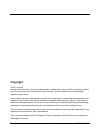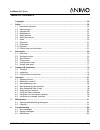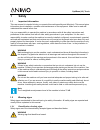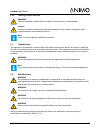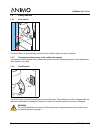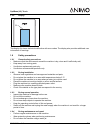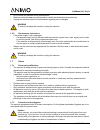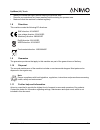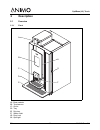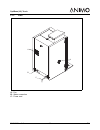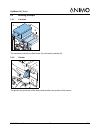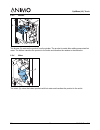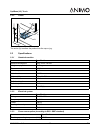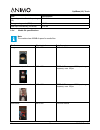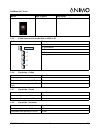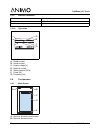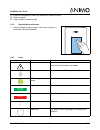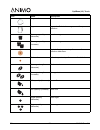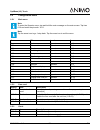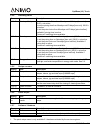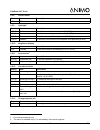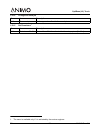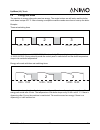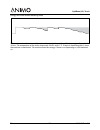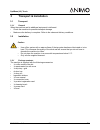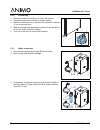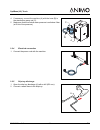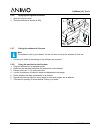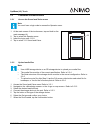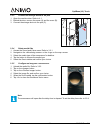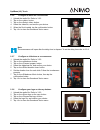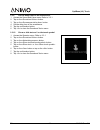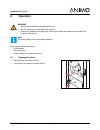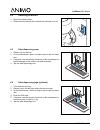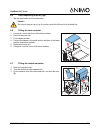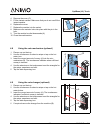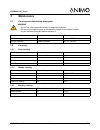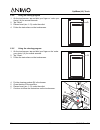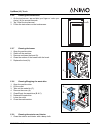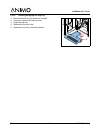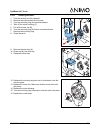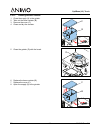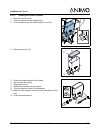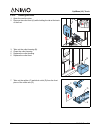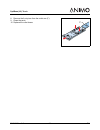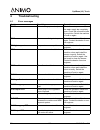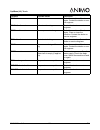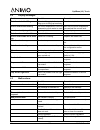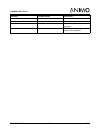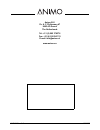- DL manuals
- Animo
- Coffee Maker
- OptiBean Touch
- User Manual
Animo OptiBean Touch User Manual
Summary of OptiBean Touch
Page 1
/i opti bean (xl) touch gebruiksaanwijzing betjeningsvejledning user manual bruksanvisning betriebsanleitung användarmanual mode d’emploi käyttöohjekirja.
Page 2: Copyright
En 54 2017/06 rev. 2.0 english copyright © 2017 animo® no part of this document may be reproduced and/or made public in print, microfilm, electronic media or any other form without the manufacturer’s prior consent. This also applies to the corresponding diagrams and/or charts. Animo retains the righ...
Page 3
2017/06 rev. 2.0 55 en optibean (xl) touch table of contents copyright ................................................................................................................................. 54 1 safety ..........................................................................................
Page 4: Safety
En 56 2017/06 rev. 2.0 optibean (xl) touch 1 safety 1.1 important information this user manual is intended to help you operate this machine safely and effectively. This manual gives information about installation, operation and maintenance of the equipment. Make sure to read and understand the manua...
Page 5
2017/06 rev. 2.0 57 en optibean (xl) touch 1.2.2 warning, caution and note 1.3 intended use the machine is an assembly to make coffee with coffee beans and hot drinks. Any other or additional use will be considered to be not in conformity with the purpose. The manufacturer cannot be held liable for ...
Page 6
En 58 2017/06 rev. 2.0 optibean (xl) touch 1.5 safety devices 1.5.1 door switch the door switch (a) automatically switches off the machine when the door is opened. 1.5.2 temperature safety device in the coffee brew system a temperature safety device in the coffee brew system turns off the heating el...
Page 7
2017/06 rev. 2.0 59 en optibean (xl) touch 1.5.4 display the display (a) shows technical malfunction with error codes. The display also provides additional user information or warnings. 1.6 safety precautions 1.6.1 general safety precautions • make sure that the environment around the machine is dry...
Page 8
En 60 2017/06 rev. 2.0 optibean (xl) touch • do not leave the machine during maintenance. • make sure that the repairs are performed by trained and authorised personnel only. • unplug the machine to perform maintenance regarding error messages. 1.6.5 replacement instructions • if the power supply co...
Page 9
2017/06 rev. 2.0 61 en optibean (xl) touch • wash your hands thoroughly before entering the process area. • remove your watch and any loose jewellery before entering the process area. • make sure that the machine is cleaned regularly. 1.8 directives this machine meets the following ec directives: /i...
Page 10: Description
En 62 2017/06 rev. 2.0 optibean (xl) touch 2 description 2.1 overview 2.1.1 front a: bean canister b: touchscreen c: outlet d: tray e: drip tray f: water outlet g: door lock h: optilight a b c d e g h f.
Page 11
2017/06 rev. 2.0 63 en optibean (xl) touch 2.1.2 back a: fan b: water connection c: power cord b a c a.
Page 12
En 64 2017/06 rev. 2.0 optibean (xl) touch 2.1.3 inside a: grinder b: canisters c: brewer d: on/off switch e: mixer f: waste bins g: outlet h: cover i: sd card slot and usb port (behind the cover) j: cleaning instructions sticker a b c d e f h j i g.
Page 13
2017/06 rev. 2.0 65 en optibean (xl) touch 2.2 working principle 2.2.1 canisters the canisters contain the coffee beans (a) and instant products (b). 2.2.2 grinder the grinder (a) grinds the coffee beans and transfers the product to the brewer. A b a.
Page 14
En 66 2017/06 rev. 2.0 optibean (xl) touch 2.2.3 brewer the brewer (a) receives the product from the grinder. The product is made after adding pressurized hot water. The brewer transfers the product to the outlet and transfers the residue to the waste bin. 2.2.4 mixer the mixer (a) mixes the instant...
Page 15
2017/06 rev. 2.0 67 en optibean (xl) touch 2.2.5 outlet the outlet (a) transfers the product into the cup or jug. 2.3 specifications 2.3.1 standard machine /i 2.3.2 electrical system /i 2.3.3 power consumption (according to eva - emp standard) /i a item specification machine dimensions 402 x 564 x 7...
Page 16
En 68 2017/06 rev. 2.0 optibean (xl) touch 2.3.4 media file specifications /i operating mode without dispensing (im) 28.4 wh/litre energy saving mode (esm) 6.6 wh heat up from stand-by (hu-esm) 81.5 wh note the machine has 400mb of space for media files. Media size in pixels data format image 480 x ...
Page 17
2017/06 rev. 2.0 69 en optibean (xl) touch 2.3.5 folder structure for media files on usb or sd /i 2.3.6 capacities - coffee /i 2.3.7 capacities - cocoa /i 2.3.8 capacities - hot water /i logo on cup 120 x 120 png with 24 bit. Transparent folder structure file type a. Media b. Screensaver c. Slidesho...
Page 18
En 70 2017/06 rev. 2.0 optibean (xl) touch 2.3.9 ambient conditions /i 2.3.10 type plate a: model number b: article number c: supply voltage [v] d: machine number e: water pressure [mpa] f: power [w] g: frequency [hz] 2.4 touchscreen 2.4.1 main screen a: optional, shows the brand name b: optional, s...
Page 19
2017/06 rev. 2.0 71 en optibean (xl) touch c: enter the management menu (tap and hold to open the menu) d: selection panel e: page indicator (navigation bar) 2.4.2 operate the touchscreen 1 use your finger to tap or swipe on the icons, prompts, or slider bars on the touchscreen. 2.4.3 icons /i icon ...
Page 20
En 72 2017/06 rev. 2.0 optibean (xl) touch progress bar wait. Jug jug mode. Select a beverage, or confirm your selection. Beverage quantity (decrease) less beverage. Beverage quantity (increase) more beverage. Dot active tap to indicate your taste preference on the selection slider bars. Dot inactiv...
Page 21
2017/06 rev. 2.0 73 en optibean (xl) touch 2.5 configuration menu 2.5.1 main menu /i 2.5.2 free vend /i 2.5.3 clock /i note to enter the operator menu, tap and hold the main message on the main screen. Tap item 0.06 and enter the pincode: 11111. Note tap the arrow icon to go 1 step back. Tap the cro...
Page 22
En 74 2017/06 rev. 2.0 optibean (xl) touch 2.5.4 switching times /i 2.5.5 recipe counters /i 2.5.6 quick recipe 1 /i 2.5.7 software / hardware /i screen item description 1.02.00 monday - friday to set the on and off time from mondays until fridays [hour:min] 00:00 = not active. To set the pricing ti...
Page 23
2017/06 rev. 2.0 75 en optibean (xl) touch 2.5.8 service menu 1 /i 2.5.9 optilight 1 /i 2.5.10 brightness display /i 2.5.11 cup sensors 2 /i 2.5.12 sound and vision /i 2.5.13 change operator pin /i 1. For service personnel only. Screen item description 1.07 pin-code to enter the service menus. Scree...
Page 24
En 76 2017/06 rev. 2.0 optibean (xl) touch 2.5.14 change free vend pin /i 2.5.15 refill canisters 1 /i screen item description 1.13 free vend pin to change and confirm the free vend pin. 1. The menu is available only if it is activated by the service engineer. Screen item description 1.14 canisters ...
Page 25
2017/06 rev. 2.0 77 en optibean (xl) touch 2.6 energy safe mode the machine in energy safe mode uses less energy. The recipe buttons are still active and the boiler cools down in steps of 5 °c. After choosing a recipe the machine needs some time to heat up the boiler. Example: three set switching ti...
Page 26
En 78 2017/06 rev. 2.0 optibean (xl) touch energy safe mode without switching times if the machine is switched on and there is no dispensing, the machine will be in energy safe mode after 30 min. The temperature of the boiler drops every 30 min. With 5 °c. If there is dispensing after 2 hours the ma...
Page 27: Transport & Installation
2017/06 rev. 2.0 79 en optibean (xl) touch 3 transport & installation 3.1 transport 3.1.1 general when the machine and its additional equipment is delivered: • check the machine for possible transport damage. • make sure the delivery is complete. Refer to the sales and delivery conditions. 3.2 insta...
Page 28
En 80 2017/06 rev. 2.0 optibean (xl) touch 3.2.2 positioning 1 place the machine at work top on a firm, flat surface. 2 if available, place the machine on a base cabinet. 3 make sure that the area on the left of the machine is at least 11 cm to open the door. 4 make sure that the area above the mach...
Page 29
2017/06 rev. 2.0 81 en optibean (xl) touch 4 if necessary, connect the machine (a) with the hose (b) to the stand-alone pump set (c). 5 make sure that the minimal water pressure is not below 2 bar (at 5 l/min flow pressure). 3.2.4 electrical connection 1 connect the power cord with the machine. 3.2....
Page 30
En 82 2017/06 rev. 2.0 optibean (xl) touch 3.2.6 applying the ingredient stickers 1 open the machine door. 2 place the stickers as shown (a & b). 3.2.7 setting the software for first use 1 contact your dealer if the settings of the software are incorrect. 3.2.8 using the machine for the first time 1...
Page 31
2017/06 rev. 2.0 83 en optibean (xl) touch 3.3 customize the touchscreen 3.3.1 access the sound and vision menu 1 at the main screen of the touchscreen, tap and hold on the main message (a). 2 tap to select the operator menu. 3 insert the login code: 11111. 4 tap to select 1.11 sound and vision. 3.3...
Page 32
En 84 2017/06 rev. 2.0 optibean (xl) touch 3.3.3 connect the storage device to the port 1 open the machine door. Refer to 4.1 2 behind the door, remove the screw (a) and the cover (b). 3 connect the storage device to the port (c). 3.3.4 delete media files 1 access the sound and vision menu. Refer to...
Page 33
2017/06 rev. 2.0 85 en optibean (xl) touch 3.3.6 configure a movie as a screensaver 1 upload the media file. Refer to 3.3.2 2 tap on the button. 3 tap on the button. 4 select the video file, and confirm your choice. 5 when the file is loaded, tap the confirmation button. 6 tap to close the sound and...
Page 34
En 86 2017/06 rev. 2.0 optibean (xl) touch 3.3.9 set the delay timer on the screensaver 1 access the sound and vision menu. Refer to 3.3.1 2 tap on the button. 3 tap on the button. 4 set the delay time of the screensaver. 5 tap the confirmation button. 6 tap to close the sound and vision menu. 3.3.1...
Page 35: Operation
2017/06 rev. 2.0 87 en optibean (xl) touch 4 operation only use the following products: • coffee beans • instant products • sugar suitable for vending machines 4.1 opening the door 1 place the key in the door lock (a). 2 turn the key and open the machine door. Warning • inspect the machine for damag...
Page 36
En 88 2017/06 rev. 2.0 optibean (xl) touch 4.2 switching on and off 1 open the machine door. 2 press the on/off switch (a) to switch the machine on or off. 4.3 start dispensing cups 1 place a cup on the tray. 2 on the touchscreen, select a recipe or tap on the hot water icon. 3 if required, use the ...
Page 37
2017/06 rev. 2.0 89 en optibean (xl) touch 4.5 stop dispensing cups or jugs 1 tap the stop button on the touchscreen. 4.6 filling the bean canister 1 if required, unlock the cover of the bean canister. 2 remove the cover (a). 3 fill the bean canister. 4 first put the beans in the small section and t...
Page 38
En 90 2017/06 rev. 2.0 optibean (xl) touch 4 remove the cover (c). 5 fill the instant canister. Make sure that you do not overfill the instant canister. 6 replace the cover. 7 replace the canister into the socket. 8 make sure the canister locks into place with the pin in the hole. 9 turn the caniste...
Page 39: Maintenance
2017/06 rev. 2.0 91 en optibean (xl) touch 5 maintenance 5.1 cleaning and disinfecting detergents /i 5.2 cleaning 5.2.1 daily cleaning /i 5.2.2 weekly cleaning /i 5.2.3 monthly cleaning /i warning • do not use other chemicals unless it is approved by animo. • do not put the machine parts in a dishwa...
Page 40
En 92 2017/06 rev. 2.0 optibean (xl) touch 5.2.4 using the rinsing program 1 on the touchscreen, tap and hold your finger on ’make your choice’ (a) for several seconds. 2 tap ’rinse’. 3 place a bowl (min. 1.5 l) under the outlet. 4 follow the instructions on the touchscreen. 5.2.5 using the cleaning...
Page 41
2017/06 rev. 2.0 93 en optibean (xl) touch 5.2.6 cleaning the touchscreen 1 on the touchscreen, tap and hold your finger on ’make your choice’ (a) for several seconds. 2 tap ’clean the touchscreen’. 3 follow the instructions on the touchscreen. 5.2.7 cleaning the brewer 1 open the machine door. 2 sw...
Page 42
En 94 2017/06 rev. 2.0 optibean (xl) touch 5.2.10 cleaning/emptying the drip tray 1 remove the drip tray (a) under the machine. 2 if required, remove the trip tray hose. 3 clean the drip tray. 4 replace the trip tray hose. 5 replace the trip tray under the machine. A.
Page 43
2017/06 rev. 2.0 95 en optibean (xl) touch 5.2.11 cleaning the mixer 1 turn the canister’s outlet upwards. 2 remove the outlet hose from the mixer. 3 turn the mounting ring (a) counterclockwise. 4 take off the mixer housing (c). 5 pull off the mixer fan (b). 6 turn the mounting ring (a) further coun...
Page 44
En 96 2017/06 rev. 2.0 optibean (xl) touch 5.2.12 cleaning the bean canister 1 close the supply (a) to the grinder. 2 take out the bean canister (b). 3 remove the cover (c). 4 clean and dry the canister. 5 clean the grinder (d) with the brush. 6 replace the bean canister (b). 7 replace the cover (c)...
Page 45
2017/06 rev. 2.0 97 en optibean (xl) touch 5.2.13 cleaning the instant canisters 1 open the machine door. 2 turn the canister’s outlet upwards (a). 3 lift the canister from the socket and pull it out (b). 4 remove the cover (c). 5 clean the instant canister and its parts. 6 dry the parts thoroughly....
Page 46
En 98 2017/06 rev. 2.0 optibean (xl) touch 5.2.14 cleaning the outlet 1 open the machine door. 2 remove the outlet front (a) while holding the tab at the back of the front. 3 take out the outlet housing (b). 4 clean the outlet housing. 5 replace the outlet housing. 6 replace the outlet front. 7 take...
Page 47
2017/06 rev. 2.0 99 en optibean (xl) touch 8 remove the front piece from the outlet arm (f). 9 clean the parts. 10 replace the outlet hoses. F.
Page 48: Troubleshooting
En 100 2017/06 rev. 2.0 optibean (xl) touch 6 troubleshooting 6.1 error messages problem possible cause correction e3 fill error boiler is filling up too slowly. Check the water pressure. Turn the water supply tap completely open. Check the connection tube for any kinks. Switch the machine off and o...
Page 49
2017/06 rev. 2.0 101 en optibean (xl) touch e20 software error software error. Switch the machine off and on again. Contact the dealer or serv- ice engineer. E21 boiler timeout boiler is not heating. Contact the dealer or service engineer. E22 brew timeout brewer process too long. Switch the machine...
Page 50
En 102 2017/06 rev. 2.0 optibean (xl) touch 6.2 display messages 6.3 malfunctions problem possible cause correction out of order boiler filling boiler is still empty, boiler is not filling up or is filling up too slowly. No action required. Out of order boiler heating the boiler temperature is too l...
Page 51
2017/06 rev. 2.0 103 en optibean (xl) touch the mixer is not cleaned. Clean the mixer. The ingredient has expired. Replace the ingredient. The boiler temperature is too low. Contact the dealer or service engineer. The ingredient is damp. Check the ventilation system and replace the ingredient. Probl...
Page 52
2017/06 rev. 2.0 1006087 animo b.V. Dr. A. F. Philipsweg 47 9403 ad assen the netherlands tel: +31 (0) 592 376376 fax: +31 (0) 592 341751 e-mail: info@animo.Nl www.Animo.Eu.