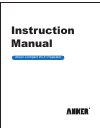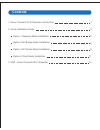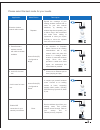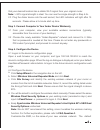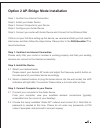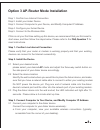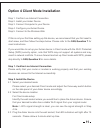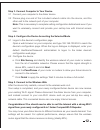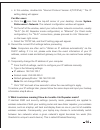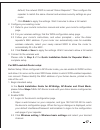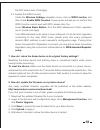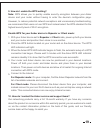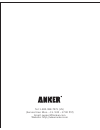Summary of Compact Wi-Fi Repeater
Page 1
Instruction manual anker compact wi-fi repeater.
Page 2: Contents
1. Anker compact wi-fi repeater introduction 2. Quick installation guide option 1 repeater mode installation option 2 ap-bridge mode installation option 3 ap-router mode installation option 4 client mode installation 3. Faq - anker compact wi-fi repeater contents 1 3 3 6 8 11 13.
Page 3: Anker Compact Wi-Fi Repeater
Anker compact wi-fi repeater introduction the anker compact wi-fi repeater is a versatile 4-in-1 wireless solution that can function as a repeater, bridge, router or client to serve your unique networking needs. Its compact design delivers reliable and lightning-fast transfer speeds up to 300mbps so...
Page 4
Please select the best mode for your needs. Extend a wireless network without cable. Extend/create a wireless network with cable to modem available. A mini router for home use. Enable wifi connection for your network-port devices. Expand the coverage of your existing wireless network with no need fo...
Page 5: Quick Installation Guide
Quick installation guide option 1 repeater mode installation if this is not your first time setting up this device, we recommend that you first reset to start anew, and then follow the steps below. Please refer to the faq question 7 for reset instructions. If you would like to set up your anker devi...
Page 6
Step 3. Connect computer to your anker device wirelessly step 4. Configure the device from your computer, view your available wireless connections (typically accessible from the corner of your desktop). Choose the newly available "anker-repeater" network and connect to it. Note that no password is n...
Page 7
Step 5. Connect to the wireless web congratulations! You should now be able to surf the internet with a strong wi-fi signal from your newly configured 4-in-1 anker compact wi-fi repeater. On your computer, view the list of available wireless networks (typically accessible via a wi-fi icon located at...
Page 8
Option 2 ap-bridge mode installation step 2. Install the device step 3. Connect computer to your device step 1. Confirm live internet connection please verify that your router or modem is working properly and that your existing devices can connect to the internet successfully. Step 1. Confirm live i...
Page 9
Step 4. Configure your anker device step 5. Connect you router with anker device and connect to the wireless web congratulations! You should now be able to surf the internet with a strong wi-fi signal from your newly configured 4-in-1 anker compact wi-fi repeater. Logon to the device's configuration...
Page 10
Option 3 ap-router mode installation step 1. Confirm live internet connection step 2. Install your anker device step 3. Connect computer to your device, and modify computer ip address step 4. Configure your anker device step 5. Connect to the wireless web step 2. Install the device step 3. Connect c...
Page 11
Step 4. Configure the device according the selected mode logon to the device's configuration page. Open a web browser on your computer, and type 192.168.100.253 to reach the device's configuration page. When the log-on dialogue is displayed, enter your default username/password: admin/admin to logon...
Page 12
Congratulations! You should now be able to surf the internet with a strong wi-fi signal from your newly configured 4-in-1 anker compact wi-fi repeater. Step 5. Connect to the wireless web after the device fully restarts, connect to the wireless web via it. On your computer, view the list of availabl...
Page 13
Option 4 client mode installation please verify that your router or modem is working properly and that your existing devices can connect to the internet successfully. Step 1. Confirm live internet connection step 2. Install the device select your desired mode please select your desired client mode a...
Page 14
Congratulations! You should now be able to surf the internet with a strong wi-fi signal from your newly configured 4-in-1 anker compact wi-fi repeater. Step 3. Connect computer to your device. Connect your computer to the anker device please plug one end of the included network cable into the device...
Page 15: Faq
Faq from your computer, view your available wireless connections (typically accessible from the corner of your desktop) and select the anker network. Visit your network connections settings and navigate to the ipv4 setting of your wireless connection. Temporarily change the connection's ip address t...
Page 16
3. What is wireless roaming? How do i enable it in repeater mode? If identical ssid and security settings (security mode, password) are applied to wireless networks of both your existing router and new anker repeater, your wireless devices, such as a laptop, will treat and display them as one in you...
Page 17
4. Does my anker device provide lower peak network throughput in repeater mode? Yes. As with all wireless repeaters, the anker device in repeater mode splits its wireless bandwidth to "talk" with both your wireless router and your computer. Therefore its peak throughput (not average throughput) will...
Page 18
6. How do i enable wds (wireless distribution system) in repeater or ap-rout- er mode (advanced)? The anker device can support wds, an advanced mode that allows you to create a network of wireless access points that forward traffic to one another. Because wds reduces throughput, flexibility, and com...
Page 19
For wds-enabled router setup: before setup: when configured in ap-router mode, you can enable its wds function and allow it to serve as the main wds base station to which wds-enabled repeaters can connect. Please identify the mac address of your anker device, printed on the side of the unit. F. Clic...
Page 20
7. How do i return the anker device to its original factory settings? Resetting the anker device and starting anew is sometimes helpful when you're having trouble connecting. To reset the device: make sure the anker device is connected to a power source, and press the unit's reset button for 10 seco...
Page 21
9. How do i enable the wps setting? Note: wps allows you to quickly enable security encryption between your anker device and your router without having to enter the device's configuration page. However, to reduce potential network exceptions and unnecessary troubleshooting, we recommend that users n...
Page 22
Tel: 1-800-988-7973 ( us ) (service time: mon. – fri. 9:00 – 17:00 pst) email: support@ianker.Com website: http://www.Ianker.Com.