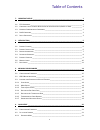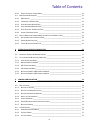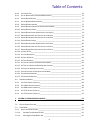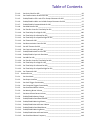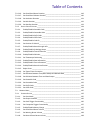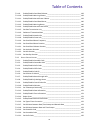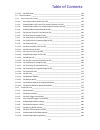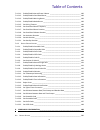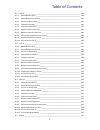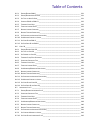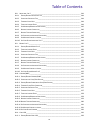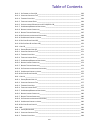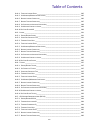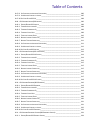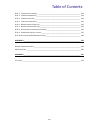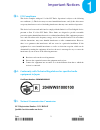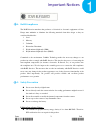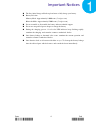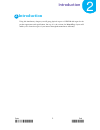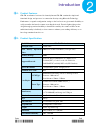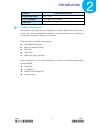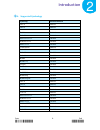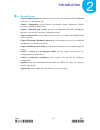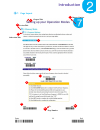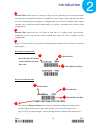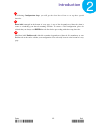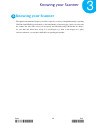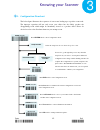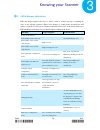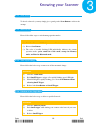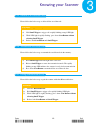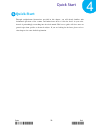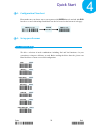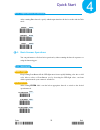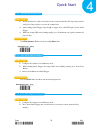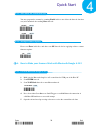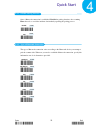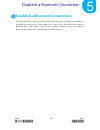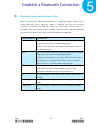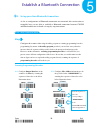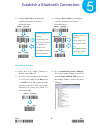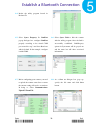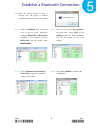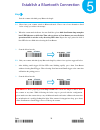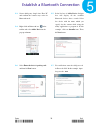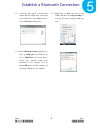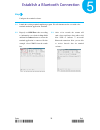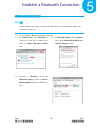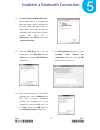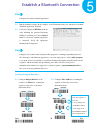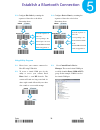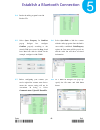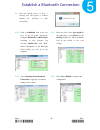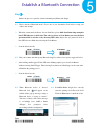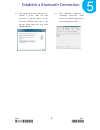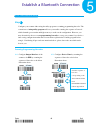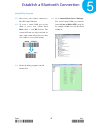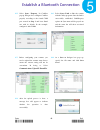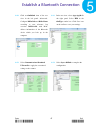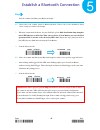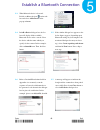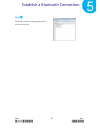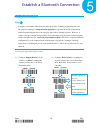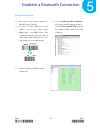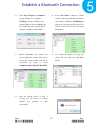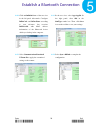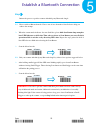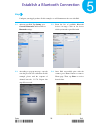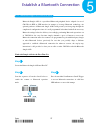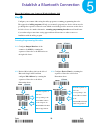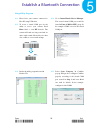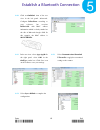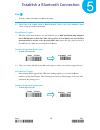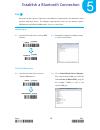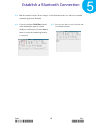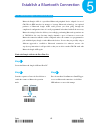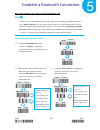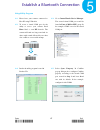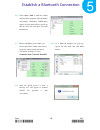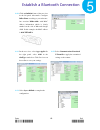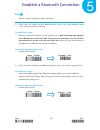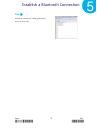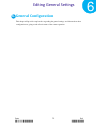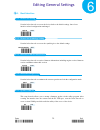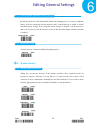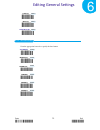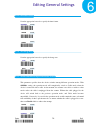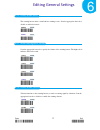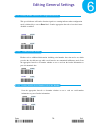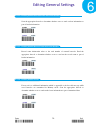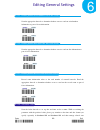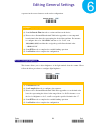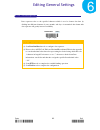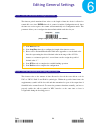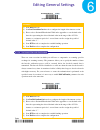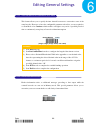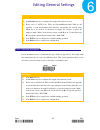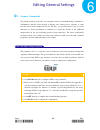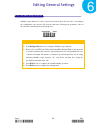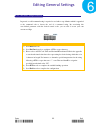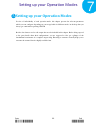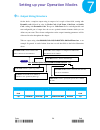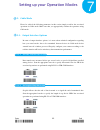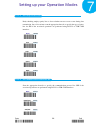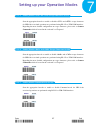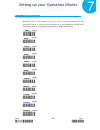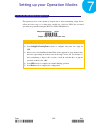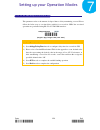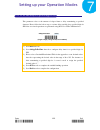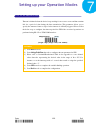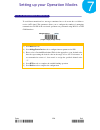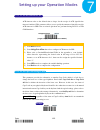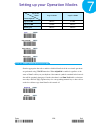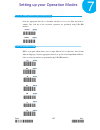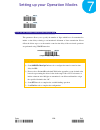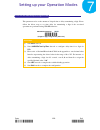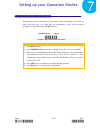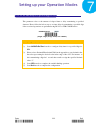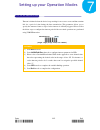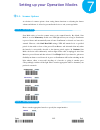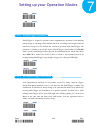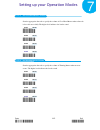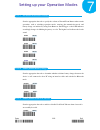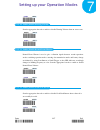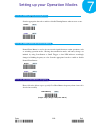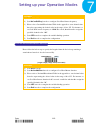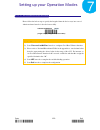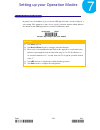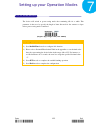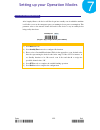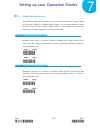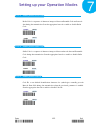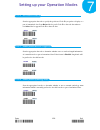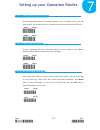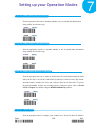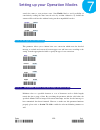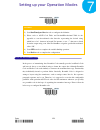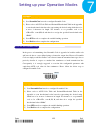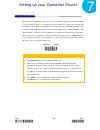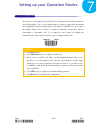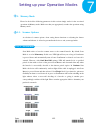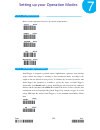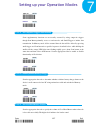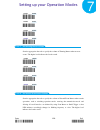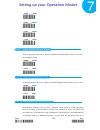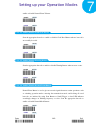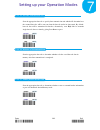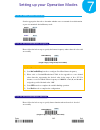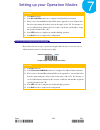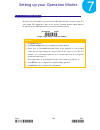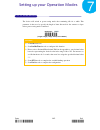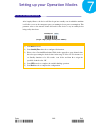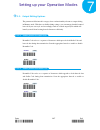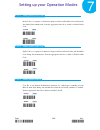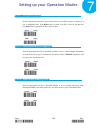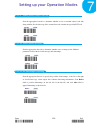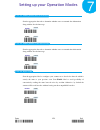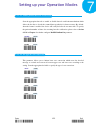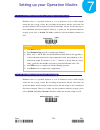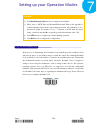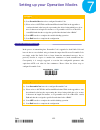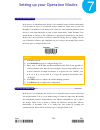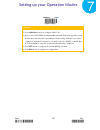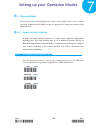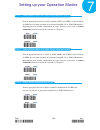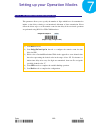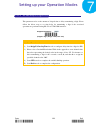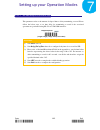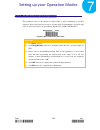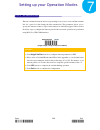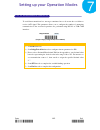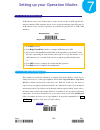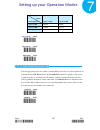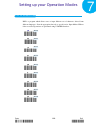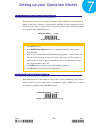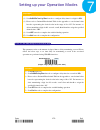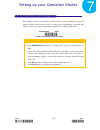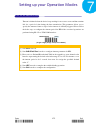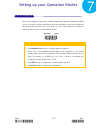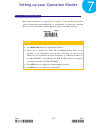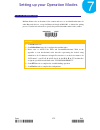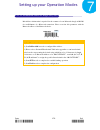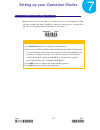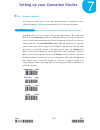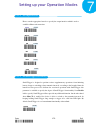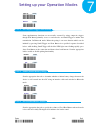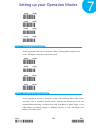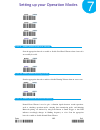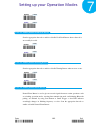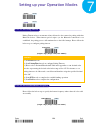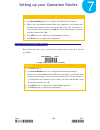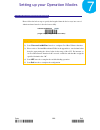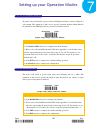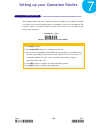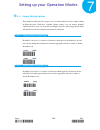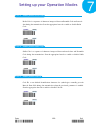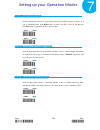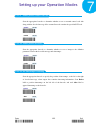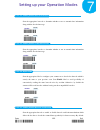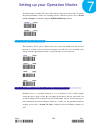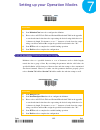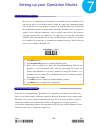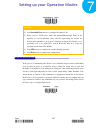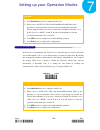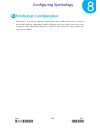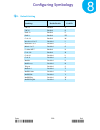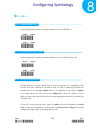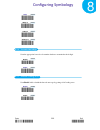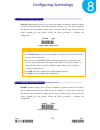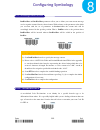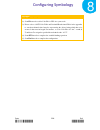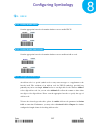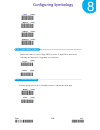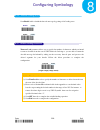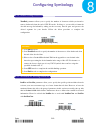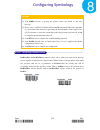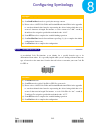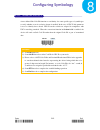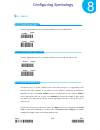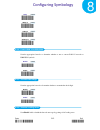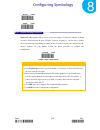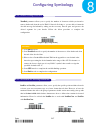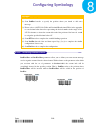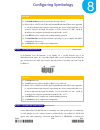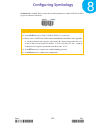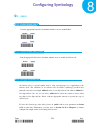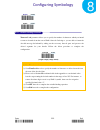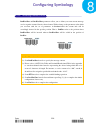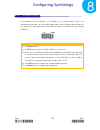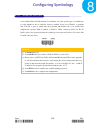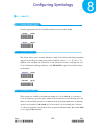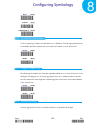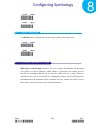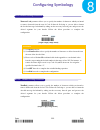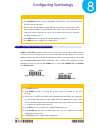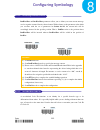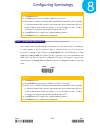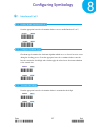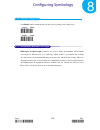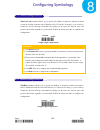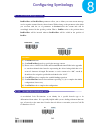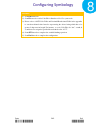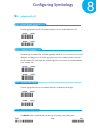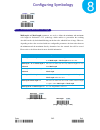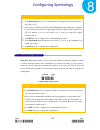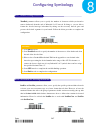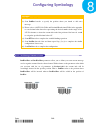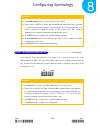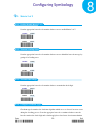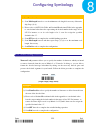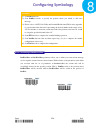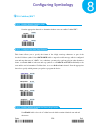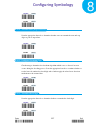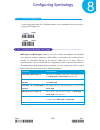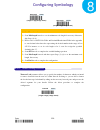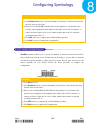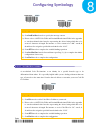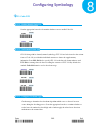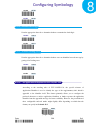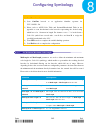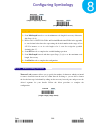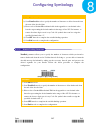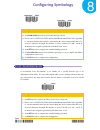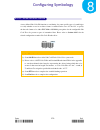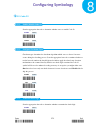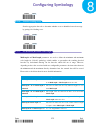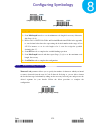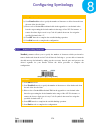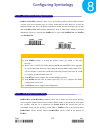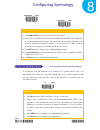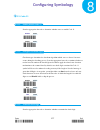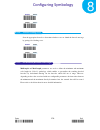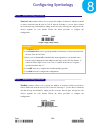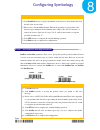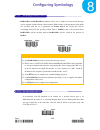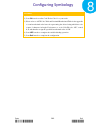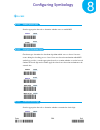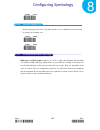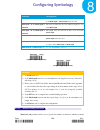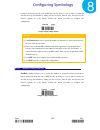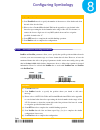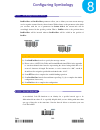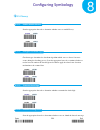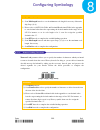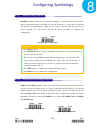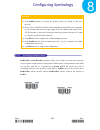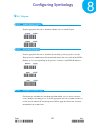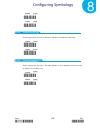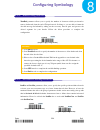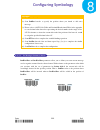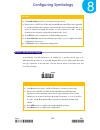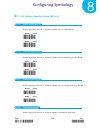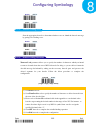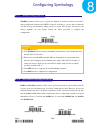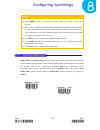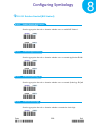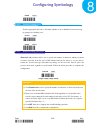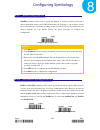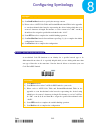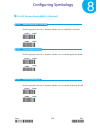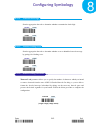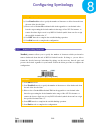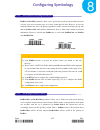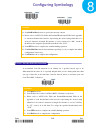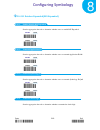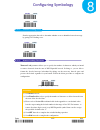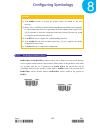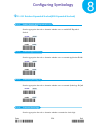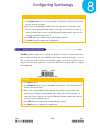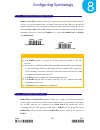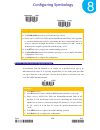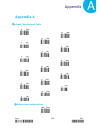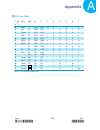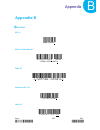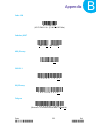- DL manuals
- Anmax
- Barcode Reader
- CM-520
- User Manual
Anmax CM-520 User Manual
Summary of CM-520
Page 1
Cm-520 user manual bluetooth barcode scanner copy right 2015/01/19©.
Page 2
Ii table of contents 1. Important notice __________________________________________________________ 1 1-1. Fcc c ompliance _____________________________________________________________ 2 1-2. C onformity with t echnical r egulations for specified radio equipment in j apan ____________ 2 1-3. N ation...
Page 3
Iii table of contents 4-2-2. O utput i nterface in c able m ode ______________________________________________ 22 4-3. B asic s canner o perations ____________________________________________________ 22 4-3-1. M ode s witch ____________________________________________________________ 22 4-3-2. T ran...
Page 4
Iv table of contents 6-2-4. S et c harge r ate __________________________________________________________ 76 6-2-5. S et the w orkflow of o peration m odes s witch ___________________________________ 76 6-2-6. E nable /d isable b uzzer _____________________________________________________ 77 6-2-7. ...
Page 5
V table of contents 7-2-1-3. Set parity check for spp _________________________________________________ 96 7-2-1-4. Set communication protocol for spp _______________________________________ 96 7-2-1-5. Enable/disable and escape characters for spp ____________________ 97 7-2-1-6. Enable/disable and ...
Page 6
Vi table of contents 7-2-2-16. Set good read buzzer duration __________________________________________ 119 7-2-2-17. Set good read vibrator duration _________________________________________ 120 7-2-2-18. Set activation duration ________________________________________________ 121 7-2-2-19. Set idl...
Page 7
Vii table of contents 7-3-1-9. Enable/disable good read vibrator_______________________________________ 139 7-3-1-10. Enable/disable warning vibrator _________________________________________ 139 7-3-1-11. Enable/disable normal event vibrator ____________________________________ 139 7-3-1-12. Enable...
Page 8
Viii table of contents 7-3-2-22. Set suffix code _______________________________________________________ 156 7-4. B luetooth m ode __________________________________________________________ 158 7-4-1. O utput i nterface o ptions __________________________________________________ 158 7-4-1-1. Set com...
Page 9
Ix table of contents 7-4-2-11. Enable/disable normal event vibrator ____________________________________ 182 7-4-2-12. Enable/disable good read buzzer ________________________________________ 183 7-4-2-13. Enable/disable warning buzzer __________________________________________ 183 7-4-2-14. Enable/...
Page 10
X table of contents 8-2. Upc-a __________________________________________________________________ 201 8-2-1. E nable /d isable upc-a ____________________________________________________ 201 8-2-2. E nable /d isable a dd -o n c ode _______________________________________________ 201 8-2-3. S et t ype...
Page 11
Xi table of contents 8-5-1. E nable /d isable ean-8 _____________________________________________________ 221 8-5-2. E nable /d isable a dd -o n c ode _______________________________________________ 221 8-5-3. S et t ype of a dd -o n c ode ___________________________________________________ 221 8-5-...
Page 12
Xii table of contents 8-8. I ndustrial 2 of 5 __________________________________________________________ 244 8-8-1. E nable /d isable i ndustrial 2 of 5 _____________________________________________ 244 8-8-2. C onfigure c hecksum t ype __________________________________________________ 244 8-8-3. T...
Page 13
Xiii table of contents 8-11-2. S et f ormat of c ode -128 ___________________________________________________ 263 8-11-3. C onfigure c hecksum t ype __________________________________________________ 263 8-11-4. T ransmit c heck d igit _____________________________________________________ 264 8-11-5...
Page 14
Xiv table of contents 8-14-4. T runcate l eading z eros ___________________________________________________ 285 8-14-5. S et m inimum /m aximum c ode l ength _________________________________________ 285 8-14-6. R emove l eading c haracters ________________________________________________ 286 8-14-7...
Page 15
Xv table of contents 8-17-8. S et p osition for i nserting c ustom i nfo ________________________________________ 306 8-17-9. S et m essage c ontent to i nsert ______________________________________________ 307 8-17-10. S et c ode id for rss-14 ____________________________________________________ 30...
Page 16
Xvi table of contents 8-21-2. T ransmit a pplication id ___________________________________________________ 324 8-21-3. T ransmit s ymbology id ____________________________________________________ 324 8-21-4. T ransmit c heck d igit _____________________________________________________ 324 8-21-5. T...
Page 17: Important Notice
Enter 1 end */$%entr* *zend* important notices 1 1. Important notice in compliance with a number of international standards as well as reguations, cm-520 is a highly qualified product at the technical and safety level. In this chapter enumerates the list of regulations which cm-520 complies with for...
Page 18
Enter 2 end */$%entr* *zend* important notices 1 1-1. Fcc compliance this device complies with part 15 of the fcc rules. Operation is subject to the following two conditions: (1) this device may not cause harmful interference, and (2) this device must accept any interference received, including inte...
Page 19
Enter 3 end */$%entr* *zend* important notices 1 1-4. Rohs compliance the rohs directive mandates that producers of electrical or electronic equipment sold into europe must minimize or eliminate the following materials from their design, as they are considered health risks: 1. Lead 2. Mercury 3. Cad...
Page 20
Enter 4 end */$%entr* *zend* important notices 1 the first, initial charge will take up four hours to fully charge your battery. Battery life time memory mode: approximately 18000 scans (5 sec/per scan) bluetooth mode: approximately 15000 scans (5 sec/per scan) do not assemble or disassemble the bat...
Page 21: Introduction
Enter 5 end */$%entr* *zend* introduction 2 2. Introduction using this introductory chapter you will grasp physical aspects of cm-520 with regard to the product appearance and specification. On top of it, the sections for manual/page layout will enable you to locate the topics of your interest throu...
Page 22
Enter 6 end */$%entr* *zend* introduction 2 2-1. Product features cm-520, an enhanced version of its formerly known cm-500, remains the simple and functional design, and preserves its connection diversity using bluetooth technology. Furthermore, it expands configuration settings to the level users a...
Page 23
Enter 7 end */$%entr* *zend* introduction 2 model no. Cm-520 wireless series working temperature -10 ℃~ 40 ℃ power consumption ccd: 90ma / laser: 60ma certification fcc / ce/ rohs approved, vcci, telec 2-3. Package information the contents of the package may vary depending on your order. While some ...
Page 24
Enter 8 end */$%entr* *zend* introduction 2 2-4. Supported symbology symbology enabled/disabled upc-a enabled upc-e enabled ean-13 enabled ean-8 enabled code-39 enabled interleaved 2 of 5 d i sabled industrial 2 of 5 disabled matrix 2 of 5 disabled codabar/nw7 enabled code-128 enabled code-93 disabl...
Page 25
Enter 9 end */$%entr* *zend* introduction 2 2-5. Product overview ○ 1 press down scan button to decode or store the barcode. ○ 2 press down small trigger to perform versatile supplementary functions. For instance, pressing the key will lead to erasing barcode data which have been previously decoded ...
Page 26
Enter 10 end */$%entr* *zend* introduction 2 2-6. Manual layout chapter 1 important notices enumerates the list of rules and regulations which cm2d-600 conforms to as a qualified product. Chapter 2 introduction provides product specification, product information, product overview, and manual /page l...
Page 27
Enter 11 end */$%entr* *zend* introduction 2 2-7. Page layout 8 1 2 3 4 5 6 7 9 10 11 chapter title chapter number section title subsection title page number.
Page 28
Enter 12 end */$%entr* *zend* introduction 2 function title framed with the oval shape in deep sky blue generally gives the brief description regarding the relevant functions. However, it might also work to define regular setup barcodes which are scattered from chapter 6 to chapter 8. Configuring th...
Page 29
Enter 13 end */$%entr* *zend* introduction 2 in following configuration steps , you will get the clear idea of how to set up these special barcodes. Enter label, arranged in the bottom of every page, is one of the frequently-used barcodes when it comes to conducting your barcode-scanning activities....
Page 30: Knowing Your Scanner
Enter 14 end */$%entr* *zend* knowing your scanner 3 3. Knowing your scanner through this informational chapter you will be exposed to a variety of helpful knowledge regarding cm-520, from led/beeper indications to the functionality of button triggers, before you start with the scanner. Not only wil...
Page 31
Enter 15 end */$%entr* *zend* knowing your scanner 3 3-1. Configuration flowchart the below figure illustrates the sequences of scan events leading up to a positive scan result. The improper operation will not only waste your efforts but also likely produce the disappointing result which might be mi...
Page 32
Enter 16 end */$%entr* *zend* knowing your scanner 3 3-2. Led & beeper indications led and beeper signals both serve to deliver visual or acoustic messages regarding the status of the ongoing operation. Either color changes or sound pitches and melodies will suffice to indicate a scan result as adva...
Page 33
Enter 17 end */$%entr* *zend* knowing your scanner 3 functions beeper sequence led indication cable mode switch to cable mode a melody composed of three ascending notes, another two ascending notes and one comparatively high note green led keeps flashing steadily turn off automatic charge two descen...
Page 34
Enter 18 end */$%entr* *zend* knowing your scanner 3 3-3.1. Scan action to decode a barcode, you may simply give a gentle push of scan button to achieve the attempt. 3-3.2. Mode switch please follow blew steps to switch among operation modes. Procedure (1) hold scan button till led light turns a sol...
Page 35
Enter 19 end */$%entr* *zend* knowing your scanner 3 3-3.5. Deletion of all transmitted data please follow the below steps to delete all the saved barcode. Procedure (1) switch to memory mode. (2) hold small trigger to trigger off a rapidly blinking orange led light. (3) while led light is rapidly f...
Page 36: Quick Start
Enter 20 end */$%entr* *zend* quick start 4 4. Quick start through straightforward instructions provided in this chapter, you will shortly familize with fudamental operations of the scanner, and further know how to exloit the device in your tasks, instead of painstakingly researching into the whole ...
Page 37
Enter 21 end */$%entr* *zend* quick start 4 4-1. Configuration flowchart please make sure you always start a scan sequence with enter barcode and end with end barcode as a successful attempt. Both labels can also be located on the bottom of each page. 4-2. Set up your scanner 4-2-1. Operation mode w...
Page 38
Enter 22 end */$%entr* *zend* quick start 4 4-2-2. Output interface in cable mode after scanning enter barcode, specify which output interface the device works with in cable mode. 4-3. Basic scanner operations you can perform most of below basic operations by either scanning the barcode sequences or...
Page 39
Enter 23 end */$%entr* *zend* quick start 4 4-3-2. Transmit all barcode data button trigger 1. Secure the interface cable to both the barcode reader and the host pc open the preferred word processing software to receive the scanned data. 2. After holding small trigger long enough to trigger off a so...
Page 40
Enter 24 end */$%entr* *zend* quick start 4 4-3-5. Auto-delete all transmitted data you may program the scanner by scanning enable label to auto delete the barcode data that was just transmitted after reading enter barcode. 4-3-6. Attempt firmware update please read enter label first, and then scan ...
Page 41
Enter 25 end */$%entr* *zend* quick start 4 4-4-2. Disable pairing function once a bluetooth connection is established, disable the pairing function, after scanning enter barcode, to avoid the incident of mistakenly repeating the pairing process. 4-4-3. Type of bluetooth connection the type of bluet...
Page 42
Enter 26 end */$%entr* *zend* establish a bluetooth connection 5 5. Establish a bluetooth connection cm-520 fetures handy scanner operations via bluetooth technoglogy by offering great flexibility in the bluetooth connection types, which enables you to connect your scanner with assorted wilreless bl...
Page 43
Enter 27 end */$%entr* *zend* establish a bluetooth connection 5 5-1. Bluetooth connection reference chart before you gear up for a bluetooth connection, it is significant to figure out the type of wireless bluetooth devices which the scanner is connected with since the associated procedures conside...
Page 44: Step
Enter 28 end */$%entr* *zend* establish a bluetooth connection 5 5-2. Set up your own bluetooth connection as far as configurations of bluetooth connection are concerned, this section aims to exemplify how you are able to establish a bluetooth connection between cm-520 and bluetooth devices in hands...
Page 45
Enter 29 end */$%entr* *zend* establish a bluetooth connection 5 1-3. Configure pin code by scanning the sequence of barcodes as the below illustration shows. 1-4. Configure device name by scanning the sequence of barcodes as the below illustration shows. Using utility program 1-1. Please have your ...
Page 46
Enter 30 end */$%entr* *zend* establish a bluetooth connection 5 1-4. Invoke the utility program located in product cd. 1-5. Select sync> property. In comport pop-up dialogue box, configure comport properly according to the virtual com port created in step 3 and leave baud rate with its default. In ...
Page 47
Enter 31 end */$%entr* *zend* establish a bluetooth connection 5 1-9. After the upload process is done, a message box will appear to indicate whether the operation is done successfully. 1-10. Click on outbtstr0 item of the tree view in the left panel. Afterwards, configure btpincode and btdevname ac...
Page 48: Step
Enter 32 end */$%entr* *zend* establish a bluetooth connection 5 step 2 pair the scanner with third-party bluetooth dongle. 2-1. Please have your scanner switch to bluetooth mode. Choose one of two alternatives listed below to help you achieve the attempt. When the current mode indicator does not fl...
Page 49
Enter 33 end */$%entr* *zend* establish a bluetooth connection 5 2-3. Secure third-party dongle into host pc and confirm the scanner stays active in bluetooth mode. 2-4. Right-click on bluetooth icon on the taskbar and select add a device in the pop-up submenu. 2-5. In the list box of add a device d...
Page 50
Enter 34 end */$%entr* *zend* establish a bluetooth connection 5 2-8. A message will appear to indicate the dongle and the scanner have been paired successfully. Press down close button to close add a device dialogue box. 2-9. Right-click on bluetooth icon on the taskbar and then select open setting...
Page 51: Step
Enter 35 end */$%entr* *zend* establish a bluetooth connection 5 step 3 configure the terminal software. 3-1. Launch the existing terminal emulation program. We will demonstrate the case with a free terminal emulation application, terminal. 3-2. Properly set com port value according to information y...
Page 52: Step
Enter 36 end */$%entr* *zend* establish a bluetooth connection 5 5-2-2. Master connection mode step 1 configure bluetooth settings, look up for the mac address of your bluetooth dongle, and create an incoming port. 1-1. Secure third-party bluetooth dongle into host pc. 1-2. In control panel , type b...
Page 53
Enter 37 end */$%entr* *zend* establish a bluetooth connection 5 1-5. In generic bluetooth radio properties , retrieve mac address of the plugged-in bluetooth dongle, which is illustrated in the below figure and marked with red frame. Please write down the info for configuring your scanner later on....
Page 54: Step
Enter 38 end */$%entr* *zend* establish a bluetooth connection 5 step 2 configure the existing terminal application. 2-1. Run the terminal software. In the example, we will demonstrate the case with the free terminal emulation application, terminal. 2-2. Correctly configure com port with the value m...
Page 55
Enter 39 end */$%entr* *zend* establish a bluetooth connection 5 3-3. Configure pin code by scanning the sequence of barcodes as the below illustration shows. 3-4. Configure device name by scanning the sequence of barcodes as the below illustration shows. Using utility program 3-1. Please have your ...
Page 56
Enter 40 end */$%entr* *zend* establish a bluetooth connection 5 3-4. Invoke the utility program located in product cd. 3-5. Select sync > property . In comport pop-up dialogue box, configure comport properly according to the virtual com port created in step 3 and leave baud rate with its default. I...
Page 57
Enter 41 end */$%entr* *zend* establish a bluetooth connection 5 3-9. After the upload process is done, a message box will appear to indicate whether the operation is done successfully. 3-10. Click on outbtstr0 item of the tree view in the left panel. Afterwards, configure btpincode and btdevname ac...
Page 58: Step
Enter 42 end */$%entr* *zend* establish a bluetooth connection 5 step 4 initiate the process to pair the scanner with third-party bluetooth dongle. 4-1. Please switch to bluetooth mode. Choose one of two alternatives listed below to help you achieve the attempt. When the current mode indicator does ...
Page 59
Enter 43 end */$%entr* *zend* establish a bluetooth connection 5 4-5. The appropriate message will pop up to indicate a success when the valid passcode is properly entered. If the passcode verification fails due to the timeout, please repeat the steps from step 4-2 to 4-4 . 4-6. 4-6. Once bluetooth ...
Page 60: Step
Enter 44 end */$%entr* *zend* establish a bluetooth connection 5 5-2-3. Hid connection mode step 1 configure your scanner either using the utility program or scanning programming barcodes. The convenience of using utility program will save you trouble scanning the sequence of barcode which demands g...
Page 61
Enter 45 end */$%entr* *zend* establish a bluetooth connection 5 using utility program 1-1. Please have your scanner connected to host pc using usb cable. 1-2. To create a virtual com port for the utility to access your scanner, read enter label > scan isp barcode. The scanner will emit one long sou...
Page 62
Enter 46 end */$%entr* *zend* establish a bluetooth connection 5 1-5. Select sync > property . In comport pop-up dialogue box, configure comport properly according to the virtual com port created in step 3 and leave baud rate with its default. In the example, configure it with com4. 1-6. Select sync...
Page 63
Enter 47 end */$%entr* *zend* establish a bluetooth connection 5 1-10. Click on outbtstr0 item of the tree view in the left panel. Afterwards, configure btpincode and btdevname according to your reference, but associate btmacaddr with mac address information of the bluetooth device which you look up...
Page 64: Step
Enter 48 end */$%entr* *zend* establish a bluetooth connection 5 step 2 pair the scanner with third-party bluetooth dongle. 2-1. Please have your scanner switch to bluetooth mode. Choose one of two alternatives listed below to help you achieve the attempt. When the current mode indicator does not fl...
Page 65
Enter 49 end */$%entr* *zend* establish a bluetooth connection 5 2-3. When bluetooth device is detected, r-click on bluetooth icon on the task bar, and select add a device in the pop-up submenu. 2-4. In add a device dialogue box, the list box will display all the available bluetooth devices after a ...
Page 66: Step
Enter 50 end */$%entr* *zend* establish a bluetooth connection 5 step 3 launch the existing text editing application to receive barcode data..
Page 67: Step
Enter 51 end */$%entr* *zend* establish a bluetooth connection 5 5-2-4. Ios connection mode step 1 configure your scanner either using the utility program or scanning programming barcodes. The primary advantage of using the utility program is to prevent the invalid configuration which frequently hap...
Page 68
Enter 52 end */$%entr* *zend* establish a bluetooth connection 5 using utility program 1-1. Please have your scanner connected to host pc using usb cable. 1-2. To create a virtual com port for the utility to access your scanner, read enter label > scan isp barcode. The scanner will emit one long sou...
Page 69
Enter 53 end */$%entr* *zend* establish a bluetooth connection 5 1-5. Select sync > property . In comport pop-up dialogue box, configure comport properly according to the virtual com port created in step 3 and leave baud rate with its default. In the example, configure it with com4. 1-6. Select sync...
Page 70
Enter 54 end */$%entr* *zend* establish a bluetooth connection 5 1-10. Click on outbtstr0 item of the tree view in the left panel. Afterwards, configure btpincode and btdevname according to your reference, but associate btmacaddr with mac address information of the bluetooth device which you look up...
Page 71: Step
Enter 55 end */$%entr* *zend* establish a bluetooth connection 5 step 2 initiate the process to pair the scanner with third-party bluetooth dongle. 2-1. Please switch to bluetooth mode. Choose one of two alternatives listed below to help you achieve the attempt. When the current mode indicator does ...
Page 72: Step
Enter 56 end */$%entr* *zend* establish a bluetooth connection 5 step 3 configure your apple products. In this example, we will demonstrate the case with ipad. 3-1. Activate your ipad. Tap setting , go to general > bluetooth , and then turn on bluetooth settings. 3-2. From the list of available blue...
Page 73: Step
Enter 57 end */$%entr* *zend* establish a bluetooth connection 5 5-2-5. Bluetooth dongle a303 connection mode bluetooth dongle a303 is a specialized bluetooth peripheral device adapted for use of cm-520 via hid or spp interface in attempt to leverage bluetooth technology. An optional purchase of blu...
Page 74: Step
Enter 58 end */$%entr* *zend* establish a bluetooth connection 5 how to re-configure your scanner to work with dongle a303 step 1 configure your scanner either using the utility program or scanning programming barcodes. The approach of utility program will help you accurately program your device wit...
Page 75
Enter 59 end */$%entr* *zend* establish a bluetooth connection 5 using utility program 1-1. Please have your scanner connected to host pc using usb cable. 1-2. To create a virtual com port for the utility to access your scanner, read enter label > scan isp barcode. The scanner will emit one long sou...
Page 76
Enter 60 end */$%entr* *zend* establish a bluetooth connection 5 1-6. Select sync > link to link the scanner with the utility program. Once the link is successfully established, link/property options in sync menu will be greyed out and the status bar will show associated information. 1-7. Before con...
Page 77
Enter 61 end */$%entr* *zend* establish a bluetooth connection 5 1-10. Click on outbtstr1 item of the tree view in the left panel. Afterwards, configure btdevname according to your reference, but associate btmacaddr with mac address information which is clearly marked on the side of bluetooth dongle...
Page 78: Step
Enter 62 end */$%entr* *zend* establish a bluetooth connection 5 step 2 pair the scanner with third-party bluetooth dongle. 2-1. Please have your scanner switch to bluetooth mode. Choose one of two alternatives listed below to help you achieve the attempt. Using button triggers when the current mode...
Page 79: Step
Enter 63 end */$%entr* *zend* establish a bluetooth connection 5 step 3 properly scan the sequence of barcodes to determine the output interface via which the scanner interacts with other devices. To configure output interface, there are two interface options, hid interface and virtual com interface...
Page 80
Enter 64 end */$%entr* *zend* establish a bluetooth connection 5 3-3. Run the terminal software. In the example, we will demonstrate the case with a free terminal emulation application, terminal. 3-4. Correctly configure com port with the value matching the generated virtual com port, and then press...
Page 81: Step
Enter 65 end */$%entr* *zend* establish a bluetooth connection 5 5-2-6. Bluetooth dongle a302 connection mode bluetooth dongle a302 is a specialized bluetooth peripheral device adapted for use of cm-520 via hid interface in attempt to leverage bluetooth technology. An optional purchase of bluetooth ...
Page 82: Step
Enter 66 end */$%entr* *zend* establish a bluetooth connection 5 how to re-configure your scanner to work with dongle a302 step 1 configure your scanner either using the utility program or scanning programming barcodes. Select utility program to set up scanner when you expect to reduce the mistakes ...
Page 83
Enter 67 end */$%entr* *zend* establish a bluetooth connection 5 using utility program 1-1. Please have your scanner connected to host pc using usb cable. 1-2. To create a virtual com port for the utility to access your scanner, read enter label > scan isp barcode. The scanner will emit one long sou...
Page 84
Enter 68 end */$%entr* *zend* establish a bluetooth connection 5 1-6. Select sync > link to link the scanner with the utility program. Once the link is successfully established, link/property options in sync menu will be greyed out and the status bar will show associated information. 1-7. Before con...
Page 85
Enter 69 end */$%entr* *zend* establish a bluetooth connection 5 1-10. Click on outbtstr1 item of the tree view in the left panel. Afterwards, configure btdevname according to your reference, but associate btmacaddr with mac address information which is clearly marked on the side of bluetooth dongle...
Page 86: Step
Enter 70 end */$%entr* *zend* establish a bluetooth connection 5 step 2 pair the scanner with third-party bluetooth dongle. 2-1. Please have your scanner switch to bluetooth mode. Choose one of two alternatives listed below to help you achieve the attempt. Using button triggers when the current mode...
Page 87: Step
Enter 71 end */$%entr* *zend* establish a bluetooth connection 5 step 3 launch the existing text editing application to receive barcode data..
Page 88: General Configuration
Enter 72 end */$%entr* *zend* editing general settings 6 6. General configuration this chapter will provide setup barcodes regarding the general settings, and elaborate how these configurations are going to take effect in terms of the scanner operation..
Page 89
Enter 73 end */$%entr* *zend* editing general settings 6 6-1. Host interface 6-1-1. Restore the setting scan the below barcode to restore the device back to the default settings, but to leave interface-related configurations unchanged. 6-1-2. Restore the symbology setting scan the below barcode to r...
Page 90
Enter 74 end */$%entr* *zend* editing general settings 6 6-1-6. Enable/disable automatic battery charger by default, the device will automatically initiate the charging process to ensure a sufficient battery level after connected with the interface cable. Scan the barcode to enable or disable automa...
Page 91
Enter 75 end */$%entr* *zend* editing general settings 6 6-2-2. Set date format scan the appropriate barcode to specify the date format. *a42c0* yyyymmdd a42c0 *a42c1* mmddyyyy a42c1 *a42c2* ddmmyyyy a42c2 *a40c4* cable+bt a40c4 *a40c5* mem+bt a40c5 *a40c6* cable+mem+bt a40c6 *a42c3* yymmdd a42c3 *a...
Page 92
Enter 76 end */$%entr* *zend* editing general settings 6 6-2-3. Set time format scan the appropriate barcode to specify the time format. 6-2-4. Set charge rate scan the appropriate barcode to specify the charge rate. 6-2-5. Set the workflow of operation modes switch this parameter specifies how the ...
Page 93
Enter 77 end */$%entr* *zend* editing general settings 6 6-2-6. Enable/disable buzzer the warning buzzer emits a sound when a warning occurs. Scan the appropriate barcode to disable or enable the buzzer. 6-2-7. Set the warning buzzer volume scan the appropriate barcode to specify the volume of the w...
Page 94
Enter 78 end */$%entr* *zend* editing general settings 6 6-2-9. Enable/disable vibrator for confgiruration mode this special vibrator will send a vibration signal as a warning indicator when configuration mode is initiated by a scan on enter label. Scan the appropriate barcode to have the feature di...
Page 95
Enter 79 end */$%entr* *zend* editing general settings 6 6-2-12. Enable/disable date and time info in the header scan the appropriate barcode to determine whether or not to send out date information as part of header information. 6-2-13. Enable/disable record count info in the header record count in...
Page 96
Enter 80 end */$%entr* *zend* editing general settings 6 6-2-15. Enable/disable serial number info in the footer scan the appropriate barcode to determine whether or not to send out serial number information as part of footer information. 6-2-16. Enable/disable date and time info in the footer scan ...
Page 97
Enter 81 end */$%entr* *zend* editing general settings 6 sequences in the correct format to work out the configuration. Procedure (1) scan enter barcode. (2) scan set date & time barcode to set time and date on the device. (3) please refer to decimal/hexadecimal table in the appendix to scan compoun...
Page 98
Enter 82 end */$%entr* *zend* editing general settings 6 6-2-20. Set date separator date separator refers to the specified character which is used to format date data by dividing into different elements of years, months, and days. A customized date format with date separator will greatly increase re...
Page 99
Enter 83 end */$%entr* *zend* editing general settings 6 6-2-21. Set time separator time separator refers to the specified character which is used to format time data by dividing into different elements of hours, minutes, and seconds. A customized time format with time separator will greatly increas...
Page 100
Enter 84 end */$%entr* *zend* editing general settings 6 6-2-22. Set time-out period for configuration mode the timeout period mentioned here refers to the length of time the device is allowed to remain idle ever since enter barcode is scanned to initiate configuration mode. Once the time-out sessio...
Page 101
Enter 85 end */$%entr* *zend* editing general settings 6 procedure (1) scan enter barcode. (2) scan barwaitaddoncnt barcode to configure the length of the timeout session. (3) please refer to decimal/hexadecimal table in the appendix to scan decimal value barcodes representing the desired decimal va...
Page 102
Enter 86 end */$%entr* *zend* editing general settings 6 6-2-25. Set scan interval in continueous scan mode this feature allows you to specify the time interval between two consecutive scans of the same barcode. However, to have the configurable parameter take effect, you are required to set scan mo...
Page 103
Enter 87 end */$%entr* *zend* editing general settings 6 procedure (1) scan enter barcode. (2) scan header barcode to configure the length of the timeout session. (3) please refer to ascii code table and decimal/hexadecimal table in the appendix to scan hexadecimal value barcodes representing the de...
Page 104
Enter 88 end */$%entr* *zend* editing general settings 6 6-3. Scanner commands to perform certain special tasks, you sometimes will use command prompt commands to communicate with the device instead of having your scanner read a sequence of setup barcodes listed in the manual. In the case like this,...
Page 105
Enter 89 end */$%entr* *zend* editing general settings 6 * 6-3-2. Set escape character in most cases, this parameter is used to specify the position where the command options are retrieved to execute the modified operations for the specified command line, especially when you are working with a termi...
Page 106
Enter 90 end */$%entr* *zend* editing general settings 6 6-3-3. Set escape character escape character is used to specify the position where the barcode is. According to the configuration, the decoder will treat the characters following the parameter value as barcode data to further perform relevant ...
Page 107
Enter 91 end */$%entr* *zend* editing general settings 6 6-3-4. Set escape character in general, a valid command string is required to begin with a start delimiter which precedes the command code to denote the start of a command string. By associating this user-defined parameter with the desired con...
Page 108
Enter 92 end */$%entr* *zend* editing general settings 6 6-3-5. Set escape character in general, a valid command string is required to end with a stop delimiter which is appended to the command code to denote the end of a command string. By associating this user-defined parameter with the desired co...
Page 109
Enter 93 end */$%entr* *zend* setting up your operation modes 7 7. Setting up your operation modes in view of individuality of each operation mode, this chapter presents the relevant parameters which you can configure depending on your usage habits in different modes, in the hope that you always get...
Page 110: 7-1.
Enter 94 end */$%entr* *zend* setting up your operation modes 7 7-1. Output string structure on the whole, a complete output string is composed of a couple of data fields, starting with preamble code followed in order by prefix code, code name, code data, and suffix code , ending with postamble code...
Page 111
Enter 95 end */$%entr* *zend* setting up your operation modes 7 7-2. Cable mode please be advised the following parameters in this section simply work for the associated operations in cable mode. Make sure that you appropriately conduct the operations using cable mode. 7-2-1. Output interface option...
Page 112
Enter 96 end */$%entr* *zend* setting up your operation modes 7 7-2-1-3. Set parity check for spp parity checking employs parity bits to detect whether an error occurs or not during data transmission. Out of six variants scan the appropriate barcode to specify the type of parity bits for spp if the ...
Page 113
Enter 97 end */$%entr* *zend* setting up your operation modes 7 7-2-1-5. Enable/disable and escape characters for spp scan the appropriate barcode to enable or disable and escape characters for spp if the associated operations are performed using rs-232 or usb com interfaces. Regarding the more deta...
Page 114
Enter 98 end */$%entr* *zend* setting up your operation modes 7 7-2-1-8. Set baud rate for spp baud rate refers to the amount of data per second can be transmitted. Scan the appropriate barcode to specify the desired baud rate of data transmission for spp if the associated operations are performed u...
Page 115
Enter 99 end */$%entr* *zend* setting up your operation modes 7 7-2-1-9. Set transfer count for time delay for spp this parameter allows you to specify the number of digits which has to be transmitted to initiate a time delay referring to an intentional deferment of data transmission. Please follow ...
Page 116
Enter 100 end */$%entr* *zend* setting up your operation modes 7 7-2-1-10. Set time delay for a digit for spp this parameter refers to the amount of elapsed time to delay transmitting a digit. Please follow the below steps to set time-delay variable for a digit for spp if the associated operations a...
Page 117
Enter 101 end */$%entr* *zend* setting up your operation modes 7 7-2-1-11. Set time delay for a record for spp this parameter refers to the amount of elapsed time to delay transmitting a record. Please follow the below steps to set time-delay variable for a record for spp if the associated operation...
Page 118
Enter 102 end */$%entr* *zend* setting up your operation modes 7 7-2-1-12. Set time delay for a specified digit for spp this parameter refers to the amount of elapsed time to delay transmitting a specified character. Please follow the below steps to set time-delay variable for a specified digit for ...
Page 119
Enter 103 end */$%entr* *zend* setting up your operation modes 7 7-2-1-13. Set timeout for spp timeout is initiated when the device keeps waiting for an event to occur and thus remains idle for a period of time during the data transmission. This parameter allows you to specify the amount of time to ...
Page 120
Enter 104 end */$%entr* *zend* setting up your operation modes 7 7-2-1-14. Set retransmission count for spp to avoid data transmission loss, messages sometimes have to be resent due to a failure to receive ack signal. This parameter allows you to configure the number of attempting retransmission for...
Page 121
Enter 105 end */$%entr* *zend* setting up your operation modes 7 7-2-1-15. Set ack timeout for spp ack timeout refers to the allotted time to elapse for the receipt of ack signal before timeout is initiated. This parameter allows you to specify the amount of time allocated for ack timeout for spp if...
Page 122
Enter 106 end */$%entr* *zend* setting up your operation modes 7 cap locks status scanner options caps lock on caps lock off caps lock on abcdef abcdef caps lock off abcdef abcdef alt+keypad abcdef abcdef 7-2-1-17. Enable/disable num lock for hid scan the appropriate barcode to enable or disable num...
Page 123
Enter 107 end */$%entr* *zend* setting up your operation modes 7 7-2-1-18. Enable/disable caps lock emulation scan the appropriate barcode to determine whether or not to use shift keystroke to emulate caps lock key if the associated operations are performed using usb hid interface. 7-2-1-19. Set ime...
Page 124
Enter 108 end */$%entr* *zend* setting up your operation modes 7 7-2-1-20. Set transfer count for time delay for hid this parameter allows you to specify the number of digits which has to be transmitted to initiate a time delay referring to an intentional deferment of data transmission. Please follo...
Page 125
Enter 109 end */$%entr* *zend* setting up your operation modes 7 7-2-1-21. Set time delay for a digit for hid this parameter refers to the amount of elapsed time to delay transmitting a digit. Please follow the below steps to set time delay for transmitting a digit if the associated operations are p...
Page 126
Enter 110 end */$%entr* *zend* setting up your operation modes 7 7-2-1-22. Set time delay for a record for hid this parameter refers to the amount of elapsed time to delay transmitting a record. Please follow the below steps to set time delay for transmitting a record if the associated operations ar...
Page 127
Enter 111 end */$%entr* *zend* setting up your operation modes 7 7-2-1-23. Set time delay for a specified digit for spp this parameter refers to the amount of elapsed time to delay transmitting a specified character. Please follow the below steps to set time delay for transmitting a specified digit ...
Page 128
Enter 112 end */$%entr* *zend* setting up your operation modes 7 7-2-1-24. Set timeout for spp timeout is initiated when the device keeps waiting for an event to occur and thus remains idle for a period of time during the data transmission. This parameter allows you to specify the amount of time to ...
Page 129
Enter 113 end */$%entr* *zend* setting up your operation modes 7 7-2-2. Scanner options a selection of scanner options, from setting button functions to adjusting the buzzer volume and vibrator, is offered to personalize the device to suit your usage habits. 7-2-2-1. Set scan mode scan mode refers t...
Page 130
Enter 114 end */$%entr* *zend* setting up your operation modes 7 7-2-2-3. Set small trigger functionality small trigger is designed to perform various supplementary operations, from initiating battery charge to switching to data transmission mode, according to the length of time the button has been ...
Page 131
Enter 115 end */$%entr* *zend* setting up your operation modes 7 7-2-2-5. Set good read buzzer volume scan the appropriate barcode to specify the volume of good read buzzer when a barcode is decoded successfully. The higher level indicates the louder sound. 7-2-2-6. Set warning buzzer volume scan th...
Page 132
Enter 116 end */$%entr* *zend* setting up your operation modes 7 7-2-2-7. Set normal event buzzer volume scan the appropriate barcode to specify the volume of normal event buzzer when certain operations, such as switching operation modes, entering data transmission mode, and battery charge, are init...
Page 133
Enter 117 end */$%entr* *zend* setting up your operation modes 7 7-2-2-10. Enable/disable warning vibrator scan the appropriate barcode to enable or disable warning vibrator when an error occurs. 7-2-2-11. Enable/disable normal event vibrator normal event vibrator is used to give a vibration signal ...
Page 134
Enter 118 end */$%entr* *zend* setting up your operation modes 7 3 7-2-2-13. Enable/disable warning buzzer scan the appropriate barcode to enable or disable warning buzzer when an error occurs. 7-2-2-14. Enable/disable normal event buzzer normal event buzzer is used to give an acoustic signal whenev...
Page 135
Enter 119 end */$%entr* *zend* setting up your operation modes 7 procedure (1) scan enter barcode. (2) scan bzgoodrdfreq barcode to configure good read buzzer frequency. (3) please refer to decimal/hexadecimal table in the appendix to scan decimal value barcodes representing the desired value in the...
Page 136
Enter 120 end */$%entr* *zend* setting up your operation modes 7 7-2-2-17. Set good read vibrator duration please follow the below steps to specify the length of time the device stays in a state of vibration when a barcode is decoded successfully. Procedure (1) scan enter barcode. (2) scan viberator...
Page 137
Enter 121 end */$%entr* *zend* setting up your operation modes 7 7-2-2-18. Set activation duration in general, after scan button is pressed down, led light will emit a stream of light for a scan attempt. This parameter is thus used to specify activation duration which indicates the amount of time le...
Page 138
Enter 122 end */$%entr* *zend* setting up your operation modes 7 7-2-2-19. Set idle duration the device will switch to power-saving mode after remaining idle for a while. This parameter is thus used to specify the length of time allocated for the scanner to elapse before power-saving mode is initiat...
Page 139
Enter 123 end */$%entr* *zend* setting up your operation modes 7 7-2-2-20. Set standby duration after lengthy idleness, the device will first be put into standby state in which the machine is still able to react to the emergent request yet running in lower power consumption. This parameter refers to...
Page 140
Enter 124 end */$%entr* *zend* setting up your operation modes 7 7-2-3. Output editing options the parameters fallen into this category focus on functionality relevant to output editing in cable mode. With these available editing settings, you can arrange plentiful scanned barcode in your own style,...
Page 141
Enter 125 end */$%entr* *zend* setting up your operation modes 7 7-2-3-3. Enable/disable prefix code prefix code is a sequence of characters interposed between preamble code and barcode data during data transmission. Scan the appropriate barcode to enable or disable prefix code. 7-2-3-4. Enable/disa...
Page 142
Enter 126 end */$%entr* *zend* setting up your operation modes 7 7-2-3-6. Set position of code id scan the appropriate barcode to specify the position of code id you prefer to display as a part of transmitted data. Scan before label to prefix code id to barcode data whereas read after label to appen...
Page 143
Enter 127 end */$%entr* *zend* setting up your operation modes 7 7-2-3-9. Enable/disable control code info scan the appropriate barcode to determine whether or not to transmit control code info along with the decoded message if the scanned barcode contains the special ascii code. 7-2-3-10. Enable/di...
Page 144
Enter 128 end */$%entr* *zend* setting up your operation modes 7 7-2-3-12. Enable/disable date information scan the appropriate barcode to determine whether or not to transmit date information along with the decoded message. 7-2-3-13. Enable/disable time information scan the appropriate barcode to d...
Page 145
Enter 129 end */$%entr* *zend* setting up your operation modes 7 exactly the same to your previous scans. Scan enable label to avoid possibility of consecutively reading the same barcode twice by accident. Otherwise, by default the scanner will decode barcodes without leaving out those unqualified b...
Page 146
Enter 130 end */$%entr* *zend* setting up your operation modes 7 procedure (1) scan enter barcode. (2) scan delimiterchar barcode to configure the delimiter. (3) please refer to ascii code table and decimal/hexadecimal table in the appendix to scan hexadecimal value barcodes representing the desired...
Page 147
Enter 131 end */$%entr* *zend* setting up your operation modes 7 procedure (1) scan enter barcode. (2) scan datetimesparechar barcode to configure the delimiter. (3) please refer to ascii code table and decimal/hexadecimal table in the appendix to scan hexadecimal value barcodes representing the des...
Page 148
Enter 132 end */$%entr* *zend* setting up your operation modes 7 procedure (1) scan enter barcode. (2) scan preamblechar barcode to configure preamble code. (3) please refer to ascii code table and decimal/hexadecimal table in the appendix to scan hexadecimal value barcodes representing the desired ...
Page 149
Enter 133 end */$%entr* *zend* setting up your operation modes 7 7-2-3-21. Set prefix code in the process of transmitting data, prefix code is normally interposed between preamble code and barcode data as a user-defined string to format the output data. It seems that preamble code and prefix code bo...
Page 150
Enter 134 end */$%entr* *zend* setting up your operation modes 7 7-2-3-22. Set suffix code in the process of transmitting data, suffix code is normally interposed between barcode data and postamble code as a user-defined string to format the output data. By binding this configurable parameter with p...
Page 151
Enter 135 end */$%entr* *zend* setting up your operation modes 7 7-3. Memory mode please be advised the following parameters in this section simply works for the associated operations in memory mode. Make sure that you appropriately conduct the operations using memory mode. 7-3-1. Scanner options a ...
Page 152
Enter 136 end */$%entr* *zend* setting up your operation modes 7 7-3-1-2. Set output interface please scan the appropriate barcode to specify the output interface. 7-3-1-3. Set small trigger functionality small trigger is designed to perform various supplementary operations, from deleting single sca...
Page 153
Enter 137 end */$%entr* *zend* setting up your operation modes 7 7-3-1-4. Set composite triggers functionality some supplementary functions are necessarily executed by using composite triggers though scan button primarily serves to scan barcodes, and small trigger to initiate data transmission. In m...
Page 154
Enter 138 end */$%entr* *zend* setting up your operation modes 7 7-3-1-7. Set warning buzzer volume scan the appropriate barcode to specify the volume of warning buzzer when an error occurs. The higher level indicates the louder sound. 7-3-1-8. Set normal event buzzer volume scan the appropriate bar...
Page 155
Enter 139 end */$%entr* *zend* setting up your operation modes 7 7-3-1-9. Enable/disable good read vibrator scan the appropriate barcode to enable or disable good read vibrator when a barcode is successfully decoded. 7-3-1-10. Enable/disable warning vibrator scan the appropriate barcode to enable or...
Page 156
Enter 140 end */$%entr* *zend* setting up your operation modes 7 enable or disable normal event vibrator. 7-3-1-12. Enable/disable good read buzzer scan the appropriate barcode to enable or disable good read buzzer when a barcode is successfully decoded. 7-3-1-13. Enable/disable warning buzzer scan ...
Page 157
Enter 141 end */$%entr* *zend* setting up your operation modes 7 7-3-1-15. Set data transmission unit scan the appropriate barcode to specify data transmission unit which will determine how the scanned barcodes will be sent out from the barcode reader in data transit. By default, barcode data will b...
Page 158
Enter 142 end */$%entr* *zend* setting up your operation modes 7 7-3-1-18. Enable/disable footer info scan the appropriate barcode to determine whether or not to transmit footer information as part of transmitted data in memory mode. 7-3-1-19. Set good read buzzer frequency please follow the below s...
Page 159
Enter 143 end */$%entr* *zend* setting up your operation modes 7 procedure (1) scan enter barcode. (2) scan bzgoodrdtime barcode to configure good read buzzer duration. (3) please refer to decimal/hexadecimal table in the appendix to scan decimal value barcodes representing the desired value in the ...
Page 160
Enter 144 end */$%entr* *zend* setting up your operation modes 7 7-3-1-22. Set activation duration in general, after scan button is pressed down, led light will emit a stream of light for a scan attempt. This parameter is thus used to specify activation duration which indicates the amount of time le...
Page 161
Enter 145 end */$%entr* *zend* setting up your operation modes 7 7-3-1-23. Set idle duration the device will switch to power-saving mode after remaining idle for a while. This parameter is thus used to specify the length of time allocated for the scanner to elapse before power-saving mode is initiat...
Page 162
Enter 146 end */$%entr* *zend* setting up your operation modes 7 7-3-1-24. Set standby duration after lengthy idleness, the device will first be put into standby state in which the machine is still able to react to the emergent request yet running in lower power consumption. This parameter refers to...
Page 163
Enter 147 end */$%entr* *zend* setting up your operation modes 7 7-3-2. Output editing options the parameters fallen into this category focus on functionality relevant to output editing in memory mode. With these available editing settings, you can arrange plentiful scanned barcode in your own style...
Page 164
Enter 148 end */$%entr* *zend* setting up your operation modes 7 7-3-2-3. Enable/disable prefix code prefix code is a sequence of characters interposed between preamble code and barcode data during data transmission. Scan the appropriate barcode to enable or disable prefix code. 7-3-2-4. Enable/disa...
Page 165
Enter 149 end */$%entr* *zend* setting up your operation modes 7 7-3-2-6. Set position of code id scan the appropriate barcode to specify the position of code id you prefer to display as a part of transmitted data. Scan before label to prefix code id to barcode data whereas read after label to appen...
Page 166
Enter 150 end */$%entr* *zend* setting up your operation modes 7 7-3-2-9. Enable/disable control code info scan the appropriate barcode to determine whether or not to transmit control code info along with the decoded message if the scanned barcode contains the special ascii code. 7-3-2-10. Enable/di...
Page 167
Enter 151 end */$%entr* *zend* setting up your operation modes 7 7-3-2-12. Enable/disable date information scan the appropriate barcode to determine whether or not to transmit date information along with the decoded message. 7-3-2-13. Enable/disable time information scan the appropriate barcode to d...
Page 168
Enter 152 end */$%entr* *zend* setting up your operation modes 7 7-3-2-15. Enable/disable barcode verification scan the appropriate barcode to enable or disable barcode verification mechanism which allows the decoder to decode the scanned data repetitively for better accuracy. By default, when the f...
Page 169
Enter 153 end */$%entr* *zend* setting up your operation modes 7 7-3-2-17. Set delimiter between date/time stamps and barcode data delimiter refers to a specified character or a set of characters used to divide lengthy transit data into a group of data. By associating the parameter with the valid va...
Page 170
Enter 154 end */$%entr* *zend* setting up your operation modes 7 procedure (1) scan enter barcode. (2) scan datetimesparechar barcode to configure the delimiter. (3) please refer to ascii table and decimal/hexadecimal table in the appendix to scan hexadecimal value barcodes representing the desired ...
Page 171
Enter 155 end */$%entr* *zend* setting up your operation modes 7 procedure (1) scan enter barcode. (2) scan preamblechar barcode to configure preamble code. (3) please refer to ascii table and decimal/hexadecimal table in the appendix to scan hexadecimal value barcodes representing the desired strin...
Page 172
Enter 156 end */$%entr* *zend* setting up your operation modes 7 7-3-2-21. Set prefix code in the process of transmitting data, prefix code is normally interposed between preamble code and barcode data as a user-defined string to format the output data. It seems that preamble code and prefix code bo...
Page 173
Enter 157 end */$%entr* *zend* setting up your operation modes 7 procedure (1) scan enter barcode. (2) scan suffixchar barcode to configure suffix code. (3) please refer to ascii table and decimal/hexadecimal table in the appendix to scan hexadecimal value barcodes representing the desired string wh...
Page 174
Enter 158 end */$%entr* *zend* setting up your operation modes 7 7-4. Bluetooth mode please be advised the following parameters in this section simply works for the associated operations in bluetooth mode. Make sure that you appropriately conduct the operations using bluetooth mode. 7-4-1. Output in...
Page 175
Enter 159 end */$%entr* *zend* setting up your operation modes 7 7-4-1-2. Enable/disable and escape characters for spp scan the appropriate barcode to enable or disable and escape characters for spp if the associated operations are performed using rs-232 or usb com interfaces. Regarding the more det...
Page 176
Enter 160 end */$%entr* *zend* setting up your operation modes 7 7-4-1-5. Set transfer count for time delay for spp this parameter allows you to specify the number of digits which has to be transmitted to initiate a time delay referring to an intentional deferment of data transmission. Please follow...
Page 177
Enter 161 end */$%entr* *zend* setting up your operation modes 7 7-4-1-6. Set time delay for a digit for spp this parameter refers to the amount of elapsed time to delay transmitting a digit. Please follow the below steps to set time delay for transmitting a digit if the associated operations are pe...
Page 178
Enter 162 end */$%entr* *zend* setting up your operation modes 7 7-4-1-7. Set time delay for a record for spp this parameter refers to the amount of elapsed time to delay transmitting a record. Please follow the below steps to set time delay for transmitting a record if the associated operations are...
Page 179
Enter 163 end */$%entr* *zend* setting up your operation modes 7 7-4-1-8. Set time delay for a specified digit for spp this parameter refers to the amount of elapsed time to delay transmitting a specified character. Please follow the below steps to set time delay for transmitting a specified digit i...
Page 180
Enter 164 end */$%entr* *zend* setting up your operation modes 7 7-4-1-9. Set timeout for spp timeout is initiated when the device keeps waiting for an event to occur and thus remains idle for a period of time during the data transmission. This parameter allows you to specify the amount of time to e...
Page 181
Enter 165 end */$%entr* *zend* setting up your operation modes 7 7-4-1-10. Set retransmission count for spp to avoid data transmission loss, messages sometimes have to be resent due to a failure to receive ack signal. This parameter allows you to configure the number of attempting retransmission if ...
Page 182
Enter 166 end */$%entr* *zend* setting up your operation modes 7 7-4-1-11. Set ack timeout for spp ack timeout refers to the allotted time to elapse for the receipt of ack signal before timeout is initiated. This parameter allows you to specify the amount of time allocated for ack timeout if the ass...
Page 183
Enter 167 end */$%entr* *zend* setting up your operation modes 7 cap locks status scanner options caps lock on caps lock off caps lock on abcdef abcdef caps lock off abcdef abcdef alt+keypad abcdef abcdef 7-4-1-13. Enable/disable num lock for hid scan the appropriate barcode to enable or disable num...
Page 184
Enter 168 end */$%entr* *zend* setting up your operation modes 7 7-4-1-14. Set imes for hid ime is a program which allows users to input different sets of characters derived from different languages. Scan the appropriate barcode to specify active input method editors if the associated operations are...
Page 185
Enter 169 end */$%entr* *zend* setting up your operation modes 7 7-4-1-15. Set transfer count for time delay for hid this parameter allows you to specify the number of digits which has to be transmitted to initiate a time delay referring to an intentional deferment of data transmission. Please follo...
Page 186
Enter 170 end */$%entr* *zend* setting up your operation modes 7 7-4-1-17. Set time delay for a record for hid this parameter refers to the amount of elapsed time to delay transmitting a record. Please follow the below steps to set time delay for transmitting a record if the associated operations ar...
Page 187
Enter 171 end */$%entr* *zend* setting up your operation modes 7 7-4-1-18. Set time delay for a specified digit for spp this parameter refers to the amount of elapsed time to delay transmitting a specified character. Please follow the below steps to set time delay for transmitting a specified digit ...
Page 188
Enter 172 end */$%entr* *zend* setting up your operation modes 7 7-4-1-19. Set timeout for spp timeout is initiated when the device keeps waiting for an event to occur and thus remains idle for a period of time during the data transmission. This parameter allows you to specify the amount of time to ...
Page 189
Enter 173 end */$%entr* *zend* setting up your operation modes 7 7-4-1-20. Set pin code pin code information is required to establish a bluetooth connection. During the pairing process, you may be asked to enter pin code for the verification to ensure the identity, and then granted the permission to...
Page 190
Enter 174 end */$%entr* *zend* setting up your operation modes 7 7-4-1-21. Set bluetooth address mac address information is required for the scanner to locate the bluetooth devices, except for bluetooth dongle a302/a303, for establishment of a bluetooth connection. Please associate this parameter wi...
Page 191
Enter 175 end */$%entr* *zend* setting up your operation modes 7 7-4-1-22. Set machine name machine name refers to the name of the scanner and serves as an identification name for other bluetooth devices, except for bluetooth dongle a302/a303, to initiate the pairing process. Scan the below barcode ...
Page 192
Enter 176 end */$%entr* *zend* setting up your operation modes 7 7-4-1-23. Set bluetooth address for dongle a302/a303 mac address information is required for the scanner to locate bluetooth dongle a302/303 for establishment of a bluetooth connection. Please associate this parameter with the bluetoot...
Page 193
Enter 177 end */$%entr* *zend* setting up your operation modes 7 7-4-1-24. Set machine name for dongle a302/a303 machine name refers to the name of scanner and serves as an identification name especially for bluetooth dongle a302/303 to initiate the pairing process. Scan the below barcode to specify...
Page 194
Enter 178 end */$%entr* *zend* setting up your operation modes 7 7-4-2. Scanner options a selection of scanner options, from setting button functions to adjusting the buzzer volume and vibrator, is offered to personalize the device to suit your usage habits. 7-4-2-1. Set scan mode scan mode refers t...
Page 195
Enter 179 end */$%entr* *zend* setting up your operation modes 7 7-4-2-2. Set output interface please scan the appropriate barcode to specify the output interface which is used to establish a bluetooth connection. 7-4-2-3. Set small trigger functionality small trigger is designed to perform various ...
Page 196
Enter 180 end */$%entr* *zend* setting up your operation modes 7 7-4-2-4. Set composite triggers functionality some supplementary functions are necessarily executed by using composite triggers though scan button primarily serves to scan barcodes, and small trigger to initiate data transmission. In b...
Page 197
Enter 181 end */$%entr* *zend* setting up your operation modes 7 7-4-2-7. Set warning buzzer volume scan the appropriate barcode to specify the volume of warning buzzer when an error occurs. The higher level indicates the louder sound. 7-4-2-8. Set normal event buzzer volume scan the appropriate bar...
Page 198
Enter 182 end */$%entr* *zend* setting up your operation modes 7 7-4-2-9. Enable/disable good read vibrator scan the appropriate barcode to enable or disable good read vibrator when a barcode is successfully decoded. 7-4-2-10. Enable/disable warning vibrator scan the appropriate barcode to enable or...
Page 199
Enter 183 end */$%entr* *zend* setting up your operation modes 7 7-4-2-12. Enable/disable good read buzzer scan the appropriate barcode to enable or disable good read buzzer when a barcode is successfully decoded. 7-4-2-13. Enable/disable warning buzzer scan the appropriate barcode to enable or disa...
Page 200
Enter 184 end */$%entr* *zend* setting up your operation modes 7 7-4-2-15. Set pairing timeout pairing timeout refers to an amount of time allocated to the scanner for pairing with other bluetooth devices. When timeout period expires yet the bluetooth connection is not established, the pairing proce...
Page 201
Enter 185 end */$%entr* *zend* setting up your operation modes 7 procedure (1) scan enter barcode. (2) scan bzgoodrdfreq barcode to configure good read buzzer frequency. (3) please refer to decimal/hexadecimal table in the appendix to scan decimal value barcodes representing the desired value in the...
Page 202
Enter 186 end */$%entr* *zend* setting up your operation modes 7 7-4-2-18. Set good read vibrator duration please follow the below steps to specify the length of time the device stays in a state of vibration when a barcode is decoded successfully. Procedure (1) scan enter barcode. (2) scan viberator...
Page 203
Enter 187 end */$%entr* *zend* setting up your operation modes 7 7-4-2-19. Set activation duration in general, after scan button is pressed down, led light will emit a stream of light for a scan attempt. This parameter is thus used to specify activation duration which indicates the amount of time le...
Page 204
Enter 188 end */$%entr* *zend* setting up your operation modes 7 7-4-2-21. Set standby duration after lengthy idleness, the device will first be put into standby state in which the machine is still able to react to the emergent request yet running in lower power consumption. This parameter refers to...
Page 205
Enter 189 end */$%entr* *zend* setting up your operation modes 7 7-4-3. Output editing options the parameters fallen into this category focus on functionality relevant to output editing in bluetooth mode. With these available editing settings, you can arrange plentiful scanned barcode in your own st...
Page 206
Enter 190 end */$%entr* *zend* setting up your operation modes 7 7-4-3-3. Enable/disable prefix code prefix code is a sequence of characters interposed between preamble code and barcode data during data transmission. Scan the appropriate barcode to enable or disable prefix code. 7-4-3-4. Enable/disa...
Page 207
Enter 191 end */$%entr* *zend* setting up your operation modes 7 7-4-3-6. Set position of code id scan the appropriate barcode to specify the position of code id you prefer to display as a part of transmitted data. Scan before label to prefix code id to barcode data whereas read after label to appen...
Page 208
Enter 192 end */$%entr* *zend* setting up your operation modes 7 7-4-3-9. Enable/disable control code info scan the appropriate barcode to determine whether or not to transmit control code info along with the decoded message if the scanned barcode contains the special ascii code. 7-4-3-10. Enable/di...
Page 209
Enter 193 end */$%entr* *zend* setting up your operation modes 7 7-4-3-12. Enable/disable date information scan the appropriate barcode to determine whether or not to transmit date information along with the decoded message. 7-4-3-13. Enable/disable time information scan the appropriate barcode to d...
Page 210
Enter 194 end */$%entr* *zend* setting up your operation modes 7 when the feature is enabled, the device will verify the barcode one more time. To specify the particular number of times for executing barcode verification, please refer to section 6-2-23 in chapter 6 to further configure bardblconfirm...
Page 211
Enter 195 end */$%entr* *zend* setting up your operation modes 7 procedure (1) scan enter barcode. (2) scan delimiterchar barcode to configure the delimiter. (3) please refer to ascii code table and decimal/hexadecimal table in the appendix to scan hexadecimal value barcodes representing the desired...
Page 212
Enter 196 end */$%entr* *zend* setting up your operation modes 7 7-4-3-19. Set preamble code in the process of transmitting data, preamble code normally precedes both prefix code and barcode data as a user-defined string to format the output data. Although preamble code and prefix code work similarl...
Page 213
Enter 197 end */$%entr* *zend* setting up your operation modes 7 procedure (1) scan enter barcode. (2) scan postamblechar barcode to configure postamble code. (3) please refer to ascii code table and decimal/hexadecimal table in the appendix to scan hexadecimal value barcodes representing the desire...
Page 214
Enter 198 end */$%entr* *zend* setting up your operation modes 7 procedure (1) scan enter barcode. (2) scan prefixchar barcode to configure prefix code. (3) please refer to ascii code table and decimal/hexadecimal table in the appendix to scan hexadecimal value barcodes representing the desired the ...
Page 215: Symbology Configuration
Enter 199 end */$%entr* *zend* configuring symbology 8 8. Symbology configuration this chapter is to present the supported symbol options, and to further illustrate how to work out the relevant symbology configurations. Before attempting every scan sequence, please refer to the configuration chart i...
Page 216
Enter 200 end */$%entr* *zend* configuring symbology 8 8-1. Default setting symbology enable/disable code id upc-a enabled a upc-e enabled e ean-13 enabled f ean-8 enabled ff code-39 enabled m interleaved 2 of 5 d i sabled i industrial 2 of 5 disabled j matrix 2 of 5 disabled g codabar/nw7 enabled n...
Page 217
Enter 201 end */$%entr* *zend* configuring symbology 8 8-2. Upc-a 8-2-1. Enable/disable upc-a scan the appropriate barcode to determine whether or not to enable upc-a 8-2-2. Enable/disable add-on code scan the appropriate barcode to determine whether or not to enable an add-on code. 8-2-3. Set type ...
Page 218
Enter 202 end */$%entr* *zend* configuring symbology 8 8-2-4. Transmit check digit scan the appropriate barcode to determine whether to transmit the check digit. 8-2-5. Truncate leading zeros scan enable label to shrink the barcode message by getting rid of leading zeros. *d0190* none d0190 *d0191* ...
Page 219
Enter 203 end */$%entr* *zend* configuring symbology 8 8-2-6. Remove leading characters truncate lead parameter allows you to specify the number of characters which you intend to remove forwards from the start of upc-a barcode. In doing so, you are able to format the decoded message beforehand by ta...
Page 220
Enter 204 end */$%entr* *zend* configuring symbology 8 procedure (1) scan enter barcode. (2) scan trunend barcode to specify the number of characters to delete backwards from the end of the decoded data. (3) please refer to decimal/hexadecimal table in the appendix to scan decimal value barcodes rep...
Page 221
Enter 205 end */$%entr* *zend* configuring symbology 8 8-2-9. Set message content to insert ins0poschar and ins1poschar parameters allow you to define your own custom message used to organize scanned data in a better format. With reference to the parameter value which you associate with the set of p...
Page 222
Enter 206 end */$%entr* *zend* configuring symbology 8 procedure (1) scan enter barcode. (2) scan id barcode to tailor code id for upc-a to your needs. (3) please refer to ascii code table and decimal/hexadecimal table in the appendix to scan hexadecimal value barcodes representing the desired strin...
Page 223
Enter 207 end */$%entr* *zend* configuring symbology 8 8-3. Upc-e 8-3-1. Enable/disable upc-e scan the appropriate barcode to determine whether or not to enable upc-e. 8-3-2. Enable/disable add-on code scan the appropriate barcode to determine whether or not to enable an add-on code. 8-3-3. Set type...
Page 224
Enter 208 end */$%entr* *zend* configuring symbology 8 8-3-4. Convert upc-e to upc-a enable this feature to convert 8-digit upc-e code into 13-digit upc-a barcodes by following encoding rules to supplement zeros characters . 8-3-5. Transmit check digit scan the appropriate barcode to determine wheth...
Page 225
Enter 209 end */$%entr* *zend* configuring symbology 8 8-3-6. Truncate leading zeros scan enable label to shrink the barcode message by getting rid of leading zeros. 8-3-7. Remove leading characters truncate lead parameter allows you to specify the number of characters which you intend to remove for...
Page 226
Enter 210 end */$%entr* *zend* configuring symbology 8 8-3-8. Remove trailing characters trunend parameter allows you to specify the number of characters which you intend to remove backwards from the end of upc-e barcode. In doing so, you are able to format the decoded message beforehand by taking o...
Page 227
Enter 211 end */$%entr* *zend* configuring symbology 8 procedure (1) scan enter barcode. (2) scan ins0pos barcode to specify the position where you intend to add extra message. (3) please refer to ascii code table and decimal/hexadecimal table in the appendix to scan decimal value barcodes represent...
Page 228
Enter 212 end */$%entr* *zend* configuring symbology 8 procedure (1) scan enter barcode. (2) scan ins0poschar barcode to specify the message content. (3) please refer to ascii code table and decimal/hexadecimal table in the appendix to scan hexadecimal value barcodes representing the desired string ...
Page 229
Enter 213 end */$%entr* *zend* configuring symbology 8 8-3-12. Set sub code id for upc-e a user-defined sub code id functions as an identity for some specific types of symbologies to verify whether or not its exclusive feature is enabled. In the case of upc-e, this parameter is used to identify thos...
Page 230
Enter 214 end */$%entr* *zend* configuring symbology 8 8-4. Ean-13 8-4-1. Enable/disable ean-13 scan the appropriate barcode to determine whether or not to enable ean-13. 8-4-2. Enable/disable add-on code scan the appropriate barcode to determine whether or not to enable an add-on code. 8-4-3. Set t...
Page 231
Enter 215 end */$%entr* *zend* configuring symbology 8 8-4-4. Convert ean-13 to isbn/issn scan the appropriate barcode to determine whether or not to convert ean-13 barcodes to isbn/issn symbols. 8-4-5. Transmit check digit scan the appropriate barcode to determine whether to transmit the check digi...
Page 232
Enter 216 end */$%entr* *zend* configuring symbology 8 8-4-7. Remove leading characters truncate lead parameter allows you to specify the number of characters which you intend to remove forwards from the start of ean-13 barcode. In doing so, you are able to format the decoded message beforehand by t...
Page 233
Enter 217 end */$%entr* *zend* configuring symbology 8 8-4-8. Remove trailing characters trunend parameter allows you to specify the number of characters which you intend to remove backwards from the end of ean-13 barcode. In doing so, you are able to format the decoded message beforehand by taking ...
Page 234
Enter 218 end */$%entr* *zend* configuring symbology 8 procedure (1) scan enter barcode. (2) scan ins0pos barcode to specify the position where you intend to add extra message. (3) please refer to ascii code table and decimal/hexadecimal table in the appendix to scan decimal value barcodes represent...
Page 235
Enter 219 end */$%entr* *zend* configuring symbology 8 procedure (1) scan enter barcode. (2) scan ins0poschar barcode to specify the message content. (3) please refer to ascii code table and decimal/hexadecimal table in the appendix to scan hexadecimal value barcodes representing the desired string ...
Page 236
Enter 220 end */$%entr* *zend* configuring symbology 8 section 8-4-4 is enabled. Please ensure the described parameter is enabled if sub code id is expected to function effectively. Procedure (1) scan enter barcode. (2) scan sub id barcode to tailor code id for ean-13 to your needs. (3) please refer...
Page 237
Enter 221 end */$%entr* *zend* configuring symbology 8 8-5. Ean-8 8-5-1. Enable/disable ean-8 scan the appropriate barcode to determine whether or not to enable ean-8. 8-5-2. Enable/disable add-on code scan the appropriate barcode to determine whether or not to enable an add-on code. 8-5-3. Set type...
Page 238
Enter 222 end */$%entr* *zend* configuring symbology 8 8-5-4. Convert ean-8 to ean-13 enable this feature to convert 8-digit ean-8 codes into 13-digit ean-13 barcodes by following encoding rules to supplement zeros characters . 8-5-5. Transmit check digit scan the appropriate barcode to determine wh...
Page 239
Enter 223 end */$%entr* *zend* configuring symbology 8 8-5-7. Remove leading charaters truncate lead parameter allows you to specify the number of characters which you intend to remove forwards from the start of ean-8 barcode. In doing so, you are able to format the decoded message beforehand by tak...
Page 240
Enter 224 end */$%entr* *zend* configuring symbology 8 8-5-8. Remove trailing characters trunend parameter allows you to specify the number of characters which you intend to remove backwards from the end of ean-8 barcode. In doing so, you are able to format the decoded message beforehand by taking o...
Page 241
Enter 225 end */$%entr* *zend* configuring symbology 8 8-5-9. Set position for inserting custom info ins0pos and ins1pos parameters allow you to specify the specific position within a barcode to insert your own custom message as to better format barcode data. However, to have the mentioned future ta...
Page 242
Enter 226 end */$%entr* *zend* configuring symbology 8 8-5-10. Set message content to insert ins0poschar and ins1poschar parameters allow you to define your own custom message used to organize scanned data in a better format. With reference to the parameter value which you associate with the set of ...
Page 243
Enter 227 end */$%entr* *zend* configuring symbology 8 8-5-11. Set code id for ean-8 a user-defined code id functions as an identity for a specific barcode type to be differentiated from others. It is especially helpful while you are dealing with more than one type of barcodes at the same time. Scan...
Page 244
Enter 228 end */$%entr* *zend* configuring symbology 8 8-5-12. Set sub code id for ean-8 a user-defined sub code id functions as an identity for some specific types of symbologies to verify whether or not its exclusive feature is enabled. In the case of ean-8, to transmit sub code id as part of outp...
Page 245
Enter 229 end */$%entr* *zend* configuring symbology 8 8-6. Code-39 8-6-1. Enable/disable code-39 scan the appropriate barcode to determine whether or not to enable codabar. 8-6-2. Set type of code-39 this feature allows you to determine whether to enable code-39 extended which particularly supports...
Page 246
Enter 230 end */$%entr* *zend* configuring symbology 8 8-6-4. Transmit start/stop delimiters code-39 symbology contains asterisk characters as delimiters. Scan the appropriate barcode to determine whetehr to transmit the start and the end symbols of code-39 barcodes. 8-6-5. Configure checksum type c...
Page 247
Enter 231 end */$%entr* *zend* configuring symbology 8 8-6-7. Truncate leading zeros scan enable label to shrink the barcode message by getting rid of leading zeros. 8-6-8. Set minimum/maximum code length minlength and maxlength parameters are used to define the minimum and maximum code length for c...
Page 248
Enter 232 end */$%entr* *zend* configuring symbology 8 condition descriptions maxlength > minlength > 0 the barcode of which the length has to fall within the range from minlength to maxlength will be decoded. Minlength > 0 and maxlength is undefined the barcode will be decoded only when its length ...
Page 249
Enter 233 end */$%entr* *zend* configuring symbology 8 8-6-9. Remove leading characters truncate lead parameter allows you to specify the number of characters which you intend to remove forwards from the start of code-39 barcode. In doing so, you are able to format the decoded message beforehand by ...
Page 250
Enter 234 end */$%entr* *zend* configuring symbology 8 procedure (1) scan enter barcode. (2) scan trunend barcode to specify the number of characters to delete backwards from the end of the decoded data. (3) please refer to decimal/hexadecimal table in the appendix to scan decimal value barcodes rep...
Page 251
Enter 235 end */$%entr* *zend* configuring symbology 8 8-6-12. Set message content to insert ins0poschar and ins1poschar parameters allow you to define your own custom message used to organize scanned data in a better format. With reference to the parameter value which you associate with the set of ...
Page 252
Enter 236 end */$%entr* *zend* configuring symbology 8 procedure (1) scan enter barcode. (2) scan id barcode to tailor code id for ean-8 to your needs. (3) please refer to ascii code table and decimal/hexadecimal table in the appendix to scan hexadecimal value barcodes representing the desired strin...
Page 253
Enter 237 end */$%entr* *zend* configuring symbology 8 8-7. Interleaved 2 of 5 8-7-1. Enable/disable interleaved 2 of 5 scan the appropriate barcode to determine whether or not to enable interleaved 2 of 5. 8-7-2. Configure checksum type checksum type determines the checksum algorithm which serves t...
Page 254
Enter 238 end */$%entr* *zend* configuring symbology 8 8-7-4. Truncate leading zeros scan enable label to shrink the barcode message by getting rid of leading zeros. 8-7-5. Set minimum/maximum code length minlength and maxlength parameters are used to define the minimum and maximum code length for i...
Page 255
Enter 239 end */$%entr* *zend* configuring symbology 8 condition descriptions maxlength > minlength > 0 the barcode of which the length has to fall within the range from minlength to maxlength will be decoded. Minlength > 0 and maxlength is undefined the barcode will be decoded only when its length ...
Page 256
Enter 240 end */$%entr* *zend* configuring symbology 8 8-7-6. Remove leading characters truncate lead parameter allows you to specify the number of characters which you intend to remove forwards from the start of interleaved 2 of 5 barcode. In doing so, you are able to format the decoded message bef...
Page 257
Enter 241 end */$%entr* *zend* configuring symbology 8 procedure (1) scan enter barcode. (2) scan trunend barcode to specify the number of characters to delete backwards from the end of the decoded data. (3) please refer to decimal/hexadecimal table in the appendix to scan decimal value barcodes rep...
Page 258
Enter 242 end */$%entr* *zend* configuring symbology 8 8-7-9. Set content message to insert ins0poschar and ins1poschar parameters allow you to define your own custom message used to organize scanned data in a better format. With reference to the parameter value which you associate with the set of p...
Page 259
Enter 243 end */$%entr* *zend* configuring symbology 8 procedure (1) scan enter barcode. (2) scan id barcode to tailor code id for interleaved 2 of 5 to your needs. (3) please refer to ascii code table and decimal/hexadecimal table in the appendix to scan hexadecimal value barcodes representing the ...
Page 260
Enter 244 end */$%entr* *zend* configuring symbology 8 8-8. Industrial 2 of 5 8-8-1. Enable/disable industrial 2 of 5 scan the appropriate barcode to determine whether or not to enable industrial 2 of 5. 8-8-2. Configure checksum type checksum type determines the checksum algorithm which serves to d...
Page 261
Enter 245 end */$%entr* *zend* configuring symbology 8 8-8-5. Set minimum/maximum code length minlength and maxlength parameters are used to define the minimum and maximum code length for industrial 2 of 5 symbology, which enables to personalize the resulting decoded barcodes by beforehand filtering...
Page 262
Enter 246 end */$%entr* *zend* configuring symbology 8 procedure (1) scan enter barcode. (2) scan minlength barcode to set the minimum code length if necessary. Otherwise, skip steps (2)-(4) (3) please refer to ascii code table and decimal/hexadecimal table in the appendix to scan decimal value barc...
Page 263
Enter 247 end */$%entr* *zend* configuring symbology 8 8-8-7. Remove trailing characters trunend parameter allows you to specify the number of characters which you intend to remove backwards from the end of industrial 2 of 5 barcode. In doing so, you are able to format the decoded message beforehand...
Page 264
Enter 248 end */$%entr* *zend* configuring symbology 8 procedure (1) scan enter barcode. (2) scan ins0pos barcode to specify the position where you intend to add extra message. (3) please refer to ascii code table and decimal/hexadecimal table in the appendix to scan decimal value barcodes represent...
Page 265
Enter 249 end */$%entr* *zend* configuring symbology 8 procedure (1) scan enter barcode. (2) scan ins0poschar barcode to specify the message content. (3) please refer to ascii code table and decimal/hexadecimal table in the appendix to scan hexadecimal value barcodes representing the desired string ...
Page 266
Enter 250 end */$%entr* *zend* configuring symbology 8 8-9. Matrix 2 of 5 8-9-1. Enable/disable matrix 2 of 5 scan the appropriate barcode to determine whether or not to enable matrix 2 of 5. 8-9-2. Truncate leading zeros scan the appropriate barcode to determine whether or not to shrink the barcode...
Page 267
Enter 251 end */$%entr* *zend* configuring symbology 8 to the scanned data. 8-9-5. Set minimum/maximum code length minlength and maxlength parameters are used to define the minimum and maximum code length for matrix 2 of 5 symbology, which enables to personalize the resulting decoded barcodes by bef...
Page 268
Enter 252 end */$%entr* *zend* configuring symbology 8 procedure (1) scan enter barcode. (2) scan minlength barcode to set the minimum code length if necessary. Otherwise, skip steps (2)-(4) (3) please refer to ascii code table and decimal/hexadecimal table in the appendix to scan decimal value barc...
Page 269
Enter 253 end */$%entr* *zend* configuring symbology 8 8-9-7. Remove trailing characters trunend parameter allows you to specify the number of characters which you intend to remove backwards from the end of matrix 2 of 5 barcode. In doing so, you are able to format the decoded message beforehand by ...
Page 270
Enter 254 end */$%entr* *zend* configuring symbology 8 procedure (1) scan enter barcode. (2) scan ins0pos barcode to specify the position where you intend to add extra message. (3) please refer to ascii code table and decimal/hexadecimal table in the appendix to scan decimal value barcodes represent...
Page 271
Enter 255 end */$%entr* *zend* configuring symbology 8 procedure (1) scan enter barcode. (2) scan ins0poschar barcode to specify the message content. (3) please refer to ascii code table and decimal/hexadecimal table in the appendix to scan hexadecimal value barcodes representing the desired string ...
Page 272
Enter 256 end */$%entr* *zend* configuring symbology 8 8-10. Codabar/nw7 8-10-1. Enable/disable codabar/nw7 scan the appropriate barcode to determine whether or not to enable codabar/nw7. 8-10-2. Configure the start/stop pattern this feature allows you to specify the format of the 4-digit start/stop...
Page 273
Enter 257 end */$%entr* *zend* configuring symbology 8 8-10-4. Transmit start/stop characters scan the appropriate barcode to determine whether or not to transmit the start and stop digits as part of output data. 8-10-5. Configure checksum type checksum type determines the checksum algorithm which s...
Page 274
Enter 258 end */$%entr* *zend* configuring symbology 8 8-10-7. Truncate leading zeros scan the appropriate barcode to determine whether or not to shrink the barcode message by getting rid of leading zeros. 8-10-8. Set minimum/maximum code length minlength and maxlength parameters are used to define ...
Page 275
Enter 259 end */$%entr* *zend* configuring symbology 8 procedure (1) scan enter barcode. (2) scan minlength barcode to set the minimum code length if necessary. Otherwise, skip steps (2)-(4) (3) please refer to ascii code table and decimal/hexadecimal table in the appendix to scan decimal value barc...
Page 276
Enter 260 end */$%entr* *zend* configuring symbology 8 8-10-10. Remove trailing characters trunend parameter allows you to specify the number of characters which you intend to remove backwards from the end of codabar barcode. In doing so, you are able to format the decoded message beforehand by taki...
Page 277
Enter 261 end */$%entr* *zend* configuring symbology 8 8-10-11. Set position for inserting custom info ins0pos and ins1pos parameters allow you to specify the specific position within a barcode to insert your own custom message as to better format barcode data. However, to have the mentioned future ...
Page 278
Enter 262 end */$%entr* *zend* configuring symbology 8 procedure (1) scan enter barcode. (2) scan ins0poschar barcode to specify the message content. (3) please refer to ascii code table and decimal/hexadecimal table in the appendix to scan hexadecimal value barcodes representing the desired string ...
Page 279
Enter 263 end */$%entr* *zend* configuring symbology 8 8-11. Code-128 8-11-1. Enable/disable code-128 scan the appropriate barcode to determine whether or not to enable code-128. 8-11-2. Set format of code-128 gs1-128 along with its formerly-named symbology ucc-128 are both viewed as the variant for...
Page 280
Enter 264 end */$%entr* *zend* configuring symbology 8 8-11-4. Transmit check digit scan the appropriate barcode to determine whether to transmit the check digit. 8-11-5. Truncate leading zeros scan the appropriate barcode to determine whether or not to shrink the barcode message by getting rid of l...
Page 281
Enter 265 end */$%entr* *zend* configuring symbology 8 procedure (1) scan enter barcode. (2) scan conchar barcode to set application identifier separator for ucc-128/gs1-128. (3) please refer to ascii code table and decimal/hexadecimal table in the appendix to scan hexadecimal value barcodes represe...
Page 282
Enter 266 end */$%entr* *zend* configuring symbology 8 procedure (1) scan enter barcode. (2) scan minlength barcode to set the minimum code length if necessary. Otherwise, skip steps (2)-(4) (3) please refer to ascii code table and decimal/hexadecimal table in the appendix to scan decimal value barc...
Page 283
Enter 267 end */$%entr* *zend* configuring symbology 8 8-11-9. Remove trailing characters trunend parameter allows you to specify the number of characters which you intend to remove backwards from the end of codabar barcode. In doing so, you are able to format the decoded message beforehand by takin...
Page 284
Enter 268 end */$%entr* *zend* configuring symbology 8 8-11-10. Set position for inserting custom info ins0pos and ins1pos parameters allow you to specify the specific position within a barcode to insert your own custom message as to better format barcode data. However, to have the mentioned future ...
Page 285
Enter 269 end */$%entr* *zend* configuring symbology 8 procedure (1) scan enter barcode. (2) scan ins0poschar barcode to specify the message content. (3) please refer to ascii code table and decimal/hexadecimal table in the appendix to scan hexadecimal value barcodes representing the desired string ...
Page 286
Enter 270 end */$%entr* *zend* configuring symbology 8 8-11-13. Set sub code id for code-128 a user-defined sub code id functions as an identity for some specific types of symbologies to verify whether or not its exclusive feature is enabled. In the case of code-128, to specify the barcode format to...
Page 287
Enter 271 end */$%entr* *zend* configuring symbology 8 8-12. Code-93 8-12-1. Enable/disable code-93 scan the appropriate barcode to determine whether or not to enable code-93. 8-12-2. Configure checksum type checksum type determines the checksum algorithm which serves to detect if an error occurs du...
Page 288
Enter 272 end */$%entr* *zend* configuring symbology 8 8-12-4. Truncate leading zeros scan the appropriate barcode to determine whether or not to shrink the barcode message by getting rid of leading zeros. 8-12-5. Set minimum/maximum code length minlength and maxlength parameters are used to define ...
Page 289
Enter 273 end */$%entr* *zend* configuring symbology 8 procedure (1) scan enter barcode. (2) scan minlength barcode to set the minimum code length if necessary. Otherwise, skip steps (2)-(4) (3) please refer to ascii code table and decimal/hexadecimal table in the appendix to scan decimal value barc...
Page 290
Enter 274 end */$%entr* *zend* configuring symbology 8 8-12-7. Remove trailing characters trunend parameter allows you to specify the number of characters which you intend to remove backwards from the end of code-93 barcode. In doing so, you are able to format the decoded message beforehand by takin...
Page 291
Enter 275 end */$%entr* *zend* configuring symbology 8 8-12-8. Set position for inserting custom info ins0pos and ins1pos parameters allow you to specify the specific position within a barcode to insert your own custom message as to better format barcode data. However, to have the mentioned future t...
Page 292
Enter 276 end */$%entr* *zend* configuring symbology 8 procedure (1) scan enter barcode. (2) scan ins0poschar barcode to specify the message content. (3) please refer to ascii code table and decimal/hexadecimal table in the appendix to scan hexadecimal value barcodes representing the desired string ...
Page 293
Enter 277 end */$%entr* *zend* configuring symbology 8 8-13. Code-11 8-13-1. Enable/disable code-11 scan the appropriate barcode to determine whether or not to enable code-11. 8-13-2. Configure checksum type checksum type determines the checksum algorithm which serves to detect if an error occurs du...
Page 294
Enter 278 end */$%entr* *zend* configuring symbology 8 8-13-4. Truncate leading zeros scan the appropriate barcode to determine whether or not to shrink the barcode message by getting rid of leading zeros. 8-13-5. Set minimum/maximum code length minlength and maxlength parameters are used to define ...
Page 295
Enter 279 end */$%entr* *zend* configuring symbology 8 condition descriptions maxlength > minlength > 0 the barcode of which the length has to fall within the range from minlength to maxlength will be decoded. Minlength > 0 and maxlength is undefined the barcode will be decoded only when its length ...
Page 296
Enter 280 end */$%entr* *zend* configuring symbology 8 8-13-6. Remove leading characters truncate lead parameter allows you to specify the number of characters which you intend to remove forwards from the start of code-11 barcode. In doing so, you are able to format the decoded message beforehand by...
Page 297
Enter 281 end */$%entr* *zend* configuring symbology 8 procedure (1) scan enter barcode. (2) scan trunend barcode to specify the number of characters to delete backwards from the end of the decoded data. (3) please refer to decimal/hexadecimal table in the appendix to scan decimal value barcodes rep...
Page 298
Enter 282 end */$%entr* *zend* configuring symbology 8 8-13-9. Set message content to insert ins0poschar and ins1poschar parameters allow you to define your own custom message used to organize scanned data in a better format. With reference to the parameter value which you associate with the set of ...
Page 299
Enter 283 end */$%entr* *zend* configuring symbology 8 procedure (1) scan enter barcode. (2) scan id barcode to tailor code id for code-11 to your needs. (3) please refer to ascii code table and decimal/hexadecimal table in the appendix to scan hexadecimal value barcodes representing the desired str...
Page 300
Enter 284 end */$%entr* *zend* configuring symbology 8 8-14. Msi 8-14-1. Enable/disable msi scan the appropriate barcode to determine whether or not to enable msi. 8-14-2. Configure checksum type checksum type determines the checksum algorithm which serves to detect if an error occurs during the dec...
Page 301
Enter 285 end */$%entr* *zend* configuring symbology 8 8-14-4. Truncate leading zeros scan the appropriate barcode to determine whether or not to shrink the barcode message by getting rid of leading zeros. 8-14-5. Set minimum/maximum code length minlength and maxlength parameters are used to define ...
Page 302
Enter 286 end */$%entr* *zend* configuring symbology 8 condition descriptions maxlength > minlength > 0 the barcode of which the length has to fall within the range from minlength to maxlength will be decoded. Minlength > 0 and maxlength is undefined the barcode will be decoded only when its length ...
Page 303
Enter 287 end */$%entr* *zend* configuring symbology 8 to remove forwards from the start of msi barcode. In doing so, you are able to format the decoded message beforehand by taking out the necessary barcode parts and preserve the desired segments for your benefit. Follow the below procedure to comp...
Page 304
Enter 288 end */$%entr* *zend* configuring symbology 8 procedure (1) scan enter barcode. (2) scan trunend barcode to specify the number of characters to delete backwards from the end of the decoded data. (3) please refer to decimal/hexadecimal table in the appendix to scan decimal value barcodes rep...
Page 305
Enter 289 end */$%entr* *zend* configuring symbology 8 8-14-9. Set message content to insert ins0poschar and ins1poschar parameters allow you to define your own custom message used to organize scanned data in a better format. With reference to the parameter value which you associate with the set of ...
Page 306
Enter 290 end */$%entr* *zend* configuring symbology 8 procedure (1) scan enter barcode. (2) scan id barcode to tailor code id for msi to your needs. (3) please refer to ascii code table and decimal/hexadecimal table in the appendix to scan hexadecimal value barcodes representing the desired string ...
Page 307
Enter 291 end */$%entr* *zend* configuring symbology 8 . 8-15. Plessey 8-15-1. Enable/disable plessey scan the appropriate barcode to determine whether or not to enable plessey. 8-15-2. Configure checksum type checksum type determines the checksum algorithm which serves to detect if an error occurs ...
Page 308
Enter 292 end */$%entr* *zend* configuring symbology 8 by getting rid of leading zeros. 8-15-5. Set minimum/maximum code length minlength and maxlength parameters are used to define the minimum and maximum code length for plessey symbology, which enables to personalize the resulting decoded barcodes...
Page 309
Enter 293 end */$%entr* *zend* configuring symbology 8 procedure (1) scan enter barcode. (2) scan minlength barcode to set the minimum code length if necessary. Otherwise, skip steps (2)-(4) (3) please refer to ascii code table and decimal/hexadecimal table in the appendix to scan decimal value barc...
Page 310
Enter 294 end */$%entr* *zend* configuring symbology 8 8-15-7. Remove trailing characters trunend parameter allows you to specify the number of characters which you intend to remove backwards from the end of plessey barcode. In doing so, you are able to format the decoded message beforehand by takin...
Page 311
Enter 295 end */$%entr* *zend* configuring symbology 8 procedure (1) scan enter barcode. (2) scan ins0pos barcode to specify the position where you intend to add extra message. (3) please refer to ascii code table and decimal/hexadecimal table in the appendix to scan decimal value barcodes represent...
Page 312
Enter 296 end */$%entr* *zend* configuring symbology 8 procedure (1) scan enter barcode. (2) scan ins0poschar barcode to specify the message content. (3) please refer to ascii code table and decimal/hexadecimal table in the appendix to scan hexadecimal value barcodes representing the desired string ...
Page 313
Enter 297 end */$%entr* *zend* configuring symbology 8 8-16. Telepen 8-16-1. Enable/disable telepen scan the appropriate barcode to determine whether or not to enable telepen. 8-16-2. Set format of telepen scan the appropriate barcode to determine the encoding system you prefer to decode telepen bar...
Page 314
Enter 298 end */$%entr* *zend* configuring symbology 8 8-16-4. Transmit check digit scan the appropriate barcode to determine whether to transmit the check digit. 8-16-5. Truncate leading zeros scan the appropriate barcode to determine whether or not to shrink the barcode message by getting rid of l...
Page 315
Enter 299 end */$%entr* *zend* configuring symbology 8 8-16-6. Set minimun/maximum code length minlength and maxlength parameters are used to define the minimum and maximum code length for telepen symbology, which enables to personalize the resulting decoded barcodes by beforehand filtering out the ...
Page 316
Enter 300 end */$%entr* *zend* configuring symbology 8 procedure (1) scan enter barcode. (2) scan minlength barcode to set the minimum code length if necessary. Otherwise, skip steps (2)-(4) (3) please refer to ascii code table and decimal/hexadecimal table in the appendix to scan decimal value barc...
Page 317
Enter 301 end */$%entr* *zend* configuring symbology 8 8-16-8. Remove trailing characters trunend parameter allows you to specify the number of characters which you intend to remove backwards from the end of telepen barcode. In doing so, you are able to format the decoded message beforehand by takin...
Page 318
Enter 302 end */$%entr* *zend* configuring symbology 8 procedure (1) scan enter barcode. (2) scan ins0pos barcode to specify the position where you intend to add extra message. (3) please refer to ascii code table and decimal/hexadecimal table in the appendix to scan decimal value barcodes represent...
Page 319
Enter 303 end */$%entr* *zend* configuring symbology 8 procedure (1) scan enter barcode. (2) scan ins0poschar barcode to specify the message content. (3) please refer to ascii code table and decimal/hexadecimal table in the appendix to scan hexadecimal value barcodes representing the desired string ...
Page 320
Enter 304 end */$%entr* *zend* configuring symbology 8 8-17. Gs1 databar omnidirectional (rss-14) 8-17-1. Enable/disable rss-14 scan the appropriate barcode to determine whether or not to enable rss-14. 8-17-2. Transmit application id scan the appropriate barcode to determine whether or not to trans...
Page 321
Enter 305 end */$%entr* *zend* configuring symbology 8 8-17-5. Truncate leading zeros scan the appropriate barcode to determine whether or not to shrink the barcode message by getting rid of leading zeros. 8-17-6. Remove leading characters truncate lead parameter allows you to specify the number of ...
Page 322
Enter 306 end */$%entr* *zend* configuring symbology 8 8-17-7. Remove trailing characters trunend parameter allows you to specify the number of characters which you intend to remove backwards from the end of rss-14 barcode. In doing so, you are able to format the decoded message beforehand by taking...
Page 323
Enter 307 end */$%entr* *zend* configuring symbology 8 procedure (1) scan enter barcode. (2) scan ins0pos barcode to specify the position where you intend to add extra message. (3) please refer to ascii code table and decimal/hexadecimal table in the appendix to scan decimal value barcodes represent...
Page 324
Enter 308 end */$%entr* *zend* configuring symbology 8 procedure (1) scan enter barcode. (2) scan ins0poschar barcode to specify the message content. (3) please refer to ascii code table and decimal/hexadecimal table in the appendix to scan hexadecimal value barcodes representing the desired string ...
Page 325
Enter 309 end */$%entr* *zend* configuring symbology 8 8-18. Gs1 databar limited(rss limited) 8-18-1. Enable/disable rss limited scan the appropriate barcode to determine whether or not to enable rss limited. 8-18-2. Transmit application id scan the appropriate barcode to determine whether or not to...
Page 326
Enter 310 end */$%entr* *zend* configuring symbology 8 8-18-5. Truncate leading zeros scan the appropriate barcode to determine whether or not to shrink the barcode message by getting rid of leading zeros. 8-18-6. Remove leading characters truncate lead parameter allows you to specify the number of ...
Page 327
Enter 311 end */$%entr* *zend* configuring symbology 8 8-18-7. Remove trailing characters trunend parameter allows you to specify the number of characters which you intend to remove backwards from the end of rss limited barcode. In doing so, you are able to format the decoded message beforehand by t...
Page 328
Enter 312 end */$%entr* *zend* configuring symbology 8 procedure (1) scan enter barcode. (2) scan ins0pos barcode to specify the position where you intend to add extra message. (3) please refer to ascii code table and decimal/hexadecimal table in the appendix to scan decimal value barcodes represent...
Page 329
Enter 313 end */$%entr* *zend* configuring symbology 8 procedure (1) scan enter barcode. (2) scan ins0poschar barcode to specify the message content. (3) please refer to ascii code table and decimal/hexadecimal table in the appendix to scan hexadecimal value barcodes representing the desired string ...
Page 330
Enter 314 end */$%entr* *zend* configuring symbology 8 8-19. Gs1 databar stacked(rss-14 stacked) 8-19-1. Enable/disable rss-14 stacked scan the appropriate barcode to determine whether or not to enable rss-14 stacked. 8-19-2. Transmit application id scan the appropriate barcode to determine whether ...
Page 331
Enter 315 end */$%entr* *zend* configuring symbology 8 8-19-4. Transmit check digit scan the appropriate barcode to determine whether to transmit the check digit. 8-19-5. Truncate leading zeros scan the appropriate barcode to determine whether or not to shrink the barcode message by getting rid of l...
Page 332
Enter 316 end */$%entr* *zend* configuring symbology 8 8-19-7. Remove trailing characters trunend parameter allows you to specify the number of characters which you intend to remove backwards from the end of rss-14 stacked barcode. In doing so, you are able to format the decoded message beforehand b...
Page 333
Enter 317 end */$%entr* *zend* configuring symbology 8 8-19-8. Set position for inserting custom info ins0pos and ins1pos parameters allow you to specify the specific position within a barcode to insert your own custom message as to better format barcode data. However, to have the mentioned future t...
Page 334
Enter 318 end */$%entr* *zend* configuring symbology 8 procedure (1) scan enter barcode. (2) scan ins0poschar barcode to specify the message content. (3) please refer to ascii code table and decimal/hexadecimal table in the appendix to scan hexadecimal value barcodes representing the desired string ...
Page 335
Enter 319 end */$%entr* *zend* configuring symbology 8 8-20. Gs1 databar expanded(rss expanded) 8-20-1. Enable/disable rss expanded scan the appropriate barcode to determine whether or not to enable rss expanded. 8-20-2. Transmit application id scan the appropriate barcode to determine whether or no...
Page 336
Enter 320 end */$%entr* *zend* configuring symbology 8 8-20-5. Truncate leading zeros scan the appropriate barcode to determine whether or not to shrink the barcode message by getting rid of leading zeros. 8-20-6. Remove leading characters truncate lead parameter allows you to specify the number of ...
Page 337
Enter 321 end */$%entr* *zend* configuring symbology 8 . 8-20-7. Remove trailing characters trunend parameter allows you to specify the number of characters which you intend to remove backwards from the end of rss expanded barcode. In doing so, you are able to format the decoded message beforehand b...
Page 338
Enter 322 end */$%entr* *zend* configuring symbology 8 procedure (1) scan enter barcode. (2) scan ins0pos barcode to specify the position where you intend to add extra message. (3) please refer to ascii code table and decimal/hexadecimal table in the appendix to scan decimal value barcodes represent...
Page 339
Enter 323 end */$%entr* *zend* configuring symbology 8 procedure (1) scan enter barcode. (2) scan ins0poschar barcode to specify the message content. (3) please refer to ascii code table and decimal/hexadecimal table in the appendix to scan hexadecimal value barcodes representing the desired string ...
Page 340
Enter 324 end */$%entr* *zend* configuring symbology 8 8-21. Gs1 databar expanded stacked(rss expanded stacked) 8-21-1. Enable/disable rss expanded stacked scan the appropriate barcode to determine whether or not to enable rss expanded stacked. 8-21-2. Transmit application id scan the appropriate ba...
Page 341
Enter 325 end */$%entr* *zend* configuring symbology 8 8-21-5. Truncate leading zeros scan the appropriate barcode to determine whether or not to shrink the barcode message by getting rid of leading zeros. 8-21-6. Remove leading characters truncate lead parameter allows you to specify the number of ...
Page 342
Enter 326 end */$%entr* *zend* configuring symbology 8 8-21-7. Remove trailing characters trunend parameter allows you to specify the number of characters which you intend to remove backwards from the end of rss expanded stacked barcode. In doing so, you are able to format the decoded message before...
Page 343
Enter 327 end */$%entr* *zend* configuring symbology 8 8-21-8. Set position for inserting custom info ins0pos and ins1pos parameters allow you to specify the specific position within a barcode to insert your own custom message as to better format barcode data. However, to have the mentioned future t...
Page 344
Enter 328 end */$%entr* *zend* configuring symbology 8 procedure (1) scan enter barcode. (2) scan ins0poschar barcode to specify the message content. (3) please refer to ascii code table and decimal/hexadecimal table in the appendix to scan hexadecimal value barcodes representing the desired string ...
Page 345: Appendix A
Enter 329 end */$%entr* *zend* appendix a a appendix a decimal/ hexadecimal table validate your configurations *%00* 0 %00 *%02* 2 %02 *%01* 1 %01 *%05* 5 %05 *%03* 3 %03 *%04* 4 %04 *%06* 6 %06 *%07* 7 %07 *%08* 8 %08 *%0b* b %0b *%ok* set %ok *%0a* a %0a *%09* 9 %09 *%0d* d %0d *%0c* c %0c *%0e* e...
Page 346
Enter 330 end */$%entr* *zend* appendix a a ascii code table h l 0(*) 1(*) 0 1 2 3 4 5 6 7 0 null nul dle sp 0 @ p ` p 1 up f1 soh dc1 ! 1 a q a q 2 down f2 stx dc2 “ 2 b r b r 3 left f3 etx dc3 # 3 c s c s 4 right f4 eot dc4 $ 4 d t d t 5 pgup f5 enq nak % 5 e u e u 6 pgdn f6 ack syn & 6 f v f v 7 ...
Page 347: Appendix B
Enter 331 end */$%entr* *zend* appendix a b appendix b test chart upc-a ean-13 with add-on 5 code-39 interleaved 2 of 5 code-93 000012345670 9 7 8 9 5 7 2 2 1 6 6 7 5 0 0 4 2 0 (isbn: 95 722 166 7 8) * c o d e 3 9 t + e + s + t * (full a scii co de: *code39 test*) 1 2 3 4 5 6 7 8 9 0 5 c o d e 9 3 t...
Page 348
Enter 332 end */$%entr* *zend* appendix a b code-128 codabar/nw7 msi/plessey code-11 uk/plessey telepen 0 1 2 3 4 5 6 7 8 9 e (ucc/ ea n-12 8: ]c10 1234 567 89e) c 9 8 7 6 5 d d 4 3 2 1 0 a 1 0 5 5 8 3 0 2 5 8 8 6 2 6 4 7 7 7 9 7 3 3 1 6 5 2 0 0 0 3 5 4 6 1 t e l e p e n t e s t + (numeric: 57424942...