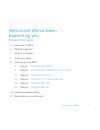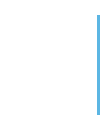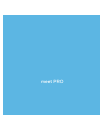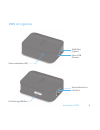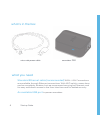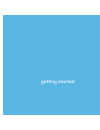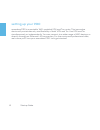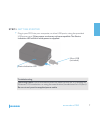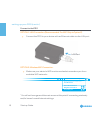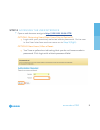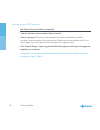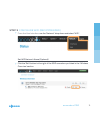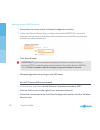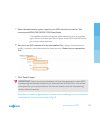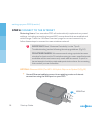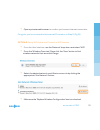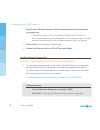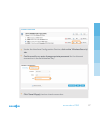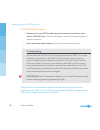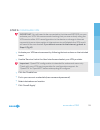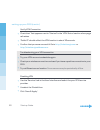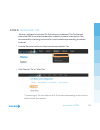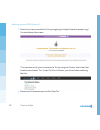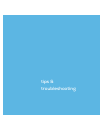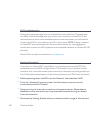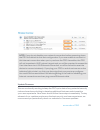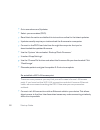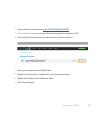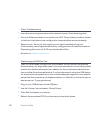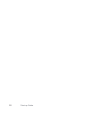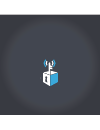Summary of The Pro
Page 1
Startup guide anon ab x.
Page 2
2 startup guide.
Page 3: Table Of Contents
3 anonabox pro table of contents 2 welcome to pro 3 pro at a glance 4 what’s in the box 4 what you need 6 setting up your pro 7 step 1 getting started 9 step 2 accessing the user interface 11 step 3 configure wifi 14 step 4 connect to the internet 19 step 5 configure vpn 21 step 6 configure tor 23 t...
Page 5: Meet Pro
1 anonabox pro meet pro.
Page 6: Welcome To Pro
2 startup guide welcome to pro congratulations! In your possession is the anonabox pro - a portable vpn and tor-enabled router. Both tor and vpns are effective tools for remaining anony- mous when browsing online, accessing blocked content, and deterring big data collection and hackers. With pro, yo...
Page 7: Pro At A Glance
3 anonabox pro wan port (uplink) micro usb (power) status indication led lan port pro at a glance device reset port file sharing usb port.
Page 8: What’S In The Box
4 startup guide what’s in the box what you need standard ethernet cable (recommended) wan + lan connections are available through ethernet connections. With wifi uplink, connections can be completely wireless, but we recommend carrying an ethernet cord for easy and direct access to the user interfac...
Page 9: Getting Started
5 anonabox pro getting started.
Page 10: Setting Up Your Pro
6 startup guide setting up your pro anonabox pro is a portable, wifi–enabled vpn and tor router. This innovative device will provide security and flexibility of both vpn and tor. Use vpn and tor simultaneously or independently. You can connect to a wide range of wifi devices, or directly through an ...
Page 11
7 anonabox pro plug in your pro into your computer, or other usb ports, using the provided usb power cord. Other power cords may not be compatible. The status indication led will blink while power is supplied. Troubleshooting returning users: if your anonabox does not seem to stay on, try utilizing ...
Page 12
8 startup guide connect to the pro option 1: lan connection (recommended. For wifi skip to option 2) connect the pro to your device with an ethernet cable via the lan port. Option 2: wireless wifi connection: make sure your device’s wifi is active and select anonabox-pro from available wifi networks...
Page 13
9 anonabox pro open a web browser and go to http://192.168.19.84:1776 . Option 1: returning users (new users skip to option 2): login with your previously selected admin password. You’re now in the user interface and can move on to step 3 (pg11) . Option 2: new users /after a reset: you’ll see a yel...
Page 14
10 startup guide set admin password (recommended) use the ‘system’ tab and select ‘administration’. Admin password. Choose a new password using a combination of letters, numbers, and characters for best security. Make sure you remember this! If you ever forget it, you will need to reset the device t...
Page 15
11 anonabox pro from the user interface, use the ‘network’ drop down and select ‘wifi’. Set wifi network name (optional) click the ‘edit’ button to the right of the ssid anonabox-pro listed in the ‘wireless overview’ section. Step 3 configure wifi (recommended) + +.
Page 16
12 startup guide move down the screen to the ‘interface configuration’ section. Under the ‘general setup’ tab you’ll see a box labelled essid. Re-name the network name that your anonabox will broadcast in this field. Recommended defaults are already selected. Click ‘save & apply.’ important: users c...
Page 17
13 anonabox pro select the desired encryption type for your wifi network connection. We recommend wpa-psk/wpa2-psk mixed node. *two additional fields will appear after selecting your encryption type. We recommend you leave cipher to the ‘auto’ default unless you are an advanced user. Set your new wi...
Page 18
14 startup guide returning users, your anonabox pro will automatically implement any saved settings, including connecting to saved wifi connections that are enabled and within range. Check the ‘wireless overview’ page for current connectivity or follow these steps to connect to a new wireless networ...
Page 19
15 anonabox pro open a private web browser to confirm you have an internet connection. Congrats, you’re connected to the internet! Proceed on to step 5. (pg 19) option 2: setup wifi uplink and connect to wifi internet from the user interface, use the ‘network’ drop down and select ‘wifi’. From the ‘...
Page 20
16 startup guide specify the ‘wpa pass phrase,’ aka password, specific to the network you are joining. *the data shown in the ‘interface configuration’ section is auto-populated. Do not change this information or you will not connect successfully to the wireless network you’re joining. Click ‘submit...
Page 21
17 anonabox pro under the interface configuration section, click on the ‘wireless security’ tab. Confirm and/or re-enter the appropriate password for the internet connection in the field labelled ‘key’. Click ‘save & apply ‘and re-check connection. + + +.
Page 22
18 startup guide option 2: wifi connection reconnect to your pro by selecting the named network from your device’s wifi/air port. You do not need to wait for the spinning status wheel to resolve. Open a private web browser and verify internet connectivity. Troubleshooting if your device’s wifi/air p...
Page 23
19 anonabox pro important: you will need to be connected to the internet before you can activate your vpn. We recommend checking that you are actively using the vpn service after any reconfiguration to the device or change in internet connectivity as an interruption in internet service will disable ...
Page 24
20 startup guide verify vpn connection check that ‘yes’ appears next to ‘started’ in the ‘vpn status’ section when page refreshes. ‘public ip’ should reflect the vpn location in about 30 seconds. Confirm that you were successful. Go to http://whatismyip.Com or http://whatismyipaddress.Com . Troubles...
Page 25
21 anonabox pro all users will need to activate tor if this feature is desired. The tor firewall within the pro is not maintained after a reboot or power interruption. We recommend re-checking to ensure tor is active before proceeding to use the internet. Use the ‘services’ tab in the user interface...
Page 26
22 startup guide check if you’re connected to tor by navigating to https://check.Torproject.Org/ you should see this screen: *you can also verify your connection to tor by using the ‘status’ tab in the user interface and select ‘tor’. Under tor circuit status, you should see something like this: dis...
Page 27: Tips &
23 anonabox pro tips & troubleshooting.
Page 28
24 startup guide faq/troubleshooting seeing the welcome page, but can’t access the user interface? Your browser has likely cached this page and you’ve lost your connection to the pro. If the device does not show as an available network and has power, you will need to connect the pro to your device v...
Page 29
25 anonabox pro note: if you do not disable your network connection before powering down, the pro will default to this last configuration. If you are unable to connect to this internet connection when you try and use the pro thereafter, the pro will not broadcast a wifi network signal and you will b...
Page 30
26 startup guide go to anonabox.Com/updates. Select your anonabox (pro). Read the information and default to instructions online for the latest updates. Updates usually require you to download the firmware to a computer. Connect to the pro user interface through the computer that you’ve downloaded t...
Page 31
27 anonabox pro access the user interface at http://192.168.19.84:1776 . From the user interface, use the ‘network’ drop down and select ‘wifi’. Click the ‘add’ button above any networks in the status section. Name your network in the essid field. Make sure ‘access point’ is selected in the ‘mode’ d...
Page 32
28 startup guide other troubleshooting anonabox.Com is a great resource for common issues. Check here regularly. Carry an ethernet cable for connection via lan. This provides you direct access to the user interface in case configuration issues disallow access wirelessly. Reset button. Seriously, thi...
Page 33
29 anonabox pro.
Page 34
30 startup guide.
Page 35
31 anonabox pro delcaration of conformity (fcc) this device complies with part 15 of the fcc rules. Operation is subject to the following two conditions: (1) this device may not use harmful interfer- ence, and, (2) this device must accept any interference received, including interference that may ca...
Page 36
Anon ab x.