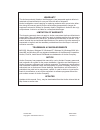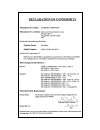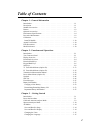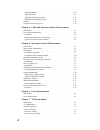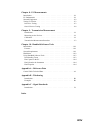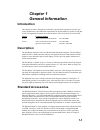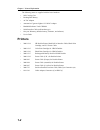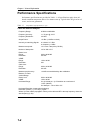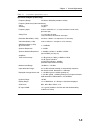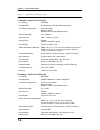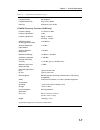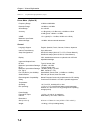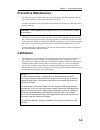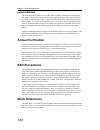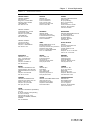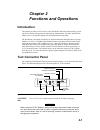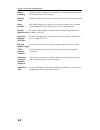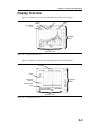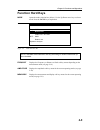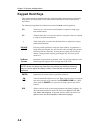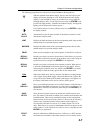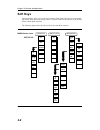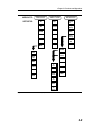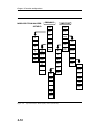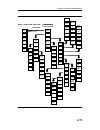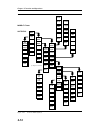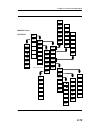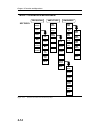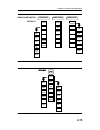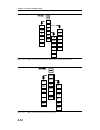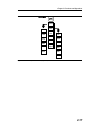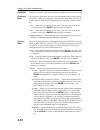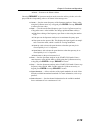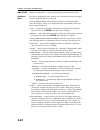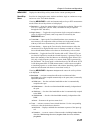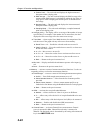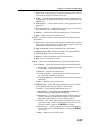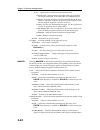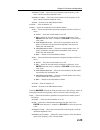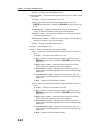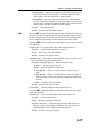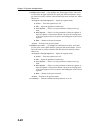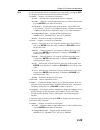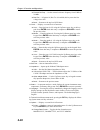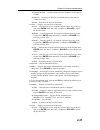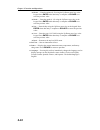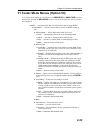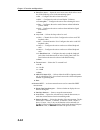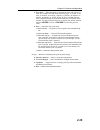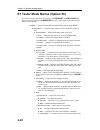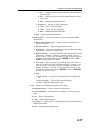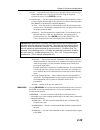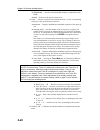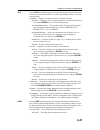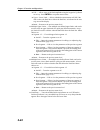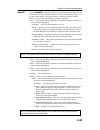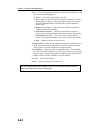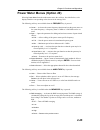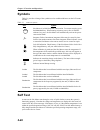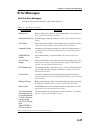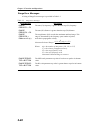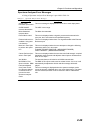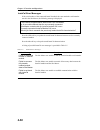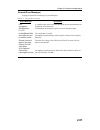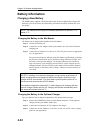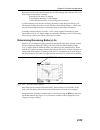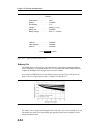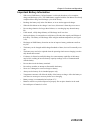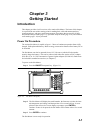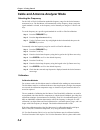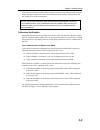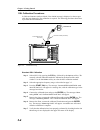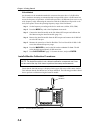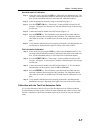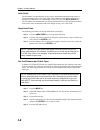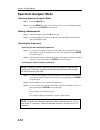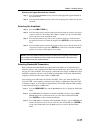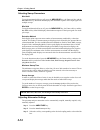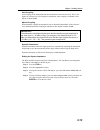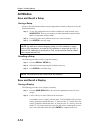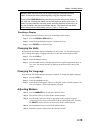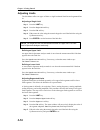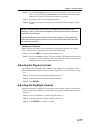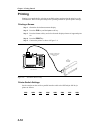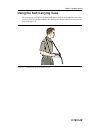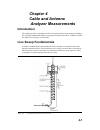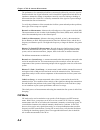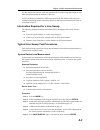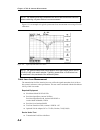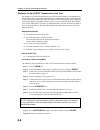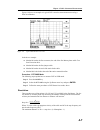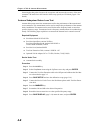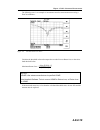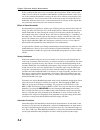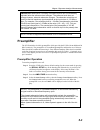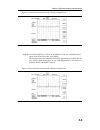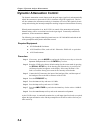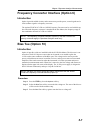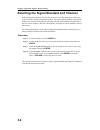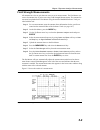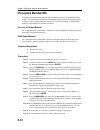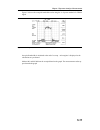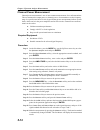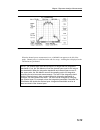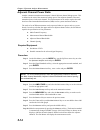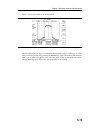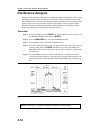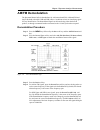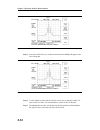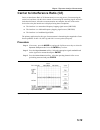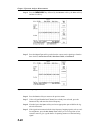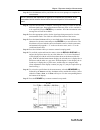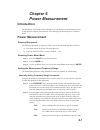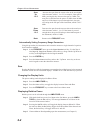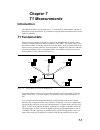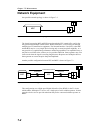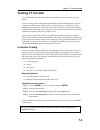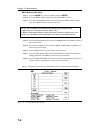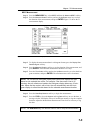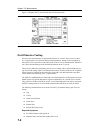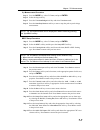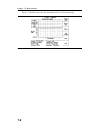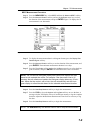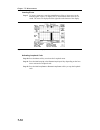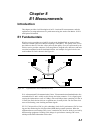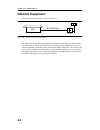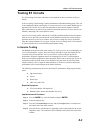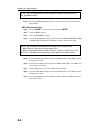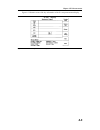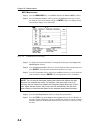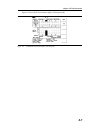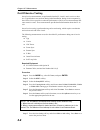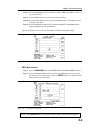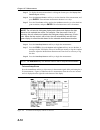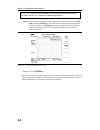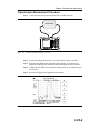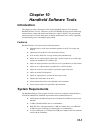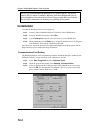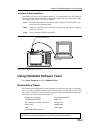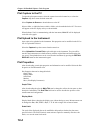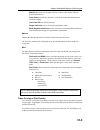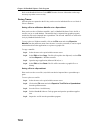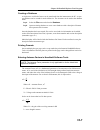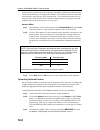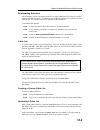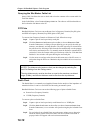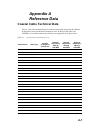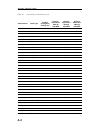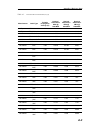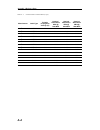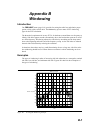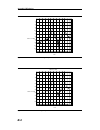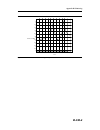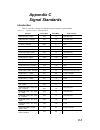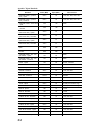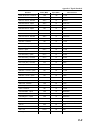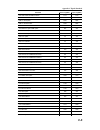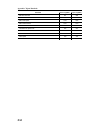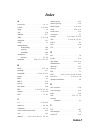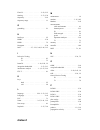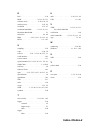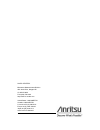- DL manuals
- Anritsu
- Measuring Instruments
- Site Master S331D
- User Manual
Anritsu Site Master S331D User Manual
Site Master is the preferred cable and antenna analyzer of
wireless providers, contractors and installers.
Site Master
™
S331D/S332D
Cable and Antenna Analyzer
User’s Guide
MS2712
MS2712
MS2712
SiteMaster
SpectrumMaster
CellMaster
MS2711D Spectrum Master
S331D Site Master
SiteMaster
SpectrumMaster
MT8212A Cell Master
CellMaster
Color display option shown
Summary of Site Master S331D
Page 1
Site master is the preferred cable and antenna analyzer of wireless providers, contractors and installers. Site master ™ s331d/s332d cable and antenna analyzer user’s guide ms2712 ms2712 ms2712 sitemaster spectrummaster cellmaster ms2711d spectrum master s331d site master sitemaster spectrummaster m...
Page 2: Warranty
Warranty the anritsu product(s) listed on the title page is (are) warranted against defects in materials and workmanship for one year from the date of shipment. Anritsu's obligation covers repairing or replacing products which prove to be defec- tive during the warranty period. Buyers shall prepay t...
Page 4: Table Of Contents
Table of contents chapter 1 - general information introduction . . . . . . . . . . . . . . . . . . . . . . . . . . . . . . . . . . 1-1 description . . . . . . . . . . . . . . . . . . . . . . . . . . . . . . . . . . . 1-1 standard accessories . . . . . . . . . . . . . . . . . . . . . . . . . . . . . ...
Page 5
Adjusting markers . . . . . . . . . . . . . . . . . . . . . . . . . . . . . 3-15 adjusting limits . . . . . . . . . . . . . . . . . . . . . . . . . . . . . . 3-16 adjusting the display contrast . . . . . . . . . . . . . . . . . . . . . . . 3-17 adjusting the backlight intensity. . . . . . . . . . . ...
Page 6: Appendix B - Windowing
Chapter 8 - e1 measurements introduction . . . . . . . . . . . . . . . . . . . . . . . . . . . . . . . . . . 8-1 e1 fundamentals . . . . . . . . . . . . . . . . . . . . . . . . . . . . . . . 8-1 network equipment . . . . . . . . . . . . . . . . . . . . . . . . . . . . . . 8-2 testing e1 circuits. . ...
Page 7: Chapter 1
Chapter 1 general information introduction this chapter provides a description, performance specifications, optional accessories, pre- ventive maintenance, and calibration requirements for the site master™ models s331d and s332d. Throughout this manual, the term site master will refer to the s331d a...
Page 8: Printers
The following items are supplied with the basic hardware: · soft carrying case · rechargeable battery · ac-dc adapter · automotive cigarette lighter 12 volt dc adapter · handheld software tools cdrom · serial interface cable (null modem type) · one year warranty (includes battery, firmware, and soft...
Page 9: Optional Accessories
Optional accessories 1-3 chapter 1 general information part number description 10580-00100 s33xd programming manual (available on disk or at www.Us.Anritsu.Com) 10580-00101 s331d maintenance manual 10580-00102 s332d maintenance manual 760-229 transit case 633-27 rechargeable battery, nimh 2000-1029 ...
Page 10: Performance Specifications
Performance specifications performance specifications are provided in table 1-1. All specifications apply when cali- brated at ambient temperature after a five minute warm up. Typical values are given for ref- erence, and are not guaranteed. 1-4 chapter 1 general information cable and antenna analyz...
Page 11: 1-5
1-5 chapter 1 general information spectrum analyzer (s332d only) frequency range: 100 khz to 3000 mhz (tunable to 9 khz) frequency reference (internal timebase): aging: ± 1 ppm/yr accuracy: ± 2 ppm frequency span: 10 hz to 2.99 ghz in 1, 2, 5 step selections in auto mode, plus zero span sweep time: ...
Page 12: 1-6
1-6 chapter 1 general information t1 analyzer (option 50, s331d only) line coding: ami, b8zs framing modes: d4 (superframe), esf (extended superframe) connection configurations: terminate (100w) bridge (³ 1000w) monitor (connect via 20 db pad in dsx) receiver sensitivity: 0 to –36 dbdsx transmit lev...
Page 13: 1-7
1-7 chapter 1 general information loopback modes: self loopback level measurements: vp-p (± 5%), dbdsx data log: continuous, up to 48 hrs fcn4760 frequency converter (s332d only) frequency range 4.7 ghz to 6.0 ghz frequency resolution* 10 hz frequency reference aging: ± 1 ppm/yr accuracy: ± 2 ppm ss...
Page 14: 1-8
1-8 chapter 1 general information power meter (option 29) frequency range: 10 mhz to 3000 mhz detection range: –80 dbm to +80 dbm offset range: 0 to +60 db accuracy: ± 1 db typical (± 1.5 dbm max), ³10 mhz to 3 ghz ±2 db, typical, 3 mhz to vswr: 1.5:1 typical (p in > –30 dbm, 10 mhz to 2.4 ghz) maxi...
Page 15: Preventive Maintenance
Preventive maintenance site master preventive maintenance consists of cleaning the unit and inspecting and clean- ing the rf connectors on the instrument and all accessories. Clean the site master with a soft, lint-free cloth dampened with water or water and a mild cleaning solution. Caution: to avo...
Page 16: Instacal Module
Instacal module the anritsu instacal module can be used in place of discrete components to calibrate the site master. The instacal module can be used to perform an open, short and load (osl) or a flexcal calibration procedure. Calibration of the site master with the instacal takes approximately 45 s...
Page 17: 1-11/1-12
1-11/1-12 chapter 1 general information united states anritsu company 490 jarvis drive morgan hill, ca 95037-2809 telephone: (408) 776-8300 1-800-anritsu fax: 408-776-1744 france anritsu s.A 9 avenue du quebec zone de courtaboeuf 91951 les ulis cedex telephone: 016-09-21-550 fax: 016-44-61-065 korea...
Page 18: Chapter 2
Chapter 2 functions and operations introduction this chapter provides a brief overview of the site master functions and operations, provid- ing the user with a starting point for making basic measurements. For more detailed infor- mation, refer to the specific chapters for the measurements being mad...
Page 19: 2-2
Battery charging illuminates when the battery is being charged. The indicator automatically shuts off when the battery is fully charged. External power illuminates when the site master is being powered by the external charging unit. Serial interface rs232 db9 interface to a com port on a personal co...
Page 20: Display Overview
Display overview figure 2-2 illustrates some of the key information areas of the s331d display. Figure 2-3 illustrates some of the key information areas of the s332d display. Chapter 2 functions and operations 2-3 title bar data points sweep time calibration status message area current menu figure 2...
Page 21: Front Panel Overview
Front panel overview the site master menu-driven user interface is easy to use and requires little training. Hard keys on the front panel are used to initiate function-specific menus. There are four function hard keys located below the status window: mode, frequency/distance, amplitude and measure/d...
Page 22: Function Hard Keys
Function hard keys mode opens the mode selection box (below). Use the up/down arrow key to select a mode. Press the enter key to implement. Note: available mode selections will vary according to model number and op- tions installed. Freq/dist displays the frequency or distance to fault soft key menu...
Page 23: Keypad Hard Keys
Keypad hard keys this section contains an alphabetical listing of the site master front panel keypad controls along with a brief description of each. More detailed descriptions of the major function keys follow. The following keypad hard key functions are printed in black on the keypad keys. 0-9 the...
Page 24: 2-7
The following keypad hard key functions are printed in blue on the keypad keys. With the standard monochrome display, this key turns the liquid crystal display (lcd) back-lighting on or off. With the optional color display (option 3), the backlight is always on, and this key is used to adust the bac...
Page 25: Soft Keys
Soft keys each keypad key opens a set of soft key selections. Each of the soft keys has a correspond- ing soft key label area on the status window. The label identifies the function of the soft key for the current mode selection. The following figures show the soft key labels for each mode selection...
Page 26: 2-9
Chapter 2 functions and operations 2-9 mode=dtf: softkeys: bottom top freq/dist amplitude d2 dtf aid more d1 loss cable window back prop vel page up select trace page down back bottom of list delete trace delete all traces top of list on/off resolu- tion single sweep trace math trace overlay fixed c...
Page 27: 2-10
2-10 chapter 2 functions and operations mode=spectrum analyzer: softkeys: center span start stop select channel signal standard scale atten/ preamp units ref level offset ref level freq/dist amplitude edit full zero span up 1-2-5 back span down 1-2-5 dbm volts auto auto dbv watts manual manual dbmv ...
Page 28: 2-11
Chapter 2 functions and operations 2-11 mode = spectrum analyzer: softkeys: band- width measure trigger measure trace meas/disp max hold positive peak average (2-25) negative peak recall trace -> b view b / clear b a -> b a - b -> a a + b -> a free run method on/off acpr detec- tion rms average trac...
Page 29: 2-12
2-12 chapter 2 functions and operations mode=t1 tester softkeys: setup bert ansi crc/ japan crc measure bert internal b8zs bert csu bit user 1 framing bits framing mode terminate terminate/ bridged clock source auto measure duration external ami vpp niu bpv user 2 rai in band/ data link ais receive ...
Page 30: 2-13
Chapter 2 functions and operations 2-13 mode=e1 tester softkeys: setup bert measure bert internal hdb3 bit framing bits framing mode terminate terminate/ bridged clock source auto measure duration time scale (if histogram is selected) external ami bpv rai ais receive input monitor +20 db bridged set...
Page 31: 2-14
2-14 chapter 2 functions and operations mode = transmission measurement softkeys: center span start stop select channel signal standard scale atten/ preamp ref level freq/span amplitude edit full min span up 1-2-5 back span down 1-2-5 auto manual dynamic back preamp control manual auto manual dynami...
Page 32: 2-15
Chapter 2 functions and operations 2-15 mode=power meter: softkeys: center off edit span low full signal standard medium min select channel high units rel offset zero span up 1-2-5 back back span down 1-2-5 freq/dist amplitude meas/disp rms averaging figure 2-13. Power meter mode soft key labels (op...
Page 33: 2-16
2-16 chapter 2 functions and operations options hour clock impedance status minute self test month language english day year printer change date format external ref freq back back 50 75 anritsu 12n50-75b __ other adapter offset back bias tee figure 2-15. Sys key menu in spectrum analyzer and transmi...
Page 34: 2-17
Chapter 2 functions and operations 2-17 options hour clock status minute self test month language english day year units printer log data change date format back back figure 2-17. Sys key in t1/e1 mode (option 50).
Page 35: 2-18
Freq/dist displays the frequency and distance menu depending on the measurement mode. Frequency menu the frequency and distance menu for cable and antenna analyzer measurements provides for setting sweep frequency end points when freq mode is selected. Se- lected frequency values may be changed usin...
Page 36: 2-19
Q back — returns to the distance menu. Choosing freq/dist in spectrum analyzer mode causes the soft keys, below, to be dis- played and the corresponding values to be shown in the message area. Q center ¾ sets the center frequency of the spectrum analyzer. Enter a value using the up/down arrow key or...
Page 37: 2-20
Amplitude displays the amplitude or scale menu depending on the measurement mode. Amplitude menu provides for changing the status window scale. Selected values may be changed using the up/down arrow key or keypad. Choosing amplitude in cable and antenna analyzer measurement modes causes the soft key...
Page 38: 2-21
Meas/disp displays the meas/disp soft key menu for the current operating mode. Meas/disp menu provides for changing the status window resolution, single or continuous sweep, and access to the trace math functions. Choosing meas/disp in cable and antenna analyzer freq or dtf measurement modes causes ...
Page 39: 2-22
Q positive peak — the unit reads and displays the highest measured data point within a display point. Q rms average — the unit reads and displays the rms average of the measured data. Rms average is calculated by taking the log of the av- erage power within a display point and the power is calculate...
Page 40: 2-23
Q center freq - activates the center frequency function and sets the site master to the center frequency. A specific center frequency can be en- tered using the keypad or up/down arrow key. Q int bw — enter the integration bandwidth frequency appropriate for the application. Integration bandwidth mu...
Page 41: 2-24
Q c/i — opens carrier to interference measurement menu. Q signal type - opens a menu to select the signal type. Selections are narrow band fhss, wide band fhss or a broadband signal. Q center - activates the center frequency function and sets the site master to the center frequency. A specific cente...
Page 42: 2-25
Q marker to peak — places the selected marker at the frequency or dis- tance with the maximum amplitude value. Q marker to valley — places the selected marker at the frequency or dis- tance with the minimum amplitude value. Q back — returns to the main markers menu. Q all off — turns all markers off...
Page 43: 2-26
Q back — returns to the main markers menu. Q m2 through m4 — selects the marker parameter and opens the marker second level menu. Q on/off — turns the selected marker on or off. Q edit — opens the selected marker parameter for data entry. Press enter when data entry is complete or escape to restore ...
Page 44: 2-27
Q regular marker — measures the signal level at the point of the marker in the unit type selected in the amplitude - units menu. When the regular marker option is selected, all markers are regular markers. Q noise marker — measures noise level normalized to a 1 hz bandwidth. The unit of measure is d...
Page 45: 2-28
Q multiple upper limits — sets multiple user-defined upper limits, and can be used to create an upper limit mask for quick pass/fail measurements. An up- per limit will result in a failure when the data falls above the limit line. Menu choices are: q segment 1 through segment 5 — opens the segment m...
Page 46: 2-29
Sys in cable and antenna analyzer or optional power meter mode, pressing the sys key displays the following system menu soft key selections: q options — displays a second level of functions: q units — select the unit of measurement (metric or english). Q printer — displays a menu of supported printe...
Page 47: 2-30
Q external ref freq — set the external reference frequency from 2 mhz to 20 mhz. Q bias tee — if option 10, bias tee is installed, this key turns the bias voltage on or off. Q back — returns to the top-level sys menu. Q clock — displays a second level of functions: q hour — enter the hour (0-23) usi...
Page 48: 2-31
Q external ref freq — set the external reference frequency from 2 mhz to 20 mhz. Q bias tee — if option 10, bias tee is installed, this key turns the bias voltage on or off. Q back — returns to the top-level sys menu. Q clock — displays a second level of functions: q hour — enter the hour (0-23) usi...
Page 49: 2-32
Q minute — enter the minute (0-59) using the up/down arrow key or the keypad. Press enter when data entry is complete or escape to re- store the previous value. Q month — enter the month (1-12) using the up/down arrow key or the keypad. Press enter when data entry is complete or escape to re- store ...
Page 50: 2-33
T1 tester mode menus (option 50) in t1 tester mode (option 50, s331d only), the freq/dist and amplitude hard keys are not used. Pressing the meas/disp key in t1 tester mode causes the soft keys, below, to be displayed: q bert — activates menus that are used bit error rate testing (bert). Q setup ber...
Page 51: 2-34
Q setup error insert — opens the error insert menu which allows inser- tion of the following errors in the transmitting signal. Q bit — configures the unit to insert bit errors. Q bpv — configures the unit to insert bipolar violations. Q framing bits — configures the unit to insert framing bit error...
Page 52: 2-35
Q time scale — when histogram is selected, the time scale can be set from one second to one hour in the following steps: 1 second, 15 sec- onds, 30 seconds, 45 seconds, 1 minute, 15 minutes, 30 minutes, 45 minutes, 60 minutes, or auto. When auto is selected, the time scale is adjusted so that the me...
Page 53: 2-36
E1 tester mode menus (option 50) in e1 tester mode (option 50, s331d only), the freq/dist and amplitude hard keys are not used. Pressing the meas/disp key in e1 tester mode causes the soft keys, below, to be displayed: q bert — activates menus that are used bit error rate testing (bert). Q setup ber...
Page 54: 2-37
Q rai — configures the unit to send a remote alarm indication (yellow alarm). Q ais — configures the unit to send an alarm indication signal (blue alarm). Q back — returns to the previous menu. Q impedance — sets the tx and rx impedance. Q 75 w — select 75 ohm impedance. Q 120 w — select 120 ohm imp...
Page 55: 2-38
Transmission measurement menus selecting transmission measurement from the mode menu causes the soft keys, described below, to be displayed and the corresponding values shown in the message area. Freq/dist pressing the freq/dist key in transmission measurement mode activates a menu of frequency-rela...
Page 56: 2-39
Q scale — activates the scale function in a 1 through 15 db per division loga- rithmic amplitude scale. Enter the desired scale using the keypad or up/down arrow key. Press enter to accept. Q atten/preamp — sets the anritsu spectrum master input attenuator so that it is either coupled automatically ...
Page 57: 2-40
Q vbw manual — sets the video bandwidth manually, independent of the rbw. Q back — returns to the previous menu level. Q trace — activates a menu of trace related functions. Use the corresponding soft key to select the desired trace function. Q max hold — displays and holds the maximum responses of ...
Page 58: 2-41
Sys pressing sys on the data keypad in transmission measurement mode activates a menu of system-related functions. Use the corresponding softkey to select the system function. Q options — displays a second level menu of options functions q printer — displays a menu of supported printers. Use the up/...
Page 59: 2-42
Q edit — allows entry of the limit amplitude using the keypad or up/down arrow key. Press enter to accept the entered value. Q upper / lower limit — selects whether the measurement will fail if the data is above the limit line or below the limit line, as indicated in the mes- sage area of the displa...
Page 60: 2-43
Marker pressing marker on the data keypad in transmission measurement mode ac- tivates a menu for the six different markers. Use the corresponding softkey to se- lect the desired marker. Then use the marker second level menu to turn the markers on or off, and to edit marker parameters and values. Q ...
Page 61: 2-44
Q m6 — selects the m6 marker parameter and opens the m6 marker second level menu with m6 highlighted. Q on/off — turns the selected marker on or off. Q edit — opens the selected marker parameter for data entry. Enter the desired marker frequency using the keypad or up/down arrow key. Select the ghz ...
Page 62: 2-45
Power meter menus (option 29) selecting power meter from the mode menu causes the soft keys, described below, to be displayed and the corresponding values shown in the message area. The following soft keys are available when the freq/dist key is pressed. Q center — activates the center frequency fun...
Page 63: Symbols
Symbols table 2-1 provides a listing of the symbols used as condition indicators on the lcd status window. Self test at turn-on, the site master runs through a series of quick checks to ensure the system is functioning properly. Note that the voltage and temperature are displayed in the lower left c...
Page 64: Error Messages
Error messages self test error messages a listing of self test error messages is provided in table 2-2. Chapter 2 functions and operations 2-47 error message description battery low battery voltage is less than 9.5 volts. Charge battery. If condition per- sists, call your anritsu service center. Ext...
Page 65: Range Error Messages
Range error messages a listing of range error messages is provided in table 2-3. 2-48 chapter 2 functions and operations error message description range error:f1 > f2 the start (f1) frequency is greater than the stop (f2) frequency. Range error:d1 > d2 the start (d1) distance is greater than the sto...
Page 66: 2-49
Spectrum analyzer error messages a listing of spectrum analyzer error messages is provided in table 2-4. Chapter 2 functions and operations 2-49 error message description over load decrease input power this error message is displayed when there is too much input power. Over range! Increase attenuati...
Page 67: Instacal Error Messages
Instacal error messages if the serial number of the connected instacal module does not match the serial number stored in the site master, the following message is displayed: the instacal characterization data stored in the site master is for a module different than the one currently connected. Site ...
Page 68: General Error Messages
General error messages a listing of general error messages is provided below. Chapter 2 functions and operations 2-51 error message description cal incomplete a complete open, short, and load calibration must be performed before calibration can be turned on. Dist requires f1 valid distance to fault ...
Page 69: Battery Information
Battery information charging a new battery the nimh battery supplied with the site master has already completed three charge and discharge cycles at the factory and full battery performance should be realized after your first charge. Note: the battery will not charge if the battery temperature is ab...
Page 70: 2-53
Each battery holder in the optional charger has an led charging status indicator. The led color changes as the battery is charged: red indicates the battery is charging green indicates the battery is fully charged yellow indicates the battery is in a waiting state (see below). A yellow light may occ...
Page 71: Battery Life
Battery life the nimh battery will last longer and perform better if allowed to completely discharge before recharging. For maximum battery life, it is recommended that the nimh battery be completely discharged and recharged once every three months. It is normal for nimh batteries to self-discharge ...
Page 72: 2-55/2-56
Important battery information · with a new nimh battery, full performance is achieved after three to five complete charge and discharge cycles. The nimh battery supplied with the site master has already completed three charge and discharge cycles at the factory. · recharge the battery only in the si...
Page 73: Chapter 3
Chapter 3 getting started introduction this chapter provides a brief overview of the anritsu site master. The intent of this chapter is to provide the user with a starting point for making basic cable and antenna analyzer, spectrum analyzer, and power meter measurements. Procedures that are specific...
Page 74: Selecting The Frequency
Cable and antenna analyzer mode selecting the frequency for the osl or flexcal calibration method the frequency range for the desired measure- ment must be set. The site master will automatically set the frequency when a particular signal standard is selected, or the frequency can be manually set us...
Page 75: Calibration Verification
And is used as an extension cable on the test port to ensure accurate and repeatable measure- ments. This phase stable cable can be moved and bent while making a measurement with- out causing errors in the measurement. Note: the test port extension cable should have the appropriate connectors for th...
Page 76: Osl Calibration Procedures
Osl calibration procedures in cable and antenna analyzer mode, if the cal off message is displayed, or the test port cable has been changed, a new calibration is required. The following procedures detail how to perform the osl calibration. Standard osl calibration step 1. Select osl cal by pressing ...
Page 77: 3-5
Flexcal osl calibration step 1. The currently selected calibration method can be viewed by pressing the sys key, followed by the status soft key. To change the calibration method, select the sys key, followed by the options soft key. Use the cal mode soft key to select the flexcal calibration mode. ...
Page 78: 3-6
Offset method an alternative to the termination method is to measure the return loss of a 20 db offset. This is similar to measuring an antenna that has been specified to have a 20 db return loss across the frequency of operation. A 20 db offset provides a 20 db return loss across a very wide freque...
Page 79: 3-7
Standard instacal calibration step 1. Select osl cal by pressing the sys key, followed by the options soft key. The currently selected calibration method is indicated at the bottom of the status win- dow. Use the cal mode soft key to select the osl calibration method. Step 2. Select the appropriate ...
Page 80: Auto Scale
Auto scale the site master can automatically set the scale to the minimum and maximum values of the measurement on the y-axis of the graph. This function is particularly useful for mea- surements in swr mode. To automatically set the scale, press the auto scale key. The site master will automaticall...
Page 81: 3-9
Step 6. Using the up/down arrow key, select the cable = and press enter. Use the up/down arrow key to select the standard cable types stored in the standard site master cable lists (which cannot be edited) or choose custom , for additional ca- bles. A custom cable list can be created and uploaded us...
Page 82: Spectrum Analyzer Mode
Spectrum analyzer mode selecting spectrum analyzer mode step 1. Press the on/off key. Step 2. Press the mode key and use the up/down arrow key to select spectrum ana- lyzer mode. Press enter to set the mode. Making a measurement step 1. Connect the input cable to the rf in test port. Step 2. Locate ...
Page 83: Selecting The Amplitude
Selecting the signal standard and channel step 1. Press the signal standard soft key and select the appropriate signal standard for the measurement. Step 2. Press the select channel soft key and select the appropriate channel for the mea- surement. Selecting the amplitude step 1. Press the amplitude...
Page 84: Selecting Sweep Parameters
Selecting sweep parameters max hold to toggle maximum hold on or off, press the meas/disp key, the trace soft key and the max hold soft key. Maximum hold displays the maximum response of the input signal over multiple sweeps. Min hold to toggle minimum hold on or off, press the meas/disp key, the tr...
Page 85: 3-13
Auto coupling auto coupling of the attenuation links the attenuation to the reference level. That is, the higher the reference level, the higher the attenuation. Auto coupling is indicated on the display as atten xx db . Manual coupling when manually coupled, the attenuation can be adjusted independ...
Page 86: All Modes
All modes save and recall a setup saving a setup saving a cable and antenna analyzer setup configuration in memory will preserve the cali- bration information. Step 1. To save the configuration in one of the available user setup locations, press save setup. There are ten locations in cable and anten...
Page 87: Recalling A Display
Notes: more than one trace can be saved using the same alphanumeric name, as traces are stored chronologically, using the time/date stamp. Pressing the save display key will bring up the last saved trace name on the input line. Pressing the delete soft key will erase the entire trace name. To erase ...
Page 88: Adjusting Limits
Adjusting limits the site master offers two types of limits: a single horizontal limit line and segmented lim- its. Adjusting a single limit step 1. Press the limit key. Step 2. Press the single limit soft key. Step 3. Press the edit soft key. Step 4. Either enter the value using the numeric keypad ...
Page 89: 3-17
Step 6. Press the next segment soft key to move on to segment 2. If the status of seg- ment 2 is off, pressing the next segment soft key will automatically set the start point of segment 2 equal to the end point of segment 1. Step 7. Repeat these steps for the remaining segments. Step 8. When the fi...
Page 90: Printing
Printing printing is accomplished by selecting an available printer and pressing the print key as de- scribed below. Refer to the particular printer operating manual for specific printer settings. Printing a screen step 1. Obtain the desired measurement display. Step 2. Press the sys key and the opt...
Page 91: 3-19/3-20
Using the soft carrying case the soft carrying case has been designed such that the strap can be unsnapped to allow the case to be easily oriented horizontally; thus allowing the anritsu controls to be more easily accessed (figure 3-5). Chapter 3 getting started 3-19/3-20 figure 3-5. Using the site ...
Page 92: Chapter 4
Chapter 4 cable and antenna analyzer measurements introduction this chapter provides a description of cable and antenna analyzer measurements, including line sweeping fundamentals and line sweeping measurement procedures, available when the site master is in frequency or dtf mode. Line sweep fundame...
Page 93: Cw Mode
The performance of a transmission feed line system may be affected by excessive signal re- flection and cable loss. Signal reflection occurs when the rf signal reflects back due to an impedance mismatch or change in impedance caused by excessive kinking or bending of the transmission line. Cable los...
Page 94: 4-3
Use this feature with caution, as the later introduction of an interfering signal might be mis- taken for a problem with the antenna or cable run. If cw is on during a normal rl or swr measurement, the site master will be more sus- ceptible to interfering signals. Interfering signals can make the me...
Page 95: 4-4
Note: the antenna must be connected at the end of the transmission feed line when conducting a system return loss measurement. Figure 4-2 is an example of a typical system return loss measurement trace using a flexcal calibration: note: the system sweep trace should appear at an approximate return l...
Page 96: 4-5
Procedure - cable loss mode step 1. Press the mode key. Step 2. Select freq-cable loss using the up/down arrow key and press enter. Step 3. Set the start and stop frequencies, automatically by selecting a signal standard or manually using the f1 and f2 soft keys, as described on page 3-2. Step 4. Co...
Page 97: 4-6
Distance-to-fault (dtf) transmission line test the distance-to-fault transmission line test verifies the performance of the transmission line assembly and its components and identifies the fault locations in the transmission line system. This test determines the return loss value of each connector p...
Page 98: Resolution
Figure 4-4 shows an example of a typical dtf return loss measurement trace using a flexcal calibration. In the above example: q marker m1 marks the first connector, the end of the site master phase stable test port extension cable. Q marker m2 marks the first jumper cable. Q marker m3 marks the end ...
Page 99: 4-8
Increasing the data points increases the sweep time and increases the accuracy of the mea- surement. Cw mode on or off can also affect sweep speed (see cw mode, page 4-2 for details). Antenna subsystem return loss test antenna subsystem return loss measurement verifies the performance of the transmi...
Page 100: 4-9/4-10
The following trace is an example of an antenna return loss measurement trace using a flexcal calibration.. Calculate the threshold value and compare the recorded lowest return loss to the calcu- lated threshold value. Maximum return loss = ( ) ( ) - - + 20 1 1 log vswr vswr notes: vswr is the anten...
Page 101: Chapter 5
Chapter 5 spectrum analyzer measurements introduction this chapter provides a description of spectrum analyzer measurements and procedures when the site master s332d is in spectrum analyzer mode. Measurement fundamentals measurement fundamentals include the use of additional spectrum analyzer functi...
Page 102: 5-2
With a wide bandwidth, more noise is included in the measurement. With a narrow band- width, less noise enters the resolution bandwidth filter, and the measurement is more accu- rate. If the resolution bandwidth is narrower, the noise floor will drop on the display of the spectrum analyzer. This is ...
Page 103: Preamplifier
Important! Attenuation is normally a coupled function and is automatically adjusted when the reference level changes. The reference level does not change however, when the attenuator changes. The attenuator should be ad- justed so that the maximum signal amplitude at the input mixer is –25 dbm or le...
Page 104: Required Equipment
Preamplifier measurement example this section provides an overview of how to detect a low-level signal with the help of the preamplifier of a s332d site master. Required equipment q s332d site master q test port extension cable, anritsu 15nnf50 – 1.5c q a signal source (anritsu 69xxxb synthesized si...
Page 105: 5-5
Figure 5-1 shows the measurement results with the preamplifier off. Step 14. Turn the preamplifier on. When the preamplifier is on, the word amp should appear in the lower left corner of the display. The displayed noise level should be lowered by approximately 20 db on the dis- play, and the signal ...
Page 106: Required Equipment
Dynamic attenuation control the dynamic attenuation control feature tracks the peak input signal level and automatically adjusts the attenuator to protect the s332d in situations of high rf signal levels. This fea- ture also enhances the instrument sensitivity in situations of low-level rf signals b...
Page 107: Introduction
Frequency converter interface (option 6) introduction option 6 provides added circuitry and a connector to provide power, control signals and a local oscillator signal to a frequency converter. The anritsu fcn4760 4.7 ghz to 6.0 ghz frequency converter can be used with this op- tion. When the freque...
Page 108: Procedure
Selecting the signal standard and channel before making measurements, the site master must be set to the appropriate wireless net- work air interface standard and channel number. The most common standards and channel numbers are stored in the site master and, when selected, the site master automatic...
Page 109: 5-9
Field strength measurements all antennas have loss or gain that can cause errors in measurements. The site master can correct for antenna loss or gain errors using field strength measurements. The antenna fac- tors must be uploaded to the site master using the anritsu handheld software tools pro- vi...
Page 110: Occupied Bandwidth
Occupied bandwidth a common measurement performed on radio transmitters is that of occupied bandwidth (obw). This measurement calculates the bandwidth containing the total integrated power occupied in a given signal bandwidth. There are two different methods of calculation de- pending on the techniq...
Page 111: 5-11
Figure 5-4 shows the occupied bandwidth results using the % of power method of a cdma signal. Occupied bandwidth is calculated at the end of a sweep. An hourglass is displayed as the calculations are performed. Markers m1 and m2 indicate the occupied band on the graph. The measurement results ap- pe...
Page 112: Channel Power Measurement
Channel power measurement channel power measurement is one of most common measurements for a radio transmitter. This test measures the output power, or channel power, of a transmitter over the frequency range in a specific time interval. Out-of-specification power measurements indicate system faults...
Page 113: 5-13
When the channel power measurement is on, a ch pwr icon appears to the left of the graph. Channel power is calculated at the end of a sweep. An hourglass is displayed as the calculations are performed. Note: the channel span must be set equal to or larger than the integration bandwidth. If not, the ...
Page 114: Required Equipment
Adjacent channel power ratio another common transmitter measurement is that of adjacent channel leakage power. This is defined as the ratio of the amount of leakage power in an adjacent channel to the total transmitted power in the main channel. This measurement can be used to replace the tradi- tio...
Page 115: 5-15
Figure 5-6 shows the results of the measurement. Adjacent channel power ratio is a continuous measurement. Once it is turned on, it will re- main on until it is turned off by pressing the measure key again. When the acpr measure- ment is on, an acpr icon appears to the left of the graph. Acpr is cal...
Page 116: Interference Analysis
Interference analysis multiple wireless networks often operate in complicated signal environments. Three or four base station antennas may be located on the same tower, and can create interference prob- lems. Interference is one of the most common problems affecting wireless network systems capacity...
Page 117: Am/fm Demodulation
Am/fm demodulation the spectrum master built-in demodulator for am, narrowband fm, wideband fm and single sideband (selectable usb and lsb) allows a technician to hear an interfering signal for easy identification. The demodulated signal can be heard using either the built-in speaker, or through a m...
Page 118: 5-18
Step 5. Press the on/off soft key to enable the measurement. Am/fm will appear to the left of the graph. Step 6. Use the volume soft key and the up/down arrow key to change the audio vol- ume from 0% to 100%. For most headsets a volume of 40% is adequate. Step 7. The demod time soft key sets the tim...
Page 119: Procedure
Carrier to interference ratio (c/i) carrier to interference ratio (c/i) measurement is a two-step process, first measuring the carrier level and then, with the carrier turned off, measuring the remaining signals and noise in the band of interest. After the two measurements are complete, the ratio of...
Page 120: 5-20
Step 4. Press the meas/disp key followed by the measure soft key, the more soft key and the c/i soft key. Step 5. Press the signal type soft key and select the correct carrier signal type from the three choices, narrow band fhss , wide band fhss , or broadband . Step 6. Press the back soft key to re...
Page 121: 5-21/5-22
Step 10. Press the measure soft key and follow the on-screen prompts to complete the measurement. Note: access to the transmitter is required to complete this procedure as the transmitted carrier must be turned off for the second portion of the measure- ment. Step 11. After the measurement is comple...
Page 122: Chapter 6
Chapter 6 power measurement introduction the site master s331d and s332d with option 29 can make power measurements based on the spectrum analyzer measurements, and can display the measured power in dbm or watts. Power measurement required equipment the following equipment is required to make a powe...
Page 123: Zero
Span up 1-2-5 increases the span from the current value to the next higher value that starts with a 1, 2 or 5. For example, if the span is 3 mhz, pressing this key increases the span to 5 mhz. The next press would increase the span to 10 mhz, then 20 mhz and so on. If the button is pressed enough ti...
Page 124: Chapter 7
Chapter 7 t1 measurements introduction this chapter provides a brief description of a t1 circuit and t1 measurements, and also ex- plains how to setup and measure t1 performance using the anritsu site master s331d with option 50 installed. T1 fundamentals wireless service providers use wired t1 circ...
Page 125: Network Equipment
Network equipment one possible network topology is shown in figure 7-2. The circuit between the msc and bts passes through the lec central office, and in fact may pass through multiple central offices. Within each office, it will in turn pass through multiple pieces of transmission equipment. The ne...
Page 126: Testing T1 Circuits
Testing t1 circuits t1 circuit testing can be done with either of two methods: in service and out of service testing. In service testing is done during routine maintenance and troubleshooting phase. This can be done on live data without removing the t1 circuit from service or done on live data. Moni...
Page 127: 7-4
Bert measurement setup step 1. Press the mode key, select t1 tester , and press enter. Step 2. Select the bert soft key and the press the setup bert soft key. Step 3. Press the framing mode soft key and choose the auto , d4 sf or esf framing type. Press back to return to the previous menu. Note: the...
Page 128: 7-5
Bert measurement step 1. Press the meas/disp key, select bert and then the measure bert soft key. Step 2. Press the measure duration soft key and use the up/down arrow key to select the duration of the measurement, and press enter. Figure 7-5 shows the t1 measurement display. Step 3. To display the ...
Page 129: Out-of-Service Testing
Figure 7-6 displays the t1 measurement data in histogram mode. Out-of-service testing out-of-service measurements are performed when the t1 circuit is not in service or inac- tive. Typically these tests are done during initial installation, during circuit acceptance by the wireless service provider ...
Page 130: 7-7
V pp measurement procedure step 1. Press the mode key, select t1 tester , and press enter. Step 2. Select the vp-p soft key. Step 3. Press the terminate/bridged soft key and select terminate mode. Step 4. Press the start/stop measure soft key to start or stop the peak to peak voltage measurement. No...
Page 131: 7-8
Figure 7-7 illustrates some of the key information of the t1 measurement setup. 7-8 chapter 7 t1 measurements figure 7-7. T1 out-of-service measurement.
Page 132: 7-9
Bert measurement procedure step 1. Press the meas/disp key, select bert and then the measure bert soft key. Step 2. Press the measure duration soft key and use the up/down arrow key to select the duration of the measurement, and press enter. Figure 7-8 displays the t1 measurement in raw data mode. S...
Page 133: 7-10
Inserting errors step 9. To insert a setup error, press the insert errors soft key to inject errors in the transmit signal. Figure 7-9 displays the t1 measurement when errors are in- serted. The errors are displayed on the right side at the bottom of the display. Activating loopback code step 10. Pr...
Page 134: Chapter 8
Chapter 8 e1 measurements introduction this chapter provides a brief description of an e1 circuit and e1 measurements, and also explains how to setup and measure e1 performance using the anritsu site master s331d with option 50 installed. E1 fundamentals wireless service providers use wired e1 circu...
Page 135: Network Equipment
Network equipment one possible network topology is shown in figure 8-2. The circuit between the msc and bts passes through the central office, or through multi- ple central offices. Within each office it may in turn pass through multiple pieces of trans- mission equipment. An interface unit is locat...
Page 136: Testing E1 Circuits
Testing e1 circuits e1 circuit testing can be done with either of two methods: in service and out of service testing. In service testing is done during a routine maintenance and troubleshooting phase. This can be accomplished without removing the e1 circuit from service on live data. Monitoring live...
Page 137: 8-4
Note: the vpp measurement can be displayed in dbdsx format by pressing the vpp/dbdsx softkey. Step 5. Press the start/stop measure soft key to start or stop the peak to peak voltage measurement. Bert measurement setup step1. Press the mode key, select e1 tester , and press enter. Step2. Select the b...
Page 138: 8-5
Figure 8-3 illustrates some of the key information of the e1 setup measurement display. Chapter 8 e1 measurements 8-5 figure 8-3. E1 bert setup measurement display.
Page 139: 8-6
Bert measurement step 1. Press the meas/disp key, select bert and then the measure bert soft key. Step 2. Press the measure duration soft key and use the up/down arrow key to select the duration of the measurement, and press enter. Figure 8-4 displays the e1 measurement display in raw data mode. Ste...
Page 140: 8-7
Figure 8-5 shows the e1 measurement display in histogram mode. Chapter 8 e1 measurements 8-7 figure 8-5. E1 bert measurement display with histogram.
Page 141: Out-of-Service Testing
Out-of-service testing out-of-service measurements are performed when the e1 circuit is not in service or inac- tive. Typically these tests are done during initial installation, during circuit acceptance by the wireless service provider or when the performance of the in service measurements indi- ca...
Page 142: 8-9
Step 8. Press the impedance soft key and choose 75 w or 120 w. Press back to return to the previous menu. Step 9. Select the more soft key to access more menu selections. Step 10. Press the clock source soft key and select external clock. Press back to return to the previous menu. Step 11. Press the...
Page 143: 8-10
Step 3. To display the measurement data in a histogram format, press the display raw data/histogram soft key. Step 4. Press the measure duration soft key to set the duration of the measurement, and press enter. The maximum measurement duration is two days. Step 5. Press the time scale soft key and u...
Page 144: Chapter 9
Chapter 9 transmission measurement introduction the transmission measurement option (option 21) provides the capability to perform two-port measurements of passive devices over the 25 mhz to 3 ghz frequency range. The signal source provided by option 21 is unleveled, with a power output of approxima...
Page 145: 9-2
Note: the start cal key (number 3 on the keypad) does not start calibra- tion when the unit is in transmission measurement mode. Step 4. Following the on-screen prompt, connect a phase-stable cable between the rf out port and the rf in port. If an attenuator is required for the measurement, connect ...
Page 146: 9-3/9-4
Transmission measurement procedure step 1. Connect the filter between the site master rf in and rf out ports. Step 2. Set the start and stop frequencies to cover the frequency range of the filter. Step 3. Disconnect the duplexer and connect the cables together. If possible use all adapters and cable...
Page 147: Chapter 10
Chapter 10 handheld software tools introduction this chapter provides a description of the anritsu handheld software tools program. Handheld software tools is a windows 95/98/nt4/2000/me/xp program for transferring measured traces, along with markers and limit lines, to the pc display. The program h...
Page 148: Installation
Note: it is recommended that windows nt 4.0 users install nt 4.0 service pack 3 (sp3) or above. In addition, windows 2000 and windows me may re- quire installation of the latest service pack. Please contact microsoft corpora- tion for further information on obtaining and installing service packs. In...
Page 149: Downloading Traces
Interface cable installation communication between the instrument and the pc is accomplished over a null modem se- rial cable provided with the instrument (anritsu part number 800-441, and optional usb to serial adapter, part number 551-1691, if required). Step1. Install the null modem serial interf...
Page 150: Plot Capture To The Pc
Plot capture to the pc to open the plot capture menus, select the capture icon on the button bar, or select the capture drop down menu from the menu bar. Select capture to screen to download traces to the pc. Select a folder, or individual traces within a folder, to be downloaded to the pc. The trac...
Page 151: 10-5
Manual adjustment sets the upper and lower limits of the display under the scale/limit submenu. Auto scale automatically adjusts the scale for maximum and minimum mea- surement readings. Limit line off turns off all limit lines. Single limit line can be activated to help identify faults. Multi-segme...
Page 152: Saving Traces
Refer to the handheld software tools help function for more information on the steps necessary to perform a trace overlay. Saving traces once the plots are captured to the pc they can be saved as individual files or as a block of files to a database. Saving a plot as a windows metafile or to a sprea...
Page 153: Creating A Database
Creating a database a single trace or a block of traces can be transferred from the instrument to the pc. A sepa- rate database can be created for each cellular site. The site name can be used as the database name. Step1. Select the file menu and select the database. Step2. Open an existing database...
Page 154: Uploading Antenna Factors
Antenna used for radiated emissions testing are individually calibrated (the antenna factors can be measured directly) at all appropriate distances. The calibrations produce values that are defined the “equivalent free space antenna factor.” the calibration procedure corrects for the presence of the...
Page 155: Downloading Antennas
Downloading antennas all ten antennas can be downloaded to the pc from the instrument. This allows for modifi- cations to the antenna factors of an antenna or the addition or deletion of available antennas from the list. The antennas can then be uploaded to the instrument. To download the antennas: ...
Page 156: Dtf Plots
Querying the site master cable list query cable list allows the user to check and review the contents of the custom cable list in the site master. In the cable editor, select tools and query cable list . The software will download the ca- ble list from the site master to the pc. Dtf plots handheld s...
Page 157: Appendix A
Appendix a reference data coaxial cable technical data table a-1 provides a standard listing of common coaxial cables along with their relative propagation velocity and nominal attenuation values in db/m @1000, 2000, and 2500 mhz. (n/a indicates that the specification is not applicable to the listed...
Page 158: A-2
A-2 appendix a reference data manufacturer cable type relative propagation velocity (vf) nominal attenuation db/m @ 1000 mhz nominal attenuation db/m @ 2000 mhz nominal attenuation db/m @ 2500 mhz belden rg8, 8a 0.659 0.262 n/a n/a belden rg9, 9a 0.659 0.289 n/a n/a belden rg17, 17a 0.659 0.18 n/a n...
Page 159: A-3
A-3 appendix a reference data manufacturer cable type relative propagation velocity (vf) nominal attenuation db/m @ 1000 mhz nominal attenuation db/m @ 2000 mhz nominal attenuation db/m @ 2500 mhz eupen ec7-50 1-5/8 0.88 0.025 0.038 0.043 eupen ec12-50 2-1/4 0.88 0.022 0.034 0.039 nk cables rf ½” -5...
Page 160: A-4
A-4 appendix a reference data manufacturer cable type relative propagation velocity (vf) nominal attenuation db/m @ 1000 mhz nominal attenuation db/m @ 2000 mhz nominal attenuation db/m @ 2500 mhz times lmr100 0.8 0.792 1.15 1.31 times lmr200 0.83 0.344 0.49 0.554 times lmr240 0.84 0.262 0.377 0.424...
Page 161: Appendix B
Appendix b windowing introduction the freq/dist menu (page 2-18) provides for setting the cable loss and relative propa- gation velocity of the coaxial cable. The window key opens a menu of fft windowing types for the dtf calculation. The theoretical requirement for inverse fft is for the data to ex...
Page 162: B-2
B-2 appendix b windowing d i s t a n c e t o f a u l t 5 1 0 1 5 2 0 2 5 3 0 f e e t 3 5 4 0 4 5 5 0 5 5 6 0 - 5 - 1 0 - 1 5 - 2 0 - 2 5 - 3 0 - 3 5 - 4 0 - 4 5 - 5 0 r e t u r n l o s s ( d b ) figure b-2. Nominal side lobe windowing example d i s t a n c e t o f a u l t 5 1 0 1 5 2 0 2 5 3 0 f e e...
Page 163: B-3/b-4
Appendix b windowing b-3/b-4 d i s t a n c e t o f a u l t 5 1 0 1 5 2 0 2 5 3 0 3 5 4 0 4 5 5 0 5 5 6 0 f e e t - 5 - 1 0 - 1 5 - 2 0 - 2 5 - 3 0 - 3 5 - 4 0 - 4 5 - 5 0 r e t u r n l o s s ( d b ) figure b-4. Minimum side lobe windowing example.
Page 164: Appendix C
Appendix c signal standards introduction table c-1 provides a listing of common spectrum analyzer signal standards. C-1 standard center (mhz) span (mhz) valid channels amps / eia 553 - uplink 859 70 1-799, 990-1023 amps / eia 553 - downlink 859 70 1-799, 990-1023 c-450 (p) - uplink 463.5 21 1-800 c-...
Page 165: C-2
C-2 appendix c signal standards standard center (mhz) span (mhz) valid channels cdma2000 class 3, (jtacs band) - uplink 878.5 93 1-799, 801-1039, 1041-1199 cdma2000 class 3, (jtacs band) - downlink 878.5 93 1-799, 801-1039, 1041-1199 cdma2000 class 4, korea pcs - uplink 1810 120 0-599 cdma2000 class...
Page 166: C-3
C-3 appendix c signal standards standard center (mhz) span (mhz) valid channels nadc is136 pcs - downlink 1920 140 1-1199 nmt-411-25 khz - uplink 420.5 19 539-871 nmt-411-25 khz - downlink 420.5 19 539-871 nmt-450-20 khz - uplink 460.5 19 1039-1473 nmt-450-20 khz - downlink 460.5 19 1039-1473 nmt-45...
Page 167: C-4
Table c-2 provides a listing of common vna signal standards. C-4 appendix c signal standards standard start freq (mhz) stop freq (mhz) bluetooth us & europe uplink 2400 2484 bluetooth us & europe downlink 2400 2484 bluetooth us & europe fullband 2400 2484 bluetooth japan uplink 2472 2497 bluetooth j...
Page 168: C-5
C-5 appendix c signal standards standard start freq (mhz) stop freq (mhz) imt 2000 umts wcdma downlink 2110 2170 imt 2000 umts wcdma fullband 1920 2170 ism 2 4 ghz uplink 2400 2484 ism 2 4 ghz downlink 2400 2484 ism 2 4 ghz fullband 2400 2484 jtacs/ntac japan arib uplink 887 925 jtacs/ntac japan ari...
Page 169: C-6
C-6 appendix c signal standards standard start freq (mhz) stop freq (mhz) smr 800 downlink 851 866 smr 800 fullband 806 866 smr 1500 uplink 1453 1465 smr 1500 downlink 1501 1513 smr 1500 fullband 1453 1513 tacs/etacs uplink+c22 872 915 tacs etacs downlink 917 960 tacs etacs fullband 872 960 tetra up...
Page 170: Index
Index a accessories . . . . . . . . . . . . . . 1-1, 1-3 acpr . . . . . . . . . . . . . . . 2-23, 5-14 aging . . . . . . . . . . . . . . . . . . . . 1-5 ais . . . . . . . . . . . . . . . . . . . . 2-34 am/fm. . . . . . . . . . . . . . . . . . 5-17 ami . . . . . . . . . . . . . . . . 2-33, 2-36 ampli...
Page 171: Index-2
Flexcal . . . . . . . . . . . . . . . 2-29, 2-51 framing . . . . . . . . . . . . . . . 2-33, 2-36 frequency . . . . . . . . . . . . . . . . . 2-18 frequency range . . . . . . . . . . . . . . 1-1 g grounding . . . . . . . . . . . . . . . . . 2-1 h hard keys. . . . . . . . . . . . . . . . . . 2-5 hdb3...
Page 172: Index-3/index-4
R rai . . . . . . . . . . . . . . . . . . . . 2-34 rbw . . . . . . . . . . . . . 2-21, 2-39, 3-11 reference level. . . . . . . . . 2-20, 2-38, 5-2 relative power . . . . . . . . . . . . 2-45, 6-2 resolution . . . . . . . . . . . . . . 2-21, 4-7 resolution bandwidth . . . . 2-21, 2-39, 3-11 resolutio...
Page 174
Sales centers: microwave measurements division 490 jarvis drive, morgan hill ca 95037-2809 fax (408) 778-0239 http://www.Us.Anritsu.Com united states 1-800-anritsu canada 1-800-anritsu s. America 55 (21) 286-9141 europe 44 (0) 1582-433433 japan 81 (03) 3446-1111 asia-pacific 65-2822400