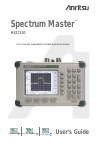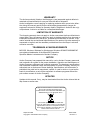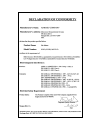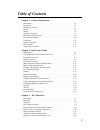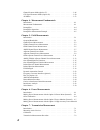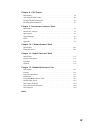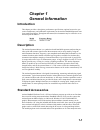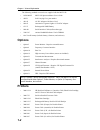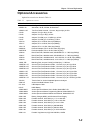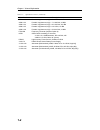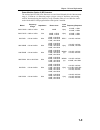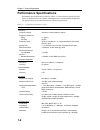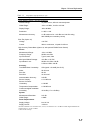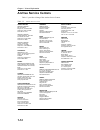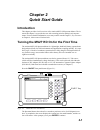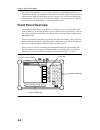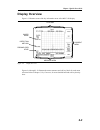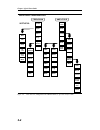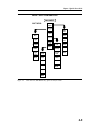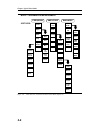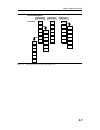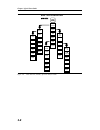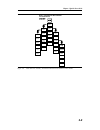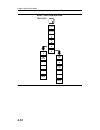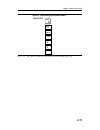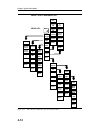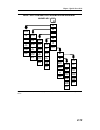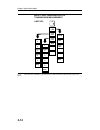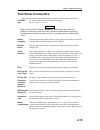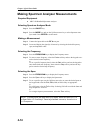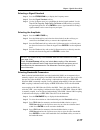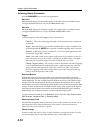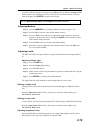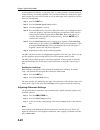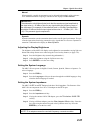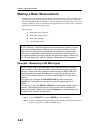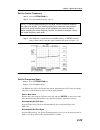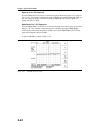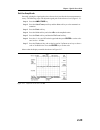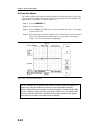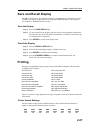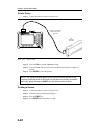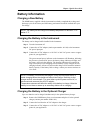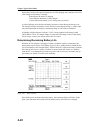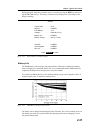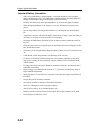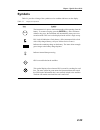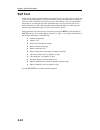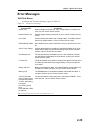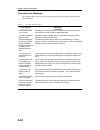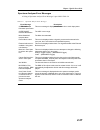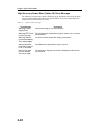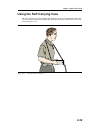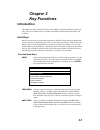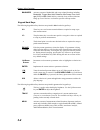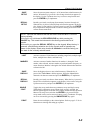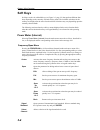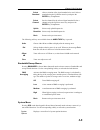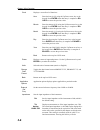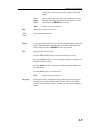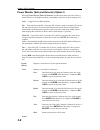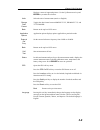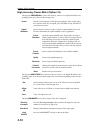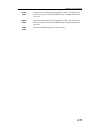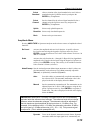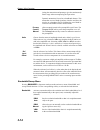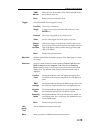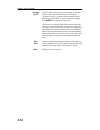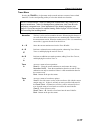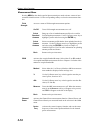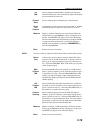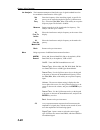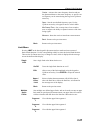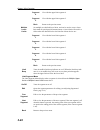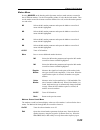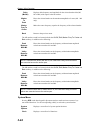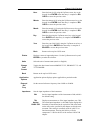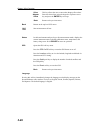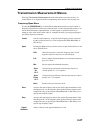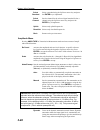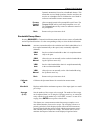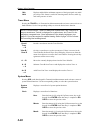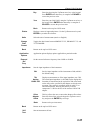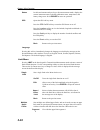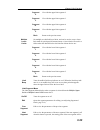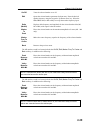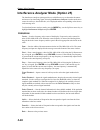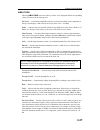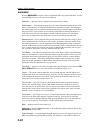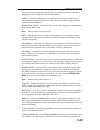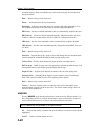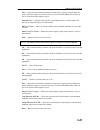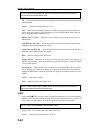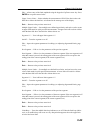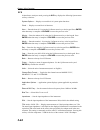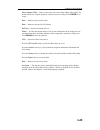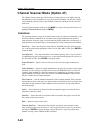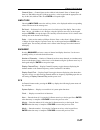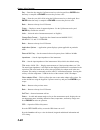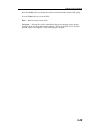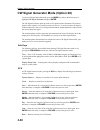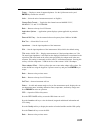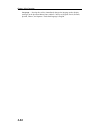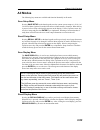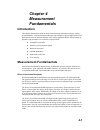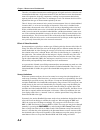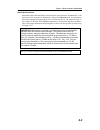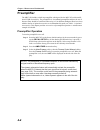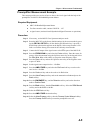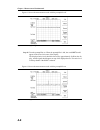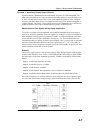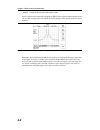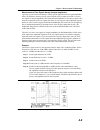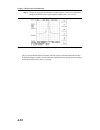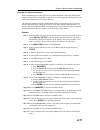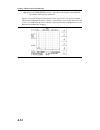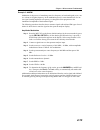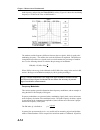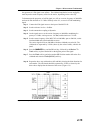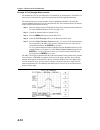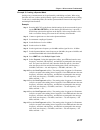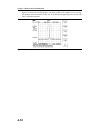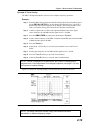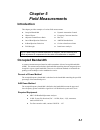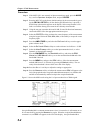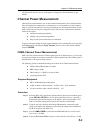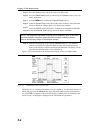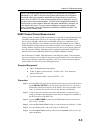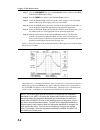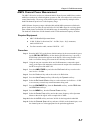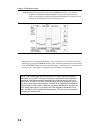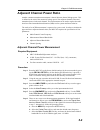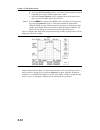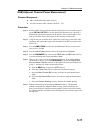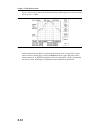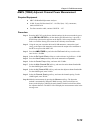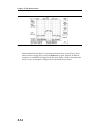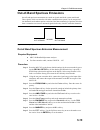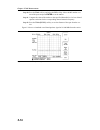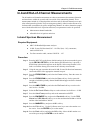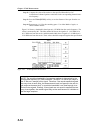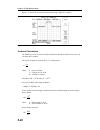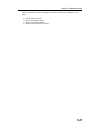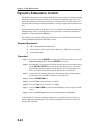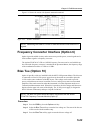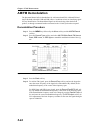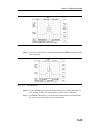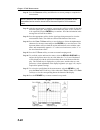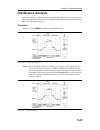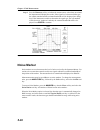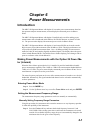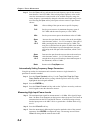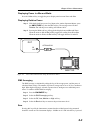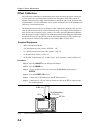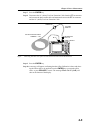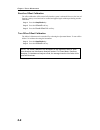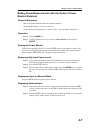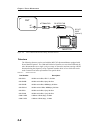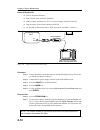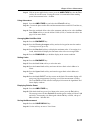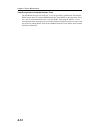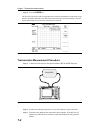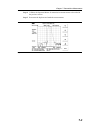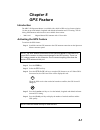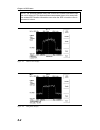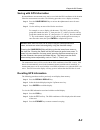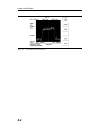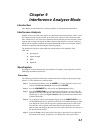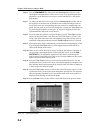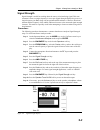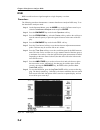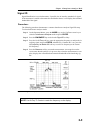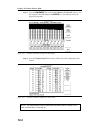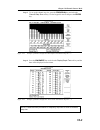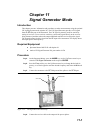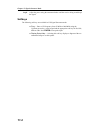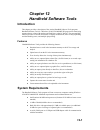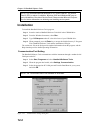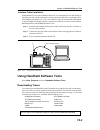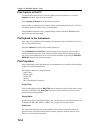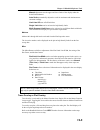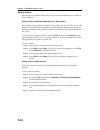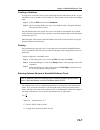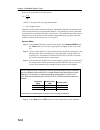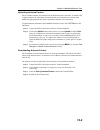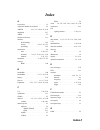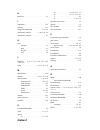Anritsu Spectrum Master MS2711D User Manual
Summary of Spectrum Master MS2711D
Page 1
Fast. Accurate, repeatable, portable spectrum analysis spectrum master ™ ms2711d user’s guide ms2712 ms2712 ms2712 sitemaster spectrummaster cellmaster ms2711d spectrum master s331d site master sitemaster spectrummaster mt8212a cell master cellmaster.
Page 2: Warranty
Warranty the anritsu product(s) listed on the title page is (are) warranted against defects in materials and workmanship for one year from the date of shipment. Anritsu's obligation covers repairing or replacing products which prove to be defec- tive during the warranty period. Buyers shall prepay t...
Page 4: Table Of Contents
Table of contents chapter 1 - general information introduction . . . . . . . . . . . . . . . . . . . . . . . . . . . . . . . . . . 1-1 description . . . . . . . . . . . . . . . . . . . . . . . . . . . . . . . . . . . 1-1 standard accessories . . . . . . . . . . . . . . . . . . . . . . . . . . . . . ...
Page 5
Channel scanner mode (option 27) . . . . . . . . . . . . . . . . . . . . . 3-46 cw signal generator mode (option 28). . . . . . . . . . . . . . . . . . . 3-50 all modes. . . . . . . . . . . . . . . . . . . . . . . . . . . . . . . . . . . 3-53 chapter 4 - measurement fundamentals introduction . . . ....
Page 6: Chapter 8 - Gps Feature
Chapter 8 - gps feature introduction . . . . . . . . . . . . . . . . . . . . . . . . . . . . . . . . . . 8-1 activating the gps feature . . . . . . . . . . . . . . . . . . . . . . . . . . 8-1 saving with gps information . . . . . . . . . . . . . . . . . . . . . . . . . 8-3 recalling gps information ...
Page 7: Chapter 1
Chapter 1 general information introduction this chapter provides a description, performance specifications, optional accessories, pre- ventive maintenance, and calibration requirements for the anritsu handheld spectrum ana- lyzer model listed below. Throughout this manual, this instrument may be ref...
Page 8: Options
The following standard accessories are supplied with the ms2711d: · 10580-00097 ms2711d spectrum master user's guide · 48258 soft carrying case, part number · 40-168 ac-dc adapter with power cord · 806-62 automotive cigarette lighter 12 volt dc adapter · 633-27 rechargeable nimh battery · 800-441 se...
Page 9: Optional Accessories
Optional accessories optional accessories are shown in table 1-1. 1-3 chapter 1 general information part number description 61534 cw signal generator kit with variable step attenuator 42n50a-30 attenuator, 30 db, 50 watt, bi-directional 15nn50-1.5c test port cable armored, 1.5 meter, n(m) to n(m), 6...
Page 10: 1-4
1-4 chapter 1 general information part number description 2000-1412 portable yagi antenna, n(f), 885-975 mhz, 10 dbd 2000-1413 portable yagi antenna, n(f), 1.71-1.88 ghz, 10 dbd 2000-1414 portable yagi antenna, n(f), 1.85-1.99 ghz, 9.3 dbd 2000-1415 portable yagi antenna, n(f), 2.4-2.5 ghz, 12 dbd 2...
Page 11: 1-5
Power monitor (option 5) rf detectors the anritsu 5400 and 560 series detectors use zero-biased schottky diodes. Measurement range is –55 dbm to +16 dbm using single cycle per sweep ac detection, auto-zeroing with dc detection during the frequency sweep. Extender cables of over 3000 feet can be used...
Page 12: Performance Specifications
Performance specifications performance specifications are provided in table 1-2. Unless otherwise noted, specified values are obtained after a five minute warmup period at a constant ambient temperature. The typical values are provided for reference, and are not guaranteed. 1-6 chapter 1 general inf...
Page 13: 1-7
1-7 chapter 1 general information description value power monitor (option 5, w/external detector) detector range: offset range: display range: resolution: measurement accuracy: 1a peak 150 ms, 300 ma max steady state –50 to +20 dbm, 10 nw to 100 nw –80 to 80 dbm 0.1 db, 0.1 xw ±1 db maximum for >–40...
Page 14: 1-8
1-8 chapter 1 general information description value transmission measurement (option 21) frequency freq. Resolution output power level: 25 mhz to 3.0 ghz 10 hz –10 dbm typical (up to –90 dbm with external attenuator) dynamic range: 80 db, 25 mhz to 2 ghz 60 db, >2 ghz to 3 ghz output impedance: 50w ...
Page 15: 1-9
1-9 chapter 1 general information description value marker modes standard delta marker to peak marker frequency to center marker to valley (m5 & m6 only) noise markers memory trace storage 200 traces setup storage 10 setups displayed traces 2 traces inputs rf input female, type n, 50 w rf out female...
Page 16: Preventive Maintenance
Preventive maintenance anritsu spectrum master preventive maintenance consists of cleaning the unit and inspect- ing and cleaning the rf connector on the instrument and all accessories. Clean the anritsu spectrum master with a soft, lint-free cloth dampened with water or wa- ter and a mild cleaning ...
Page 17: Calibration
Calibration the anritsu spectrum master loads factory calibration data during start-up, eliminating the need for daily calibration checks. Annual calibration although the anritsu spectrum master does not require daily field calibration, anritsu rec- ommends an annual calibration and performance veri...
Page 18: Anritsu Service Centers
Anritsu service centers table 1-3 provides a listing of the anritsu service centers. 1-12 chapter 1 general information united states anritsu company 685 jarvis drive morgan hill, ca 95037-2809 telephone: (408) 776-8300 fax: 408-776-1744 anritsu company 10 new maple ave., suite 305 pine brook, nj 07...
Page 19: Chapter 2
Chapter 2 quick start guide introduction this chapter provides a brief overview of the anritsu ms2711d spectrum master. The in- tent of this chapter is to provide the user with a starting point for making basic measure- ments. For more detailed information, users may want to consult chapter 3, key f...
Page 20: Front Panel Overview
The anritsu spectrum master is now ready for operation. No additional keystrokes or in- stallation are required. For information on making measurements with the anritsu spectrum master, refer to “making a basic measurement,” on page 2-22. For advanced applications, refer to chapter 4, measurement fu...
Page 21: Display Overview
Display overview figure 2-3 illustrates some of the key information areas of the ms2711d display. Figures 2-4 through 2-12 illustrate the menu structures and soft key labels for each menu selection. Refer to chapter 3, key functions, for more detailed hard and soft key descrip- tions. 2-3 chapter 2 ...
Page 22: 2-4
2-4 chapter 2 quick start guide mode=spectrum analyzer softkeys: center span start stop signal standard scale atten/ preamp units ref level offset ref level freq/span amplitude edit full zero span up 1-2-5 back span down 1-2-5 volts watts log back dbm dbv dbmv dbuv linear back auto manual dynamic ba...
Page 23: 2-5
2-5 chapter 2 quick start guide mode = spectrum analyzer softkeys: band- width trigger bw/sweep max hold positive peak average (2-25) negative peak free run detection rms average min hold min sweep time more sampling mode single video change trigger position back back rbw auto vbw auto rbw manual vb...
Page 24: 2-6
2-6 chapter 2 quick start guide mode = transmission measurement softkeys: center span start stop signal standard scale atten/ preamp ref level freq/span amplitude edit full min span up 1-2-5 back span down 1-2-5 auto manual dynamic back preamp control manual auto manual dynamic back preamp auto prea...
Page 25: 2-7
2-7 chapter 2 quick start guide mode=power meter softkeys: center off edit select standard span low full select channel signal standard medium min uplink downlink high units rel offset db zero span up 1-2-5 back back back span down 1-2-5 freq/span amplitude bw/sweep rms averaging figure 2-7. Menu st...
Page 26: 2-8
2-8 chapter 2 quick start guide mode = spectrum analyzer impedance external ref freq 50 75 anritsu 12n50-75b __ other adapter offset back system options hour application options clock status minute self test month language english day year units printer change date format back back back gps on/off l...
Page 27: 2-9
2-9 chapter 2 quick start guide mode = transmission measurement or power meter impedance external ref freq 50 75 anritsu 12n50-75b __ other adapter offset back system options hour application options clock status minute self test month language english day year units printer change date format back ...
Page 28: 2-10
2-10 chapter 2 quick start guide a -> b normalize trace a trace b a - b -> a a + b -> a reset a normal- ize on/off back view b clear b recall trace -> b back mode = spectrum analyzer trace key: trace 3 figure 2-10. Menu structure, trace key, spectrum analyzer mode.
Page 29: 2-11
2-11 chapter 2 quick start guide a -> b a - b -> a a + b -> a view b/ clear b recall trace -> b mode = transmission measurement trace key: trace 3 figure 2-11. Menu structure, trace key, transmission measurement mode (option 21).
Page 30: 2-12
2-12 chapter 2 quick start guide mode = spectrum analyzer meas key: field strength obw channel power acpr int. Analysis on/off select standard antenna demod type main channel bw demod freq adjacent channel bw select custom antenna more center freq on/off center freq int bw channel span volume channe...
Page 31: 2-13
2-13 chapter 2 quick start guide mode = spectrum analyzer/transmission measurement marker key: m1 m2 m3 m4 all off on/off on/off edit edit marker to peak delta (m2-m1) marker to peak marker freq to center marker freq to center more back back back back back back m5 m6 back marker 8 on/off on/off on/o...
Page 32: 2-14
2-14 chapter 2 quick start guide mode = spectrum analyzer or transmission measurement limit key: single limit limit beep segment 1 segment 1 segment 2 segment 2 segment 3 segment 3 segment 4 segment 4 segment 5 segment 5 multiple upper limits multiple lower limits back back back limit 7 on/off edit ...
Page 33: Test Panel Connectors
Test panel connectors the connectors and indicators located on the test panel are listed and described below. 12-15vdc (3a) dc input to power the unit or for battery charging. Input is 12 to 15 vdc @ 3a. Warning when using the ac-dc adapter, always use a three-wire power cable con- nected to a three...
Page 34: Required Equipment
Making spectrum analyzer measurements required equipment l ms2711d handheld spectrum analyzer selecting spectrum analyzer mode step 1. Press the on/off key. Step 2. Press the mode key and use the up/down arrow key to select spectrum ana- lyzer mode. Press enter to set the mode. Making a measurement ...
Page 35: Selecting The Amplitude
Selecting a signal standard step 1. Press the freq/span key to display the frequency menu. Step 2. Press the signal standard soft key. Step 3. Use the up/down arrow key to highlight the desired signal standard. Use the top of list, page up, page down and bottom of list soft keys to quickly navigate ...
Page 36: Selecting Sweep Parameters
Selecting sweep parameters press the bw/sweep key to set the sweep parameters. Max hold maximum hold displays the maximum response of the input signal over multiple sweeps. To toggle maximum hold on or off, press the max hold soft key. Min hold minimum hold displays the minimum response of the input...
Page 37: Adjusting Markers
To set the number of sweeps to average, press the more soft key, then the average (2-25) soft key and use the up/down arrow key or directly enter the desired number of sweeps from the keypad. Press enter to set the sweep average. Note: max hold, min hold, and average are mutually exclusive. Adjustin...
Page 38: 2-20
A limit segment is defined by its end points. That is, starting frequency, starting amplitude, ending frequency, and ending amplitude. This procedure describes the setting of two upper limit segments. The steps can be carried over to the other upper limit segments as well as to the lower limit segme...
Page 39: 2-21
Manual when manually coupled, the attenuation can be adjusted independently of the reference level. Manual attenuation coupling is indicated on the display as atten=manual. Important! The attenuation should be adjusted such that the maximum signal amplitude at the input mixer is –30 dbm or less for ...
Page 40: 2-22
Making a basic measurement making a basic measurement with the anritsu spectrum master is similar to making a mea- surement with a conventional spectrum analyzer. Users need simply to power-on and tune the anritsu handheld spectrum analyzer to locate and display a signal on the screen. Once a signal...
Page 41: Set The Center Frequency
Set the center frequency step 1. Press the freq/span key. Step 2. Press the center frequency soft key. Note: to set the center frequency to 900 mhz, use the numerical keypad to the right of the display. The data keys allow you to select the exact numeric value of the active function, which in this e...
Page 42: 2-24
Span up in a 1-2-5 sequence press the span up 1-2-5 soft key to increase the span to the nearest power of 10, times ei- ther 1, 2 or 5. For example, if the current span is 300 khz, pressing the span up 1-2-5 soft key will change the span to 500 khz. Pressing the span up 1-2-5 soft key again will cha...
Page 43: Set The Amplitude
Set the amplitude generally, placing the signal peak at the reference level provides the best measurement ac- curacy. The following steps will adjust the signal peak to the reference level (figure 2-17). Step 1. Press the amplitude key. Step 2. Press the atten/preamp soft key and the auto soft key t...
Page 44: Activate The Marker
Activate the marker the marker reads both the frequency and the amplitude, and it displays these values in the message area at the bottom of the display. In this case, the marker will read 900 mhz and approximately –10.00 dbm, as shown in figure 2-18. Step 1. Press the marker key. Step 2. Press the ...
Page 45: Save And Recall Display
Save and recall display the ms2711d can store up to 200 trace displays in internal memory. Stored traces can be recalled to the display or uploaded to a pc using the handheld software tools program (see chapter 12, handheld software tools). Save the display step 1. Press the save display key. Step 2...
Page 46: Printer Setup
Printer setup step 1. Connect the printer as shown in figure 2-19. Step 2. Press the sys key and the options soft key. Step 3. Press the printer soft key and select from the displayed menu of supported printers. Step 4. Press enter to select the printer. Note: the above procedure applies only to new...
Page 47: Battery Information
Battery information charging a new battery the nimh battery supplied with the instrument has already completed three charge and discharge cycles at the factory and full battery performance should be realized after your first charge. Note: the battery will not charge if the battery temperature is abo...
Page 48: 2-30
Each battery holder in the optional charger has an led charging status indicator. The led color changes as the battery is charged: red indicates the battery is charging green indicates the battery is fully charged yellow indicates the battery is in a waiting state (see below). A yellow light may occ...
Page 49: Battery Life
During operation, the battery condition can be viewed by pressing the sys key and select- ing the self test soft key. The battery condition will be displayed as a percentage of the charge remaining. Battery life the nimh battery will last longer and perform better if allowed to completely discharge ...
Page 50: 2-32
Important battery information · with a new nimh battery, full performance is achieved after three to five complete charge and discharge cycles. The nimh battery supplied with the spectrum master has already completed three charge and discharge cycles at the factory. · recharge the battery only in th...
Page 51: Symbols
Symbols table 2-1 provides a listing of the symbols used as condition indicators on the display. 2-33 chapter 2 quick start guide icon symbol the instrument is in power conservation mode while operating from the battery. To resume sweeping, press the enter key. After 10 minutes without a key press, ...
Page 52: Self Test
Self test at turn-on, the anritsu spectrum master runs through a series of quick checks to ensure the system is functioning properly. Note that the battery voltage and temperature are displayed in the lower left corner below the self test message. If the battery is low, or if the ambient temperature...
Page 53: Error Messages
Error messages self test errors a listing of self test error messages is given in table 2-2. 2-35 chapter 2 quick start guide error message description battery low battery voltage is less than 9.5 volts. Charge battery. If condition per- sists, call your anritsu service center. External power low ex...
Page 54: Operation Error Messages
Operation error messages the following tables list possible error messages that could occur during operation of the spectrum master. 2-36 chapter 2 quick start guide error message description no stored sweep at this location attempting to recall a display from a location that has not been previ- ous...
Page 55: 2-37
Spectrum analyzer error messages a listing of spectrum analyzer error messages is provided in table 2-4 2-37 chapter 2 quick start guide error message description over load decrease input power this error message is displayed when there is too much input power. Over range! Increase attenuation the a...
Page 56: 2-38
High accuracy power meter (option 19) error messages the following error messages could be displayed on the site master when using the high accuracy power meter mode with power sensor psn50. If any error condition persists, contact your local anritsu service center. 2-38 chapter 2 quick start guide ...
Page 57: 2-39
Using the soft carrying case the soft carrying case has been designed such that the strap can be unsnapped to allow the case to be easily oriented horizontally; thus allowing the anritsu controls to be more easily accessed (figure 2-23). 2-39 chapter 2 quick start guide figure 2-23. Using the soft c...
Page 58: Chapter 3
Chapter 3 key functions introduction this chapter provides a description of the anritsu ms2711d spectrum master keypad con- trols. There are two kinds of keys available on the ms2711d front panel: hard keys and soft keys. Hard keys hard keys are those keys on the front panel that are labeled in blac...
Page 59: Keypad Hard Keys
Bw/sweep activates a menu of bandwidth- and sweep-related functions including bandwidth, trigger, max hold, detection, min sweep time, aver- age (2-25) and min hold. Soft key selection of any of these functions brings up a set of choices or selections specific to that procedure. Keypad hard keys the...
Page 60: 3-3
Save setup saves the current system setup to 1 of 10 internal non-volatile memory lo- cations. When the key is pressed, a save setup selection box appears on the display. Use the up/down arrow key to select a setup location and press the enter key to implement. Recall setup recalls a previously save...
Page 61: Soft Keys
Soft keys soft keys are the six unlabeled keys (see figure 2-2, page 2-2) that perform different func- tions depending on the currently-selected soft key menu. The available selections for the softkeys are displayed in the active function block. Selections may vary depending upon the currently selec...
Page 62: Bandwidth/sweep Menus
Select standard allows selection of the signal standard to be used. Select a standard using the up/down arrow key and press the enter key to implement. Select channel sets the channel for the selected signal standard. Select a channel using the up/down arrow key and press the enter key to implement....
Page 63: 3-6
Clock displays a second level of functions: hour enter the hour (0-23) using the up/down arrow key or the keypad. Press enter when data entry is complete or es- cape to restore the previous value. Minute enter the minute (0-59) using the up/down arrow key or the keypad. Press enter when data entry i...
Page 64: 3-7
Compensate 7.5 db for the loss of the anritsu 12n50-75b adapter. Other adapter offset this key allows the user to enter other adapter offset values. Enter the desired loss using the keypad or up/down arrow key and press the enter key to accept. Back returns to the previous menu. Back returns to the ...
Page 65: 3-8
Power monitor (external detector) option 5 selecting power monitor (external detector) from the mode menu causes the soft keys, described below, to be displayed and the corresponding values shown in the message area. Units — toggles between dbm and watts. Rel — turns relative mode off, if currently ...
Page 66: 3-9
Displays a menu of supported printers. Use the up/down arrow key and enter key to make the selection. Units select the unit of measurement (metric or english). Change date format toggles the date format between mm/dd/yyyy, dd/mm/yyyy, and yyyy/mm/dd. Back returns to the top-level sys menu. Applicati...
Page 67: 3-10
High accuracy power meter (option 19) choosing the freq/spankey causes the soft keys, below, to be displayed and the corre- sponding values to be shown in the message area. Center sets the center frequency of the spectrum analyzer. Enter a value using the up/down arrow key or keypad, press enter to ...
Page 68: 3-11
Lower limit activate the lower limit line by toggling this soft key. The unit beeps if the data is below the set limit line and the status is displayed in the mes- sage area. Upper limit activate the upper limit line by toggling this soft key. The unit beeps if the data is above the set limit line a...
Page 69: Spectrum Analyzer Menus
Spectrum analyzer menus selecting spectrum analyzer from the mode menu causes the soft keys, described below, to be displayed and the corresponding values shown in the message area. Frequency/span menu pressing the freq/span key in spectrum analyzer mode activates a menu of fre- quency-related choic...
Page 70: Amplitude Menu
Select standard allows selection of the signal standard to be used. Select a standard using the up/down arrow key and press the enter key to implement. Select channel sets the channel for the selected signal standard. Select a channel using the up/down arrow key and press the enter key to implement....
Page 71: Bandwidth/sweep Menu
Justing the attenuation and preamp to give the maximum dy- namic range without compressing the input mixer. Dynamic attenuation is based on a broadband detector. This means that an out of band signal may interfere and force the need to use a bandpass filter to eliminate the out of band in- terferenc...
Page 72: 3-15
Vbw manual allows the user to manually set the video bandwidth using the up/down arrow key. Back returns to the previous menu level. Trigger select the method used to trigger the sweep. Free run the sweep is continuous. Single a single sweep will be performed with each press of the enter key. Extern...
Page 73: 3-16
Average (2-25) sets the number of the sweeps to be averaged. The number of the sweeps can be adjusted from 2 to 25 using the up/down arrow key, or entered directly with the keypad number keys. Select off, or enter 1 to turn off averaging. Press enter to accept the selected value. This feature uses a...
Page 74: Trace Menu
Trace menu pressing the trace key in spectrum analyzer mode activates a menu of trace-related functions. Use the corresponding softkey to select the desired trace function. Note: for this function, trace a is always the runtime trace, and trace b is al- ways a saved trace. Trace a is displayed as a ...
Page 75: Measurement Menu
Measurement menu pressing meas on the data keypad in spectrum analyzer mode activates a menu of mea- surement-related functions. Use the corresponding softkey to select the measurement func- tion. Field strength accesses a menu of field strength measurement options: on/off turns field strength measu...
Page 76: 3-19
Int bw sets the integration bandwidth for channel power measure- ment. Modifying this value automatically adjusts the channel span to maintain the same ratio. Channel span sets the channel span for channel power measurement. Zoom one channel automatically sets the span to cover one channel. A standa...
Page 77: 3-20
Int. Analysis the instrument attempts to identify the type of signal standard based on the modulation characteristics of the signal. Set ia freq enter the frequency of the interfering signal. A specific fre- quency can be entered using the keypad or up/down arrow key. Select the ghz, mhz, khz, or hz...
Page 78: Limit Menu
Center - activates the center frequency function and sets the spectrum master to the center frequency. A specific cen- ter frequency can be entered using the keypad or up/down arrow key. Span - sets the user-defined frequency span. Use the up/down arrow key or keypad to enter a value in mhz. Min swe...
Page 79: 3-22
Segment 4 view/edit the upper limit segment 4. Segment 5 view/edit the upper limit segment 5. Back return to the previous menu. Multiple lower limits set multiple user-defined lower limits, and can be used to create a lower limit mask for quick pass/fail measurements. A lower limit will result in a ...
Page 80: Marker Menu
Marker menu pressing marker on the data keypad in spectrum analyzer mode activates a menu for the six different markers. Use the corresponding softkey to select the desired marker. Then use the marker second level menu to turn the markers on or off, and to edit marker parame- ters and values. M1 sel...
Page 81: System Menu
Delta (mx-m1) displays delta frequency and amplitude for the selected marker mx (m2, m3 or m4) with respect to the m1 marker. Marker to peak places the selected marker at the maximum amplitude of a trace (m1 - m4 only). Marker freq to center makes the center frequency equal to the frequency of the s...
Page 82: 3-25
Hour enter the hour (0-23) using the up/down arrow key or the keypad. Press enter when data entry is complete or es- cape to restore the previous value. Minute enter the minute (0-59) using the up/down arrow key or the keypad. Press enter when data entry is complete or es- cape to restore the previo...
Page 83: 3-26
Other adapter offset this key allows the user to enter other adapter offset values. Enter the desired loss using the keypad or up/down arrow key and press the enter key to accept. Back returns to the previous menu. Back returns to the top-level sys menu. Self test start an instrument self test. Stat...
Page 84: Frequency/span Menu
Transmission measurement menus selecting transmission measurement from the mode menu causes the soft keys, de- scribed below, to be displayed and the corresponding values shown in the message area. Frequency/span menu pressing the freq/span key in transmission measurement mode activates a menu of fr...
Page 85: Amplitude Menu
Select standard select a standard using the up/down arrow key and press the enter key to implement. Select channel sets the channel for the selected signal standard. Select a channel using the up/down arrow key and press the enter key to implement. Uplink selects only uplink frequencies. Downlink se...
Page 86: Bandwidth/sweep Menu
Dynamic attenuation is based on a broadband detector. This means that an out of band signal may interfere and force the need to use a bandpass filter to eliminate the out of band in- terference and enable accurate measurements. Preamp control manual allows manual control of the preamplifier on/off s...
Page 87: Trace Menu
Min hold displays and holds the minimum responses of the input signal over multi- ple sweeps. This feature is useful for detecting small, discrete, stable sig- nals in the presence of noise. Trace menu pressing the trace key in transmission measurement mode activates a menu of trace-re- lated functi...
Page 88: 3-31
Day enter the day using the up/down arrow key or the keypad. Press enter when data entry is complete or escape to restore the previous value. Year enter the year (2003-2036) using the up/down arrow key or the keypad. Press enter when data entry is complete or escape to restore the previous value. Ba...
Page 89: Limit Menu
Status in cable and antenna analyzer freq or dist measurement mode, displays the current instrument status, including calibration status, temperature, and battery charge state. Press escape to return to operation. Gps opens the gps soft key menu. Press the gps on/off soft key to turn the gps feature...
Page 90: 3-33
Segment 2 view/edit the upper limit segment 2. Segment 3 view/edit the upper limit segment 3. Segment 4 view/edit the upper limit segment 4. Segment 5 view/edit the upper limit segment 5. Back return to the previous menu. Multiple lower limits set multiple user-defined lower limits, and can be used ...
Page 91: Marker Menu
Set equal to the ending point of the current segment (if the current segment is on). Back return to the previous menu. Marker menu pressing marker on the data keypad in transmission measurement mode activates a menu for the six different markers. Use the corresponding softkey to select the desired m...
Page 92: 3-35
On/off turns the selected marker on or off. Edit opens the selected marker parameter for data entry. Enter the desired marker frequency using the keypad or up/down arrow key. Select the ghz, mhz, khz, or hz softkey to accept the marker frequency input. Delta (mx-m1) displays delta frequency and ampl...
Page 93: Freq/span
Interference analyzer mode (option 25) the interference analyzer option provides several different ways to determine the nature and source of an interfering signal. Selecting interference analyzer from the mode menu causes the soft keys, described below, to be displayed and the corresponding values ...
Page 94: Amplitude
Amplitude choosing amplitude causes the soft keys, below, to be displayed and the corresponding values to be shown in the message area. Ref level — activates the amplitude reference level function which sets the amplitude at the top of the display. Valid reference levels are from +20 to –120 dbm. Sc...
Page 95: Bw/sweep
Bw/sweep pressing bw/sweep activates a menu of bandwidth and sweep-related functions. Use the corresponding soft key to select the desired function. Spectrum — spectrum selects a traditional spectrum analyzer display. Spectrogram — selecting spectrogram provides a three dimensional representation of...
Page 96: 3-39
Creases as the measured signal strength increases. This mode is especially useful when at- tempting to locate an emitter using a directional antenna. Volume — select the volume soft key to adjust the sound level of the audible signal strength indicator using the up/down arrow key. The current volume...
Page 97: Marker
Surement frequency. Refer to the marker key section on the next page for information on setting the markers. Back — returns to the previous menu level. Setup — sets the parameters for ia measurements. Bandwidth — activates a menu that allows the resolution and video bandwidths to be ei- ther coupled...
Page 98: 3-41
Edit — opens the selected marker parameter for data entry. Enter the desired marker fre- quency using the keypad or up/down arrow key. Select the ghz, mhz, khz, or hz soft key to accept the marker frequency input. Delta (mx-m1) — displays delta frequency and amplitude for the selected marker mx (m2,...
Page 99: Limit
Note: if markers m1 and/or m2 are off, the peak and valley functions above are executed across the entire span. M6 — selects the m6 marker parameter and opens the m6 marker second level menu with m6 highlighted. On/off — turns the selected marker on or off. Edit — opens the selected marker parameter...
Page 100: 3-43
Edit — allows entry of the limit amplitude using the keypad or up/down arrow key. Press enter to accept the entered value. Upper / lower limit — selects whether the measurement will fail if the data is above the limit line or below the limit line, as indicated in the message area of the display. Bac...
Page 101: Sys
Sys in interference analyzer mode, pressing the sys key displays the following system menu soft key selections: system options — displays a second level of system option functions: clock — displays a second level of functions: hour — enter the hour (0-23) using the up/down arrow key or the keypad. P...
Page 102: 3-45
Other adapter offset — this key allows the user to enter other adapter offset values. En- ter the desired loss using the keypad or up/down arrow key and press the enter key to accept. Back — returns to the previous menu. Back — returns to the top-level sys menu. Self test — start an instrument self ...
Page 103: Freq/span
Channel scanner mode (option 27) the channel scanner option provides the choice of a bar graph or a text display showing the amplitude of selected channels for a given air interface standard. The interface settings can be manually entered if none of the available air interface standards meet the mea...
Page 104: Amplitude
Channel span — channel span sets the width of each channel. Enter a channel span from 0 to 3000 mhz using the up/down arrow key, or the keypad and the appropriate soft key for hz, khz, mhz or ghz. Press enter to accept the input. Amplitude choosing amplitude causes the soft keys, below, to be displa...
Page 105: 3-48
Day — enter the day using the up/down arrow key or the keypad. Press enter when data entry is complete or escape to restore the previous value. Year — enter the year (2003-2036) using the up/down arrow key or the keypad. Press enter when data entry is complete or escape to restore the previous value...
Page 106: 3-49
Press the quality soft key to display the number of tracked satellites and the gps quality. Press the reset soft key to reset the gps. Back — returns to the previous menu. Language — pressing this soft key immediately changes the language used to display messages on the spectrum master status window...
Page 107: Soft Keys
Cw signal generator mode (option 28) to select cw signal generator mode, press the mode key and use the down arrow to highlight cw signal generator and press enter. The cw signal generator option provides a cw signal from the instrument. The primary purpose of this signal is for sensitivity testing ...
Page 108: 3-51
Printer — displays a menu of supported printers. Use the up/down arrow key and enter key to make the selection. Units — select the unit of measurement (metric or english). Change date format — toggles the date format between mm/dd/yyyy, dd/mm/yyyy, and yyyy/mm/dd. Back — returns to the top-level sys...
Page 109: 3-52
Language — pressing this soft key immediately changes the language used to display messages on the spectrum master status window. Choices are english, french, german, spanish, chinese, and japanese. The default language is english. 3-52 chapter 3 key functions.
Page 110: All Modes
All modes the following key menus are available and function identically in all modes. Save setup menu pressing save setup on the data keypad saves the current system setup to 1 of 10 (1 of 5 in power meter (option 29) mode) internal non-volatile memory locations. When the key is pressed, a save set...
Page 111: Single - Continuous
Single - continuous pressing the single - cont key toggles the sweep mode between continuous sweep mode and single sweep mode. The default is continuous sweep. When single sweep is se- lected, the anritsu spectrum master will sweep once and hold until activated again by pressing the enter key. The c...
Page 112: Chapter 4
Chapter 4 measurement fundamentals introduction this chapter demonstrates spectrum analyzer measurement techniques using the anritsu spectrum master, with measurement techniques and examples of typical applications. Each application focuses on different features of the anritsu spectrum master. Measu...
Page 113: 4-2
Therefore, a broadband measurement would aggregate all signals and noise within the mea- surement bandwidth into a single measurement. On the other hand a narrow-band measure- ment will separate the frequency components, resulting in a measurement that includes separate peaks for each signal. There ...
Page 114: 4-3
Attenuator functions attenuation adjusts the hand held spectrum analyzer input attenuator. In auto mode, as the reference level is increased, the attenuation is increased. In manual mode, the input attenu- ation can be adjusted using the keypad or the up/down arrow key. The attenuator range is 0 to ...
Page 115: Preamplifier
Preamplifier the ms2711d includes a built-in preamplifier which provides the ms2711d with an addi- tional 25 db of sensitivity. The preamplifier is a broadband preamplifier and thus the use of discrete filters should be considered when using it. Four different bandpass filters have been added to the...
Page 116: Required Equipment
Preamplifier measurement example this section provides an overview of how to detect a low-level signal with the help of the preamplifier of a ms2711d handheld spectrum master. Required equipment l ms2711d handheld spectrum master l test port extension cable, anritsu 15nnf50 – 1.5c l a signal source ...
Page 117: 4-6
Figure 4-1 shows the measurement results with the preamplifier off. Step 15. Turn the preamplifier on. When the preamplifier is on, the word amp should appear in the lower left corner of the display. The displayed noise level should be lowered by approximately 20 db on the dis- play, and the signal ...
Page 118: 4-7
Example 1: resolving closely spaced signals signal resolution is determined by the intermediate frequency (if) filter bandwidth. The hand held spectrum analyzer, as do conventional spectrum analyzers, traces the shape of its if filter as it tunes past a signal. Thus, if two equal-amplitude signals a...
Page 119: 4-8
Step 6. Change the resolution bandwidth to 3 khz. Figure 4-4 shows the results after changing the rbw using a signal combiner/splitter with a loss of 6 db. Averaging has been turned off for this display, as the signals can be discerned without it. Remember, the resolution bandwidth must be equal to ...
Page 120: 4-9
Measurement of two signals having unequal amplitudes typically, in real world environments, closely spaced signals do not have equal amplitudes. Often, the difference between closely spaced signals can be as much as 60 db. To resolve two signals of unequal amplitude, the resolution bandwidth must be...
Page 121: 4-10
Step 1. Change the resolution bandwidth to 30 khz. Figure 4-6 shows the results after changing the rbw using a signal combiner/splitter with a loss of 6 db. The two signals should still be observable with the 10 khz resolution bandwidth, but may be difficult to detect with the 30 khz resolution band...
Page 122: 4-11
Example 2: harmonic distortion most transmitting devices and signal sources contain harmonics. Measuring the harmonic content of such sources is frequently required. In fact, measuring harmonic distortion is one of the most common uses of spectrum analyzers. The following harmonic distortion measure...
Page 123: 4-12
Step 17. Press the delta (m3-m1) soft key. This will provide frequency and amplitude information with respect to marker m1. Figure 4-7 shows the distortion characteristics of the signal source just measured. Marker 1 indicates the fundamental frequency. Marker 2 shows that the second order distortio...
Page 124: 4-13
Example 3: am/fm modulation is the process of translating some low frequency or baseband signal (voice, mu- sic, or data) to a higher frequency. In the modulation process, some characteristic of a car- rier signal (usually amplitude or frequency) is changed in direct proportion to the instantaneous ...
Page 125: 4-14
Band frequency and pressing the delta (m2-m1) soft key. Figure 4-8 shows the modulating frequency of 35 khz as the value of delta marker 2. The markers read the frequency difference between the two signals, which is equal to the modulating frequency. The marker also reads the difference in amplitude...
Page 126: 4-15
The spectrum of a fm signal is not infinite. The sideband amplitudes become negligibly small beyond a certain frequency offset for the carrier, depending on the value of b. To demonstrate the properties of an fm signal, we will use a carrier frequency of 900 mhz and test for fm deviation of 17.5 khz...
Page 127: 4-16
Example 4: field strength measurements all antennas have loss or gain that must be accounted for in measurements. The ms2711d can correct for antenna loss or gain when performing field strength measurements. The antenna factors for custom antennas may be uploaded to the ms2711d using the anritsu han...
Page 128: 4-17
Example 5: creating a spectral mask quick go/no-go measurements can be performed by establishing test limits. When using test limits, the user is able to quickly identify signals exceeding established limits as failing. To aid users in establishing limits, the anritsu spectrum master features both s...
Page 129: 4-18
Figure 4-11 shows the resulting display. The mask created in this example serves as an up- per bound on the measurement results. Any of the data points appearing above the line indi- cates a failed measurement. 4-18 chapter 4 measurement fundamentals figure 4-11. Creating a spectral mask.
Page 130: 4-19
Example 6: trace overlay the ms2711d spectrum master can be used to compare frequency spectrums. Example: step 1. Reset the ms2711d to the factory default settings for the current mode by press- ing the recall setup key on the data keypad. When the key is pressed, a recall setup selection box appear...
Page 131: Chapter 5
Chapter 5 field measurements introduction this chapter provides examples of various field measurements: note: when using an external attenuator or amplifier, set the reference level offset adjustment to compensate for the value of the attenuator or amplifier. Occupied bandwidth a common measurement ...
Page 132: Procedure
Procedure step 1. If the ms2711d is not currently in spectrum analyzer mode, press the mode key, scroll to spectrum analyzer mode, and press enter. Step 2. Reset the ms2711d to the factory default settings for the current mode by press- ing the recall setup key on the data keypad. When the key is pr...
Page 133: Channel Power Measurement
Calculated at the end of a sweep. An hourglass is displayed as the calculations are per- formed. Channel power measurement channel power measurement is one of most common measurements for a radio transmitter. This test measures the output power, or channel power, of a transmitter over the frequency ...
Page 134: 5-4
Step 5. Press the scale soft key and set the scale to 10 db/division. Step 6. Press the atten/preamp soft key followed by the dynamic soft key to use dy- namic attenuation. Step 7. Press the meas key, and then the channel power soft key. Step 8. Select the center freq soft key and set the center fre...
Page 135: Required Equipment
Note: the channel span must be set equal to or larger than the integration bandwidth. If not, ms2711d will set the channel span equal to the integration bandwidth. When the integration bandwidth and channel span are set to the same value, the ms2711d uses all the sampling points for integration, pro...
Page 136: 5-6
Step 7. Press the bw/sweep key, press the bandwidth soft key, and press the rbw auto and the vbw auto soft keys. Step 8. Press the meas key and press the channel power soft key. Step 9. Select the center freq soft key and set the center frequency of the spectrum master to that of the gsm signal, in ...
Page 137: Required Equipment
Amps channel power measurement the ms2711d can be used to test advanced mobile phone system (amps) base stations. Amps base stations for cellular telephone systems are fm voice transceivers with system control functionality. The energy of the amps signal is represented by multiple narrow band fm cha...
Page 138: 5-8
Step 12. Make the measurement by pressing the measure soft key. The detection method is automatically changed to rms average. Solid vertical lines are drawn on the display to indicate the integration bandwidth. The ms2711d will display the measurement results in the message area. Channel power is a ...
Page 139: Required Equipment
Adjacent channel power ratio another common transmitter measurement is that of adjacent channel leakage power. This is defined as the ratio of the amount of leakage power in an adjacent channel to the total transmitted power in the main channel. This measurement can be used to replace the tradi- tio...
Page 140: 5-10
D. Select the adj channel bw soft key, and enter the desired adjacent channel bandwidth. For an is-95 cdma signal, enter 30 khz. E. Select the channel spacing soft key, and enter the desired channel spac- ing. For an is-95 cdma signal, enter 885 khz. Step 7. Press the meas key and press the acpr sof...
Page 141: Required Equipment
Gsm adjacent channel power measurement required equipment l ms2711d handheld spectrum analyzer l test port extension cable, anritsu 15nnf50 – 1.5c procedure step 1. Reset the ms2711d to the factory default settings for the current mode by press- ing the recall setup key on the data keypad. When the ...
Page 142: 5-12
Figure 5-6 shows the results of the measurement using a gsm signal source with an output power level of –35 dbm. Adjacent channel power ratio is a constant measurement. Once it is turned on, it will re- main on until it is turned off by pressing the measure soft key again. When the acpr measurement ...
Page 143: Required Equipment
Amps (tdma) adjacent channel power measurement required equipment l ms2711d handheld spectrum analyzer l 30 db, 50 watt, bi-directional, dc – 18 ghz, n(m) – n(f), attenuator, anritsu 42n50a-30 l test port extension cable, anritsu 15nnf50 – 1.5c procedure step 1. Reset the ms2711d to the factory defa...
Page 144: 5-14
Adjacent channel power ratio is a constant measurement. Once it is turned on, it will re- main on until it is turned off by pressing the measure key again. When the acpr mea- surement is on, an acpr icon appears to the left of the display. Acpr is calculated at the end of a sweep. An hourglass is di...
Page 145: Required Equipment
Out-of-band spurious emissions out-of-band spurious measurements are made on signals outside the system main band. These signals, which can interfere with other communication systems, can be categorized into harmonics and random spurious emissions. Real time monitoring of spurious emissions from a t...
Page 146: 5-16
Step 10. Press the back soft key and select the m2 soft key. Move the m2 marker over one of the spurs and press enter to set the marker. Step 11. Compare the value of the marker to the specified allowable level of out-of-band spurious emissions for the corresponding channel transmit frequency. Step ...
Page 147: Required Equipment
In-band/out-of-channel measurements the in-band/out-of-channel measurements are those measurements that measure distortion and interference within the system band, but outside of the transmitting channel. These measurements include (1) in-band spurious emissions and (2) adjacent channel power ratio ...
Page 148: 5-18
Step 12. Compare the value of the marker to the specified allowable level of in-band/out-of-channel spurious emissions for the corresponding channel trans- mit frequency. Step 13. Press the delta (m2-m1) soft key to see the distance of the spur from the car- rier. Step 14. Repeat steps 11-12 for the...
Page 149: Field Strength
Field strength required equipment l ms2711d handheld spectrum analyzer l portable antenna procedure step 1. Use the antenna editor feature of the handheld software tools to define an an- tenna (see page 12-8). Step 2. Reset the ms2711d to the factory default settings for the current mode by press- i...
Page 150: Antenna Calculations
Figure 5-11 shows the results of a measurement using a 2000-1031 antenna. Antenna calculations the following is a list of various antenna calculations should you find it necessary to con- vert from one to another: conversion of signal levels from w to v in a 50w system: p vr = 2 where: p = power in ...
Page 151: 5-21
In the far field, where electric and magnetic fields are related by the impedance of free space: p d = power density in w/m 2 p t = power transmitted in watts g t = gain of transmitting antenna r = distance from the antenna in meters 5-21 chapter 5 field measurements.
Page 152: Required Equipment
Dynamic attenuation control the dynamic attenuation control feature tracks the peak input signal level and automatically adjusts the attenuator to protect the ms2711d in situations of high rf signal levels. This feature also enhances the instrument sensitivity in situations of low-level rf signals b...
Page 153: Bias Tee (Option 10)
Figure 5-12 shows the results with dynamic attenuation enabled. Note: decreasing the vbw to 100 khz or lower will reduce noise around pcs signals. Frequency converter interface (option 6) option 6 provides added circuitry and a connector to provide power, control signals and a local oscillator signa...
Page 154: Am/fm Demodulation
Am/fm demodulation the spectrum master built-in demodulator for am, narrowband fm, wideband fm and single sideband (selectable usb and lsb) allows a technician to hear an interfering signal for easy identification. The demodulated signal can be heard using either the built-in speaker, or through a m...
Page 155: 5-25
Step 5. Press the on/off soft key to enable the measurement. Am/fm will appear to the left of the graph. Step 6. Use the volume soft key and the up/down arrow key to change the audio vol- ume from 0% to 100%. For most headsets a volume of 40% is adequate. Step 7. The demod time soft key sets the tim...
Page 156: Procedure
Carrier to interference ratio measurement carrier to interference ratio (c/i) measurement is a two-step process, first measuring the carrier level and then, with the carrier turned off, measuring the remaining signals and noise in the band of interest. After the two measurements are complete, the ra...
Page 157: 5-27
Step 5. Press the meas key followed by the more soft key and the c/i soft key. Step 6. Press the signal type soft key and select the correct carrier signal type from the three choices, narrow band fhss, wide band fhss, or broadband. Step 7. Press the back soft key to return to the previous menu. Ste...
Page 158: 5-28
Step 11. Press the measure soft key and follow the on-screen prompts to complete the measurement. Note: access to the transmitter is required to complete this procedure as the transmitted carrier must be turned off for the second portion of the measure- ment. Step 12. After the measurement is comple...
Page 159: Interference Analysis
Interference analysis interference analysis, as performed by the spectrum master ms2711d, is a process of mea- suring the bandwidth and skirt shapes of a signal and determining what type of cellular sig- nal it is from those characteristics. Procedure step 1. Press the meas key and the int. Analysis...
Page 160: Noise Marker
Step 3. Press the measure soft key to initiate the measurement. After about one minute, the instrument will display the results. If the signal is of a known cellular type, the cellular standard and the estimated bandwidth will be displayed in a dialog box. If the instrument is unable to determine th...
Page 161: Chapter 6
Chapter 6 power measurements introduction the ms2711d spectrum master with option 29 can make power measurements based on the spectrum analyzer measurements, and can display the measured power in dbm or watts. The ms2711d spectrum master with option 5 installed can be used for making power measureme...
Page 162: 6-2
Step 2. Press the span soft key and enter the desired frequency span for the measure- ment between 3 and 2997 mhz. If the existing center frequency value would cause the instrument to be tuned outside of its available frequency range, the center frequency is automatically changed so that the entered...
Page 163: Displaying Relative Power
Displaying power in dbm and watts press the units soft key to toggle the power display units between watts and dbm. Displaying relative power step 1. With the desired base power level input to the anritsu spectrum master, press the amplitude key, then the rel soft key. The message area will show rel...
Page 164: Offset Calibration
Offset calibration one of the main contributors to measurement error when measuring the power coming out of a base station is to assume that the combined loss of the phase stable cable and the at- tenuator connected to the output of the instrument is exactly the same as the specified value of the at...
Page 165: 6-5
Step 7. Press the enter key. Step 8. Disconnect the 18" (46cm) test port extension cable from the rf in connector and connect the phase stable cable and attenuator between the rf in connector and the 18" (46cm) test port extension cable. Step 9. Press the enter key. Step 10. A message will appear co...
Page 166: 6-6
Recall an offset calibration the offset calibration will be turned off when the system is rebooted. However, the last cal- ibration is always saved and can be recalled and applied again without performing another calibration. Step 1. Press the amplitude key. Step 2. Press the offset db soft key. Ste...
Page 167: Monitor (External)
Making power measurements with the option 5 power monitor (external) required equipment · ms2711d spectrum master with power monitor option 5 · broadband rf detector, as shown in table 6-1 · 30 db, 50 watt, bi-directional, dc –18 ghz, n(m) – n(f), attenuator, 42n50a-30 procedure step 1. Press the mo...
Page 168: Detectors
Detectors the following detectors can be used with the ms2711d spectrum master equipped with power monitor option 5. The 5400 and 560 series detectors use zero-biased schottky di- odes. Measurements use a single cycle per sweep ac detection, and auto-zeroing with dc detection during the frequency sw...
Page 169: Curacy Power Meter
Making power measurements with the option 19 high ac- curacy power meter option 19 and sensor psn50 can be used to make high accuracy power measurements from 50 mhz to 6 ghz. This high performance sensor provides true rms measurements from –30 to +20 dbm providing accurate measurements for both cw a...
Page 170: 6-10
Required equipment q ms2711d spectrum master q rs232 serial cable, anritsu p/n 800-441 q battery supply, anritsu p/n 3-40-172, or power supply, anritsu p/n 40-168 q high accuracy power sensor anritsu p/n psn50 q 30 db, 50w, bi-directional, dc-8.5 ghz, n(m)-n(f), attenuator, 3-1010-123 procedure step...
Page 171: 6-11
Step 8. With no power applied to the sensor, press the amplitude key then the zero soft key to zero the sensor. Zeroing the sensor is recommended when making power measurements below –20 dbm. Using attenuators step 9. Press the amplitude key and select the offset db soft key. Step 10. Connect the ph...
Page 172: 6-12
Transferring data to handheld software tools the site master has only one serial port, so it is not possible to communicate with both the psn50 sensor and a pc running handheld software tools (hhst) at the same time. There- fore, only saved measurements can be viewed in hhst when using the psn50. To...
Page 173: Chapter 7
Chapter 7 transmission measurement introduction the transmission measurement option (option 21) provides the capability to perform two-port measurements of passive devices over the 25 mhz to 3 ghz frequency range. The signal source provided by option 21 is un-leveled, with a power output of approxim...
Page 174: 7-2
Step 4. Press the enter key. The unit will sweep once and store transmission correction information. On the next sweep, the trace should be flat at the zero db reference line and ready for measurements. The cali- bration information is lost when the instrument is turned off. Transmission measurement...
Page 175: 7-3
Step 4. Calibrate the spectrum master for transmission measurements as described in the previous section. Step 5. Reconnect the duplexer and make the measurements. Chapter 7 transmission measurement 7-3 figure 7-4. Transmission measurement.
Page 176: Chapter 8
Chapter 8 gps feature introduction the ms2711d spectrum master is available with a built-in gps receiver feature (option 31) that can provide latitude, longitude and altitude information and utc timing. The fol- lowing gps antennas and accessories are available from anritsu: · 2000-1410 magnet mount...
Page 177: 8-2
Note: the spectrum master retains the current gps location information until the unit is turned off. This feature allows measurement traces to be saved with the retained gps location information even when the gps is inactive or the in- strument is indoors. 8-2 chapter 8 gps feature figure 8-1. Gps l...
Page 178: Recalling Gps Information
Saving with gps information spectrum master measurement traces can be saved with the gps coordinates of the location where the measurement was taken. The following procedure saves a display to memory. Step 1. Press the save display key to activate the alphanumeric menu for trace storage. Step 2. Use...
Page 179: 8-4
8-4 chapter 8 gps feature figure 8-3. Saved gps location information.
Page 180: Chapter 9
Chapter 9 interference analyzer mode introduction this chapter presents interference analyzer (option 25) information and procedures. Interference analysis multiple wireless networks often operate in complicated signal environments. Three or four base station antennas may be located on the same towe...
Page 181: 9-2
Step 6. Press the bw/sweep key followed by the spectrogram soft key to set the spectrogram sweep parameters. There are two ways to set up spectrogram time parameters: set the time between sweeps or set the total time for a full spectro- gram display. Step 7. To change the time between sweeps, press ...
Page 182: Signal Strength
Signal strength signal strength is useful for tracking down the source of an interfering signal. This mea- surement is done at a single frequency in zero span. Signal strength displays the power at a single frequency (in dbm) along with an optional audible indicator. Connect a directional antenna an...
Page 183: Rssi
Rssi rssi is useful to observe signal strength at a single frequency over time. Procedure: the following procedure demonstrates a common interference analyzer rssi setup. To se- lect interference analyzer mode: step 1. On the spectrum master, press the mode key, use the up/down arrow key to select t...
Page 184: Signal Id
Signal id signal identification is used to determine, if possible, the air interface standard of a signal. If the instrument is unable to determine the modulation format, it will display the estimated bandwidth of the signal. Procedure: the following procedure demonstrates a common interference anal...
Page 185: Chapter 10
Chapter 10 channel scanner mode introduction this chapter presents channel scanner (option 27) information and procedures. Channel scanner the channel scanner option measures the output power of multiple transmitted signals. The output power can be displayed as a bar graph or a text display showing ...
Page 186: 10-2
Step 1. Press the bw/sweep key and select the number of channels soft key. Use the keypad to enter 20 and press the enter key. The channels will be dis- played as bar graphs. Step 2. Press the display/graph text soft key and the data will be displayed in text format. Note: the measurement can be mad...
Page 187: 10-3
Step 3. To set up the channel step size, press the freq/span key and select the channel step size soft key. Use the keypad to enter 5 and press the enter key. Step 4. Press the bw/sweep key and select the display/graph text soft key and the data will be displayed in text format. Note: follow the sam...
Page 188: Chapter 11
Chapter 11 signal generator mode introduction this chapter presents information and procedures to make measurements using the optional cw signal generator mode (option 28). The cw signal generator provides a cw signal from the rf out port of the instrument. The cw signal is primarily used for sensit...
Page 189: Softkeys
Step5. Adjust the power using the attenuator knobs until the receiver being tested drops the signal. Softkeys the following soft keys are available in cw signal generator mode: q freq — enter a cw frequency from 25 mhz to 3000 mhz using the up/down arrow key, or the keypad and the appropriate soft k...
Page 190: Chapter 12
Chapter 12 handheld software tools introduction this chapter provides a description of the anritsu handheld software tools program. Handheld software tools is a windows 95/98/nt4/2000/me/xp program for transferring measured traces, along with markers and limit lines, to the pc display. The program h...
Page 191: Installation
Note: it is recommended that windows nt 4.0 users install nt 4.0 service pack 3 (sp3) or above. In addition, windows 2000 and windows me may re- quire installation of the latest service pack. Please contact microsoft corpora- tion for further information on obtaining and installing service packs. In...
Page 192: Downloading Traces
Interface cable installation communication between the instrument and the pc is accomplished over a null modem se- rial cable provided with the instrument (anritsu part number 800-441) an optional usb to serial adapter, part number 551-1691, can be added if required. Note that this usb adapter is th...
Page 193: Plot Capture To The Pc
Plot capture to the pc to open the plot capture menus, select the capture icon on the button bar, or select the capture drop down menu from the menu bar. Select capture to screen to download traces to the pc. Select a folder, or individual traces within a folder, to be downloaded to the pc. The trac...
Page 194: 12-5
Manual adjustment sets the upper and lower limits of the display under the scale/limit submenu. Auto scale automatically adjusts the scale for maximum and minimum mea- surement readings. Limit line off turns off all limit lines. Single limit line can be activated to help identify faults. Multi-segme...
Page 195: Saving Traces
Saving traces once the plots are captured to the pc they can be saved as individual files or as a block of files to a database. Saving a plot as a windows metafile or to a spreadsheet plots can be saved as a windows metafile (.Wmf), a hhst .Dat file, a text file (.Txt) or .Mdb database. The metafile...
Page 196: Creating A Database
Creating a database a single trace or a block of traces can be transferred from the instrument to the pc. A sepa- rate database can be created for each cellular site. The site name can be used as the database name. Step 1. Select the file menu and select database. Step 2. Open an existing database o...
Page 197: 12-8
It also can be shown that in a 50 ohm system: af gr = 9 73 . L where g r = the gain of the receiving antenna in db l = wave length in meters antennas used for radiated emissions testing are individually calibrated (the antenna factors can be measured directly) at all appropriate distances. The calib...
Page 198: Uploading Antenna Factors
Uploading antenna factors all 10 available antennas are transferred to the instrument at the same time. To modify only a single antenna in the instrument, first download the current antennas (see below) then modify the appropriate antenna, then re-upload the antennas to the instrument. To upload ant...
Page 199: Index
Index a accessories . . . . . . . . . . . . . . . . 1-3 adjacent channel power ratio . . . . . . 5-9 am/fm . . . . . 2-15, 3-2, 3-20, 4-13, 5-24 amplitude . . . . . . . . . . . . . . . . 2-17 amps . . . . . . . . . . . . . . . . . . . 5-7 annual verification. . . . . . . . . . . . 1-11 antenna downl...
Page 200: Index-2
H hard keys . . . . . . . . . . . . . . . . . 3-1 i impedance . . . . . . . . . . . . . . . . 2-21 in-band. . . . . . . . . . . . . . . . . . 5-17 integration bandwidth . . . . . . . 3-19, 5-4 interference analysis . . . . . 3-20, 5-29, 9-1 interference analyzer . . . . . . . . . . . 9-1 k keys func...
Page 201: Index-3
S sampling . . . . . . . . . . . . . . 2-18, 3-15 save display. . . . . . . . . . . . . . . 3-53 save setup . . . . . . . . . . . . . . . . 3-53 scale . . . . . . . 2-17, 2-25, 3-1, 3-13, 12-4 self test 3-7, 3-9, 3-26, 3-31, 3-45, 3-48, 3-51 self test . . . . . . . . . . . . . . . . . 2-34 serial in...