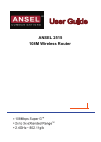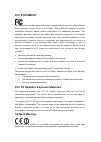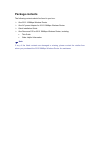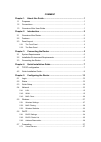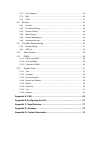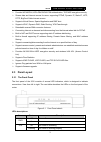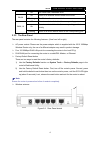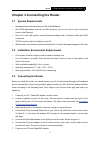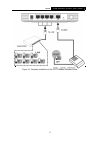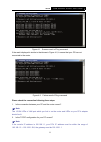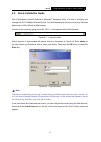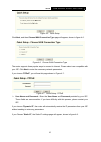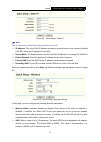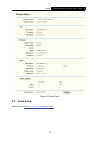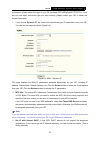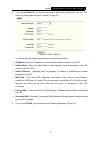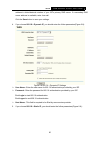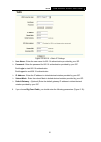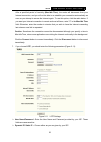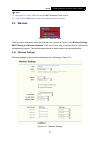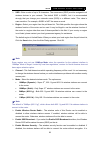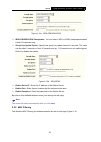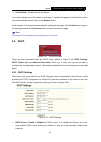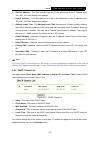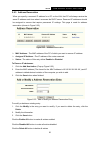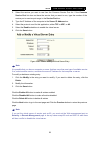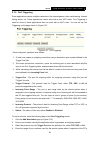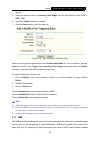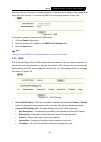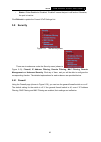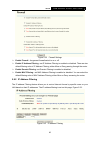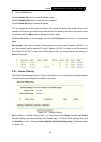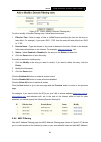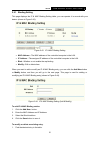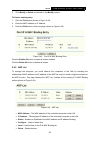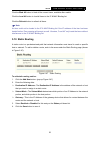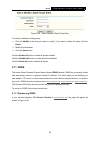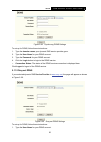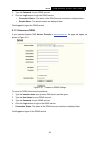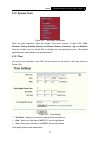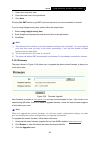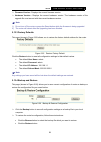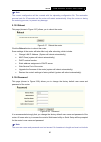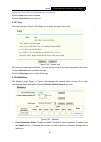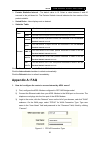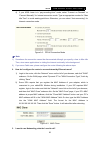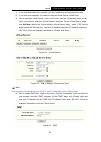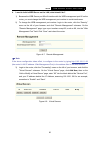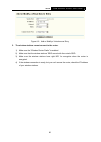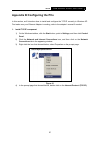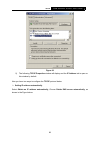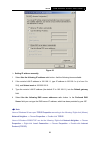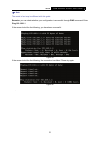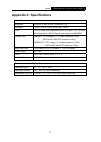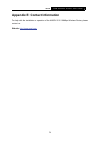- DL manuals
- Ansel
- Network Router
- 2515
- User Manual
Ansel 2515 User Manual
Summary of 2515
Page 1
Ansel 2515 108m wireless router.
Page 2: Copyright & Trademarks
Copyright & trademarks specifications are subject to change without notice. Ansel is a registered trademark of ansel de mexico s de r.L. De c.V., other brands and product names are trademarks or registered trademarks of their respective holders..
Page 3: Fcc Statement
Fcc statement this equipment has been tested and found to comply with the limits for a class b digital device, pursuant to part 15 of the fcc rules. These limits are designed to provide reasonable protection against harmful interference in a residential installation. This equipment generates, uses a...
Page 4: Package
Package contents the following contents should be found in your box: ¾ one 2515 108mbps wireless router ¾ one ac power adapter for 2515 108mbps wireless router ¾ quick installation guide ¾ one resource cd for 2515 108mbps wireless router, including: • this guide • other helpful information ) note: i...
Page 5
Comment chapter 1. About this guide ...................................................................... 1 1.1 purposes ........................................................................................................1 1.2 conventions ...........................................................
Page 6
5.7.2 port triggering ...................................................................................................39 5.7.3 dmz ...................................................................................................................40 5.7.4 upnp.........................................
Page 7: Chapter 1. About This Guide
2515 108m wireless router user guide 1 chapter 1. About this guide thank you for choosing the 2515 108mbps wireless router. This router provides dedicated solution for small office/home office (soho) networks. With your network all connected, your local wired or wireless network can share internet a...
Page 8: Chapter 2. Introduction
2515 108m wireless router user guide 2 chapter 2. Introduction 2.1 overview of the router the 2515 108mbps wireless router integrates 4-port switch, firewall, nat-router and wireless ap. Its design is dedicated to small office/home office (soho) wireless network solutions. The 2515 108mbps wireless ...
Page 9: 2.3 Panel Layout
2515 108m wireless router user guide 3 ¾ provides wpa/wpa2, wpa-psk/wpa2-psk authentication, tkip/aes encryption security. ¾ shares data and internet access for users, supporting pppoe, dynamic ip, static ip, l2tp, pptp, bigpond cable internet access. ¾ supports virtual server, special application a...
Page 10
2515 108m wireless router user guide 4 off the router has a hardware error off there is no wireless device linked to the router wlan flashing the wireless function is enabled off there is no device linked to the corresponding port on there is a device linked to the corresponding port but no activity...
Page 11: 3.1 System Requirements
2515 108m wireless router user guide 5 chapter 3. Connecting the router 3.1 system requirements ¾ broadband internet access service (dsl/cable/ethernet) ¾ one dsl/cable modem that has an rj45 connector (you do not need it if you connect the router to the ethernet) ¾ each pc in the lan needs a workin...
Page 12
2515 108m wireless router user guide 6 figure 3-1 hardware installation of the 2515 108mbps wireless router.
Page 13: 4.1 Tcp/ip Configuration
2515 108m wireless router user guide 7 chapter 4. Quick installation guide after connecting the 2515 router into your network, you should configure it. This chapter describes how to configure the basic functions of your 2515 wireless router. These procedures only take you a few minutes. You can acce...
Page 14
2515 108m wireless router user guide 8 figure 4-1 success result of ping command if the result displayed is similar to that shown in figure 4-2, it means that your pc has not connected to the router. Figure 4-2 failure result of ping command please check the connection following these steps: 1. Is t...
Page 15
2515 108m wireless router user guide 9 4.2 quick installation guide with a web-based (internet explorer or netscape ® navigator) utility, it is easy to configure and manage the 2515 108mbps wireless router. The web-based utility can be used on any windows, macintosh or unix os with a web browser. Co...
Page 16
2515 108m wireless router user guide 10 figure 4-5 quick setup click next, and then choose wan connection type page will appear, shown in figure 4-6. Figure 4-6 choose wan connection type the router supports three popular ways to connect to internet. Please select one compatible with your isp. Click...
Page 17
2515 108m wireless router user guide 11 figure 4-8 quick setup - static ip ) note: the ip parameters should have been provided by your isp. ¾ ip address: this is the wan ip address as seen by external users on the internet (including your isp). Enter the ip address into the field. ¾ subnet mask: the...
Page 18
2515 108m wireless router user guide 12 ¾ region: select your region from the pull-down list. This field specifies the region where the wireless function of the router can be used. It may be illegal to use the wireless function of the router in a region other than one of those specified in this fiel...
Page 19: 5.1 Login
2515 108m wireless router user guide 13 chapter 5. Configuring the router this chapter describes each web page's key functions. 5.1 login after your successful login, you can configure and manage the router. There are ten main menus on the left of the web-based utility. Submenus will be available af...
Page 20: 5.3 Quick Setup
2515 108m wireless router user guide 14 figure 5-1 router status 5.3 quick setup please refer to section 4.2: "quick installation guide.".
Page 21: 5.4 Network
2515 108m wireless router user guide 15 5.4 network figure 5-2 the network menu there are three submenus under the network menu (shown in figure 5-2): lan, wan and mac clone. Click any of them, and you will be able to configure the corresponding function. The detailed explanations for each submenu a...
Page 22
2515 108m wireless router user guide 16 a password, please select the type of your isp provided (pppoe/bigpond/l2tp/pptp). If you are not sure which connection type you use currently, please contact your isp to obtain the correct information. 1. If you choose dynamic ip, the router will automaticall...
Page 23
2515 108m wireless router user guide 17 2. If you choose static ip, you should have fixed ip parameters specified by your isp. The static ip settings page will appear, shown in figure 5-5: figure 5-5 wan - static ip you should type the following parameters into the spaces provided: ¾ ip address - en...
Page 24
2515 108m wireless router user guide 18 figure 5-6 wan - pppoe ¾ user name/password - enter the user name and password provided by your isp. These fields are case-sensitive. ¾ connect on demand - you can configure the router to disconnect your internet connection after a specified period of inactivi...
Page 25
2515 108m wireless router user guide 19 you want your internet connection to remain active at all times, enter "0" in the max idle time field. Otherwise, enter the number time in minutes that you wish to have the internet connecting last unless a new link is requested. Caution: sometimes the connect...
Page 26
2515 108m wireless router user guide 20 address in dotted-decimal notation of your isp’s primary dns server. If a secondary dns server address is available, enter it as well. Click the save button to save your settings. 4. If you choose 802.1x + dynamic ip, you should enter the follow parameters(fig...
Page 27
2515 108m wireless router user guide 21 figure 5-9 802.1x + static ip settings ¾ user name - enter the user name for 802.1x authentication provided by your isp ¾ password - enter the password for 802.1x authentication provided by your isp. Click login to start 802.1x authentication. Click logout to ...
Page 28
2515 108m wireless router user guide 22 figure 5-10 big pond settings ¾ user name/password - enter the user name and password provided by your isp. These fields are case-sensitive. ¾ auth server - enter the authenticating server ip address or host name. ¾ auth domain - type in the domain suffix serv...
Page 29
2515 108m wireless router user guide 23 after a specified period of inactivity (max idle time), the router will disconnect from your internet connection, and you will not be able to re-establish your connection automatically as soon as you attempt to access the internet again. To use this option, cl...
Page 30
2515 108m wireless router user guide 24 click the connect button to connect immediately. Click the disconnect button to disconnect immediately. ¾ connect on demand - you can configure the router to disconnect from your internet connection after a specified period of inactivity (max idle time). If yo...
Page 31
2515 108m wireless router user guide 25 figure 5-12 pptp settings ¾ user name/password - enter the user name and password provided by your isp. These fields are case-sensitive. ¾ dynamic ip/ static ip – choose either as you are given by your isp and enter the isp’s ip address or the domain name. If ...
Page 32
2515 108m wireless router user guide 26 terminates. Caution: sometimes the connection cannot be disconnected although you specify a time to max idle time, since some applications are visiting the internet continually in the background. ¾ connect automatically - connect automatically after the router...
Page 33: 5.5 Wireless
2515 108m wireless router user guide 27 ) note: 1) only the pc on your lan can use the mac address clone feature. 2) if you click the save button, the router will prompt you to reboot. 5.5 wireless figure 5-14 wireless menu there are three submenus under the wireless menu (shown in figure 5-14): wir...
Page 34
2515 108m wireless router user guide 28 ¾ ssid - enter a value of up to 32 characters. The same name (ssid) must be assigned to all wireless devices in your network. The default ssid is ansel, but it is recommended strongly that you change your networks name (ssid) to a different value. This value i...
Page 35
2515 108m wireless router user guide 29 recommended strongly that you choose this option to encrypt your wireless network. The encryption settings are described below. ¾ authentication type - you can select one of the following authentication types: • wep - select wep authentication type based on802...
Page 36
2515 108m wireless router user guide 30 figure 5-15a wpa-psk/wpa2-psk ¾ wpa-psk/wpa2-psk passphrase - you can enter a wpa or wpa2 passphrase between 8 and 63 characters long. ¾ group key update period - specify the group key update interval in seconds. The value can be either 0 seconds or from 30 se...
Page 37
2515 108m wireless router user guide 31 figure 5-16 wireless mac address filtering the wireless mac address filtering feature allows you to control wireless stations accessing the router, which depend on the station's mac addresses. ¾ mac address - the wireless station's mac address that you want to...
Page 38
2515 108m wireless router user guide 32 1. Enter the appropriate mac address into the mac address field. The format of the mac address is xx-xx-xx-xx-xx-xx (x is any hexadecimal digit). For example: 00-0a-eb-b0-00-0b. 2. Enter a simple description of the wireless station in the description field. Fo...
Page 39
2515 108m wireless router user guide 33 pull-down list and select enabled in the status pull-down list. Click the save and the return button. 5. Click the add new... Button and enter the mac address 00-0a-eb-00-07-5f in the mac address field, enter wireless station b in the description field, select...
Page 40: 5.6 Dhcp
2515 108m wireless router user guide 34 ¾ sent packets - packets sent by the station you cannot change any of the values on this page. To update this page and to show the current connected wireless stations, click on the refresh button. If the numbers of connected wireless stations go beyond one pag...
Page 41
2515 108m wireless router user guide 35 ¾ start ip address - this field specifies the first of the addresses in the ip address pool. 192.168.1.100 is the default start address. ¾ end ip address - this field specifies the last of the addresses in the ip address pool. 192.168.1.199 is the default end ...
Page 42
2515 108m wireless router user guide 36 5.6.3 address reservation when you specify a reserved ip address for a pc on the lan, that pc will always receive the same ip address each time when it accesses the dhcp server. Reserved ip addresses should be assigned to servers that require permanent ip sett...
Page 43: 5.7 Forwarding
2515 108m wireless router user guide 37 click the next button to go to the next page and click the previous button to return the previous page. ) note: the function won't take effect until the router reboots. 5.7 forwarding figure 5-24 the forwarding menu there are four submenus under the forwarding...
Page 44
2515 108m wireless router user guide 38 2. Select the service you want to use from the common service port list. If the common service port list does not have the service that you want to use, type the number of the service port or service port range in the service port box. 3. Type the ip address o...
Page 45
2515 108m wireless router user guide 39 5.7.2 port triggering some applications require multiple connections, like internet games, video conferencing, internet calling and so on. These applications cannot work with a pure nat router. Port triggering is used for some of these applications that can wo...
Page 46
2515 108m wireless router user guide 40 request. 5. Select the protocol used for incoming ports range from the pull-down list, either tcp or udp, or all. 6. Select the enable checkbox to enable. 7. Click the save button to save the new rule. Figure 5-28 add or modify a triggering entry there are man...
Page 47
2515 108m wireless router user guide 41 and should have a new static ip address assigned to it because its ip address may change when using the dhcp function. You can set up dmz host on this page shown in figure 5-29: figure 5-29 dmz to assign a computer or server to be a dmz server: 1. Click the en...
Page 48: 5.8 Security
2515 108m wireless router user guide 42 • status - either enabled or disabled, “enabled” means that port is still active. Otherwise, the port is inactive. Click refresh to update the current upnp settings list. 5.8 security figure 5-31 the security menu there are six submenus under the security menu...
Page 49
2515 108m wireless router user guide 43 figure 5-32 firewall settings ¾ enable firewall - the general firewall switch is on or off. ¾ enable ip address filtering - set ip address filtering is enabled or disabled. There are two default filtering rules of ip address filtering, either allow or deny pas...
Page 50
2515 108m wireless router user guide 44 to disable the ip address filtering feature, keep the default setting, disabled. To set up an ip address filtering entry, click enable firewall and enable ip address filtering on the firewall page, and click the add new… button. The page "add or modify an ip a...
Page 51
2515 108m wireless router user guide 45 3. Click the save button. Click the enable all button to make all entries enabled click the disabled all button to make all entries disabled. Click the delete all button to delete all entries you can change the entry’s order as desired. Fore entries are before...
Page 52
2515 108m wireless router user guide 46 figure 5-36 add or modify a domain filtering entry to add or modify a domain filtering entry, follow these instructions: 1. Effective time - enter a range of time in hhmm format specifying the time for the entry to take effect. For example, if you enter: 0803 ...
Page 53
2515 108m wireless router user guide 47 figure 5-37 mac address filtering before setting up mac filtering entries, you must ensure that enable firewall and enable mac filtering have been selected on the firewall page. To add a mac address filtering entry, clicking the add new… button. The page "add ...
Page 54
2515 108m wireless router user guide 48 click the disabled all button to make all entries disabled. Click the delete all button to delete all entries click the next button to go to the next page and click the previous button to return to the previous page. Fox example: if you want to block the pc wi...
Page 55
2515 108m wireless router user guide 49 ) note: be sure to change the router's default password to a very secure password. 5.8.6 advanced security using advanced security page (shown in figure 5-40), you can protect the router from being attacked by tcp-syn flood, udp flood and icmp-flood from lan. ...
Page 56
2515 108m wireless router user guide 50 attack filtering. ¾ tcp-syn-flood packets threshold: (5 ~ 3600) - the default value is 50. Enter a value between 5 ~ 3600 packets. When the current tcp-syn-flood packets numbers is beyond the set value, the router will start up the blocking function immediatel...
Page 57
2515 108m wireless router user guide 51 5.9.1 binding setting this page displays the ip & mac binding setting table; you can operate it in accord with your desire. (shown in figure 5-43). Figure 5-43 ip & mac binding setting • mac address - the mac address of the controlled computer in the lan. • ip...
Page 58
2515 108m wireless router user guide 52 2. Click modify or delete as desired on the modify column. To find an existing entry: 1. Click the find button (shown in figure 5-43). 2. Enter the mac address or ip address. 3. Enter the find button in the next page (shown in figure 5-45). Figure 5-45 find ip...
Page 59: 5.10 Static Routing
2515 108m wireless router user guide 53 click the bind all button to bind all the current items, available after enable. Click the load all button to load all items to the ip & mac binding list. Click the refresh button to refresh all items. ) note: an item could not be loaded to the ip & mac bindin...
Page 60: 5.11 Ddns
2515 108m wireless router user guide 54 figure 5-48 add or modify a static route entry to modify or delete an existing entry: ¾ click the modify in the entry you want to modify. If you want to delete the entry, click the delete. ¾ modify the information. ¾ click the save button. Click the enable all...
Page 61
2515 108m wireless router user guide 55 figure 5-49 dyndns.Org ddns settings to set up for ddns, follow these instructions: 1. Type the domain names your dynamic dns service provider gave. 2. Type the user name for your ddns account. 3. Type the password for your ddns account. 4. Click the login but...
Page 62
2515 108m wireless router user guide 56 2. Type the password for your ddns account. 3. Click the login button to login the ddns service. ¾ connection status - the status of the ddns service connection is displayed here. ¾ domain name - the domain names are displayed here. Click logout to logout the ...
Page 63: 5.12 System Tools
2515 108m wireless router user guide 57 5.12 system tools figure 5-52 the system tools menu there are eight submenus under the system tools menu (shown in figure 5-52): time, firmware, factory defaults, backup and restore, reboot, password, log and statistics. Click any of them, and you will be able...
Page 64
2515 108m wireless router user guide 58 1. Select your local time zone. 2. Enter date and time in the right blanks 3. Click save. Click the get gmt button to get gmt time from internet if you have connected to internet. If you’re using daylight saving time, please follow the steps below. 1. Select u...
Page 65
2515 108m wireless router user guide 59 ¾ firmware version - displays the current firmware version. ¾ hardware version - displays the current hardware version. The hardware version of the upgrade file must accord with the current hardware version. ) note: 1) do not turn off the router or press the r...
Page 66
2515 108m wireless router user guide 60 ) note: the current configuration will be covered with the uploading configuration file. The restoration process lasts for 20 seconds and the router will restart automatically. Keep the router on during the restoring process, to prevent any damage. 5.12.5 rebo...
Page 67
2515 108m wireless router user guide 61 any spaces. Enter the new password twice to confirm it. Click the save button when finished. Click the clear all button to clear all. 5.12.7 log this page (shown in figure 5-59) allows you to query the logs of the router. Figure 5-59 system log the router can ...
Page 68: Appendix A: Faq
2515 108m wireless router user guide 62 ¾ packets statistics interval - the default value is 10. Select a value between 5 and 60 seconds in the pull-down list. The packets statistic interval indicates the time section of the packets statistic. ¾ sorted rules - here displays sort as desired. ¾ statis...
Page 69
2515 108m wireless router user guide 63 4) if your adsl lease is in “pay-according-time” mode, select “connect on demand” or “connect manually” for internet connection mode. Type an appropriate number for “max idle time” to avoid wasting paid time. Otherwise, you can select “auto-connecting” for int...
Page 70
2515 108m wireless router user guide 64 1) if you start netmeeting as a sponsor, you don’t need to do anything with the router. 2) if you start as a response, you need to configure virtual server or dmz host. 3) how to configure virtual server: login to the router, click the “forwarding” menu on the...
Page 71
2515 108m wireless router user guide 65 4. I want to build a web server on the lan, what should i do? 1) because the web server port 80 will interfere with the web management port 80 on the router, you must change the web management port number to avoid interference. 2) to change the web management ...
Page 72
2515 108m wireless router user guide 66 figure a-9 add or modify a virtual server entry 5. The wireless stations cannot connect to the router. 1) make sure the "wireless router radio" is enabled. 2) make sure that the wireless stations' ssid accord with the router's ssid. 3) make sure the wireless s...
Page 73
2515 108m wireless router user guide 67 appendix b:configuring the pcs in this section, we’ll introduce how to install and configure the tcp/ip correctly in windows xp. First make sure your ethernet adapter is working, refer to the adapter’s manual if needed. 1. Install tcp/ip component 1) on the wi...
Page 74
2515 108m wireless router user guide 68 figure 62 5) the following tcp/ip properties window will display and the ip address tab is open on this window by default. Now you have two ways to configure the tcp/ip protocol below: ¾ setting ip address automatically select obtain an ip address automaticall...
Page 75
2515 108m wireless router user guide 69 figure 63 ¾ setting ip address manually 1 select use the following ip address radio button. And the following items available 2 if the router's lan ip address is 192.168.1.1, type ip address is 192.168.1.X (x is from 2 to 254), and subnet mask is 255.255.255.0...
Page 76
2515 108m wireless router user guide 70 ) note: the words in fact may be different with this guide. Remarks: you can check whether your configuration is successful through ping command. Enter ping 192.168.1.1 if the screen looks like the following, you have been successful. Figure 64 if the screen l...
Page 77: Appendix C: Specifications
2515 108m wireless router user guide 71 appendix c: specifications general standards ieee 802.3, 802.3u, 802.11b and 802.11g protocols tcp/ip, pppoe, dhcp, icmp, nat, sntp ports one 10/100m auto-negotiation wan rj45 port, four 10/100m auto-negotiation lan rj45 ports supporting auto mdi/mdix cabling ...
Page 78: Appendix D: Glossary
2515 108m wireless router user guide 72 appendix d: glossary ¾ 108m super g ™ wlan transmission technology - 108m super g ™ wlan transmission technology employs multiple performance-enhancing techniques including packet bursting, fast frames, data compression, and dynamic turbo mode that combine to ...
Page 79
2515 108m wireless router user guide 73 ip addresses. ¾ domain name - a descriptive name for an address or group of addresses on the internet. ¾ dos (denial of service) - a hacker attack designed to prevent your computer or network from operating or communicating. ¾ dsl (digital subscriber line) - a...
Page 80
2515 108m wireless router user guide 74 appendix e: contact information for help with the installation or operation of the ansel 2515 108mbps wireless router, please contact us. Website: http://www.Ansel.Com.