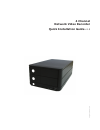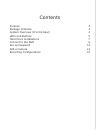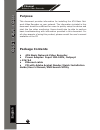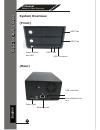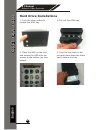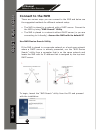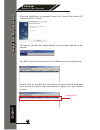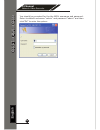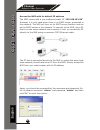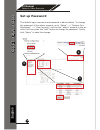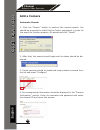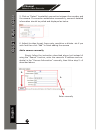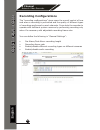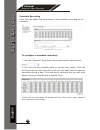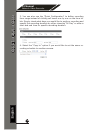4 channel network video recorder quick installation guide v1.5 en/qv15/06072010/001.
Contents purpose 3 package contents 3 system overview (front & rear) 4 leds and buttons 5 hard drive installations 7 connect to the nvr 8 set up password 12 add a camera 13 recording configurations 15.
Quick installation guide english 3 4 channel network video recorder purpose this document provides information for installing the 4ch basic net- work video recorder on your network. The information included in this document should be sufficient for users to quickly setup the device and start the liv...
Quick installation guide english 4 channel network video recorder 4 system overview (front) (rear) hdd tray hdd tray power button and led hdd leds usb connector power jack ethernet jack usb connector reset/restart but- ton.
Quick installation guide english 5 4 channel network video recorder hard drive installations 1. Push the silver button to release the hdd tray 2. Pull out the hdd tray 3. Place the hdd on the tray and secure the hdd with the screws at the bottom (as illus- trated) 4. Push the tray back in the unit a...
Quick installation guide english 4 channel network video recorder 6 connect to the nvr there are various ways you can connect to the nvr and below are the suggested methods for different network setup: • the nvr is placed in a network with a dhcp server: connect to the nvr by using “nvr search” util...
Quick installation guide english 7 4 channel network video recorder once the installation is complete, check the “launch the search ap” option and click “finish”: the search should start automatically and its status should be dis- played: the nvr should be located and its ip address should be displa...
Quick installation guide english 4 channel network video recorder 8 you should be prompted for the the nvr’s username and password. Enter its default username “admin” and password “admin” and then click”ok” to enter the system.
Quick installation guide english 9 4 channel network video recorder the nvr comes with a pre-configured static ip “192.168.101.50”. However, it is only used when there is no dhcp server presented in the network. The nvr will turn on its dhcp server function and act as the dhcp server in the network....
Quick installation guide english 4 channel network video recorder 10 set up password the default login username and password is admin/admin. To change the password of the admin account, go to “setup” --> “system con- figurations” --> “user account”, click on the “admin” account in the ac- count list...
Quick installation guide english 11 4 channel network video recorder automatic search: 1. Click the “search” button to perform the camera search. You should be prompted to install active control component in order for the search to function properly. Go ahead and click “install” 3. Found cameras sho...
Quick installation guide english 4 channel network video recorder 12 5. Click on “detect” to establish connection between the recorder and the camera. If connection establishes successfully, camera’s detailed information should be polled and displayed as below 6. Adjust its video format, frame rate,...
Quick installation guide english 13 4 channel network video recorder recording configurations the “recording configurations” gives users the overall control of how and when a recording is performed and the quality of different types of recordings performed on each channels. It can help the recorder ...
Quick installation guide english 4 channel network video recorder 14 the “recording buffer” allows user to define “pre-alarm” and “post- alarm” time for event recordings. The “pre-alarm” time sets the nvr to record in advance when an event is triggered. The “post-alarm” time sets the nvr to continue...
Quick installation guide english 15 4 channel network video recorder schedule recording here you can define the time range of the schedule recording for all channels. To configure a schedule recording: 1. Use the “channel” drop-down menu and select a camera first 2. You can use the schedule table to...
Quick installation guide english 4 channel network video recorder 16 3. You can also use the “quick configuration” to define recording time range instead of clicking cell boxex one by one on the time ta- ble. Simply check what days you would like to perform recording and specify the recording durati...