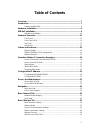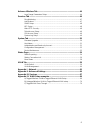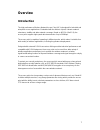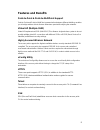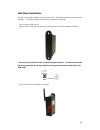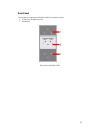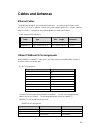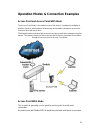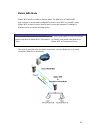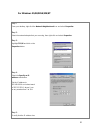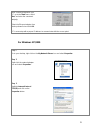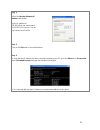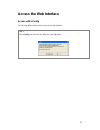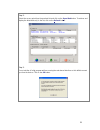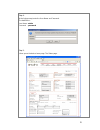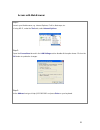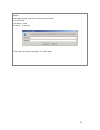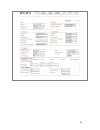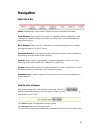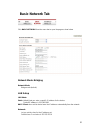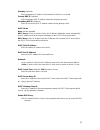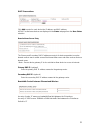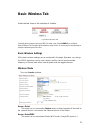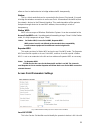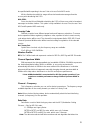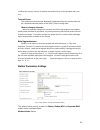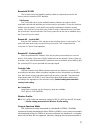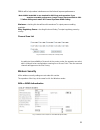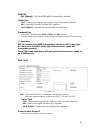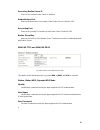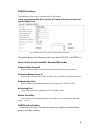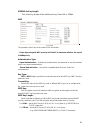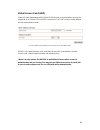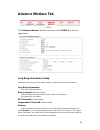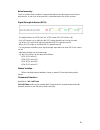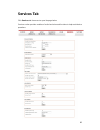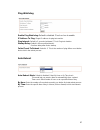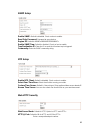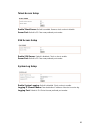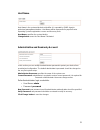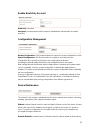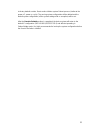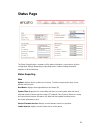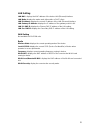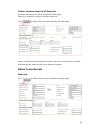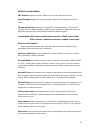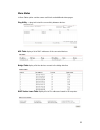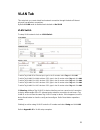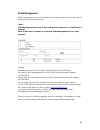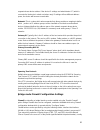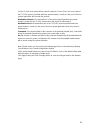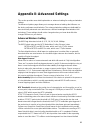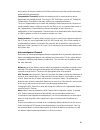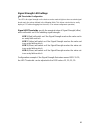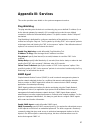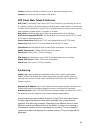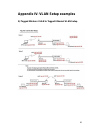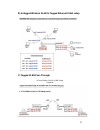- DL manuals
- ANTAIRA
- Wireless Access Point
- APN-210N
- User Manual
ANTAIRA APN-210N User Manual
Summary of APN-210N
Page 1
1 industrial wireless-n access point apn-210n user manual version 1.2.
Page 2
2 © copyright 2013 antaira technologies, llc all rights reserved this document contains information, which is protected by copyright. Reproduction, adaptation or translation without prior permission is prohibited, except as allowed under the copyright laws. Trademark information antaira is a registe...
Page 3
3 fcc notice this device has been tested and found to comply with the limits for a class b digital device, pursuant to part 15 of the fcc rules. These limits are designed to provide reasonable protection against harmful interference in a residential installation. This device generates uses and can r...
Page 4
4 declaration of conformity antaira declares the following: product type: wireless access point model no.: apn-210n conforms to the following product standards: this device complies with the electromagnetic compatibility directive (89/336/eec) issued by the commission of the european community. Comp...
Page 5: Table Of Contents
5 table of contents overview ......................................................................................................... 7 introduction .................................................................................................... 7 features and benefits ............................
Page 6
6 advance wireless tab ................................................................................. 44 long range parameters setup .................................................................................. 44 services tab ....................................................................
Page 7: Overview
7 overview introduction the high-performance wireless network access point (ap) is designed for industrial and enterprise access applications. Embedded with the atheros chipset, it boasts network robustness, stability and wider network coverage. Based on 802.11n (draft 2.0), the access point support...
Page 8: Features And Benefits
8 features and benefits point-to-point & point-to-multipoint support point-to-point and point-to-multipoint communication between different buildings enables you to bridge wireless clients that are kilometres apart while unifying the networks. Virtual ap (multiple ssid) virtual ap implements mssid (...
Page 9: Hardware Installation
9 hardware installation din-rail installation each ap has a din-rail kit on rear panel. The din-rail kit helps ap to fix on the din-rail. It is easy to install the ap on the din-rail: step 1: slant the ap and mount the metal spring to din-rail. Step 2: push the ap toward the din-rail until you heard...
Page 10
10 wall mount installation each ap has another installation method to fix the ap. A wall mount panel can be found in the package. The following steps show how to mount the ap on the wall: step 1: remove din-rail kit. Step 2: use 6 screws that can be found in the package to combine the wall mount pan...
Page 11: Hardware Overview
11 hardware overview front panel the following table describes the labels on the apn-210n port description 10/100 rj-45 fast ethernet ports 2 10/100base-t(x) rj-45 fast ethernet ports support auto-negotiation default setting : speed: auto ant 1 reversed sma connector for external antenna reset reset...
Page 12
12 front panel leds led color status description pwr1 green/red green dc power 1 active red dc power 1 fail/non active pwr2 green/red green dc power 2 active red dc power 2 fail/non active wlan strength green/red red led 1 green led 2 green led 3 green led 4 ≤ 100% diag green blinking unit not ready...
Page 13
13 rear panel the rear panel components of the apn-210n are showed as below: 1. Screw holes for wall mount kit. 2. Din-rail kit rare panel of the apn-210n.
Page 14: Cables And Antennas
14 cables and antennas ethernet cables the apn-210n wlan ap has standard ethernet ports. According to the link type, the ap use cat 3, 4, 5,5e utp cables to connect to any other network device (pcs, servers, switches, routers, or hubs). Please refer to the following table for cable specifications. C...
Page 15
15 4 not used not used 5 not used not used 6 rd-(receive) td-(transmit) 7 not used not used 8 not used not used note: “+” and “-” signs represent the polarity of the wires that make up each wire pair. Wireless antenna 2.4ghz antennas are used for the apn-210n and connected with reversed sma connecto...
Page 16
16 operation modes & connection examples access point and access point wds mode the access point mode is the default mode of the device. It enables the bridging of wireless clients to wired network infrastructure and enables transparent access and communication with each other. The illustration belo...
Page 17
17 station mode in station mode the device acts as a wireless client. When connected to an access point, it creates a network link between the ethernet network connected at this client device, and the wireless ethernet network connected at the access point. In this example the workgroup pcs on the e...
Page 18
18 station wds mode station wds mode is similar to station mode. The difference is station wds must connect to access point configured to access point wds (or rootap) mode. Station wds is mainly use for point-to–point connection between 2 buildings or locations as far as several kilometer away. Poin...
Page 19: Configure The Ip Address
19 repeater wds mode repeater wds mode to mainly to extend the wireless range and coverage of the wireless network allowing access and communications over places generally difficult for wireless clients to connect to the network. In repeater mode, the access point acts as a relay for network signals...
Page 20
20 for windows 95/98/98se/me/nt s s t t e e p p 1 1 : : from your desktop, right-click the network neighborhood icon and select properties. S s t t e e p p 2 2 : : select the network adapter that you are using, then right-click and select properties. S s t t e e p p 3 3 : : highlight tcp/ip and clic...
Page 21
21 been correctly assigned to your pc, go to the start menu, select run, and enter the command: winipcfg. Select the ethernet adapter from the drop-down list and click ok. Pc is now setup with a proper ip address to communicate with the access point. For windows xp/2000 s s t t e e p p 1 1 : : go to...
Page 22
22 s s t t e e p p 4 4 : : select the use the following ip address radio button. Set the ip address to 192.168.168.X and subnet mask to 255.255.255.0, where x can be any number from 2 to 254. S s t t e e p p 5 5 : : click on the ok button to close all windows. S s t t e e p p 6 6 : : to verify that ...
Page 23: Access The Web Interface
23 access the web interface access with uconfig the uconfig utility provides direct access to the web interface. S s t t e e p p 1 1 : : click u u c c o o n n f f i i g g icon to launch the utility then click y y e e s s button..
Page 24
24 s s t t e e p p 2 2 : : select the access point from the products list and click on the o o p p e e n n w w e e b b button. To retrieve and display the latest device(s) in the list, click on the r r e e f f r r e e s s h h button. S s t t e e p p 3 3 : : do not exit the uconfig program while acce...
Page 25
25 s s t t e e p p 4 4 : : at the login prompt, enter the user name and password. The default are : user name : admin password : password s s t t e e p p 5 5 : : it then opens the device home page. The status page..
Page 26
26 access with web browser s s t t e e p p 1 1 : : launch your web browser, e.G. Internet explorer, firefox, netscape, etc. If using ms ie, under the t t o o o o l l s s tab, select i i n n t t e e r r n n e e t t o o p p t t i i o o n n s s . S s t t e e p p 2 2 : : open the c c o o n n n n e e c c...
Page 27
27 s s t t e e p p 4 4 : : at the login prompt, enter the user name and password. The default are : user name : admin password : password it then opens the device home page. The status page..
Page 28
28.
Page 29: Navigation
29 navigation main menu bar status: page displays current status of the device and the statistical information. Basic wireless: page contains the controls for a wireless network configuration, while covering basic wireless settings which define operating mode, associating details and data security o...
Page 30: Basic Network Tab
30 basic network tab click basic network from the menu bar to open the page as show below. Network mode: bridging network mode: bridge mode (default) lan setup lan mode: static: (default) lets you enter a specific ip address for the device. Default ip address is 192.168.168.1 dhcp client: when set l...
Page 31
31 gateway: (optional) enter the gateway ip address of the network the device is connected. Primary dns ip : (optional) enter the primary dns ip address nearest to the gateway router. Secondary dns ip: (optional) enter the secondary dns ip address nearest to the gateway router. Dhcp mode: none: func...
Page 32
32 dhcp reservations click add to enter for each device the ip address and mac address. All dhcp active lease devices are displayed in the status tab page from the more status selection. Domain name server entry the primary and secondary dns ip addresses entry is for device operation to resolve doma...
Page 33: Basic Wireless Tab
33 basic wireless tab under the tab, there is the selection of 4 radios. Fig 2.1 basic wireless tab currently device support only one 802.11n radio card. Select radio 1 to configure. Basic wireless tab contains all the wireless setup, which is necessary for the operator to setup the wireless part of...
Page 34
34 allows a client or station device to bridge wireless traffic transparently. Station: this is a client mode that can be connected to the access point mode. It is used to bridge the wireless connection to an access point. It forwards all the traffic to/from the network devices to the ethernet inter...
Page 35
35 be specified while operating in access point or access point wds mode. All the client devices within its range will receive broadcast messages from the access point advertising this ssid. Hide ssid: once checked, this will disable advertising the ssid of the access point in broadcast messages to ...
Page 36
36 condition the amount of errors at the data rate and fine tune to the best data rate it can use. Transmit power the maximum transmit power displayed is determined by the country code and the maximum transmit power of the minipci that is being used. *note on changing channels: when the operator cha...
Page 37
37 remote ap-essid this is the service set identifier used by station to seek and connect to the access point of same the ssid identifier. Site survey site survey will search for the available wireless networks in range on all the supported channels and will allow you to select one for association. ...
Page 38
38 20mhz will to help reduce interference on the link and improve performance. * note: 40mhz bandwidth is non-standard for 802.11n/g mode operation. If you experience unstable performance change channel spectrum width to 20m. ** station setting must match ap channel spectrum width setting. Maximum :...
Page 39
39 wpa psk psk (default) – wpa or wpa2 with pre-shared key method. Cipher type tkip - temporal key integrity protocol which uses rc4 encryption algorithm. Aes - advanced encryption standard (aes) algorithm. Auto (default) – automatically select between both algorithms. Preshared key this option is a...
Page 40
40 secondary radius server ip enter the secondary radius server ip address. Authentication port enter the authentication port number of the radius server. Default is 1812. Accounting port enter the accounting port number of the radius server. Default is 1813. Radius secret key enter the secret key o...
Page 41
41 ieee802.1x settings the operation of the keys is the same for all the modes. ** note: operating with ieee802.1x security will limit ap to maximum wireless link speed of 54mbps only. Fig. 2.8 ieee802.1x (access point/access point wds/ repeater wds) this option apply to the following modes only, wh...
Page 42
42 ieee802.1x key length this is the key length of the initial seed key. Select 64 or 128bit. Wep fig 2.6 wep the operation of the keys is the same for all the modes. ** note: operating with wep security will limit ap to maximum wireless link speed of 54mbps only. Authentication type: open authentic...
Page 43
43 virtual access point (vap) virtual ap (vap) implements mssid (multi-ssid) whereby a single wireless card can be setup with up to 3 virtual ssid of bssid connections. Each vap can be set with different security authentication mode. Fig 2.11 virtual ap (only available in access point/ access point ...
Page 44: Advance Wireless Tab
44 advance wireless tab click advanced wireless tab from menu and select radio 1 to open the page below. Long range parameters setup advanced wireless page let you setup outdoor long distant connection parameters. Long range parameters: check to enable parameters. Beacon interval: (default is 100 ms...
Page 45
45 noise immunity: check to enable. When enabled, it automatically adjusts the signal/noise level for best performance. In low noise environment it is recommended to turn off this function. Signal strength indicator (rssi): the default values are led1-red (10), led2-yellow (20), led3-green (40) each...
Page 46: Services Tab
46 services tab click services tab from menu to open the page below. Services section provides varieties of useful and enhanced functions to help assist device operations..
Page 47
47 ping watchdog enable ping watchdog: default is disabled. Check on box to enable. Ip address to ping: target ip address do ping test monitor. Ping interval: default is 5 seconds (minimum). This is ping test duration. Startup delay: default is 60 seconds(minimum). One time delay after device startu...
Page 48
48 snmp setup enable snmp: default is disabled. Check on box to enable. Read only password: password to query device. Engine id: default is 800007e5bd00002704d000007c enable snmp trap: default is disabled. Check on box to enable. Trap destination ip: enter the ip to send the info when trap is trigge...
Page 49
49 telnet access setup enable telnet server: default is enabled. Remove check on box to disable. Server port: default is 23. Enter new preferred port number. Ssh access setup enable ssh server: default is disabled. Check on box to enable. Server port: default is 22. Enter new preferred port number. ...
Page 50: System Tab
50 system tab the system page contains administrative options. This page enables administrator to customize, reboot the device, set it to factory defaults, upload a new firmware, backup or update the configuration and configure administrator’s credentials. Firmware upgrade use this section to find o...
Page 51
51 host name host name is the system wide device identifier. It is reported by snmp agent to authorized management stations. Host name will be represented in popular router operating systems registration screens and discovery tools. Host name: specifies the system identity. Change button saves the h...
Page 52
52 enable read-only account read-only username password: new password used for read-only administrator authentication should be specified. Configuration management backup configuration: click download button to export the current configuration to a file. Upload configuration: click browse button to ...
Page 53
53 to factory defaults routine. Reset routine initiates system reboot process (similar to the power off - power on cycle). The running system configuration will be deleted and the default system configuration (all the system settings with no exception) will be set. After the reset to defaults routin...
Page 54: Status Page
54 status page the status page displays a summary of link status information, current values of basic configuration settings (depending on operating mode), network settings and traffic statistics of all the interfaces. Status reporting main uptime: displays device up time since boot up. The time is ...
Page 55
55 lan setting lan mac: displays the mac address of the device lan (ethernet) interface. Lan mode: displays the mode used, either static or dhcp client. Lan ip address: displays the current ip address of the lan (ethernet) interface. Lan gateway ip address: displays the ip address of the gateway use...
Page 56
56 clients connection status in ap status info all clients connected to ap can be view from ap status page. Below is an example of a client’s connection status info. Click to refresh client connection statistics and status page signals strength at the left and right port of radio card can be view wi...
Page 57
57 wlan connected status: mac address: displays the mac address of the current active wlan card. Signal strength: displays the received wireless signal level of opposite connected device. Tx rate and rx rate: displays the current 802.11 data transmission (tx) and data reception (rx) rate while opera...
Page 58
58 more status in more status option contains some useful tools and additional status pages. Ping utility – a ping tool to test the connectivity between devices. Arp table display a list of mac addresses of the connected devices bridge table display a list the devices connect to the bridge interface...
Page 59: Vlan Tab
59 vlan tab this setup lets you create virtual local network connection through the device ethernet only and over wireless connections. By default vlan mode is disabled and checked on no vlan vlan switch to setup vlan network check on vlan switch to add a tag vlan id for ethernet port, type in the i...
Page 60
60 vlan management vlan management lets you control and limit only clients connection of same tag vlan id group be open ap device web page. * note:- vlan management works only in tag vlan pass-through mode. I.E. Vlan switch is disabled. When vlan switch is enabled or configured, vlan management func...
Page 61: Appendix I - Network
61 appendix i - network this section provides more detailed explanation on the network operation modes in general. The network page allows the administrator to setup bridge or routing functionality. Device can operate in bridge or router mode. The ip configuration as described below is required for ...
Page 62
62 segment where device resides. If the device ip settings and administrator pc (which is connected to the device in wired or wireless way) ip settings will use different address space, the device will become unreachable. Netmask: this is a value which when expanded into binary provides a mapping to...
Page 63
63 it is the ip of the host system which sends the packets; source port is the source port of the tcp/udp packet (specified within the packet header), usually it is the port of the host system application which sends the packets; destination ip/mask is the destination ip of the packet (specified wit...
Page 64
64 appendix ii- advanced settings this section provides more detail explanation on advanced setting for routing and wireless settings. The advanced options page allows you to manage advanced settings that influence on the device performance and behavior. The advanced wireless settings are dedicated ...
Page 65
65 during which all the other stations hold off the transmission and wait until the requesting station will finish transmission. Fragmentation threshold: specifies the maximum size for a packet before data is fragmented into multiple packets. The range is 256-2346 bytes, or word “off”. Setting the f...
Page 66
66 signal strength led settings led thresholds configuration the led's for signal strength on the device can be made to light on when received signal levels reach the values defined in the following fields. This allows a technician to easily deploy a cpe without logging into the unit (i.E. For anten...
Page 67: Appendix Iii- Services
67 appendix iii- services this section provides more details on the system management services. Ping watchdog the ping watchdog sets the device to continuously ping a user defined ip address (it can be the internet gateway for example). If it is unable to ping under the user defined constraints, the...
Page 68
68 contact: specify the identity or contact in case an emergency situation arise. Location: specify the physical location of the device. Ntp client, web, telnet, ssh server ntp client: the network time protocol (ntp) is a protocol for synchronizing the clocks of computer systems over packet-switched...
Page 69
69 appendix iv- vlan setup examples a) tagged wireless vlan to tagged ethernet vlan setup.
Page 70
70 b) untagged wireless vlan to tagged ethernet vlan setup c) tagged vlan pass-through ap and station link no vlan setup required.