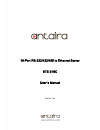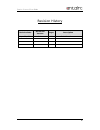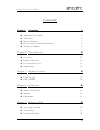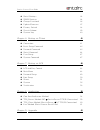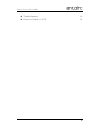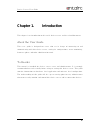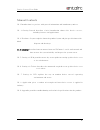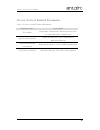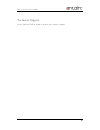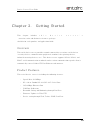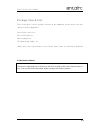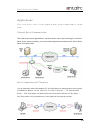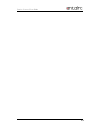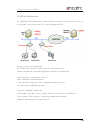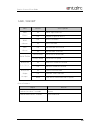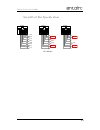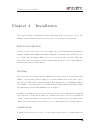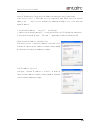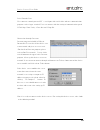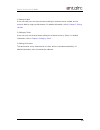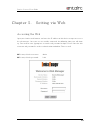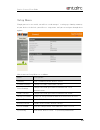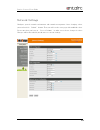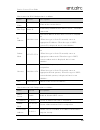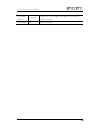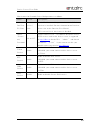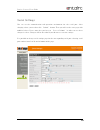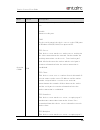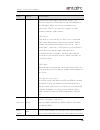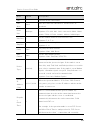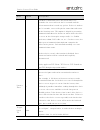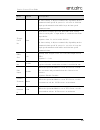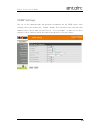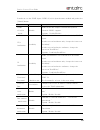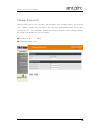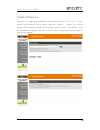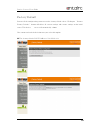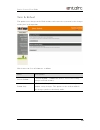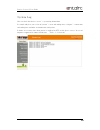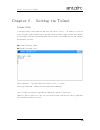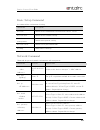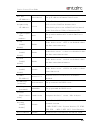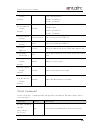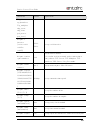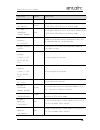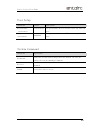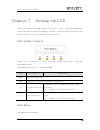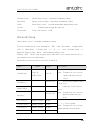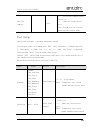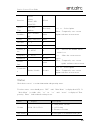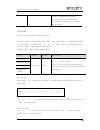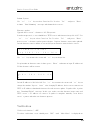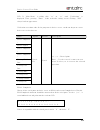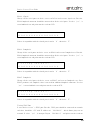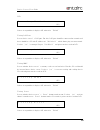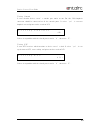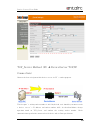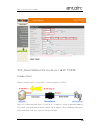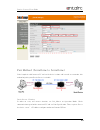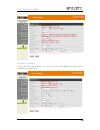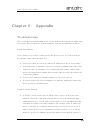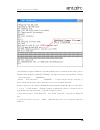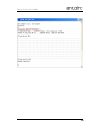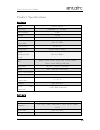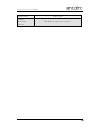- DL manuals
- ANTAIRA
- Server
- STE-516C
- User Manual
ANTAIRA STE-516C User Manual
Summary of STE-516C
Page 1
16-port rs-232/422/485 to ethernet server ste-516c user’s manual version 1.0a.
Page 2
Device server user guide 2 revision history revision date document version pages description may. 28, 2010 1.0a all initial release.
Page 3
Device server user guide 3 contents chapter 1. Introduction 6 about the user guide 6 to reader 6 manual contents 7 device servers related documents 8 technical support 9 chapter 2. Getting started 10 overview 10 product features 10 package check list 11 applications 12 chapter 3. Hardware layout 15 ...
Page 4
Device server user guide 4 serial settings 28 snmp settings 34 change password 36 update firmware 37 factory default 38 save & reboot 39 system log 40 chapter 6. Setting via telnet 41 connection 41 basic setup command 42 network command 42 serial command 44 user setup 47 system command 47 chapter 7....
Page 5
Device server user guide 5 troubleshooting 63 firmware update via ftp 64.
Page 6: Chapter 1.
Device server user guide 6 chapter 1. Introduction this chapter is an introduction to this serial device server and its related document. About the user guide this u s e r guide is designed for users who are in charge of connecting to and communicating with this device server, setting its configurat...
Page 7
Device server user guide 7 manual contents ch.1 introduction is a preface with general information and introductory notices. Ch. 2 getting started describes a brief introduction about this device server, including features and applications. Ch. 3 hardware layout explains about the product layout and...
Page 8
Device server user guide 8 device servers related documents device servers related technical documents document name description user guide integration, configuration, and management tasks are explained for the administrator portview user manual guide for this device server management application po...
Page 9
Device server user guide 9 technical support please find the fae of product channel for technical support..
Page 10
Device server user guide 10 chapter 2. Getting started this chapter includes t h i s d e v i c e s e r v e r ’ s overview, main and distinctive features, package checklist for each product, and application fields. Overview this serial device server provides network connectivity to various serial dev...
Page 11
Device server user guide 11 package check list this serial device server package consists of the following. Please make sure that you have all the components. Serial device server x1 direct lan cable x1 power adapter x1 cd (manual and utility) x1 notify your sales representative if any of the above ...
Page 12
Device server user guide 12 applications this serial device server can be applied to many practical applications in various fields. Network serial communication this is the most common application for the serial device server. By connecting a pc and this serial device server to network, you can use ...
Page 13
Device server user guide 13.
Page 14
Device server user guide 14 com port redirection by exploiting redirection feature, connected the serial ports of this device server to the network can be used in the pc as if they belong to the pc. Factory / industrial automation plc, robot arms, human-machine interface, warehouse rails medical ins...
Page 15
Device server user guide 15 chapter 3. Hardware layout this chapter provides the device server’s hardware block diagram, pin specifications, dimensions and other hardware-related information. Panel layout 1. Serial port : consists of 8 pin rj-45 jack, supports rs232,422,485 interface and is possible...
Page 16
Device server user guide 16 led / reset led status description pwr (white) on power input to device off no power input to device wan (green) off inactive network on active network lan (green) off sub network inactivated on sub network activated serial tx/rx green blink serial data transmission orang...
Page 17
Device server user guide 17 serial port pin specification [ sg-1161(m3) ] 1 2 3 4 5 6 7 8 dcd rxd txd dtr gnd dsr rts cts 1 2 3 4 5 6 7 8 txd- rxd+ rxd- txd+ gnd 1 2 3 4 5 6 7 8 trxd+ trxd- gnd rs422 rs485 rs232 pin definition.
Page 18
Device server user guide 18 chapter 4. Installation this chapter provides information related to connection of this serial device server. The following is the method to connect this serial device server to device and network. Before installation in order to connect this device server to network, you...
Page 19
Device server user guide 19 telnet or web browser. To do so, get ip address of which the device is operating. If the device server’s wan port uses an assigned ip from dhcp server or fixed ip address, the device server provides the following method in case a user does not know ip address. 1. Use defa...
Page 20
Device server user guide 20 serial console port user connects console port and pc’s serial port with serial cable and runs communication program such as hyper terminal. User can connect with the setting of communication speed 115200 bps, none parity, 8 data bits and 1 stop bit. Connection through de...
Page 21
Device server user guide 21 1) setting via web a user can easily carry out the environment setting for the device server via web and can access to web by using any web browser. For detailed information, refer to ‘chapter 5. Setting via web’. 2) setting by telnet a user can carry out the environment ...
Page 22
Device server user guide 22 chapter 5. Setting via web accessing the web open your favorite web browser and enter the ip address of this device manger to access t he web manager. Once you are successfully connected, the following front page will show up. You need to enter appropriate username and pa...
Page 23
Device server user guide 23 setup menu if login process is successful, you will see a web manager’s main page, showing summary of your device. On the left, you will see a setup menu, and you can navigate through these options. Main features of setup menu are as follows. Menu descriptions summary vie...
Page 24
Device server user guide 24 network settings configure general network environment and network management. After changing values, you need to click ‘submit’ button. Then you will see the same page with modified values. Please note that you have to ‘save & reboot’ in order to see these changes in eff...
Page 25
Device server user guide 25 main features for wan configuration is as follows. Menu default descriptions device name devicemanage r name of the current device line type static ip ip obtaining method for this device server’s network connection. Ip address 192.168.0.223 current ip address of this devi...
Page 26
Device server user guide 26 lease end address 10.10.1.30 if dhcp server is enabled, end address of the dhcp scope for leasing. Lease time 180 dhcp lease time..
Page 27
Device server user guide 27 main features for network service configuration are as follows. Menu default descriptions portview ip / port 0.0.0.0 / 4000 set the ip address and the port number of the pc where portview is installed. For more information on portview, please refer to the portview user ma...
Page 28
Device server user guide 28 serial settings you can set the communication and operation environment for the serial port. After changing values, you need to click ‘submit’ button. Then you will see the same page with modified values. Please note that you have to ‘save & reboot’ in order to see these ...
Page 29
Device server user guide 29 menu default descriptions operatio n mode com select the operation protocol, which the serial port would use. Disable do not use this port. Com use the serial port of the device server as the com ports of windows 2000/xp/2003/vista operated pc. Tcp server this device serv...
Page 30
Device server user guide 30 menu default descriptions simultaneous connections from socket clients. The difference between tcp broadcast and tcp multiplex is that multiplex allows each socket to communicate exclusively. That is, serial data in response are only transferred to the sender socket. Udp ...
Page 31
Device server user guide 31 menu default descriptions port network socket connections. Port alias port1 port alias name for convenience. 16 characters at maximum. Baud rate 9600 bps set communication speed. (options: 150, 300, 600, 1200, 2400, 4800, 9600, 19200, 38400, 57600, 115200, 230400, 460800,...
Page 32
Device server user guide 32 menu default descriptions establish a connection. Since the check time is 10 seconds, the server will wait for 10 seconds until the client connected to it sends any packet. If there is no data for 10 seconds, server will quit the connection and return to the listening sta...
Page 33
Device server user guide 33 menu default descriptions in auto setting, it adjusts automatically depending on the communication speed. In general, a set value is small for high speed communication while large for low speed communication. Trigger level rx auto when there is empty space for data more t...
Page 34
Device server user guide 34 snmp settings you can set the communication and operation environment for the snmp agent. After changing values, you need to click ‘submit’ button. Then you will see the same page with modified values. Please note that you have to ‘save & reboot’ in order to see these cha...
Page 35
Device server user guide 35 in order to use the snmp agent, snmp v1/v2/v3 agent become enabled and pushes the [submit] button. Feature default descriptions snmp v1/v2/v3 agent disable enable or disable simple network management protocol (snmp) support. (options : disable/enable) v1/2 attribution rea...
Page 36
Device server user guide 36 change password change web/telnet access username and password. After changing values, you need to click ‘submit’ button. Then you will see the same page with modified values. Please note that you have to ‘save & reboot’ in order to see these changes in effect. Changes wi...
Page 37
Device server user guide 37 update firmware firmware is an application embedded in flash memory of this device server. Set the location of the firmware file to update, using the ‘browse…‘ button. The selected firmware will be transferred to this device manager when you click ‘start update’. After th...
Page 38
Device server user guide 38 factory default restore all the configuration parameters to the factory default values. Clicking on ‘restore factory defaults’ button will delete all current settings and restore settings to the initial status. This device server will automatically reboot. You cannot turn...
Page 39
Device server user guide 39 save & reboot this option saves changes to the flash memory and restarts the system to let the changes to take place in the operation. Main features for save & reboot are as follows menu descriptions save & reboot ‘save & reboot’ reboots this device server after saving ch...
Page 40
Device server user guide 40 system log you can check this device server’s system log information. It records and gives you a view of system’s start and ending time, each port’s connection and ending time and other environmental setting time. It shows an accurate time when power is supplied to rtc in...
Page 41
Device server user guide 41 chapter 6. Setting via telnet connection if you open telnet client program and enter this device server’s ip address, it asks to enter username and password. Log in with the default username and password given below. If you change username and password on web( or telnet),...
Page 42
Device server user guide 42 basic setup command def command for environmental setting. Command description def view confirm all the information related to this device server def view wan confirm wan network setting def view management confirm management setting def view serial confirm serial port in...
Page 43
Device server user guide 43 def dns 168.126.63.1 set up ip address of domain name service def portviewip 0.0.0.0 set up ip address of pc in which portview installed if ip is 0.0.0.0, portview becomes inert. (for details, please refer to portview user manual in the deviceserver utility & documents cd...
Page 44
Device server user guide 44 [enable, disable] v1/v2 attribute data enable (read/write) disable (readonly) def v3readwrite [enable, disable] disable enable/disable read and write function for snmp v3 attribute data enable (read/write) disable (readonly) def v3username [string] devicemanager set up us...
Page 45
Device server user guide 45 command default explanation tcp_client, tcp_broadcast, tcp_multiplex, udp_server, udp_client, pair_master, pair_slave] def port x interface [rs232, rs422 rs485ne, rs485e] rs232, rs422 set up serial interface def port x socket 4001 assign socket number . It is used to wait...
Page 46
Device server user guide 46 command default explanation [data/modem] def port x remote 0.0.0.0 assign ip address of server that will be connected to in tcp client, udp client, pair_master mode. Def port 1 remoteport 4000 assign port number of server that will be connected to in tcp client, udp clien...
Page 47
Device server user guide 47 user setup command default explanation def username devicemanage r set up username for use in web, telnet, ftp (max. 16 byte) def password 99999999 set up password for use in web, telnet, ftp (max. 16 byte) system command command explanation def default delete the current...
Page 48
Device server user guide 48 chapter 7. Setting via lcd lcd on the front of the product enables this device server’s operating environment setting and interface testing. Lcd displays each port’s operating status by default. Using key next to lcd, a user can set up device and test interface. Lcd and k...
Page 49
Device server user guide 49 network setup : change device server’s network environment setting. Port setup : change each serial port’s operating environment setting. Status : check device server’s version information and operating status. System : perform firmware upgrade and reset. Verification : v...
Page 50
Device server user guide 50 portview address 0.0.0.0 cursor is at. >> : move the cursor to next space. Enter : temporarily save current option and move to next menu. Port setup change each serial port’s operating environment setting. To select port setup, a user should press ‘esc’ until ‘main menu’ ...
Page 51
Device server user guide 51 interface rs232, rs422 rs485 (ne) rs485(e) rs232 > : select option enter : temporarily save current option and move to next menu. Device type data only, modem data only baudrate 150 ~ 921600 bps 9600 parity none, odd, even none data bits 5 ~ 8 8 stop bits 1, 2 1 latency_t...
Page 52
Device server user guide 52 - - - - number is shown on its position. Since it is expressed in one digit, 10~16 port is shown as 0~6 without the first digit. System device server update, initialization, port reset. To select system, a user should press ‘esc’ until ‘main menu’ is displayed on lcd. If ...
Page 53
Device server user guide 53 reboot system use ‘>’ key to select cancel or yes. If select ‘yes’’ and press ‘enter’, it shows ‘now rebooting’ message and reboots device server. Firmware update upgrade device server’s firmware. (os, filesystem) in order to operate it, a user should have tftp server and...
Page 54
Device server user guide 54 lcd. If ‘main menu’ is visible, click ‘>’ until ‘verification’ is displayed. Then, pressing ‘enter’ leads to details setting screen. Clicking ‘esc’ always leads to upper menu. Verification execution ends all the programs in device server, so do not forget to restart devic...
Page 55
Device server user guide 55 rs232 (signal) change all the serial ports of device server to rs232 and execute signal test. For this, rs232 loopback connector should be connected to all the serial ports. If select ‘yes’, it starts lookback test and prints out the result on lcd. T e s t i n g ( s i g n...
Page 56
Device server user guide 56 lcd. T e s t i n g w a n p o r t ok ! If there is no problem, it displays ok, otherwise ‘failed!’. Testing lan port it tests device server’s lan port. For this, lan port should be connected to network and there should be a pc with ip address of ‘192.168.0.1’ which allows ...
Page 57
Device server user guide 57 testing console it tests whether device server’s console port works or not. For this, db9 loopback connector should be connected to all the console ports. If select ‘yes’, it executes loopback test and prints out the result on lcd. T e s t i n g c o n s o l e ok ! If ther...
Page 58
Device server user guide 58 chapter 8. Application this chapter explains how to set up the frequently used method. Com port redirector method like com serial port integrated in pc, register t h i s d e v i c e s e r v e r’s serial port as pc’s com port for use. Install com port redirector and do the...
Page 59
Device server user guide 59 tcp_server method (pc deviceserver tcp/ip connection) connect the first serial port of this device server via pc’s socket program. The first port’s waiting socket number is 4001 by default, so it should try to connect to th e device server’s ip address and socket number...
Page 60
Device server user guide 60 tcp_client method (deviceserver pc tcp/ip connection) connect from the device server to pc’s socket program via tcp/ip since it is a connection from device server to pc, it requires a change in operation mode to tcp_client and registration of socket number and ip addres...
Page 61
Device server user guide 61 pair method (serial line to serial line) if the length of cable between pc and serial device is short and it needs an extension, this method of pairing two deviceserver is suitable. Deviceserver 1 setting in order to carry out master function, set pari_master to operation...
Page 62
Device server user guide 62 deviceserver 2 setting to wait for connection of master, set pari_slave to operation mode and register socket number on local socket port..
Page 63
Device server user guide 63 chapter 9. Appendix troubleshooting this section presents troubleshooting for various problems that may occur while using the system. This section deals with the problems covering the following categories: installation problem if you cannot access a device connected via t...
Page 64
Device server user guide 64 correctly assigned. • if the ip address the device server is automatically assigned through a dhcp server, the device server ip address may be changed. A fixed ip address is assigned when the dhcp server assigns a permanent ip address to this device server or the fixed ip...
Page 65
Device server user guide 65 actual firmware update should be executed through telnet, so connect to this device server through telnet program provided in windows, and input username and password. (default “ d evicemanager ” , “ 9 9999999’) (default “ d evicemanager ” , “ 99999999” ) if log in to thi...
Page 66
Device server user guide 66.
Page 67
Device server user guide 67 product specifications hardware software model device server processor arm926ej-s ( 210mhz ) flash memory 8 mb sdram 32 mb lan port 10/100mbps rj-45 port * 2 network connection static ip, dhcp serial port # 16 (rj-45) serial type rs232, rs422, rs485 serial communication s...
Page 68
Device server user guide 68 configuration telnet, web windows application program com redirect, portview, testview.