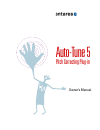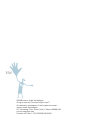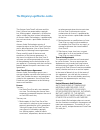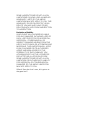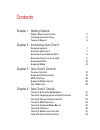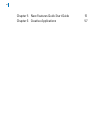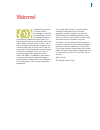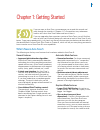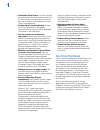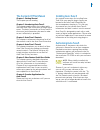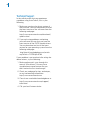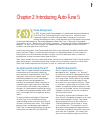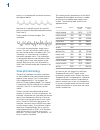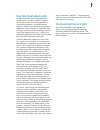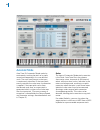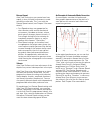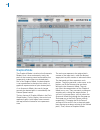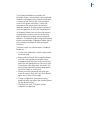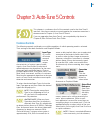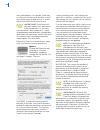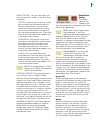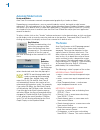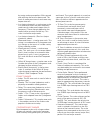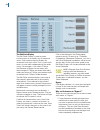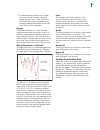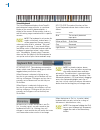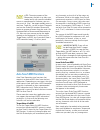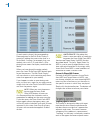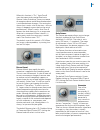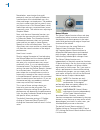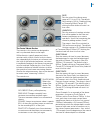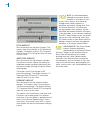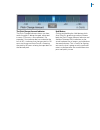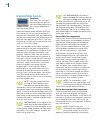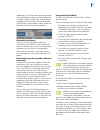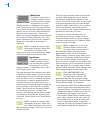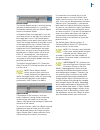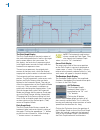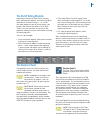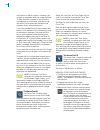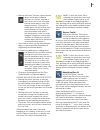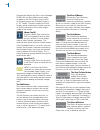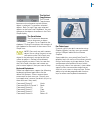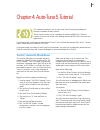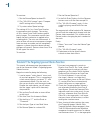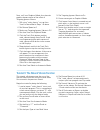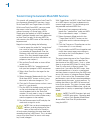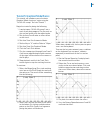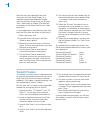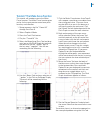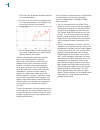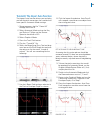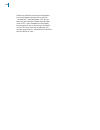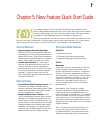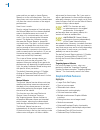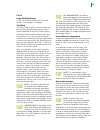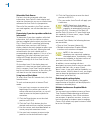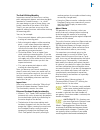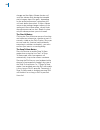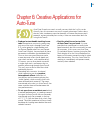- DL manuals
- Antares
- Software
- Auto-Tune 5
- Owner's Manual
Antares Auto-Tune 5 Owner's Manual
Summary of Auto-Tune 5
Page 1
Owner’s manual auto-tune 5 pitch correcting plug-in.
Page 2
©2006 antares audio technologies. All rights reserved. Certified isinglass-free™ all trademarks are property of their respective owners. Antares audio technologies 231 technology circle, scotts valley, california 95066 usa www.Antarestech.Com printed in usa rev 1.0 pn p23035-0906-m01 hi five!.
Page 3
The obligatory legal mumbo-jumbo the antares auto-tune 5 software and this user’s manual are protected by copyright law. Making copies, adaptations, or derivative works without the prior written authorization of antares audio technologies, is prohibited by law and constitutes a punishable violation ...
Page 4
Some jurisdictions do not allow limitations on how long an implied warranty lasts, so the above limitation may not apply to you. This warranty gives you specific legal rights. You may also have other rights which vary from jurisdiction to jurisdiction. Limitation of liability in no event will antare...
Page 5
Contents chapter 1 getting started what’s new in auto-tune 5 3 installing and authorizing 5 technical support 6 chapter 2 introducing auto-tune 5 some background 7 a little bit about pitch 7 how auto-tune 5 detects pitch 9 how auto-tune 5 corrects pitch 9 automatic mode 10 graphical mode 12 chapter ...
Page 6
Vi chapter 5 new features quick start guide 51 chapter 6 creative applications 57.
Page 7
Welcome! On behalf of everyone at antares audio technologies, we’d like to offer both our thanks and congratulations on your decision to purchase auto-tune 5, the most powerful intonation correction tool in the world. Before you proceed any farther, we’d like to strongly encourage you to register an...
Page 9
Chapter 1: getting started if you are new to auto-tune, we encourage you to read this manual and work through the tutorials in chapter 4. It’s the quickest way to become familiar with what auto-tune 5 does and how it does it. If you are upgrading from a previous version of auto-tune, you will find t...
Page 10
• selectable clock source: for hosts that do not provide valid time information, auto-tune 5’s clock display and selection functions let you use an internal time reference for auto- tune 4 style operation. • realtime pitch tracking display: during the track pitch process, the graphic representation ...
Page 11
5 the contents of this manual chapter : getting started the chapter you are reading. Chapter : introducing auto-tune 5 this chapter explains basic facts about pitch and how auto-tune 5 functions to correct pitch errors. The basic functionality of auto-tune 5 is discussed, and information you need in...
Page 12
6 technical support in the unlikely event that you experience a problem using auto-tune 5, first try the following 1. Make sure you have the latest version of the software. You can download and install the latest version of the software from the following web page: http://www.Antarestech.Com/downloa...
Page 13
Chapter 2: introducing auto-tune 5 some background in 1997, antares audio technologies first introduced the ground-breaking auto-tune pitch correcting plug-in. Auto-tune was a tool that actually corrected the pitch of vocals and other solo instruments, in real time, without distortion or artifacts, ...
Page 14
The twelve equally-spaced tones of the equal tempered scale happen to contain a number of intervals that approximate integer ratios in pitch. The following table shows these approximations: interval cents nearby ratio in ratio cents minor second 100 16/15 111.75 major second 200 9/8 203.91 minor thi...
Page 15
How auto-tune 5 detects pitch in order for auto-tune 5 to automatically correct pitch, it must first detect the pitch of the input sound. Calculating the pitch of a periodic waveform is a straightforward process. Simply measure the time between repetitions of the waveform. Divide this time into one,...
Page 16
0 automatic mode auto-tune 5’s automatic mode works by continuously tracking the pitch of an input sound and comparing it to a user-defined scale. The scale tone closest to the input is continuously identified. If the input pitch exactly matches the scale tone, no correction is applied. If the input...
Page 17
Retune speed auto-tune 5 also gives you control over how rapidly, in time, the pitch adjustment is made toward the scale tone. This is set with the retune speed control (see chapter 3 for more details). • fast speed settings are appropriate for short duration notes and for mechanical instruments, li...
Page 18
Graphical mode the graphical mode is similar to the automatic mode in that it also continuously tracks the pitch of the incoming sound and modifies the output pitch to be closer to a desired pitch. But in the graphical mode, the desired pitch is not a predefined scale tone, but rather is a graphical...
Page 19
The graphical mode also includes the envelope graph, which displays the amplitude (loudness) envelope of the sound whose pitch is shown in the pitch graph. The horizontal scale of this graph will either 1) show the envelope of the entire extent of the pitch- detected sound or 2) align with the horiz...
Page 21
5 chapter 3: auto-tune 5 controls this chapter is a reference for all of the controls used in the auto-tune 5 interface. How these controls are used together for intonation correction is demonstrated in chapter 4, auto-tune 5 tutorial. If you are upgrading from auto-tune 4, you can probably skip ahe...
Page 22
6 most isolated track. For example, if one track is a close mic’d vocal while the other is mic’d from farther away for ambience, or is heavily processed, select the close mic’d track. Another note: auto-tune 5 will only pitch correct true stereo tracks. If the second track (i.E., the track not selec...
Page 23
Knob control lets you select how you want to control the “knobs” in the auto-tune 5 interface. Vertical: position the cursor over a knob, press and hold the left mouse button (or the only mouse button, if you’re using a one-button mouse) and move the cursor up to turn the knob clockwise or down to t...
Page 24
Automatic mode controls knobs and sliders auto-tune 5’s continuous controls are represented graphically as knobs or sliders. Depending on your preference, you can control knobs by vertical, horizontal or radial mouse movement. Set your preference in the options dialog described above. Double-clickin...
Page 25
And chords. The typical approach is to analyze a passage (or less) of music and select tones from a scale that will best approximate the desired pure intervals. • 19 tone: this scale has greater purity of minor thirds and major thirds (and conversely, minor and major sixths) than twelve-tone equal t...
Page 26
0 the edit scale display the edit scale display is used to create custom scales or to modify any of the preset scales. Edits made using this display are associated with each scale. That is, each scale retains its own edits independent of the other scales. For example, if you select c major and remov...
Page 27
2. If a performance contains only a single error, you can set all notes to bypass except the one “sour” note. Auto-tune 5 will then pass the entire performance through unprocessed except for the sour note, which will be corrected. Remove if the remove button is lit, then the note is simply removed f...
Page 28
Virtual keyboard the virtual keyboard displays auto-tune 5’s pitch detection range and acts as a realtime display of the currently detected pitch, a display of the current scale settings, and as a tool for setting target note behaviors in specific octaves. Note: the keyboard is only active for scale...
Page 29
A tip: the main purpose of the momentary function is to allow you to deal easily with specific individual events in a performance. However, you can also use it to “play” the target melody notes in real time. To do this, set the scale to chromatic and use the scale edit window remove all button to re...
Page 30
As each note is played, the corresponding remove button in the edit scale display is turned off (adding that note to the scale as a scale note). Assume, for example, that your melody starts with d, b, and then a. After playing those notes the display would look the above. When you have played the en...
Page 31
5 when this function is ”on,“ auto-tune 5 uses the impressively named stochastic optimal linear estimation theory to attempt to recognize vibrato and differentiate between it and intended note changes. Our testing has shown that it works a lot of the time — but not always (it depends a great deal on...
Page 32
6 nonetheless, one situation that could previously send you to graphical mode was a performance that included both very fast notes and longer sustained notes. The problem was that in order to get the fast notes in tune, you’d have to set a fast retune speed, which would then make any sustained notes...
Page 33
The create vibrato section the controls in this section are designed to add a synthesized vibrato to the input. While vibrato is typically perceived to be a variation solely in pitch, careful analysis shows that, depending on the voice or instrument and the style of the individual performer, variati...
Page 34
Pitch amount sets the amount that the pitch changes. The range is from 0 (no change) to 100 (maximum change). The default setting is 18. Command (mac)/control (pc) clicking the slider will reset it to that value. Amplitude amount sets the amount that the loudness changes. For the most realistic vibr...
Page 35
The pitch change amount indicator the pitch change indicator shows you how much the pitch is being changed, measured in cents (100 cents = one semitone). For example, if the indicator bar has moved to the left to -50, it indicates that the input pitch is 50 cents too sharp and auto-tune 5 is lowerin...
Page 36
0 graphical mode controls track pitch the track pitch function is used to detect the pitch of the audio to be processed so that it can be displayed on the pitch graph display. Locate the desired audio and press the track pitch button. (if you are using auto-tune 5’s internal clock (see below) you ma...
Page 37
Additionally, if your host does not provide valid time information or does not strictly adhere to its plug-in format specification, sync problems could ensue. In that case, see the selectable clock source section below. (again, check the read me file for any specific examples.) selectable clock sour...
Page 38
Make curve the make curve button is enabled whenever there is any red input pitch contour data present in the pitch graph (whether it is displayed in the current pitch graph view or not). Pressing the make curve button causes blue target pitch contour objects (curves for short) to be created from th...
Page 39
Retune speed the retune speed setting is used only during the pitch correction process. It’s similar in function but separate from the retune speed control in automatic mode. In graphical mode, the target pitch is not the scale tone nearest to the input, but rather the blue target pitch curve. The r...
Page 40
The pitch graph display the pitch graph displays the pitch contour of the audio to be processed as well as the target pitch contour objects that you create. On this display, the vertical axis represents pitch (with higher notes towards the top) while the horizontal axis represents time. The red curv...
Page 41
5 the end of editing modality in previous versions of auto-tune, tracking pitch, editing pitch objects and correcting pitch operated in a modal manner — i.E., when you were doing any one of those things, you couldn’t do either of the others. With auto- tune 5, you are now free to use any of the grap...
Page 42
6 not function in those versions. However, you can get an equivalent effect by using the snap to note function (see below) to constrain a line segment to a semitone, and then using the arrow tool to move that horizontal line segment to any intermediate pitch. If you have enabled snap to note mode (s...
Page 43
• moving the arrow tool over a pitch contour object anchor point (whether that point is currently selected or not) causes the cursor to change into the anchor point cursor (four diagonal arrows). Clicking on an anchor point with the anchor point cursor deselects all other objects and anchor points a...
Page 44
Dragging the magnifying glass in the envelope display will cause the selected time range to appear in the pitch display (most useful for navigating when the envelope display is in “all” mode). The pitch range of the pitch display will be automatically scaled such that all of pitch information in tha...
Page 45
The cut and copy buttons the cut and copy buttons become active whenever a pitch contour object is selected. Cut removes selected objects. Both cut and copy copy selected objects to the auto-tune 5 clipboard. You can then paste the objects elsewhere in the pitch graph display. The paste button the p...
Page 46
0
Page 47
Chapter 4: auto-tune 5 tutorial this chapter introduces you to how auto-tune 5 works by guiding you through a number of brief tutorials. These tutorials make use of a number of audio and midi files. (we will assume that you are familiar with loading audio and midi files into your host application.) ...
Page 48
To continue: 1. Set the retune speed to about 30. 2. Play “a2-a3-a2 sweep” again. Compare the 30 setting to the 0 setting. 3. Try various other speed settings. The setting of 0 is fast: auto-tune 5 makes instantaneous pitch changes. The setting of 30 is slower. Auto-tune 5 makes gradual pitch change...
Page 49
Next, we’ll use graphical mode for a dramatic graphic demonstration of the effect of targeting ignores vibrato: 1. Still using “wide_vibrato,” set up auto- tune 5 as described in steps 1-5 above. 2. Set retune speed to 0. 3. Make sure targeting ignores vibrato is off. 4. Set auto-tune 5 to graphical...
Page 50
Tutorial 4: using the automatic mode midi functions with target notes via midi, auto-tune 5 looks at its midi input in real time to determine its current target note(s). Try the following with the provided audio and midi files: 1. Set up your host program and load or import the “somewhere” audio and...
Page 51
5 tutorial 5: graphical mode basics this tutorial will introduce you to the basic graphical mode functions, again using the “a2-a3-a2 sweep” file from tutorial 1. Begin the tutorial by doing the following: 1. Load or import “a2-a3-a2 sweep” into a track of your host program. Play the track so that y...
Page 52
6 now that we have some blue lines and curves on the pitch graph display, this would be a good time to become familiar with the functions of the arrow and scissors tools. (refer back to chapter 3 for detailed descriptions of the arrow and scissors tools’ behaviors.) as you experiment in the followin...
Page 53
Tutorial 7: the make curve function this tutorial will introduce you to the make curve function. The make curve function gives you by far the most precise control over pitch accuracy and inflection. 1. Setup to process the file “crowd all” through auto-tune 5. 2. Select graphical mode. 3. Press the ...
Page 54
1. Click the clear all button to delete the blue curve created above. 2. Use the line tool to draw a horizontal line as shown below (press the option/alt key to constrain the line to horizontal): 3. Set the retune speed to 20 and play back the sound. Experiment with other retune speeds to hear their...
Page 55
Tutorial 8: the import auto function the import auto function allows you to display and edit the pitch corrections that would result from specific automatic mode settings. 1. Setup to process the file “crowd all” through auto-tune 5. 2. Select automatic mode and set the key and scale to c major and ...
Page 56
50 note how the pitch errors from the previous curve have been removed. Also, note the “raised pitch” indicated above. This occurs because the automatic mode retune slider value of 20 is slow compared to the rapidly increasing pitch that is occurring at that point in time. But even with the raised p...
Page 57
5 chapter 5: new feature quick start guide this chapter brings all of the new auto-tune 5 features together in one place to help experienced auto-tune 4 users learn the new features without having to slog through all of the stuff they already know. (the items below also appear in their appropriate p...
Page 58
5 notes and lets you apply a slower retune speed just to the sustained notes. Thus, the short notes are in tune and the sustained notes still allow the natural variations of the original performance. Here’s how it works: start by setting humanize to 0 and adjusting the retune speed until the shortes...
Page 59
5 details larger pitch edit display as you’ve no doubt noticed, the pitch edit display is now bigger. Lots bigger. Track pitch the track pitch function is used to detect the pitch of the audio to be processed so that it can be displayed on the pitch graph display. Locate the desired audio and press ...
Page 60
5 selectable clock source for hosts that do not provide valid time information, auto-tune 5’s clock display and selection functions let you use an internal time reference for auto-tune 4 style operation. Since all of the controls in the clock section are used together, we will describe them as a gro...
Page 61
55 the end of editing modality in previous versions of auto-tune, tracking pitch, editing pitch objects and correcting pitch operated in a modal manner — i.E., when you were doing any one of those things, you couldn’t do either of the others. With auto- tune 5, you are now free to use any of the gra...
Page 62
56 change and the adjust vibrato function will scale the vibrato while leaving the intended pitch changes alone. But again, depending on the actual performance, sometimes this will work better than others. If adjust vibrato seems to be making changes to parts of the audio you’d like to leave alone, ...
Page 63
5 chapter 6: creative applications for auto-tune auto-tune 5 works on vocals so well you may think that’s all it can do. Actually, lots of instruments can use it to great advantage. Fretless bass, electric violin, trombone, even the theremin, all feature continuous pitch potential, unconstrained by ...
Page 64
5.