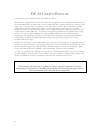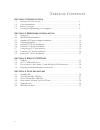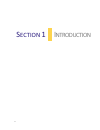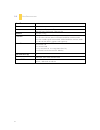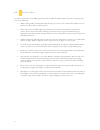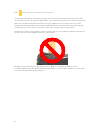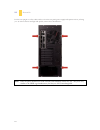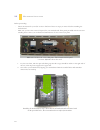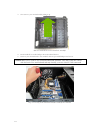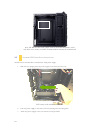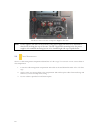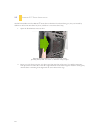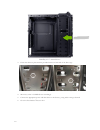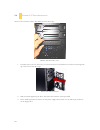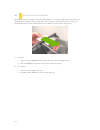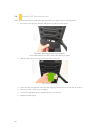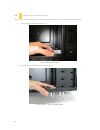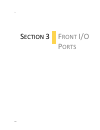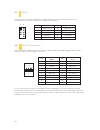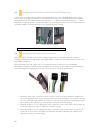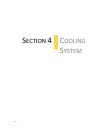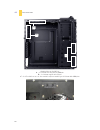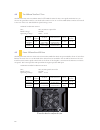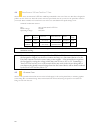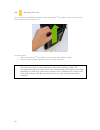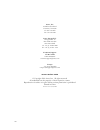Summary of Dark Fleet DF-30
Page 1
D f - 3 0 d ark f leet t he a dvanced g aming f orce u s e r m a n u a l.
Page 2
2 df-30 u ser ’ s m anual congratulations on your purchase of the antec dark fleet df-30. Meet the swifter, lighter dark fleet enclosure with the heavyweight feature set: the dark fleet df-30. Up front sit two fleet-release™ access doors with tool-free washable fan filters, allowing rapid access to ...
Page 3
3 t able of c ontents s ection 1: i ntroduction 1.1 getting to know your case…………………………………………………. 5 1.2 case specifications…………………………………………………………. 6 1.3 before you begin…………………………………………………………… 7 1.4 locating and positioning your computer…………………………………... 8 s ection 2: h ardware installation 2.1 setti...
Page 4
4 i ntroduction s ection 1.
Page 5
5 1.1 g etting to know your case drive bays hardware mounts 1 5.25” drive bays 8 motherboard standoffs (pre- 2 3.5” drive bays installed) 3 2.5” internal ssd bay 9 power supply mounts 4 2.5” external hot-swap 10 front i/o ports cooling 5 140 mm top twocool™ fan 6 120 mm rear twocool™ fan 7 fleet-rel...
Page 6
6 1.2 c ase s pecifications c ase t ype mid tower c olor matte black d imensions 19.1″ (h) x 7.8″ (w) x 19.1″ (d) 485 mm (h) x 198 mm (w) x 486 mm (d) w eight 15.1 lbs / 6.9 kg c ooling 1 x top 140 mm twocool™ fan 1 x rear white 120 mm twocool™ black-bladed fans with blue led 2 x front variable-spee...
Page 7
7 1.3 b efore y ou b egin in order to ensure that your building experience with the dark fleet df-30 will be a positive one, please take note of the following: • while working inside your dark fleet df-30, keep your case on a flat, stable surface. Make sure your build area is clean, well-lit, and fr...
Page 8
8 1.4 l ocating a nd p ositioning y our c omputer your df-30 has backwards- and top-facing exhaust fans, as well as front-mounted intake fans and one side- mounted front air intake. For optimum performance, we recommend leaving the front air intakes unobstructed. When open, the df-30’s fleet-release...
Page 9
9 h ardware i nstallation s ection 2.
Page 10
10 2.1 s etting u p put the case upright on a flat, stable surface so that the rear panel (power supply and expansion slots) is facing you. To remove the left and right side panels, remove these thumbscrews: note: place the panel thumbscrews aside carefully and remember where they are – they look ve...
Page 11
11 now rest your case with the left side up. Here’s what we’ll be working with first: a – power supply mounts b – 5.25” drive bay area c – 3.5” drive bay area d – front panel wiring e – i/o panel note: do not use your fingernails to pry or lift the panels. Damage to the panels or injury to your fing...
Page 12
12 2.2 m otherboard i nstallation before proceeding: - check the manual for your cpu cooler to find out if there are steps you must do before installing the motherboard - make sure you have the correct i/o panel for your motherboard. If the panel provided with the case isn’t suitable, please contact...
Page 13
13 3. Now remove your motherboard by lifting it up. Lift your motherboard out to install the standoffs. 4. Install standoffs as needed and put the motherboard back in. 5. Screw in your motherboard to the standoffs with the provided phillips-head screws. Step 5: screwing in the motherboard after stan...
Page 14
14 note: the df-30 comes with a cpu cutout on the motherboard tray, which will allow you to change your cpu heatsink without removing the motherboard. 2.3 s tandard atx p ower s upply i nstallation the df-30 can accommodate a standard-size atx power supply. 1. With the case upright, place the power ...
Page 15
15 use these screws to secure your power supply to the case. 2.4 c able m anagement there is a cable management compartment behind the 3.5” drive cage. You can tuck or route excess cables in this compartment. 1. Locate the cable management compartment with cable ties located behind the walls of the ...
Page 16
16 2.5 i nternal 3.5” d evice i nstallation the df-30 includes two fleet-release™ access doors. With the front bezel facing you, they are located by default on the bottom nine drive bay slots (each door covers three drive bays). 1. Open the fleet-release tm access door. Opening the fleet-release™ ac...
Page 17
17 installing a 3.5” internal device 3. Fasten the device in place with the provided screws on both side of the drive cage. Make sure to install screws on the left side… …as well as the right side. 4. Mount any other 3.5” hdd devices accordingly. 5. Connect the appropriate power and data cables to t...
Page 18
18 2.6 e xternal 3.5” d evice i nstallation there is one external 3.5” drive bay under the 5.25” drive bays. Remove this drive bay cover. 1. Carefully remove the 3.5” drive bay cover from the bezel. Load the drives from the front, lining them up to the front of the drive cage. Insert your drive as s...
Page 19
19 2.7 u sing t he t op 2.5” h ot -s wap b ay the df-30’s top 2.5” hard drive bay is hot-swap capable. To use the hot-swap feature, ensure that your motherboard is configured for hot-swap. Make sure to install all related drivers that come with your motherboard and turn on the ahci function in the b...
Page 20
20 2.8 e xternal 5.25” d evice i nstallation there are three externally accessible 5.25” drive bays. Before you begin, remove both side panels. 1. First, remove the drive bay faceplate and metal cover plate as shown below. The plastic drive bay faceplate should pop free. A screwdriver may be needed ...
Page 21
21 2.9 i nternal 2. 5” d evice i nstallation there is a 2.5” device mounting location located at the bottom of the case. To use this mounting location: 1. Locate the bay at the bottom of the case. The 2.5” mounting location 2. Using the screws provided, secure your 2.5” device. Secure your 2.5” devi...
Page 22
22 3. F ront i/o p orts s ection 3.
Page 23
23 pin signal names pin signal names 1 usb power 1 2 usb power 2 3 negative signal 1 4 negative signal 2 5 positive signal 1 6 positive signal 2 7 ground 1 8 ground 2 9 key (no connection ) 10 empty pin pin signal names (hda) pin signal names (ac’97) 1 mic2 l 1 mic in 2 agnd 2 gnd 3 mic2 r 3 mic pow...
Page 24
24 3.3 p ower s witch / r eset s witch / h ard d isk d rive led c onnectors connected to your front panel are led and switch leads for power, reset, and hdd led activity. Attach these to the corresponding connectors on your motherboard. Consult your motherboard manual for specific pin header locatio...
Page 25
25 c ooling s ystem s ection 4.
Page 26
26 4.1 i ncluded fans standard fans on the df-30: a – 1 x 120 mm rear twocool™ led fan b – 1 x 140 mm top twocool™ fan c – 2 x fleet-release access door modules w/front variable-speed 120 mm blue led fans rear fan control panel b a c.
Page 27
27 4.2 t op 140 mm t wo c ool ™ f an the df-30 comes with one 140mm twocool™ led fan. This fan has a two-speed switch that lets you choose the speed best suited to your need and a switch to turn on or off the led. These switches are located at the rear of the case. The default fan speed setting is l...
Page 28
28 4.4 r ear e xhaust 120 mm t wo c ool ™ f ans there is one 120 x 25 mm twocool™ blue led fan preinstalled at the rear of the case. This fan is designed to pull hot air out of the case. Each fan comes with two-speed switch that let you choose the speed best suited to your need. These switches are l...
Page 29
29 4.6 w ashable a ir f ilters there is a filter located behind the faceplate of each fleet-release tm access doors. There are total of three front air filters that come with the case. Removing the washable air filter. Note the filter tabs. To clean the filter: 1. Open the fleet-release tm access do...
Page 30
30 antec, inc. 47900 fremont blvd. Fremont, ca 94538 tel: 510-770-1200 fax: 510-770-1288 antec europe b.V. Stuttgartstraat 12 3047 as rotterdam the netherlands tel: +31 (0) 10 462-2060 fax: +31 (0) 10 437-1752 technical support: us & canada 1-800-22antec customersupport@antec.Com europe +31 (0) 10 4...