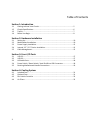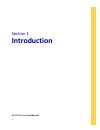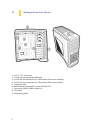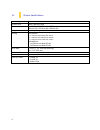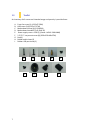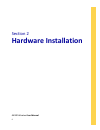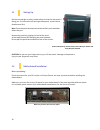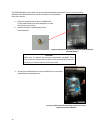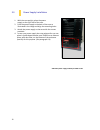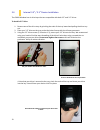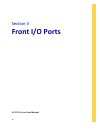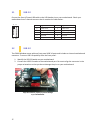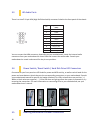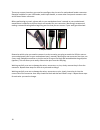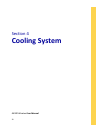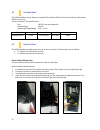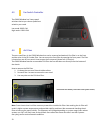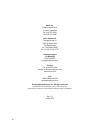Summary of GX300
Page 1
Window gx300 ppre0 user manual.
Page 2
2 gx300 window user manual congratulations on your purchase of the antec gx300 window! Following gx300 window is antec new military style chassis, in addition to continuation gx series of unique, wild, uninhibited, robust style, gx300 exterior design is sturdy and as powerful and dominating as the t...
Page 3
3 table of contents section 1: introduction 1.1 getting to know your chassis......................................................................... 5 1.2 chassis specifications ..................................................................................... 6 1.3 toolkit ........................
Page 4: Introduction
4 section 1 introduction gx300 window user manual.
Page 5
5 1.1 getting to know your chassis 1. 6 x 3.5” / 2.5” drive trays 2. 2 x 120 mm top exhaust fan (optional) 3. 1 x 120 mm rear exhaust fan (1 x 120mm blue led fan pre-installed) 4. 2 x 120 mm front intake fan (1 x 120mm blue led fan pre-installed) 5. 7 expansion slots 6. Motherboards: standard atx, m...
Page 6
6 1.2 chassis specifications chassis type atx-tower chassis color black /white/orange dimensions 18.89” (h) x 8.26” (w) x 18.89” (d) 480 mm (h) x 210 mm (w) x 480 mm (d) weight 11.9 lbs / 5.4 kg cooling fan mounts: - 2 x 120 mm top exhaust fan mount - 1 x 120 mm rear exhaust fan mount - 2 x 120 mm f...
Page 7
7 1.3 toolkit an inventory of all screws and intended usage and quantity is provided here: a. Front fan screw (4) (6-32x27.5pm) b. Hdd screw (24) (6-32x17.5tm) c. Motherboard screw (9) (6-32x6cm) d. Motherboard standoff (1) (6-32x6.35) e. Power supply screw + vga (5) (power +vga 6-32x6hwm) f. 2.5”/3...
Page 8
8 1.4 before you begin in order to ensure that your building experience with the gx300 will be a positive one, please take note of the following: while working inside your gx300, keep your chassis on a flat, stable surface. Make sure your build environment is clean, well-lit, and free of dust. Antec...
Page 9: Hardware Installation
9 section 2 hardware installation gx300 window user manual.
Page 10
10 2.1 setting up put the case upright on a flat, stable surface so that the side panel is facing you. To remove the left and right side panels, remove these thumbscrews first. Note: place the panel thumbscrews aside carefully and remember where they are. Remove the panel by gripping the end of the ...
Page 11
11 the gx300 window comes with nine preinstalled motherboard standoffs. These are positioned for standard atx motherboards but can be relocated to accommodate other form factors. 1. Align the motherboard with the standoff holes on the motherboard tray and remember or mark which holes are lined up 2....
Page 12
12 2.3 power supply installation 1. With the case upright, place the power supply on the right side of the case. 2. Push the power supply to the back of the case as illustrated in the image and align the mounting holes. 3. Attach the power supply to the case with the screws provided. 4. In case your...
Page 13
13 2.4 internal 3.5” / 2.5” device installation the gx300 window has six drive bays that are compatible with both 3.5” and 2.5” drives. To install a 3.5” drive: 1. Remove one of the drive trays by pinching the ends of the tray inward and pulling the drive tray out. 2. Place your 3.5” drive on the tr...
Page 14
14 to install a 2.5” drive: each of the six 3.5” drive bays also support 2.5” drives 1. Extract one of the drive trays by pinching the ends of the tray inward and pulling the drive tray out. 2. Place your 2.5” drive on the tray so that the holes line up with the 2.5” tray holes. 3. Using the 2.5” dr...
Page 15
15 use the grommet-lined cable routing holes to route psu cables. The yellow circle shows a cable tiedown. 2.5 cable management there is a cable management compartment between the motherboard and right side panel, as well as cable tiedowns located on the back of the motherboard panel. You can tuck e...
Page 16: Front I/o Ports
16 section 3 front i/o ports gx300 window user manual.
Page 17
17 pin signal names pin signal names 1 usbpower1 2 usbpower2 3 negativesignal1 4 negativesignal2 5 positivesignal1 6 positivesignal2 7 ground1 8 ground2 9 key(no connection) 10 empty pin 3.1 usb 2.0 connect the front i/o panel usb cable to the usb header pin on your motherboard. Check your motherboa...
Page 18
18 pin signal names (hda) 1 mic2l 2 agnd 3 mic2r 4 avcc 5 fro-r 6 mic2_jd 7 f_io_sen 8 key (no pin) 9 fro-l 10 line2_jd 3.3 hd audio ports there is an intel® 10-pin hda (high definition audio) connector linked to the front panel of the chassis. You can connect the hda connector, depending on your mo...
Page 19
19 there may come a time when you need to reconfigure the pin-out of a motherboard header connector. Examples could be for your usb header, audio input header, or some other front panel connector such as the power button connector. Before performing any work, please refer to your motherboard user’s ...
Page 20: Cooling System
20 section 4 cooling system gx300 window user manual.
Page 21
21 4.1 included fans the gx300 window comes with one standard 120 mm blue led fan at the front and one 120mm blue led fan at the rear. 120 mm twocool™ fan specifications: size 120 x 25 mm two-speed fan rated voltage 12v dc operating voltage range 6.0v ~ 13.2v speed input current static pressure nois...
Page 22
22 note: you can install a maximum of two 120mm fans on the front case. (gx300 premium pre-installed a 1200mm blue led light fan.) top exhaust 120 mm fans the gx300 window includes two 120mm top fan mounts 1. Align your fan with the pegs that correspond with the fan screw holes on the fan. 2. Push y...
Page 23
23 4.3 fan switch controller the gx300 window has 2-way speed switches that let you choose speed best suited to your need. Low mode: 600 r.P.M high mode: 1200 r.P.M 4.4 air filters there are two filters in the gx300 window that can be removed and washed. One filter is on the front and the other is t...
Page 24
24 antec, inc. 47900 fremont blvd. Fremont, ca94538 tel: 510-770-1200 fax: 510-770-1288 antec europe b.V. Stuttgartstraat 12 3047 as rotterdam the netherlands tel: +31(10)462-2060 fax: +31 (0) 10 437-1752 technical support us &canada 1-800-22antec nasupport@antec.Com europe +31 (0) 10 462-2060 europ...