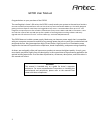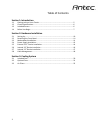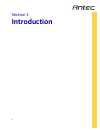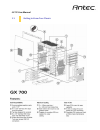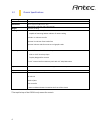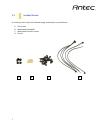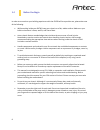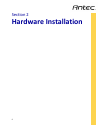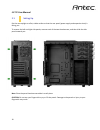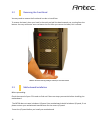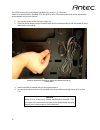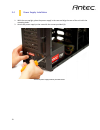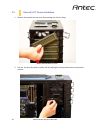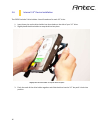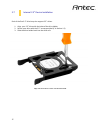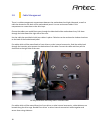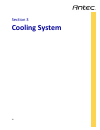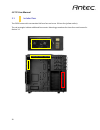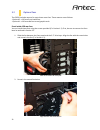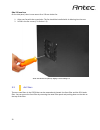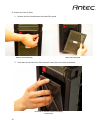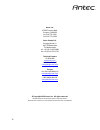Summary of GX700
Page 1
1 gx700 user manual.
Page 2
2 gx700 user manual congratulations on your purchase of the gx700! The new flagship in antec’s gx series, the gx700 is ready to take your system to the next level. Builders can now assemble and expand faster with tool-less drive bays and customizable hdd trays. This boldly designed gaming enclosure ...
Page 3
3 table of contents section 1: introduction 1.1 getting to know your chassis ............................................................................ 5 1.2 chassis specifications......................................................................................... 6 1.3 included screws .........
Page 4: Introduction
4 section 1 introduction.
Page 5
5 gx700 user manual 1.1 getting to know your chassis.
Page 6
6 *the top dive bay of the gx700 is only meant for controls 1.2 chassis specifications chassis type mid-tower chassis color military green / black dimensions 19.7” (h) x 7.9” (w) x 17.7” (d) 500 mm (h) x 200 mm (w) x 450 mm (d) weight 13.8 lbs / 6.26 kg cooling includes 2 x 140 mm top fans capable o...
Page 7
7 1.3 included screws an inventory of all screws and intended usage and quantity is provided here: a. Psu screws b. Motherboard standoffs c. Motherboard and fan screws d. Zip ties a b c d.
Page 8
8 1.4 before you begin in order to ensure that your building experience with the gx700 will be a positive one, please take note of the following: while working inside your gx700, keep your chassis on a flat, stable surface. Make sure your build environment is clean, well-lit, and free of dust. Antec...
Page 9: Hardware Installation
9 section 2 hardware installation.
Page 10
10 gx700 user manual 2.1 setting up put the case upright on a flat, stable surface so that the rear panel (power supply and expansion slots) is facing you. To remove the left and right side panels, remove each of the two thumbscrews, and then slide the side panel towards you. Note: place the panel t...
Page 11
11 2.2 removing the front bezel you may need to remove the front bezel in order to install fans. To remove the bezel, place your hand in the notch and pull the bezel towards you, starting from the bottom. You may encounter some resistance the first time you remove the bezel; this is normal. 2.3 moth...
Page 12
12 the gx700 comes with motherboard standoffs (b in section 1.3). These are meant to be positioned for standard atx, microatx or mini-itx motherboards and can be relocated to accommodate various form factors. 1. Lay the case down so that the open side is up. 2. Align the motherboard with the standof...
Page 13
13 2.4 power supply installation 1. With the case upright, place the power supply in the case and align the rear of the unit with the mounting holes. 2. Attach the power supply to the case with the screws provided (a). Attach the power supply with the provided screws.
Page 14
14 remove the metal drive bay cover 2.5 external 5.25” device installation 1. Remove the metal drive bay cover by unlocking the click-on clasps 2. Pull out the drive bay tabs on either side by twisting the locking mechanism to the vertical position pull out the drive bay tab on both sides.
Page 15
15 align and lock the drive bay tab on either side 3. Slide your 5.25” drive through the front of the chassis until it lines up flush with the front bezel. 4. Replace the drive bay tab the by aligning its pins with the holes on your 5.25” drive, then lock it into place by turning the locking mechani...
Page 16
16 2.6 internal 3.5” device installation the gx700 includes 5 drive holders. You will need one for each 3.5” drive. 1. Insert three pins on the drive holder into three holes on the side of your 3.5” drive. 2. Slightly bend the drive holder to snap the drive into place. 3. Pinch the ends of the drive...
Page 17
17 2.7 internal 2.5” device installation each of the five 3.5” drive bays also support 2.5” drives: 1. Align your 2.5” drive with the holes of the drive holder 2. Secure your drive with the 2.5” screws provided (c in section 1.3) 3. Slide the drive holder back into the drive rails align and secure t...
Page 18
18 use the grommet-lined cable routing holes to route psu cables. 2.8 cable management there is a cable management compartment between the motherboard and right side panel, as well as cable ties located on the back of the motherboard panel. You can tuck excess cables in this compartment or route the...
Page 19: Cooling System
19 section 3 cooling system.
Page 20
20 gx700 user manual 3.1 included fans the gx700 comes with two standard 140 mm fans and a rear 120 mm fan (yellow outline). The red rectangles indicate additional fan mounts. Mounting procedures for these fans are discussed in section 3.2..
Page 21
21 slide the fan behind the front plate align both fans and screw them in 3.2 optional fans the gx700 includes mounts for up to three more fans. These mounts are as follows: - optional 2 x 120 mm front intake fans - optional 1 x 120 mm side fan to cool graphic cards front intake 120 mm fans you can ...
Page 22
22 side 120 mm fans on the side panel, there is one mount for a 120 mm intake fan. 1. Align your fan with the screw holes. The fan should be installed with air blowing into the case. 2. Screw in the fan screws (c in section 1.3) 3.3 air filters there are two filters in the gx700 that can be removed ...
Page 23
23 to remove the front air filter: 1. Remove the four thumbscrews and metal filter panel 2. Push down on the tab on the filter and pull it away from the inside of the bezel. Remove four thumbscrews push down on the filter tab before attempting to pull it away. Remove the metal panel.
Page 24
24 the gx700 features a removable psu filter. To remove the psu filter: remove the filter by pulling the tab toward you using the tab outside the chassis. Pull the filter toward you using the tab outside the chassis..
Page 25
25 antec, inc. 47900 fremont blvd. Fremont, ca94538 tel: 510-770-1200 fax: 510-770-1288 antec europe b.V. Stuttgartstraat 12 3047 as rotterdam the netherlands tel: +31-(0) 10-462-2060 fax: +31 (0) 10 437-1752 technical support us &canada www.Antec.Com 1-800-22antec (us) nasupport@antec.Com europe +3...