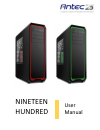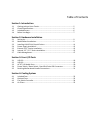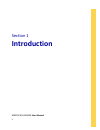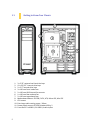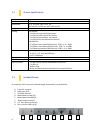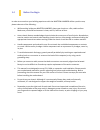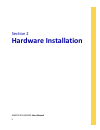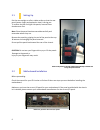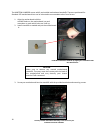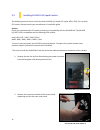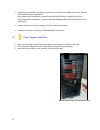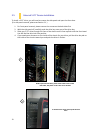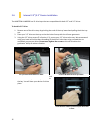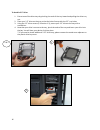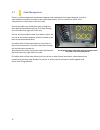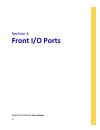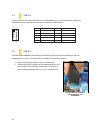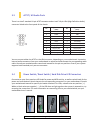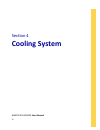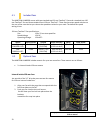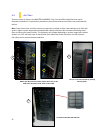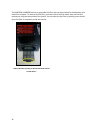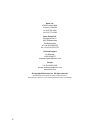Summary of Nineteen Hundred
Page 1
Nineteen hundred user manual.
Page 2
2 nineteen hundred user manual congratulations on your purchase of the antec nineteen hundred!! Meet the nineteen hundred, a case engineered for performance and built to enclose the ultimate pc. It is an unbeatable enclosure that delivers a combination of cooling, performance, and convenience and st...
Page 3
3 table of contents section 1: introduction 1.1 getting to know your chassis ............................................................................ 5 1.2 chassis specifications......................................................................................... 6 1.3 included screws .........
Page 4: Introduction
4 section 1 introduction nineteen hundred user manual.
Page 5
5 1.1 getting to know your chassis 1. 3 x 5.25” external tool-less drive bays 2. 12 x 3.5/2.5” internal drive bays 3. 2 x 2.5” internal drive bays 4. 3 x 120 mm front intake fans 5. 2 x 120 mm hdd internal fan mounts 6. 1 x 120 mm rear exhaust fan 7. 2 x 120 mm top exhaust fans 8. Motherboard mount:...
Page 6
6 1.2 chassis specifications chassis type super full tower chassis color green / red dimensions 27.4” (h) x 8.8” (w) x 21.8” (d) 696 mm (h) x 223.6 mm (w) x 555 mm (d) weight 29.4 lbs / 13.36 kg cooling fan mounts: - 3 x 120 mm front intake fan mounts - 2 x 120 mm hdd internal fan mounts - 1 x 120 m...
Page 7
7 1.4 before you begin in order to ensure that your building experience with the nineteen hundred will be a positive one, please take note of the following: while working inside your nineteen hundred, keep your chassis on a flat, stable surface. Make sure your build environment is clean, well-lit, a...
Page 8: Hardware Installation
8 section 2 hardware installation nineteen hundred user manual.
Page 9
9 2.1 setting up put the case upright on a flat, stable surface so that the rear panel (power supply and expansion slots) is facing you. To remove the left and right side panels, remove these thumbscrews first. Note: place the panel thumbscrews aside carefully and remember where they are. Remove the...
Page 10
10 the nineteen hundred comes with 9 preinstalled motherboard standoffs. These are positioned for standard atx motherboards but can be relocated to accommodate other form factors. 1. Align the motherboard with the standoff holes on the motherboard tray and remember or mark which holes are lined up 2...
Page 11
11 2.3 installing kuhler h 2 o liquid coolers the following instructs how to install the antec kuhler h 2 o liquid cpu cooler (620 / 920). For any other cpu coolers, please consult your manufacturer’s installation guide. Caution: check your motherboard’s cpu socket to ensure its compatibility with t...
Page 12
12 3. Preparing the kuhler h 2 o backplate is specific to your cpu socket. Please refer to the kuhler h 2 o installation guide, available at http://www.Antec.Com/believe_it/product.Php?Id=mjc2ocyxnw== (kuhler h 2 o 620) or http://www.Antec.Com/believe_it/product.Php?Id=nza0mzcwjje3 (kuhler h 2 o 920...
Page 13
13 2.5 external 5.25” device installation to install a 5.25” drive, you will need to remove the side panel and open the front door. (for side panel removal, please see section 2.1.) 1. For front panel removal, please remove the screws on the both sides first 2. With the side panel off, carefully pus...
Page 14
14 (see step 3 above if you need more clearance for your drive.) c make sure to also remove the side panel as well (see section 2.1 for more information) d.
Page 15
15 2.6 internal 2.5”/3.5” device installation the nineteen hundred has 12 drive bays that are compatible with both 3.5” and 2.5” drives. To install a 3.5” drive: 1. Remove one of the drive trays by pinching the ends of the tray inward and pulling the drive tray out. 2. Place your 3.5” drive on the t...
Page 16
16 to install a 2.5” drive: 1. Extract one of the drive trays by pinching the ends of the tray inward and pulling the drive tray out. 2. Place your 2.5” drive on the tray so that the holes line up with the 2.5” tray holes. 3. Using the 2.5” drive screws (f in section 1.3), secure your 3.5” drive to ...
Page 17
17 use the grommet-lined cable routing holes to route psu cables. The yellow circles show cable tiedown. 2.7 cable management there is a cable management compartment between the motherboard and right side panel, as well as cable tiedowns located on the back of the motherboard panel. You can tuck exc...
Page 18: Front I/o Ports
18 section 3 front i/o ports nineteen hundred user manual.
Page 19
19 pin signal names pin signal names 1 usbpower1 2 usbpower2 3 negativesignal1 4 negativesignal2 5 positivesignal1 6 positivesignal2 7 ground1 8 ground2 9 key(no connection) 10 empty pin 3.1 usb 2.0 connect the front i/o panel usb cable to the usb header pin on your motherboard. Check your motherboa...
Page 20
20 pin signal names (hda) pin signal names (ac’97) 1 mic2l 1 mic in 2 agnd 2 gnd 3 mic2r 3 mic power 4 avcc 4 nc 5 fro-r 5 line out(r) 6 mic2_jd 6 line out(r) 7 f_io_sen 7 nc 8 key (no pin) 8 key (no pin) 9 fro-l 9 line out(l) 10 line2_jd 10 line out(l) 3.3 ac’97 / hd audio ports there is an intel® ...
Page 21
21 3.5 rewiring motherboard header connections there may come a time when you need to reconfigure the pin-out of a motherboard header connector. Examples could be for your usb header, audio input header, or some other front panel connector such as the power button connector. Before performing any wo...
Page 22: Cooling System
22 section 4 cooling system nineteen hundred user manual.
Page 23
23 4.1 included fans the nineteen hundred comes with two standard top 120 mm twocool™ fans and a standard rear 120 mm twocool™ fan and three standard front 120 mm twocool™. These fans have two-speed switches on the rear of the case that let you choose the speed best suited to your need. The default ...
Page 24
24 4.3 fan switch controller the nineteen hundred has two-speed switches on the rear of the case that let you choose the speed best suited to your need. Low mode: 600 r.P.M high mode: 1200 r.P.M secure an intake fan into place by aligning it with the pegs that correspond with the fan screw holes..
Page 25
25 4.4 air filters there are three air filters in the nineteen hundred: top, front and psu intake filter that can be removed and washed. It is particularly noteworthy that the top and the front filters are combined with the fan. Note: from time to time it will be necessary to wash the installed air ...
Page 26
26 the nineteen hundred features a removable psu filter that can be unlocked for maintenance and locked for transport. To remove the psu filter, push the ends of the filter down then pull the filter toward you using the tab outside of the chassis. You can also lock the filter by pushing up on the ta...
Page 27
27 antec, inc. 47900 fremont blvd. Fremont, ca94538 tel: 510-770-1200 fax: 510-770-1288 antec europe b.V. Stuttgartstraat 12 3047 as rotterdam the netherlands tel: +49-40-226139-22 fax: +31 (0) 10 437-1752 technical support us &canada 1-800-22antec customersupport@antec.Com europe +31 (0) 10 462-206...