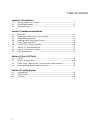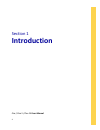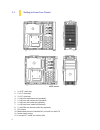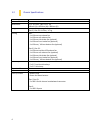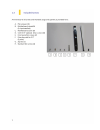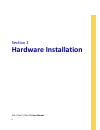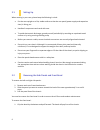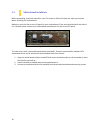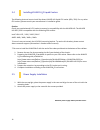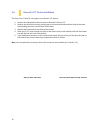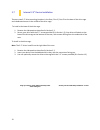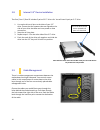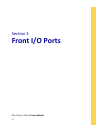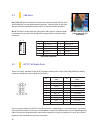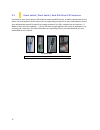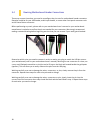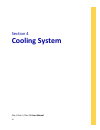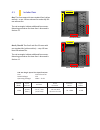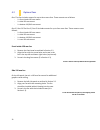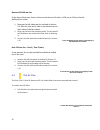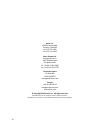Summary of ONE S
Page 1
1 one / one s / one s3 user manual.
Page 2
2 one / one s / one s3 user manual congratulations on your purchase of your antec one / one s / one s3! When building a pc, it’s important to use hardware you’re comfortable working with. From antec, the team behind dozens of award-winning enclosures since 1986, comes the one / one s / one s3, the g...
Page 3
3 table of contents section 1: introduction 1.1 getting to know your chassis ............................................................................ 5 1.2 chassis specifications......................................................................................... 6 1.3 included screws .........
Page 4: Introduction
4 section 1 introduction one / one s / one s3 user manual.
Page 5
5 1.1 getting to know your chassis 1. 3 x 5.25” drive bays 2. 5 x 3.5” drive bays 3. 2 x 2.5” drive bays 4. 1 x 120 mm top exhaust fan (standard) 5. 1 x 120 mm rear exhaust fan (standard) 6. 1 x 120 mm side intake fan (optional) 7. 1 x 120 mm front intake fan (optional) 8. 1 x 120/140 mm bottom inta...
Page 6
6 1.2 chassis specifications chassis type mid tower chassis color black dimensions 17.2” (h) x 8.2” (w) x 19.2” (d) 438 mm (h) x 208 mm (w) x 488 mm (d) weight one: 10.8 lbs / 4.9 kg one s / one s3: 10.4 lbs / 4.7 kg cooling one: - 1 x 120 mm top exhaust fan - 1 x 120 mm rear exhaust fan - 1 x 120 m...
Page 8: Hardware Installation
8 section 2 hardware installation one / one s / one s3 user manual.
Page 9
9 2.1 setting up when working in your case, please keep the following in mind: put the case upright on a flat, stable surface so that the rear panel (power supply and expansion slots) is facing you. Handle all components and cards with care. To avoid electrostatic discharge, ground yourself periodic...
Page 10
10 2.3 motherboard installation before proceeding, check the manual for your cpu cooler to find out if there are steps you must do before installing the motherboard. Make sure you have the correct i/o panel for your motherboard. If the panel provided with the chassis isn’t suitable, please contact y...
Page 11
11 2.4 installing kuhler h 2 o liquid coolers the following instructs how to install the antec kuhler h 2 o liquid cpu cooler (620 / 920). For any other cpu coolers, please consult your manufacturer’s installation guide. Caution: check your motherboard’s cpu socket to ensure its compatibility with t...
Page 12
12 press down on the drive cover tabs. 2.6 external 5.25” device installation the one / one s / one s3 can support up to three 5.25” devices. 1. Remove the side panels and front bezel as directed in section 2.2. 2. Remove the drive bay cover by pressing out on the two small tabs on either side of th...
Page 13
13 2.7 internal 2.5” device installation there are two 2.5” drive mounting locations in the one / one s / one s3: at the base of the drive cage and a dedicated mount in the middle of the drive cage. To install at the base of the drive cage: 1. Remove the side panels as described in section 2.2. 2. S...
Page 14
14 2.8 internal 3.5” device installation the one / one s / one s3 includes 5 pairs of 3.5” drive rails. You will need 1 pair per 3.5” drive. 1. Line up the drive rail pins to the sides of your 3.5” drive. Ensure that the squeeze-tabs are aligned on the side of your drive that does not have power or ...
Page 15: Front I/o Ports
15 section 3 front i/o ports one / one s / one s3 user manual.
Page 16
16 pin signal names (hda) pin signal names (ac’97) 1 mic2l 1 mic in 2 agnd 2 gnd 3 mic2r 3 mic power 4 avcc 4 nc 5 fro-r 5 line out(r) 6 mic2_jd 6 line out(r) 7 f_io_sen 7 nc 8 key (no pin) 8 key (no pin) 9 fro-l 9 line out(l) 10 line2_jd 10 line out(l) pin signal names pin signal names 1 usb power ...
Page 17
17 3.3 power switch / reset switch / hard disk drive led connectors connected to your front panel are led leads for power and hdd activity, as well as switch leads for the power and reset buttons. Attach these to the corresponding connectors on your motherboard. Consult your motherboard manual for s...
Page 18
18 3.4 rewiring motherboard header connections there may come a time when you need to reconfigure the pin-out of a motherboard header connector. Examples could be for your usb header, audio input header, or some other front panel connector such as the power button connector. Before performing any wo...
Page 19: Cooling System
19 section 4 cooling system one / one s / one s3 user manual.
Page 20
20 4.1 included fans one: the one comes with two standard fans (yellow outline) – a rear 120 mm exhaust fan and a top 120 mm exhaust fan. The red rectangles indicate additional fan mounts. Mounting procedures for these fans is discussed in section 4.2. One s / one s3: the one s and one s3 come with ...
Page 21
21 4.2 optional fans one: the one includes mounts for up to three more fans. These mounts are as follows: - 1 x front intake 120 mm mount - 1 x side 120 mm mount - 1 x bottom 120/140 mm mount one s / one s3: the one s / one s3 includes mounts for up to four more fans. These mounts are as follows: - ...
Page 22
22 bottom 120/140 mm fan at the base of the case, there is a fan mount that can fit either a 120 mm or 140 mm fan for additional air intake. 1. Remove the left side panel as outlined in section 2.2. Rest the case on its side so you have access to both sides of the fan mount. 2. Align your fan with t...
Page 23
23 antec, inc. 47900 fremont blvd. Fremont, ca94538 tel: 510-770-1200 fax: 510-770-1288 antec europe b.V. Stuttgartstraat 12 3047 as rotterdam the netherlands tel: +31 (0) 10 462-2060 fax: +31 (0) 10 437-1752 technical support us &canada 1-800-22antec nasupport@antec.Com europe +49-40 226139-42 easu...