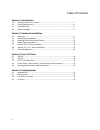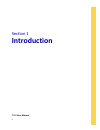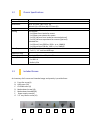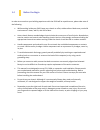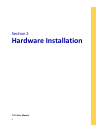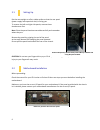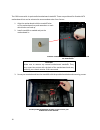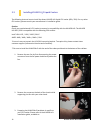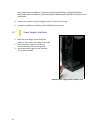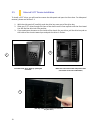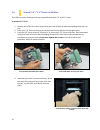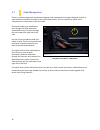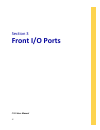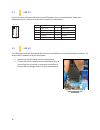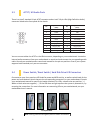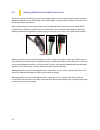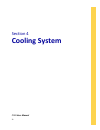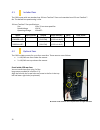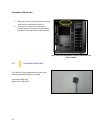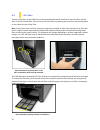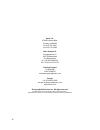Summary of P100
Page 1
P100 user manual.
Page 2
2 p100 user manual congratulations on your purchase of the antec p100! The p100 is an atx case that epitomizes cool, quiet, and sophistication. It features antec’s award winning the performance one series design and quiet computing™ technologies that minimize system noise. In addition to 7 expansion...
Page 3
3 table of contents section 1: introduction 1.1 getting to know your chassis ............................................................................ 5 1.2 chassis specifications......................................................................................... 6 1.3 included screws .........
Page 4: Introduction
4 section 1 introduction p100 user manual.
Page 5
5 1.1 getting to know your chassis 1. 2 x 5.25” tool-less drive bays 2. 7 x 3.5” / 2.5” drive trays 3. 2 x 120 /140 mm top exhaust fans (optional) 4. 1 x 120 mm rear exhaust fan 5. 2 x 120 /140 mm front intake fans (optional) 6. 7 x pci-e expansion slots 7. Cpu cutout 8. Cable routing holes 9. Mothe...
Page 6
6 1.2 chassis specifications chassis type mid-tower chassis color black with aluminum door dimensions 18.9” (h) x 8.6” (w) x 20.4” (d) 484 mm (h) x 220 mm (w) x 523 mm (d) weight 16.1 lbs / 7.3 kg cooling fan mounts: - 1 x 120mm front intake fan mount - 1 x 120mm rear exhaust fan mount - 1 x 120/ 14...
Page 7
7 1.4 before you begin in order to ensure that your building experience with the p100 will be a positive one, please take note of the following: while working inside your p100, keep your chassis on a flat, stable surface. Make sure your build environment is clean, well-lit, and free of dust. Antec c...
Page 8: Hardware Installation
8 section 2 hardware installation p100 user manual.
Page 9
9 2.1 setting up put the case upright on a flat, stable surface so that the rear panel (power supply and expansion slots) is facing you. To remove the left and right side panels, remove these thumbscrews first. Note: place the panel thumbscrews aside carefully and remember where they are. Remove the...
Page 10
10 the p100 comes with six preinstalled motherboard standoffs. These are positioned for standard atx motherboards but can be relocated to accommodate other form factors. 1. Align the motherboard with the standoff holes on the motherboard tray and remember or mark which holes are lined up 2. Install ...
Page 11
11 2.3 installing kuhler h 2 o liquid coolers the following instructs how to install the antec kuhler h 2 o liquid cpu cooler (620 / 920). For any other cpu coolers, please consult your manufacturer’s installation guide. Caution: check your motherboard’s cpu socket to ensure its compatibility with t...
Page 12
12 http://www.Antec.Com/believe_it/product.Php?Id=mjc2ocyxnw== (kuhler h 2 o 620) or http://www.Antec.Com/believe_it/product.Php?Id=nza0mzcwjje3 (kuhler h 2 o 920) for more information. 4. Prepare the retention ring according to the cpu socket you’re using. 5. Complete installation according to the ...
Page 13
13 2.5 external 5.25” device installation to install a 5.25” drive, you will need to remove the side panel and open the front door. For side panel removal, please see section 2.1. 1. With the side panel off, carefully push the drive bay cover out of the drive bay. 2. Slide your 5.25” drive through t...
Page 14
14 2.6 internal 3.5” / 2.5” device installation the p100 has seven drive bays that are compatible with both 3.5” and 2.5” drives. To install a 3.5” drive: 1. Remove one of the drive trays by pinching the ends of the tray inward and pulling the drive tray out. 2. Place your 3.5” drive on the tray so ...
Page 15
15 to install a 2.5” drive: 1. Extract one of the drive trays by pinching the ends of the tray inward and pulling the drive tray out. 2. Place your 2.5” drive on the tray so that the holes line up with the 2.5” tray holes. 3. Using the 2.5” drive screws (f in section 1.3), secure your 3.5” drive to ...
Page 16
16 use the grommet-lined cable routing holes to route psu cables. The yellow circle shows a cable tiedown. 2.7 cable management there is a cable management compartment between the motherboard and right side panel, as well as cable tiedowns located on the back of the motherboard panel. You can tuck e...
Page 17: Front I/o Ports
17 section 3 front i/o ports p100 user manual.
Page 18
18 pin signal names pin signal names 1 usbpower1 2 usbpower2 3 negativesignal1 4 negativesignal2 5 positivesignal1 6 positivesignal2 7 ground1 8 ground2 9 key(no connection) 10 empty pin 3.1 usb 2.0 connect the front i/o panel usb cable to the usb header pin on your motherboard. Check your motherboa...
Page 19
19 pin signal names (hda) pin signal names (ac’97) 1 mic2l 1 mic in 2 agnd 2 gnd 3 mic2r 3 mic power 4 avcc 4 nc 5 fro-r 5 line out(r) 6 mic2_jd 6 line out(r) 7 f_io_sen 7 nc 8 key (no pin) 8 key (no pin) 9 fro-l 9 line out(l) 10 line2_jd 10 line out(l) 3.3 ac’97 / hd audio ports there is an intel® ...
Page 20
20 3.5 rewiring motherboard header connections there may come a time when you need to reconfigure the pin-out of a motherboard header connector. Examples could be for your usb header, audio input header, or some other front panel connector such as the power button connector. Before performing any wo...
Page 21: Cooling System
21 section 4 cooling system p100 user manual.
Page 22
22 4.1 included fans the p100 comes with two standard top 120 mm twocool™ fans and a standard rear 120 mm twocool™ fan. The default fan speed setting is low. 120 mm twocool™ fan specifications: size 120 x 25 mm two-speed fan rated voltage 12v dc operating voltage: 12v±10% speed input current airflow...
Page 23
23 top exhaust 120 mm fans 1. Align your fan with the pegs that correspond with the fan screw holes on the fan. 2. Push your fan into the slot until secure. You will hear your fan lock into place when the brackets around the fan snap into place. 4.3 fan switch controller the p100 has 2-way speed swi...
Page 24
24 4.4 air filters there are two filters in the p100 that can be removed and washed. One filter is the front filter and the other is the psu intake filter. You can access the front filter by opening the front door and pushing down on the tabs at the top of the filter. Note: from time to time it will...
Page 25
25 antec, inc. 47900 fremont blvd. Fremont, ca94538 tel: 510-770-1200 fax: 510-770-1288 antec europe b.V. Stuttgartstraat 12 3047 as rotterdam the netherlands tel: +49-40-226139-22 fax: +31 (0) 10 437-1752 technical support us &canada 1-800-22antec customersupport@antec.Com europe +31 (0) 10 462-206...