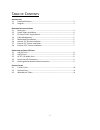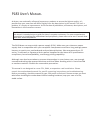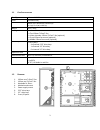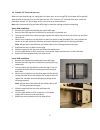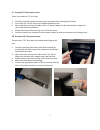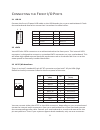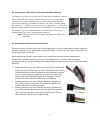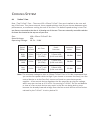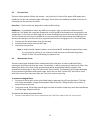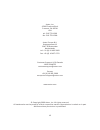Summary of P183
Page 1
P183 u ser ’ s m anual.
Page 2
1 t able of c ontents i ntroduction 1.1 case specifications.…..………………………………………………………………………………….. 3 1.2 diagram…………………………………………………………………….…………………………………. 3 h ardware i nstallation g uide 2.1 setting up….…………………………………………………………………………………………………. 4 2.2 power supply installation……………………………………………………………………………...
Page 3
2 p183 u ser ’ s m anual at antec, we continually refine and improve our products to ensure the highest quality. It’s possible that your new case will differ slightly from the descriptions in this manual. This isn’t a problem; it’s simply an improvement. As of the date of publication, all features, ...
Page 4
3 1.1 c ase s pecifications case type advanced mid tower color gunmetal gray dimensions 540mm (h) x 205mm (w) x 507mm (d) 21.3”(h) x 8.1”(w) x 19.9”(d) weight 31 lbs / 14 kg cooling 1 x rear 120mm tricool™ fan 1 x top 120mm tricool™ fan 1 x lower chamber 120mm tricool™ fan (optional) 1 x front 120mm...
Page 5
4 h ardware i nstallation g uide 2.1 s etting u p 1. Place the case upright on a flat, stable surface with the rear of the case facing you. 2. Remove the thumbscrews from the right side panel. Grip the panel at the top and bottom and slide it toward you to open the case. 3. Remove the screws from th...
Page 6
5 2.3 cp s eries p ower s upply m ount your antec p183 enclosure comes with a power supply mounting adapter to mount either a standard-size power supply or antec's exclusive cp series high-performance power supply. This adapter is mounted to the chassis with standard phillips-head screws. In order t...
Page 7
6 2.6 i nternal 3.5” d evice i nstallation with the front bezel facing you, swing the front door open. It can swing 270º so the door will be parallel with the side of the case. You can see there are four 5.25” and one 3.5” external drive bays. Inside the case there are two 3.5” drive cages, which ca...
Page 8
7 2.7 e xternal 3.5” d evice i nstallation there is one external 3.5” drive bay. 1. Carefully remove the plastic drive bay cover and metal plate covering the drive bay. 2. Find a pair of 3.5”drive rails in the included hardware kit box. 3. Mount the drive rails onto the sides of the 3.5” device. Mak...
Page 9
8 pin signal names pin signal names 1 usb power 1 2 usb power 2 3 negative signal 1 4 negative signal 2 5 positive signal 1 6 positive signal 2 7 ground 1 8 ground 2 9 key (no connection) 10 empty pin pin signal names (hda) pin signal names (ac’97) 1 mic2 l 1 mic in 2 agnd 2 gnd 3 mic2 r 3 mic power...
Page 10
9 3.4 p ower s witch / r eset s witch / h ard d isk d rive led c onnectors connected to your front panel are led and switch leads for power, reset, and hdd led activity. Attach these to the corresponding connectors on your motherboard. Consult your motherboard manual for specific pin header location...
Page 11
10 c ooling s ystem 4.1 t ri c ool ™ f ans rear / top tricool™ fan – there are 120 x 25mm tricool™ fans pre-installed at the rear and top of the case. They have external, three-speed switches that let you choose between quiet, performance, or maximum cooling on each of the fans. The default speed se...
Page 12
11 4.2 o ptional f ans there are three optional 120mm fan mounts – two front fans (in front of the upper hdd cages) and a middle fan (at the rear end of the upper hdd cage). These three fans should be installed so that the air is blowing into the case from the front. Front fans – the front fans are ...
Page 13
12 antec, inc. 47900 fremont blvd. Fremont, ca 94538 usa tel: 510-770-1200 fax: 510-770-1288 antec europe b.V. Stuttgartstraat 12 3047 as rotterdam netherlands tel: +31 (0) 10 462-2060 fax: +31 (0) 10 437-1752 customer support: us & canada 1-800-22antec customersupport@antec.Com europe +31 (0) 10 46...