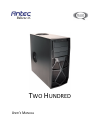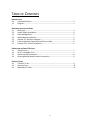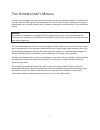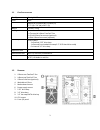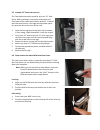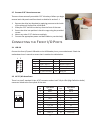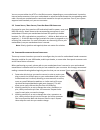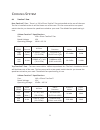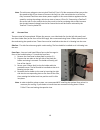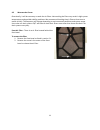Summary of Quiet Computing Two Hundred
Page 1
T wo h undred u ser ’ s m anual.
Page 2
1 t able of c ontents i ntroduction 1.1 case specifications.…..………………………………………………………………………………….. 3 1.2 diagram…………………………………………………………………….…………………………………. 3 h ardware i nstallation g uide 2.1 setting up….…………………………………………………………………………………………………. 4 2.2 power supply installation……………………………………………………………………………...
Page 3
2 t wo h undred u ser ’ s m anual at antec, we continually refine and improve our products to ensure the highest quality. It’s possible that your new case will differ slightly from the descriptions in this manual. This isn’t a problem; it’s simply an improvement. As of the date of publication, all f...
Page 4
3 1.1 c ase s pecifications case type gaming mid tower color black dimensions 450mm (h) x 200mm (w) x 470mm (d) 17.7” (h) x 7.9” (w) x 18.5” (d) weight 13.9 lbs / 6.3 kg cooling 1 x rear 120mm twocool™ fan 1 x top special 140mm twocool™ fan 2 x front 120mm fan mounts (optional) 1 x side 120mm fan mo...
Page 5
4 h ardware i nstallation g uide 2.1 s etting u p 1. Place the case upright on a flat, stable surface with the rear of the case facing you. 2. Remove the side panels by first removing the thumbscrews at the rear of the case. Then, grip each panel at the top and bottom and slide it toward the rear of...
Page 6
5 2.3 c able m anagement there is a cable management compartment behind the 3.5” drive cage. You can tuck or route excess cables in this compartment. 1. Open the right side panel as described in section 2.1. 2. Locate the cable management compartment with cable ties located behind the walls of the 3...
Page 7
6 2.5 i nternal 3.5” d evice i nstallation the two hundred provides space for up to six 3.5” hard drives. Before you begin, remove the side panels and front bezel of the case as described in section 2.1. Behind the front bezel there is a fan cage which provides space for up to two fans at the front ...
Page 8
7 pin signal names pin signal names 1 usb power 1 2 usb power 2 3 negative signal 1 4 negative signal 2 5 positive signal 1 6 positive signal 2 7 ground 1 8 ground 2 9 key (no connection) 10 empty pin pin signal names (hda) pin signal names (ac’97) 1 mic2 l 1 mic in 2 agnd 2 gnd 3 mic2 r 3 mic power...
Page 9
8 you can connect either the ac’97 or the hda connector, depending on your motherboard. Locate the internal audio connectors from your motherboard or sound card and connect the corresponding audio cable. Consult your motherboard or sound card manual for the pin-out positions. Even if your system sup...
Page 10
9 c ooling s ystem 4.1 t wo c ool ™ f ans rear twocool™ fan – there is a 120 x 25mm twocool™ fan preinstalled at the rear of the case. The fan is installed so the air will be blown out of the case. This fan comes with a two-speed switch that let you choose the speed best suited to your need. The def...
Page 11
10 note: the minimum voltage to start a typical twocool™ fan is 5v. We recommend that you set the fan speed to high if you choose to connect the fan(s) to a fan control device or to the fan- only connector found on some antec power supplies. A fan control device regulates the fan speed by varying th...
Page 12
11 4.3 w ashable a ir f ilters occasionally, it will be necessary to wash the air filters. Not washing the filters may result in high system temperatures and possible stability problems. We recommend checking the air filters at least once a month initially. The frequency will change depending on env...
Page 13
12 antec, inc. 47900 fremont blvd. Fremont, ca 94538 usa tel: 510-770-1200 fax: 510-770-1288 antec europe b.V. Stuttgartstraat 12 3047 as rotterdam netherlands tel: +31 (0) 10 462-2060 fax: +31 (0) 10 437-1752 customer support: us & canada 1-800-22antec customersupport@antec.Com europe +31 (0) 10 46...