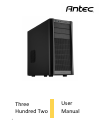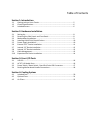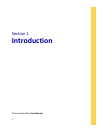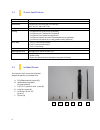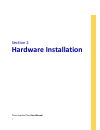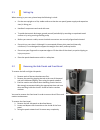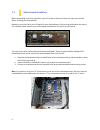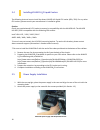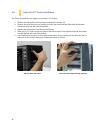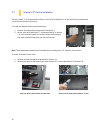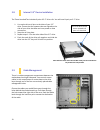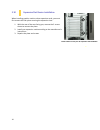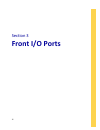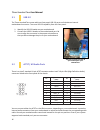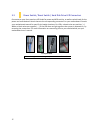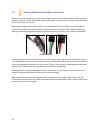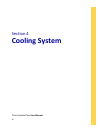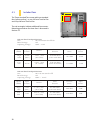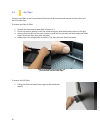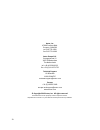Summary of Three Hundred Two
Page 1
1 three hundred two user manual.
Page 2
2 three hundred two user manual congratulations on your purchase of the three hundred two! The team that brought you the three hundred is back with an enclosure designed to handle tomorrow’s high-performance systems. Introducing the three hundred two, the next standard in affordable gaming cases. Ou...
Page 3
3 table of contents section 1: introduction 1.1 getting to know your chassis ............................................................................ 5 1.2 chassis specifications......................................................................................... 6 1.3 included screws .........
Page 4: Introduction
4 section 1 introduction three hundred two user manual.
Page 5
5 1.1 getting to know your chassis 1. 3 x 5.25” drive bays 2. 2 x 2.5” drive bays 3. 6 x 3.5” drive bays 4. 1 x 120 mm rear twocool fan (standard) 5. 1 x 140 mm top twocool fan (standard) 6. 2 x 120 mm front intake fans (optional) 7. 1 x 120 mm side intake fan (optional) 8. 1 x 120 mm side exhaust f...
Page 6
6 1.2 chassis specifications chassis type mid tower chassis color black dimensions 513 mm (h) x 229 mm (w) x 471 mm (d) 20.2” (h) x 9” (w) x 18.5” (d) weight 15.3 lbs / 6.9 kg cooling - 1 x 140 mm top twocool fan (standard) - 1 x 120 mm rear twocool fan (standard) - 2 x 120 mm front intake fans (opt...
Page 7: Hardware Installation
7 section 2 hardware installation three hundred two user manual.
Page 8
8 2.1 setting up when working in your case, please keep the following in mind: put the case upright on a flat, stable surface so that the rear panel (power supply and expansion slots) is facing you. Handle all components and cards with care. To avoid electrostatic discharge, ground yourself periodic...
Page 9
9 2.3 motherboard installation before proceeding, check the manual for your cpu cooler to find out if there are steps you must do before installing the motherboard. Make sure you have the correct i/o panel for your motherboard. If the panel provided with the chassis isn’t suitable, please contact yo...
Page 10
10 2.4 installing kuhler h 2 o liquid coolers the following instructs how to install the antec kuhler h 2 o liquid cpu cooler (620 / 920). For any other cpu coolers, please consult your manufacturer’s installation guide. Caution: check your motherboard’s cpu socket to ensure its compatibility with t...
Page 11
11 press down on the drive cover tabs. 2.6 external 5.25” device installation the three hundred two can support up to three 5.25” devices. 1. Remove the side panels and front bezel as directed in section 2.2. 2. Remove the drive bay cover by pressing in on the four small tabs on either side of the c...
Page 12
12 2.7 internal 2.5” device installation there are two 2.5” drive mounting locations in the three hundred two: on the back of the motherboard tray and at the bottom of the case. To install on the back of the motherboard tray: 1. Remove the side panels as described in section 2.2. 2. Secure your driv...
Page 13
13 2.8 internal 3.5” device installation the three hundred two includes 6 pairs of 3.5” drive rails. You will need 1 pair per 3.5” drive. 1. Line up the drive rail pins to the sides of your 3.5” drive. Ensure that the squeeze-tabs are aligned on the side of your drive that does not have power or dat...
Page 14
14 2.10 expansion slot device installation when installing graphics cards or other expansion cards, you must first remove the rear place covering the expansion slots. 1. With the rear of the case facing you, remove the 2 screws shown to remove the plate. 2. Install your expansion cards according to ...
Page 15: Front I/o Ports
15 section 3 front i/o ports.
Page 16
16 pin signal names (hda) pin signal names (ac’97) 1 mic2l 1 mic in 2 agnd 2 gnd 3 mic2r 3 mic power 4 avcc 4 nc 5 fro-r 5 line out(r) 6 mic2_jd 6 line out(r) 7 f_io_sen 7 nc 8 key (no pin) 8 key (no pin) 9 fro-l 9 line out(l) 10 line2_jd 10 line out(l) three hundred two user manual 3.1 usb 3.0 the ...
Page 17
17 3.3 power switch / reset switch / hard disk drive led connectors connected to your front panel are led leads for power and hdd activity, as well as switch leads for the power and reset buttons. Attach these to the corresponding connectors on your motherboard. Consult your motherboard manual for s...
Page 18
18 3.4 rewiring motherboard header connections there may come a time when you need to reconfigure the pin-out of a motherboard header connector. Examples could be for your usb header, audio input header, or some other front panel connector such as the power button connector. Before performing any wo...
Page 19: Cooling System
19 section 4 cooling system three hundred two user manual.
Page 20
20 4.1 included fans the three hundred two comes with two standard fans (yellow outline) – a rear 120 mm twocool fan and a top 140 mm twocool fan. The red rectangles indicate additional fan mounts. Mounting procedures for these fans is discussed in section 4.2. 120 mm twocool specifications size: 12...
Page 21
21 4.2 optional fans the three hundred two includes mounts for up to four more fans. These mounts are as follows: - 2 x front intake 120 mm mounts - 1 x side 120 mm mounts - 1 x 120 mm mount behind motherboard front intake 120 mm fans 1. Remove the front bezel as outlined in section 2.2. 2. Align th...
Page 22
22 4.3 air filters there are two filters in the three hundred two that can be removed and cleaned: the front filter and the psu intake filter. To remove the front air filter: 1. Remove the front bezel as described in section 2.2. 2. Orient the bezel by holding it with the inside facing you, with the...
Page 23
23 antec, inc. 47900 fremont blvd. Fremont, ca94538 tel: 510-770-1200 fax: 510-770-1288 antec europe b.V. Stuttgartstraat 12 3047 as rotterdam the netherlands tel: +49-40-226139-22 fax: +31 (0) 10 437-1752 technical support us &canada 1-800-22antec customersupport@antec.Com europe +31 (0) 10 462-206...