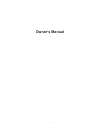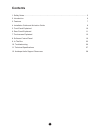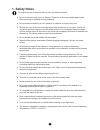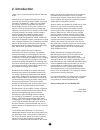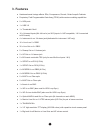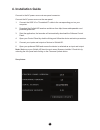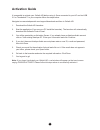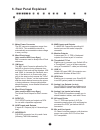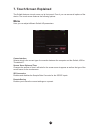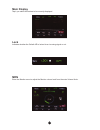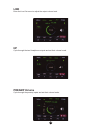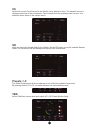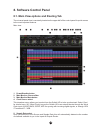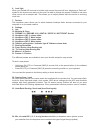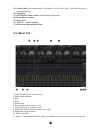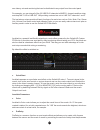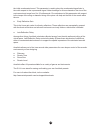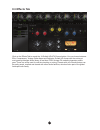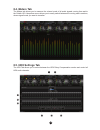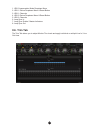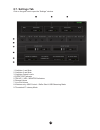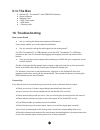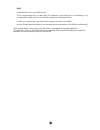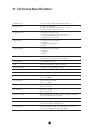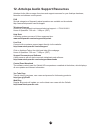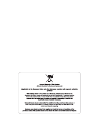- DL manuals
- Antelope
- Accessories
- GOLIATH HD
- Owner's Manual
Antelope GOLIATH HD Owner's Manual - Line
Summary of GOLIATH HD
Page 3: Owner’S Manual
1 owner’s manual.
Page 4
2.
Page 5: Contents
3 contents 1. Safety notes ................................................................................................................................. 5 2. Introduction 6 3. Features 7 4. Installation guide and activation guide 8 5. Front panel explained 10 6. Rear panel explained 11 7. Touchs...
Page 7: 1. Safety Notes
5 1. Safety notes to reduce the risk of electrical shocks, fire, and related hazards: ● do not remove screws, cover, or cabinet. There are no user serviceable parts inside. Refer servicing to qualified service personnel. ● do not expose this device to rain, moisture or spillover of liquid of any kin...
Page 8: 2. Introduction
6 2. Introduction thank you for purchasing goliath hd from antelope audio. Goliath hd is a 64-channel interface that can be used with pro tools hd or native daws via second generation thunderbolt™, usb 3.0 or via 2 madi connections, which are compatible with madi to dante bridge products. Coming wit...
Page 9: 3. Features
7 3. Features ● hardware-based vintage effects: eqs, compressors, reverb, guitar amps & cabinets ● proprietary field programmable gate array (fpga) with massive modeling capabilities ● 2 × hdx ports ● 1 × usb 3.0 ● 1 × thunderbolt gen2 ● 16 × universal inputs (mic in/line in) on xlr (inputs 1-4 hiz ...
Page 10: 4. Installation Guide
8 4. Installation guide connect to the ac power source via rear panel connector. Connect the ac power source on the rear panel. 1. Connect the usb 3.0 or thunderbolt™ cable to the corresponding port on your computer. 2. Download the goliath hd launcher and driver from http://www.Antelopeaudio.Com/ p...
Page 11: Activation Guide
9 activation guide it is essential to activate your goliath hd before using it. Once connected to your ac and via usb 3.0 or thunderbolt™ to your computer follow the steps below: navigate to www.Antelopeaudio.Com/support/downloads and then to goliath hd. 1. Download the goliath hd launcher. 2. Start...
Page 12: 5. Front Panel Explained
10 5. Front panel explained 1. 2 re-amp outputs these outputs are direct outputs that should be used with guitar amplifiers for re-amping. 2. 4 instrument inputs hi-z inputs with dedicated rotary control knobs. Hi-z inputs are suitable for connect- ing instruments such as bass or guitar to the golia...
Page 13: 6. Rear Panel Explained
11 6. Rear panel explained 11. Mains power connector the iec connector supports a range from ~95-245 v. This enables the device to automatically accommodate mains voltage in every country. 12. Word clock input (also used for hdx loop sync) bnc connector used to accept word clock reference. 13. 10m i...
Page 14: 7. Touch Screen Explained
12 7. Touch screen explained the goliath features a touch screen on its front panel. From it you can access all options of the device. The touch screen features the following options: menu here you can adjust different goliath hd parameters: comm interface selects which is the current type of connec...
Page 15: Main Display
13 main display tap it you select the meters to be currently displayed. Lock indicates whether the goliath hd is locked to an incoming signal or not. Mon enter the monitor menu to adjust the monitor volume level from the main volume knob..
Page 16: Line
14 line enter the line out menu to adjust the output volume level. Hp cycle through the two headphone outputs and set their volume levels. Preamp volume cycle through the preamp inputs and set their volume levels..
Page 17: Presets 1–5
15 cs shows the current clock source for the goliath, set by default to oven. The selected source is displayed on the top of the touchscreen. Tap to choose from the available clock sources. Your selection will be shown in the section above. Sr here you select the sample rate for the goliath. Tap the...
Page 18: 8. Software Control Panel
16 8. Software control panel 8.1. Main view options and routing tab the universal panel view is constantly located on the upper half of the control panel for quick access to the most important features. Main view: 1. Power/standby button 2. Main monitor volume slider 3. Main monitor mute button 4. C...
Page 19
17 6. Lock light when your goliath hd is slaved to another clock source the panel will lock, displaying a “pad lock” symbol to the clock source and you also won’t be able to change the presets. Presets do not store clock source info or sample rate. This allows you to adjust presets while the device ...
Page 20: 8.2. Mixer Tab
18 25. Channel gain (value adjustable in 1 db steps), ctrl+left-click (win) / cmd+left-click (mac) mutes the channel 26. Peak meter 27. 48v phantom power switch (independently assignable) 28. Phase reverse button 29. Stereo link 30. “how to...” video tutorials 31. Alternative routing matrix view 8.2...
Page 21
19 zero latency mix and monitoring that can be distributed to any output from the control panel. For example, you can drag all of the 32 usb play channels to mixer 1 channels and then drag and drop mix 1 l/r to line out 1&2 providing a stereo bus mix to line out channels 1 and 2. The low latency mix...
Page 22
20 the initial reverberated sound. This parameter is used to place the reverberated signal later in time with respect to the unprocessed signal. Natural settings for this are based on the size of the environment and range from 0 to 32 milliseconds. Fine adjustment of this parameter with respect to t...
Page 23: 8.3 Effects Tab
21 8.3 effects tab click on the effects tab to reveal the 16 goliath hd afx channel strips. You can choose between eqs, compressors, vintage guitar amps and cabinets. Goliath hd comes with the entire yet ever-growing antelope audio library of real-time fpga vintage fx modeling legendary studio gear....
Page 24: 8.4. Meters Tab
22 8.4. Meters tab the meters tab allows you to measure the volume levels of all audio signals coming from and to the goliath hd. A dropdown menu allows you to easily switch between the routing matrix sections, whose signal levels you want to visualize. 8.5. Hdx settings tab the hdx tab allows you t...
Page 25: 8.6. Trim Tab
23 1. Hdx compensation mode dropdown menu 2. Hdx 1 device dropdown menu & reset button 3. Hdx 1 channels 4. Hdx 2 device dropdown menu & reset button 5. Hdx 2 channels 6. Loop sync in 7. Loop sync enable / master indicators 8. Loop sync out 8.6. Trim tab the trim tab allows you to adjust monitor tri...
Page 26: 8.7. Settings Tab
24 8.7. Settings tab click on the gear icon to open the “settings” window. 1. Oscillator 1 and mute 2. Oscillator 2 and mute 3. Oscillator output levels 4. S/pdif src indicator 5. Tbk hp1 / hp2 / monitor indicators 6. Reamp volume 7. Line out volume 8. Windows only: asio control – buffer size & usb ...
Page 27: 9. In The Box
25 9. In the box ● goliath hd – thunderbolt™ and usb ad/da interface ● owner’s manual ● warranty card ● 1 aec power cable ● 1 usb cable ● 1 cleaning cloth 10. Troubleshooting start up and sound ● are you running the latest control panel and firmware? If not, please update your control panel and firm...
Page 28
26 daw ● what buffer size is your daw set to? ● if it is significantly low i.E. Lower than 128 samples in your buffer size, try increasing it. Try increasing the buffer size from the goliath control panel (windows only) ● have you checked the input and output routing is correct in your daw? ● is the...
Page 29: 11. Technical Specifications
27 analog inserts 2 × inserts on 1/4" trs (dedicated for inputs 1, 2) analog inputs 2 × db25 (16 channels) 16 × mic / line on xlr combos (incl. 4 × hi-z) 4 × hi-z inputs on 1/4" trs on front analog outputs 4 × db25 (32 channels total) 1 × stereo pair of monitor outs on 1/4″” trs 2 × stereo headphone...
Page 30
28 12. Antelope audio support resources antelope audio offers a range of services and support resources for your antelope hardware, firmware and software control panels. Faq several categories of frequently asked questions are available on the website: http://www.Antelopeaudio.Com/en/support telepho...
Page 32
Version 1 / 26.05.2017.