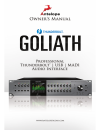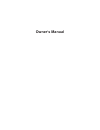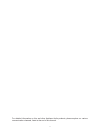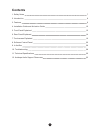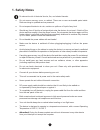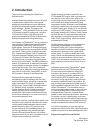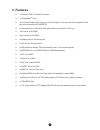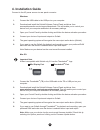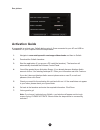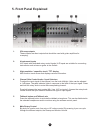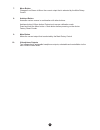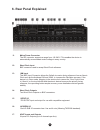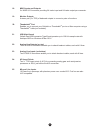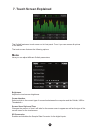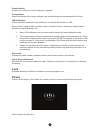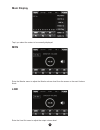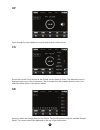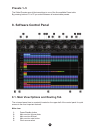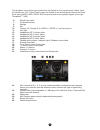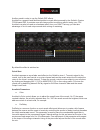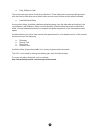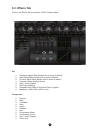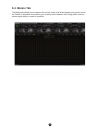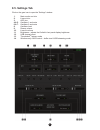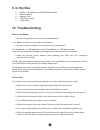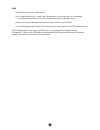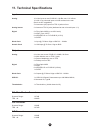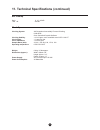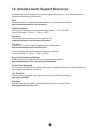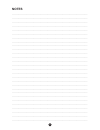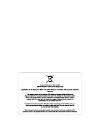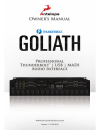Summary of Goliath
Page 1
1.
Page 3: Owner’S Manual
3 owner’s manual.
Page 4
4 for detailed information on this and other antelope audio products, please explore our various communication channels, listed at the end of this manual..
Page 5: Contents
5 contents 1. Safety notes 7 2. Introduction 8 3. Features 9 4. Installation guide and activation guide 10 5. Front panel explained 12 6. Rear panel explained 14 7. Touchscreen explained 16 8. Software control panel 20 9. In the box 28 10. Troubleshooting 28 11. Technical specifications 30 12. Antel...
Page 7: 1. Safety Notes
7 1. Safety notes to reduce the risk of electrical shocks, fire, and related hazards: ● do not remove screws, cover, or cabinet. There are no user serviceable parts inside. Refer servicing to qualified service personnel. ● do not expose this device to rain, moisture or spillover of liquid of any kin...
Page 8: 2. Introduction
8 2. Introduction thank you for purchasing the goliath from antelope audio. Antelope audio has packed more than 20 years of experience in digital audio, clocking and analog circuit development into an impressive, amazing-sounding and versatile, professional audio interface – goliath. The blazing-fas...
Page 9: 3. Features
9 3. Features ● 1x custom usb 2.0 type-b connector ● 1x thunderbolt tm gen1 ● 16x universal inputs (mic in/line in) on xlr (inputs 1 to 4 are also hiz compatible & first two are connected to ad inserts) ● 4x instrument in on 1/4 stereo jack (dedicated for instrument / hiz only) ● 16x line in on 2x d...
Page 10: 4. Installation Guide
10 4. Installation guide connect to the ac power source via rear panel connector. Windows: 1. Connect the usb cable to the usb port on your computer. 2. Download and install the goliath software control panel and driver from www.Antelopeaudio.Com/en/support/downloads this will enable you to control ...
Page 11: Activation Guide
11 activation guide it is essential to activate your goliath before using it. Once connected to your ac and usb or thunderbolt tm to your computer follow the steps below: 1. Navigate to www.Antelopeaudio.Com/support/downloads and then to goliath. 2. Download the goliath launcher. 3. Start the applic...
Page 12: 5. Front Panel Explained
12 1. 2 re-amp outputs these outputs are direct outputs that should be used with guitar amplifiers for re-amping. 2. 4 instrument inputs hi-z inputs with dedicated rotary control knobs. Hi-z inputs are suitable for connecting instruments such as bass or guitar to the goliath. 3. High resolution “cap...
Page 13
13 7. Mono button changes from stereo to mono the current output that is selected by the main rotary control 8. Antelope button accesses various menus in combination with other buttons. Antelope button & mono button: enters touch screen calibration mode. Press and hold the mono button + mute button ...
Page 14: 6. Rear Panel Explained
14 11. Mains power connector the iec connector supports a range from ~95-245 v. This enables the device to automatically accommodate mains voltage in every country. 12. Word clock input bnc connector used to accept word clock reference. 13. 10m input this bnc input connector allows the goliath to re...
Page 15
15 18. Madi inputs and outputs 2 x madi i/o connectors providing 64 tracks input and 64 tracks output per connector. 19. Monitor outputs a stereo pair (2 x trs) of balanced outputs to connect a pairs of monitors. 20. Thunderbolt tm port enables you to connect your goliath to a thunderbolt tm port on...
Page 16: 7. Touch Screen Explained
16 7. Touch screen explained the goliath features a touch screen on its front panel. From it you can access all options of the device. The touch screen features the following options: menu here you can adjust different goliath parameters: brightness adjusts the touchscreen brightness. Comm interface...
Page 17: Lock
17 presets saving enables you to save the current settings on a preset. Factory reset resets the device to the factory settings, note that all settings and saved presets will be lost. 10m calibration enters calibration mode which will enable you to calibrate the goliath to a 10m. Ensure atomic signa...
Page 18: Main Display
18 main display tap it you select the meters to be currently displayed. Mon enter the monitor menu to adjust the monitor volume level from the screen or the main volume knob. Line enter the line out menu to adjust the output volume level..
Page 19
19 hp cycle through the two headphone outputs and set their volume levels. Cs shows the current clock source for the goliath, set by default to oven. The selected source is displayed on the top of the touchscreen. Tap to choose from the available clock sources. Your selection will be shown in the se...
Page 20: 8. Software Control Panel
20 8. Software control panel presets 1–5 the global presets save all device settings to one of the five available preset slots. By pressing buttons p1 to p5 you switch between all customizable presets. 8.1. Main view options and routing tab the universal panel view is constantly located on the upper...
Page 21
21 this dropdown menu allows you to select how the goliath is to be synchronized. Select ‘oven’ for internal sync, w.C. (word clock) to sync the goliath to an external device through the word clock input or adat, madi, s/pdif, aes for syncing with incoming digital signals, or through thunderbolt tm ...
Page 22: 8.2. Mixer Tab
22 8.2. Mixer tab 1. Fader (double-click to reset to zero) 2. Fader level indication 3. Solo 4. Mute 5. Stereo link 6. Pan (double-click to reset to zero) 7. Send (double-click to reset to zero) 8. Master mix fader (double-click to reset to zero) 9. Master mix level indication 10. Master mix mute 11...
Page 23
23 auxiliary send in order to use the goliath dsp effects. Auraverb is a powerful and flexible algorithmic reverb effect powered by the goliath’s custom fpga-based dsp. It provides near zero-latency effect monitoring without taxing your cpu. Auraverb can also be used as a hardware effect from your d...
Page 24
24 ● early reflection gain this is the linear gain value for all early reflections. These reflections are perceptually grouped with the direct sound when set at lower levels and can nicely thicken a track when increased. ● late reflection delay among other things, auraverb calculates reflected energ...
Page 25: 8.3. Effects Tab
25 8.3. Effects tab click on the effects tab to reveal the 16 afx channel strips: eq ● frequency adjust dials (double-click to return to default) ● gain adjust dials (double-click to return to default) ● q factor adjust dials (double-click to return to default) ● frequency band analysis screen ● sav...
Page 26: 8.4. Meters Tab
26 8.4. Meters tab the meters tab allows you to measure the volume levels of all audio signals coming from and to the goliath. A dropdown menu allows you to easily switch between the routing matrix sections, whose signal levels you want to visualize..
Page 27: 8.5. Settings Tab
27 8.5. Settings tab click on the gear icon to open the “settings” window. 1. Main monitor out trim 2. Line out trim 3. Adc trim 4 & 5. Oscillator 1 and mute 6 & 7. Oscillator 2 and mute 8. Oscillator level 9. Reamp volume 10. Line out volume 11. Brightness – adjusts the goliath’s front panel displa...
Page 28: 9. In The Box
28 9. In the box ● goliath – thunderbolt tm and usb ad/da interface ● owner’s manual ● warranty card ● 1 iec power cable ● 1 usb cable 10. Troubleshooting start up and sound: ● are you running the latest control panel and firmware? If not, please update your control panel and firmware. ● are you cor...
Page 29
29 daw ● what buffer size is your daw set to? ● if it is significantly low i.E. Lower than 128 samples in your buffer size, try increasing it. Try increasing the buffer size from the goliath control panel (windows only) ● have you checked the input and output routing is correct in your daw? ● is the...
Page 30: 11. Technical Specifications
30 11. Technical specifications inputs analog 16 x line inputs on two d-sub 25, +20 dbu max, 11.2 kohms 16 x mic / line universal inputs on xlr combos on the rear (first 4 are hiz compatible) 4 x instrument (hiz) inputs on trs ¼ jacks on front analog inserts 2 x inserts on trs ¼ jacks (dedicated to ...
Page 31
31 mic preamp gain: 0, 10 – 65 db thd + n: -108 db clock specs clocking system: 4th generation acoustically focused clocking 64-bit dds oven controlled crystal oscillator clocking stability: clock aging: clock calibration: sample rates (khz): 32, 44.1, 48, 88.2, 96, 176.4, 192 operating temperature:...
Page 32
32 12. Antelope audio support resources antelope audio offers a range of services and support resources for your antelope hardware, firmware and software control panels. Faq several categories of frequently asked questions are available on the website: http://www.Antelopeaudio.Com/en/support telepho...
Page 33: Notes
33 ............................................................................................................................................................ ...............................................................................................................................................
Page 36
36 version 1 / 11.05.2016.