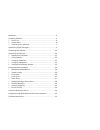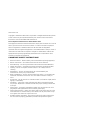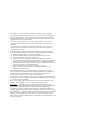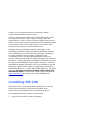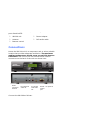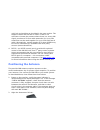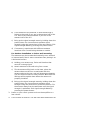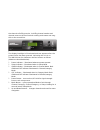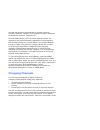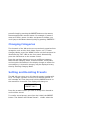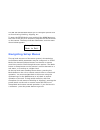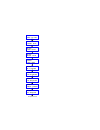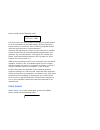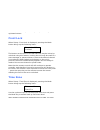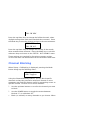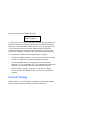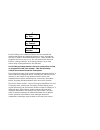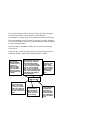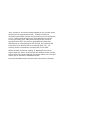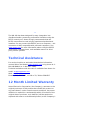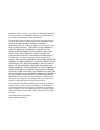- DL manuals
- Antex Electronics
- Radio
- XM-100
- Owner's Manual
Antex Electronics XM-100 Owner's Manual
Summary of XM-100
Page 1
Xm-100 commercial xm satellite radio owner’s manual.
Page 2
Welcome!..................................................................................5 installing xm-100......................................................................5 ? Parts list.............................................................................6 ? Connections .................
Page 3
Www.Antex.Com copyright © 2005 antex electronics corporation. All rights reserved. No portion of this manual may be reproduced without prior written consent from antex electronics. Part number 9000-2480-7006 rev a. Fcc compliance statement for united states users this equipment has been tested and f...
Page 4
Or circuits as contact with them might be fatal. ? Overloading – do not overload wall outlets, extension cords, or integral convenience receptacles as this can result in a risk of fire or electrical shock. ? Object and liquid entry – never push objects of any kind into this product through openings ...
Page 5: Installing Xm-100
Thank you for choosing the world’s finest high-fidelity, commercial xm satellite radio receiver. There’s a world beyond am and fm. Xm satellite radio. Over 150 channels of music, news, sports, comedy, talk, and entertainment. Coast-to-coast coverage. Digital quality sound. 100% commercial-free music...
Page 6: Connections
Before installing your xm-100, make sure you have all the parts listed below: ? Xm-100 unit ? Antenna ? Remote control ? Power adapter ? Rca audio cable connections house the xm-100 unit in a component rack or other suitable location that provides adequate ventilation. The maximum ambient temperatur...
Page 7: Positioning The Antenna
3. Antenna – connect the included xm antenna to the small gold jack and position as described in the next section. The antenna comes with 20 feet of cable. If that is not sufficient to locate the antenna where there is a strong xm signal, purchase a 50-foot cable extension kit. Up to two extensions ...
Page 8
B) turn the base of the antenna so that the xm logo is facing to the south if you are in the eastern half of the u.S. And to the south/southeast if you are in the western half of the u.S. C) bring up the signal strength menu by holding down the power button for 4 seconds and optimize signal strength...
Page 9: Optimizing Signal Strength
5. Activate the unit following the “activating xm-100” instructions. Optimizing signal strength for robust operation, signal strength received from the antenna must be optimized. Optimum alignment of the antenna may be achieved using the signal strength menu. Press and hold the power button for 4 se...
Page 10: Operating The Xm-100
After the channel 1 audio verification test, you must activate your xm-100 to access all xm channels. Commercial accounts must sign up for and activate under the terms of xm’s commercial service. To activate the radio you must first obtain the xm radio id number of your unit. Tune the receiver to ch...
Page 11
The default display, as shown below, provides information about the channel currently tuned to, including channel number and channel name on the first line and scrolling artist name and song title on the second line. The display backlight is illuminated and text appears after the power button has be...
Page 12: Changing Channels
The xm-100 supports three modes of channel selection: channel (default), category and category/channel. Examples of categories are rock, classical, etc. Channel mode allows you to scroll through and select any channel in the entire xm lineup regardless of what category the channel belongs to. Channe...
Page 13: Changing Categories
When preset channels have been set, you can access those presets simply by pressing the preset button on the remote, then an appropriate numeric button. For example, if preset 0 were set to rock, preset 1 to hits, and preset 2 to news, you could jump to the news channel quickly by pressing “preset-2...
Page 14: Navigating Setup Menus
The xm-100 setup mode allows you to configure options such as forced tuning, blocking, skipping, etc. To enter the setup mode, press and hold the mode button on the front of the unit for 4 seconds or depress the setup button on the remote. The setup indicator illuminates, and the menu shown below ap...
Page 15
Setup menus mode to exit setup up wraps around signal qual line level up setup setup front lock s e t u p time zone setup dlt saving s e t u p ch blocking s e t u p ch skipping s e t u p force tuning setup sw version.
Page 16: Line Level
When setup – signal quality is displayed, pressing the mode button brings up the following menu: cn1 cn2 tber #.# #.# ### this menu may also be displayed by holding the power button for 4 seconds when at the main display. Pressing the mode button returns up one menu level. Pressing the power button ...
Page 17: Front Lock
The line maximum output level may is adjusted using the up/down buttons. Front lock when setup – front lock is displayed, pressing the mode button brings up the following menu: front lock? Locked the buttons on the front of the xm-100 unit may be locked or unlocked using this feature. Locking the un...
Page 18
When “setup – dlt saving” is displayed, pressing the mode button brings up the following menu: setup dst y mar 2 nov 1 this submenu shows you a summary of all the daylight savings time parameters. The “y” next to the “dst” indicates yes, daylight savings time is observed in your region. On the secon...
Page 19: Channel Blocking
Setup dst fall bk nov press the up/down keys to change the fall back month, when daylight savings time ends and standard time resumes. Press the mode key to save the change and go to the next submenu. Setup dst fall bk w:1 press the up/down keys to change the sunday of the month when standard time r...
Page 20: Forced Tuning
When setup – ch skipping is displayed, pressing the mode button brings up the following menu: skip ###? N pwr toggles in the course of using the xm-100 you may find that there are specific channels you prefer not to listen to and would rather skip over. Using xm-100’s skip feature, you can program t...
Page 21
Force tuning by time force tuning by channel force tuning add new force tuning by time force tuning by channel force tuning add new forced tuning is an advanced feature for the commercial market that allows programmed events to occur throughout the day or week in an unattended manner. These events c...
Page 22
The second display choice, forced tuning by time, displays forced tune events sorted by time of day without consideration of what days of the week the event is effective. The third display choice, forced tuning by channel, displays forced tune events sorted by channel number without regard to any ot...
Page 23
“any” allows for a volume change applied to the current audio channel at the programmed time – a feature useful for decreasing the audio volume during slow hours of a restaurant or bar. Locking and unlocking the front buttons for specific hours of the day (lck, unl) and turning off the unit at a spe...
Page 24
The xm-100’s remote control provides identical functionality to the buttons on the front panel. Channel (up/down) tune to specific channels. Category (left/right) tune to specific audio categories such as country, rock, hits, decades, jazz, news, and more. Mode press number to select operating mode....
Page 25: Audio Control Systems
Audio control systems the xm-100 has been designed for easy integration into distributed audio systems by professional installers using the rs232 control port. Antex strongly recommends that the rs232 connection be used only by experienced professional installers. Do not connect this rs232 port to a...
Page 26
This warranty does not extend to the elimination of externally generated static or noise, to correction of antenna problems, to costs incurred for installation, removal or reinstallation of the product, or damage to other components. This warranty does not apply to any product or part thereof which,...