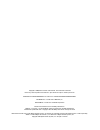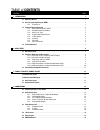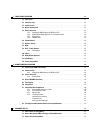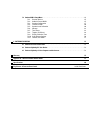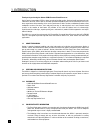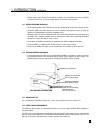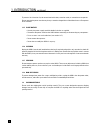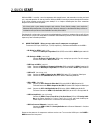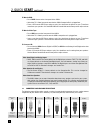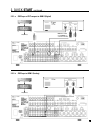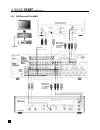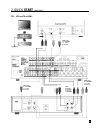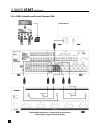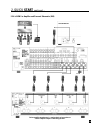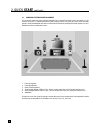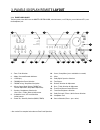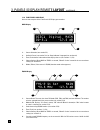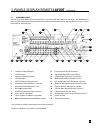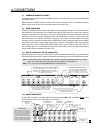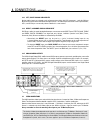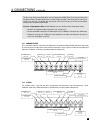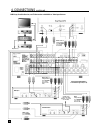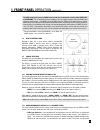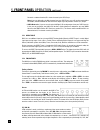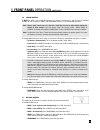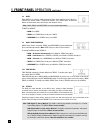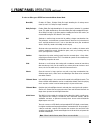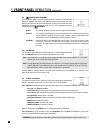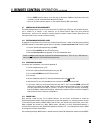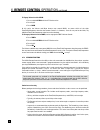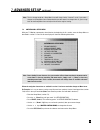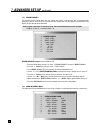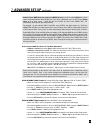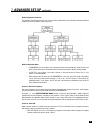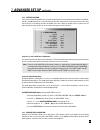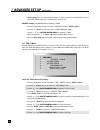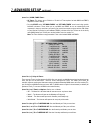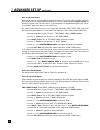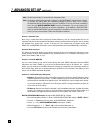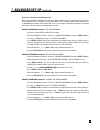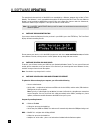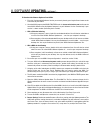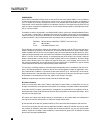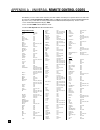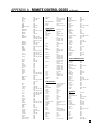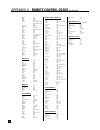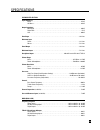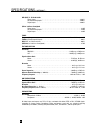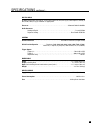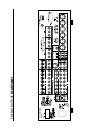- DL manuals
- Anthem
- Processor
- AVM 2
- Operating Manual
Anthem AVM 2 Operating Manual
OPERATING MANUAL
SOFTWARE VERSION 1.1x
UPDATES: www.sonicfrontiers.com
LAST
SLEEP
INPUT
FRT
CTR
DIR
ECT
PIP
SWAP
MOVE
SSP INPUT SOURCES
MAIN
DISC1
DISC2
TAPE
FM/AM
TV
SAT
VCR
AUX
REC
SSP
MAIN
ZONE2
TV
VCR
CD
DVD
SAT
AUX
VOL
CH/PRE-SET
DYN
EFFECT
ON SCREEN
DISPLAY
FM/AM PRE-SETS
TONE BYPASS
BASS
EXIT
INFO
GUIDE
SEEK
TUNE
SETUP
MENU
BALANCE
TREBLE
SOURCE SEEK
LEARN
1
ENTER
MUTE
2
3
4
5
6
7
8
0
9
SELECT
SUR
SUB/
LFE
S TATUS
SSP OFF
SSP
A V M
OPERATING MANUAL
Summary of AVM 2
Page 1
Operating manual software version 1.1x updates: www.Sonicfrontiers.Com last sleep input frt ctr dir ect pip swap move ssp input sources main disc1 disc2 tape fm/am tv sat vcr aux rec ssp main zone2 tv vcr cd dvd sat aux vol ch/pre-set dyn effect on screen display fm/am pre-sets tone bypass bass exit...
Page 2
Copyright © 2000, sonic frontiers international. The information contained herein may not be reproduced in whole or in part without our express written permission. Anthem™ and sonicfrontiers™ are trade marks of sonic frontiers international. Motorola™ is a trade mark of motorola, inc. Phastlink™is a...
Page 3: Table Of Contents
Section page 1. Introduction 1 1.1 about this manual . . . . . . . . . . . . . . . . . . . . . . . . . . . . . . . . . . . . . . . . . . . . . . . . . . . . . . . . . . . . . . . . . . 1 1.2 receiving and unpacking the avm 2 . . . . . . . . . . . . . . . . . . . . . . . . . . . . . . . . . . . . . ....
Page 4
5. Front panel operation 21 5.1 zone / path . . . . . . . . . . . . . . . . . . . . . . . . . . . . . . . . . . . . . . . . . . . . . . . . . . . . . . . . . . . . . . . . . . . . . . . 21 5.2 power on / off . . . . . . . . . . . . . . . . . . . . . . . . . . . . . . . . . . . . . . . . . . . . . . ...
Page 5
7.4 anthem avm 2 setup menu . . . . . . . . . . . . . . . . . . . . . . . . . . . . . . . . . . . . . . . . . . . . . . . . . . . . . . . . . . 34 7.4.1 rename sources 35 7.4.2 audio in format–main 35 7.4.3 speaker configuration 37 7.4.4 listener position 40 7.4.5 speaker level calibration 40 7.4.6 ...
Page 6
1 thank you for purchasing the anthem avm 2 surround sound processor. Sonic frontiers international (sfi) has been manufacturing high-quality, high-end audio equipment for over a decade. In that time, sfi has built an enviable reputation for products that can recreate the passion music lovers experi...
Page 7
• neither anthem, sonic frontiers international, our agents, or any related party assume any liability whatsoever for the user’s failure to comply with any or all of these requirements. 1.3.1 before operating your avm 2 • do not connect power to the avm 2 if there are signs of damage to any part of ...
Page 8
To prevent risk of shock or fire, do not overload wall outlets, extension cords, or convenience receptacles. Please note that the power transformer primary cannot be changed from a north american to a european or asian standard. 1.3.5 in-use notices • use only the power supply cord with double insul...
Page 9: 2. Quick Start
2. Quick start while the avm 2 is certainly a massive component with enough features and connections to make your head spin, setup and operation are also very intuitive! With your avm 2 in front of you, browse through the illustrations in this section showing several quick system hookups. It’s as si...
Page 10: 2. Quick Start
To watch a dvd: • press disc1 source on the front panel of the avm 2. • switch the tv’s video input to the one that the avm 2 composite-out is plugged into. • place a dvd into the dvd player and press play. You should see the picture on your tv and hear sound from your speakers. Use the avm 2 master...
Page 11: 2. Quick Start
6 2. Quick start continued … 2.2.1-b cd player to avm 2 (analog) amplifier(s) 2.2.1-a cd player or cd transport to avm 2 (digital) amplifier(s) note: xlr or toslink use is optional (see sections 4.2.1 and 7.4.2).
Page 12: 2. Quick Start
2.2.2 dvd player and tv to avm 2 7 2. Quick start continued … amplifier(s) note: s-video or component video use is optional (see sections 4.3 and 7.4.9) note: s-video or component video use is optional (see sections 4.3 and 7.4.9).
Page 13: 2. Quick Start
8 2.2.3 vcr and tv to avm 2 2. Quick start continued … amplifier(s) note: s-video use is optional (see sections 4.3 and 7.4.9) note: s-video use is optional (see sections 4.3 and 7.4.9) note: s-video use is optional (see sections 4.3 and 7.4.9) note: audio/video record out/in connections are optiona...
Page 14: 2. Quick Start
Follow amplifier manufacturer’s complete hook-up instructions to connect amplifier outputs to matching speakers. 9 2.2.4-a avm 2 to amplifier and powered subwoofer (rca) 2. Quick start continued ….
Page 15: 2. Quick Start
10 2. Quick start continued … 2.2.4-b avm 2 to amplifier and powered subwoofer (xlr) follow amplifier manufacturer’s complete hook-up instructions to connect amplifier outputs to matching speakers..
Page 16: 2. Quick Start
11 1. Front-left speaker 2. Front-right speaker 3. Center channel speaker 4. Surround-left speaker (diffuse type – drivers on both sides with ‘null’ facing the listening area.) 5. Surround-right speaker (diffuse type – drivers on both sides with ‘null’ facing the listening area.) 6. Subwoofer for op...
Page 17
12 3.1-a front panel layout the front panel of the avm 2 has the master control knob, selection buttons, an lcd display, status indicator led’s, and the headphone jack . • see section 5 for complete information on front panel operation. 1 – zone / path selection 2 – mode / surround decoder indicator...
Page 18
3.1-b front panel lcd display here are two examples of the front panel lcd display presentations: main display 1 – source selection (see section 5.5). 2 – audio-in format (see section 7.4.2) or sleep indicator if engaged (see section 6.6). 3 – zone / path that the information on the display refers t...
Page 19
14 1 – 7 composite video rcainputs 2 – 7 s-video inputs 3 – 3 composite video rca outputs 4 – 3 s-video outputs 5 – 3 ieee 1394 interface port provisions* 6 – 2 component video rcainputs (3 jacks/ea) 7 – component video rca output (3 jacks) 8 – fm and am antenna inputs 9 – phastlink rj45 interface p...
Page 20
15 3.3 remote control layout 1 – ir transmitter (front face) 2 – transmission indicator led (red) 3 – avm 2 power on when main or zone2 is selected power on/off for other components (see #4) note: this does not turn the avm 2 off (see #31) 4 – zone/path/component ‘personality’ selection 5 – fm/am st...
Page 21
4.1 connecting power to the avm 2 connect the power cord to the back of the avm 2 and then to an ac outlet with a line voltage of between 105 and 130 volts, 60 hz. When turned on, the avm 2 will have all of the same settings it had when it was last turned off, except for volume, which comes on at th...
Page 22
4.2.3 left / right analog audio inputs analog audio signals pass through a pair of interconnect cables with rca connectors – typically white or black for the left channel and red for the right channel. The audio output connectors from tape recorders, vcr’s, and cd players are normally colour coded i...
Page 23
18 4. Connections continued … the on-screen display and setup menu are only displayed in main (zone / path) and available when composite video or s-video connections are used. Composite video is the factory default setting (see section 7.4.9 menu 9.B). The avm 2 does not provide an on-screen display...
Page 24
19 4. Connections continued … dvd player, satellite receiver, and tv connections with avm 2 as video input selector amplifier(s) note: component video use is optional (see sections 4.3.3 and 7.4.9) note: s-video use is optional (see section 4.3.2) connect power amplifiers as outlined in fig 2.2.4 (a...
Page 25
4. Connections continued … 20 4.3.3 component video the component video signal is split into three parts and transmitted over three coaxial cables with rca connectors. This format produces the highest video quality. Only some tv monitors, projectors, dvd players, and most hdtv decoders utilize compo...
Page 26
This section will familiarize you with operating the avm 2 from the front panel keypad buttons. Section 6 outlines how to operate the avm 2 from the remote control. 5.1 zone / path the avm 2 is best understood as a product that contains two components (or ‘personalities’) in one chassis. • it is fir...
Page 27: 5. Front Panel Operation
The avm 2 automatically re t u rns to main a few seconds after an adjustment is made in either zo n e2, rec, or he a d p h o n e* . This is designed to prevent accidents. Say, for example someone enters the main ro o m and turns up the volume – if the avm 2 stayed in z o n e2, then the z o n e2 volu...
Page 28: 5. Front Panel Operation
Channels are downmixed to l/r 2-channel stereo by the dvd player. N o t e : if you are doing this, the digital output from your dvd player must still remain connected to the avm 2, otherwise main will not receive the digital signal to provide 6-channel (5.1) output. • avm 2 down-mix: if you are not ...
Page 29: 5. Front Panel Operation
24 5. Front panel operation continued … 5.6 volume control in main the avm 2 can control the volume of all speakers simultaneously, and the level of individual speakers or pairs of speakers. Zone2 and headphone volumes are also controlled separately. Note: always make certain you are in the zone / p...
Page 30: 5. Front Panel Operation
5.8 mute when mute is pressed, the audio output to the zone / path shown on the lcd display is silenced. The volume shown is replaced by “muted”. Press mute again, or rotate the master control knob to adjust the volume, and sound will return. Note: main, zone2 and headphone can all be muted independ...
Page 31: 5. Front Panel Operation
26 5. Front panel operation continued … to select an effect, press effect and rotate the master control knob: none (off): disables all effects. Disables dolby pro logic decoding for all analog source material, even if it is dolby pro logic encoded. Dolby pro logic: enables dolby pro logic decoding f...
Page 32: 5. Front Panel Operation
27 5. Front panel operation continued … 5.11 dolby digital dynamics this feature only applies to certain dolby digital dvd’s. It allows you to control the difference between the softest and loudest passages. Please note that some dolby digital dvd titles do not provide dynamic scaling, and selecting...
Page 33
6. Remote control operation dr. Jekyll and mr. Hyde, as you may know, were two very different personalities, even though they were the same person. Well, the avm 2 remote control is the host to nine different personalities! (all of them ‘good’, of course.) the avm 2 universal learning remote control...
Page 34
29 6. Remote control operation continued … 6.2 path selection • main – press main in zone/path/component, then press . • zone2 – press zone2 in zone/path/component, then press . • rec – p ress m a i n in zone/path/component, press , then press ssp rec. Short cut: after pressing main or zone2 in zone...
Page 35
30 6. Remote control operation continued … • the first sleep keystroke always resets the timer to 30 minutes. Additional keystrokes then cycle as follows: first=30, second=60, third=90, fourth=disabled. • once set, the time remaining appears as the number following ‘zzz’ in the display. 6.7 controll...
Page 36
31 6. Remote control operation continued … to engage volume lock for main: 1. Press and hold learn until the led flashes twice. 2. Press 9, 9, 3. 3. Press main. At this point, the volume and mute buttons now control main, no matter which of the eight zone/path/component selections the remote control...
Page 37
32 6. Remote control operation continued … • the placement of the ir transmitter in the source remote may make it difficult to correctly align the two remotes. • source remotes that contain a beam-focusing lens may require more than one attempt at successful alignment. • the learning process should ...
Page 38: 7. Advanced Set-Up
33 7. Advanced set-up the setup menu enables you to access the basic and advanced settings for the avm 2. In other words, this is where all the user definable operating characteristics / calibrations / customized configurations are entered. You can only gain access to the setup menu with the zone / ...
Page 39: 7. Advanced Set-Up
Anthem avm 2 setup menu 1. Rename sources 2. Audio in format–main 3. Speaker configuration 4. Listener position 5. Speaker lvl calibration 6. Volumes 7. Time/timers 8. Triggers / ir / rs-232 9. Displays / selection time 10. Save / restore settings 11. Lockout / passwords 34 7. Advanced set-up contin...
Page 40: 7. Advanced Set-Up
1. Rename sources a. Disc1 : disc1 b. Direct : direct c. Disc2 : disc2 d. Tape : tape e. Tv : tv f. Sat : sat g. Vcr : vcr h. Aux : aux 2. Audio in format–main a. Disc1 : digital... Rca b. Direct : anlg only +0.0 db c. Disc2 : digital... Rca d. Tape : analog... +0.0 db e. Fm/am : analog... +0.0 db f...
Page 41: 7. Advanced Set-Up
Audio in format–main selections apply to the main path only. If you have selected digital for a given source and connected the digital output from your source component, you can still use the analog inputs for that same source – these will then be available for other paths (zone2, rec). This arrange...
Page 42: 7. Advanced Set-Up
37 7. Advanced set-up continued … 7.4.3 speaker configuration the speaker configuration setup menu allows you to enter information about how many speakers you have in your system and their relative size. Here you will also set up the bass management for your whole system. Note: this is an important ...
Page 43: 7. Advanced Set-Up
38 7. Advanced set-up continued … dolby configuration flowchart: the following flow chart summarizes all of the speaker combinations and subwoofer settings the avm 2 supports for accurate dolby signal processing: dolby configuration notes: • if surrounds are set to ‘none’, the l-surround channel is ...
Page 44: 7. Advanced Set-Up
39 7. Advanced set-up continued … (menu 3.G) tv size for eq : this is used to determine the magnitude of the center eq change. The sizes provided offer an easy-to-use general guideline. Since room/tv/furniture acoustics vary, you may wish to experiment to determine which setting is actually the best...
Page 45: 7. Advanced Set-Up
40 7. Advanced set-up continued … 7.4.4 listener position the listener position setup menu lets you enter the distance from each speaker to the listening area. Ideally, speakers should be placed at a similar distance so that their sound arrives at the listening area at the same time. Since this is n...
Page 46: 7. Advanced Set-Up
5. Speaker lvl calibration a. Test sequence : off b. Noise ref level : - 9.0 db c. Left front : +0.0 db d. Center : +0.0 db e. Right front : +0.0 db f. Right surround : +0.0 db g. Left surround : +0.0 db h. Subwoofer : +0.0 db 41 7. Advanced set-up continued … note: the fronts, center, surrounds, su...
Page 47: 7. Advanced Set-Up
6. Volumes a. Main on volume : -40.0 db b. Main max volume : +10.0 db c. Zone2 on vol : -40.0 db d. Zone2 max vol : +10.0 db e. Hphone on vol : -20.0 db f. Hphone max vol : +10.0 db g. Volume speed : slow 7. Advanced set-up continued … (menu 5.A) procedure for ‘auto’ test sequence: • enter the setup...
Page 48: 7. Advanced Set-Up
43 • volume speed: this sets how quickly the volume changes for each ‘turn-of-the-knob’ or press of the remote control volume keys. Choose either ‘slow’ or ‘fast’. Volumes example: set zone2 maximum volume to ‘+5.0 db’. • enter the setup menu (section 7.1). Go to ‘6. Volumes’ and press select (‘sele...
Page 49: 7. Advanced Set-Up
(menu 7.A-c) main / zone2 timers: • all timers: this allows you to ‘enable’ or ‘disable’ all timer options for both main and zone2, regardless of their settings. • pressing select on the ‘set main timers’ and ‘set zone2 timers’ menu items brings up their individual submenus. These allow you to set m...
Page 50: 7. Advanced Set-Up
45 7. Advanced set-up continued … menu 7.B-c/k) select source: allows you to select the source that will play when either timer1 or timer2 turns a zone / path on. All sources are available (even your favorite fm/am station). Be sure that your selected source and power amplifier are turned on, or wil...
Page 51: 7. Advanced Set-Up
46 7. Advanced set-up continued … 7.4.8 triggers / ir / rs-232 three trigger outputs are provided on the back of the avm 2. These allow you to remotely turn other components on or off, such as power amplifier, cd changer, video projector, etc. To have their power on/off controlled by the avm 2, simp...
Page 52: 7. Advanced Set-Up
47 7. Advanced set-up continued … under each of the three avm 2 zones / paths, main (m), zone2 (z2), and record (r), a variety of sources are available to choose from to set the triggers. In the control chart, you will notice that there are 27 available sources (27 dashes), that could be used to act...
Page 53: 7. Advanced Set-Up
48 7. Advanced set-up continued … triggers / ir / rs232 example: activate trigger1 and 2 when main is turned on with tv as the source. • enter the setup menu (section 7.1). Go to ‘8. Triggers/ir/rs-232’ and press select (‘select’). • upon entering this menu item, “8a. All triggers: disabled” will be...
Page 54: 7. Advanced Set-Up
49 7. Advanced set-up continued … note: the on-screen display is not available for component video. Note: if you have connected and selected ‘composite’ for on-screen out and afterwards change it to ‘s-video’, the setup menu will immediately disappear because doing so has actually ‘disconnected’ the...
Page 55: 7. Advanced Set-Up
50 7. Advanced set-up continued … 7.4.10 save / restore settings the avm 2 enables you to save the entire setup configuration, except for the time and day. Two separate save files are provided: save user settings and save installer settings. If your dealer does the setup, they can save their setup c...
Page 56: 7. Advanced Set-Up
51 7. Advanced set-up continued … save / restore example #2: ‘restore installer settings’. Note: fm/am tuner presets that were saved in installer settings will also be restored. • enter the setup menu (section 7.1). Go to ‘10. Save/restore settings’ and press select (‘select’). • press the 6 (‘down’...
Page 57: 7. Advanced Set-Up
52 7. Advanced set-up continued … (menu 11.B-c) set user or installer password: when setting the user or installer password, you will be asked to enter a four digit number. Pick one that you will be able to easily remember. To enter that number use the 1 – 6 keys on the remote control or the 1 – 6 f...
Page 58: 8. Software Updating
53 8. Software updating the operational characteristics of the avm 2 are controlled by a software program that resides in flash memory. The software is easily upgradeable through the rs-232 port on the rear panel. The new software update can be installed by downloading a new installer and support fi...
Page 59: 8. Software Updating
54 to download the software update to your avm 2: 1. First of all, find out which software version you currently have by pressing the status button on the front panel of your avm 2. 2. Go to the avm 2 page on the sonic frontiers web site (www.Sonicfrontiers.Com) and locate the latest avm 2 software ...
Page 60
55 canada & usa sonic frontiers international (sfi) warrants to the purchaser that each anthem avm 2 is free from defects in workmanship and materials, during normal use and service, for a period of five (5) years from the date of sale. To receive this warranty, the original purchaser must complete ...
Page 61
Frequently asked warranty questions what is the floor model warranty? Display products sold by an authorized sonic frontiers / anthem dealer are covered under the same war- ranty terms, except that the warranty period commences at the date of the dealer invoice, not the customer’s invoice, and cosme...
Page 62
57 setup codes for tv’s: aoc 0030, 0019 admiral 0093, 0463 aiko 0092 akai 0030 alaron 0179 ambassador 0177 america action 0180 ampro 0751 anam 0180 audiovox 0451,0180, 0092, 0623 baysonic 0180 belcor 0019 bell & howell 0154, 0016 bradford 0180 brockwood 0019 broksonic 0236, 0463 cxc 0180 candle 0030...
Page 63
58 appendix a - remote control codes continued … klh 0072 kenwood 0067, 0041, 0038 kodak 0035, 0037 lxi 0037 lloyd’s 0000 logik 0072 mei 0035 mga 0240, 0043 mgn technology 0240 mtc 0240, 0000 magnasonic 0278 magnavox 0035, 0039, 0081, 0000, 0149 magnin 0240 marantz 0035, 0081 marta 0037 matsushita 0...
Page 64
59 mission 0157 nsm 0157 nikko 0174 onkyo 0101, 0868 optimus 0000, 0032, 0179, 0305, 0037, 0420, 0145, 0468, 0437 panasonic 0029, 0303 parasound 0420 philips 0157, 0626 pioneer 0032, 0305, 0468, 0244 proton 0157 qed 0157 quasar 0029 rca 0179, 0305, 0053, 0764 realistic 0179, 0420, 0180 rotel 0157, 0...
Page 65
Preamplifier section input impedance direct . . . . . . . . . . . . . . . . . . . . . . . . . . . . . . . . . . . . . . . . . . . . . . . . . . . . . . . . . . . . . . . . . . . . 25 k Ω all others . . . . . . . . . . . . . . . . . . . . . . . . . . . . . . . . . . . . . . . . . . . . . . . . . . . ...
Page 66
Imd (ccif) @ 15 khz & 16 khz direct inputs. . . . . . . . . . . . . . . . . . . . . . . . . . . . . . . . . . . . . . . . . . . . . . . . . . . . . . . . . . . . . . 0.001% all other analog inputs. . . . . . . . . . . . . . . . . . . . . . . . . . . . . . . . . . . . . . . . . . . . . . . . . . . . ...
Page 67
Digital audio all digital audio inputs and outputs are to s/pdif electrical (75 Ω , 0.5 vp-p), s/pdif optical (toslink), or aes / ebu (110 Ω , 5 vp-p) standards as appropriate. Processor . . . . . . . . . . . . . . . . . . . . . . . . . . . . . . . . . . . . . . . . . . . . . . . . . . . . . . . Mot...
Page 68: Front P
The big picture front p anel.
Page 69: Rear P
The big picture rear p anel.
Page 70
D e s i g n e d a n d m a n u fa c t u r e d b y s o n i c f r o n t i e r s i n t e r n a t i o n a l 2 7 9 0 b r i g h t o n r o a d , o a k v i l l e , o n tar i o , c a n a d a l 6 h 5 t 4 t e l : ( 9 0 5 ) 8 2 9 - 3 8 3 8 f a x : ( 9 0 5 ) 8 2 9 - 3 0 3 3 s o n i c f r o n t i e r s c a n b e r...