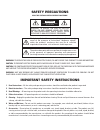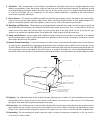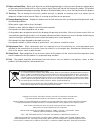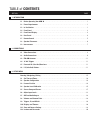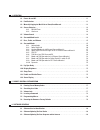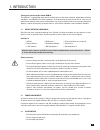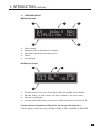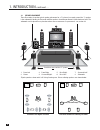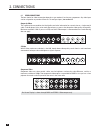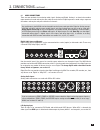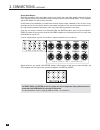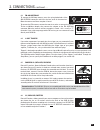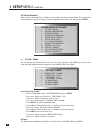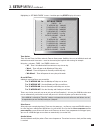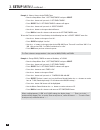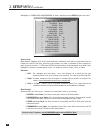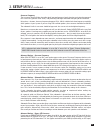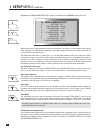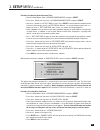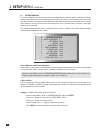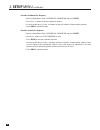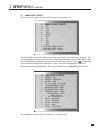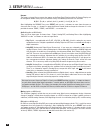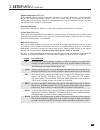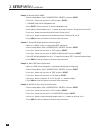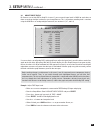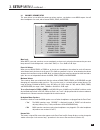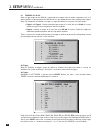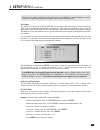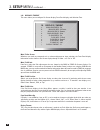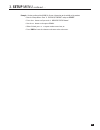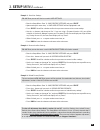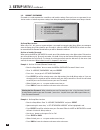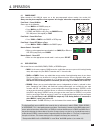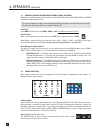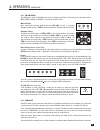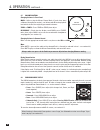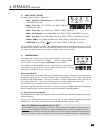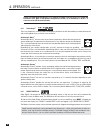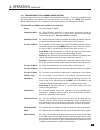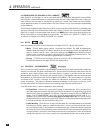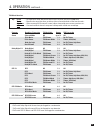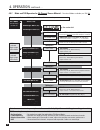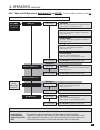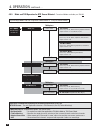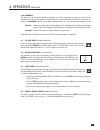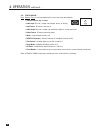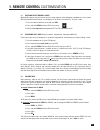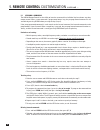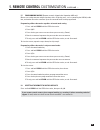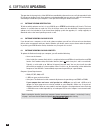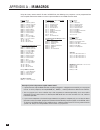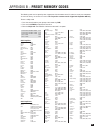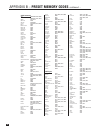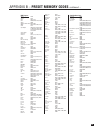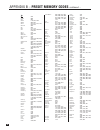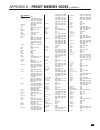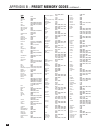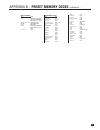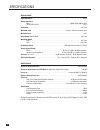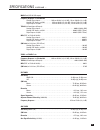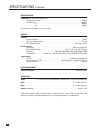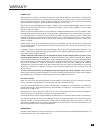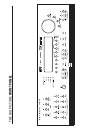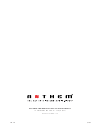- DL manuals
- Anthem
- Home Theater System
- AVM 30
- Operating Manual
Anthem AVM 30 Operating Manual
Summary of AVM 30
Page 1
Avm 30 operating manual updates: www.Anthemav.Com s o f t w a r e v e r s i o n 1 . 1 x ™.
Page 2: Safety Precautions
Safety precautions read this section carefully before proceeding! The lightning flash with arrowpoint within an equilateral triangle warns of the presence of uninsulated “dangerous voltage” within the product’s enclosure that may be of sufficient magnitude to constitute a risk of electric shock to p...
Page 3
8. Ventilation – slots and openings in the cabinet are provided for ventilation and to ensure reliable operation of the product and to protect it from overheating, and these openings must not be blocked or covered. The openings should never be blocked by placing the product on a bed, sofa, rug, or o...
Page 4
Copyright sonic frontiers international. All rights reserved. The information contained herein may not be reproduced in whole or in part without our express written permission. Anthem, anthemlogic and the anthem logo are trademarks or registered trademarks of sonic frontiers international. Paradigm ...
Page 5: Table Of Contents
Section page 1. Introduction 1.1 before operating your avm 30 . . . . . . . . . . . . . . . . . . . . . . . . . . . . . . . . . . . . . . . . . . . . . . . . . . . . . . . . . . 1 1.2 power requirements. . . . . . . . . . . . . . . . . . . . . . . . . . . . . . . . . . . . . . . . . . . . . . . . . ...
Page 6
4. Operation 4.1 power on and off . . . . . . . . . . . . . . . . . . . . . . . . . . . . . . . . . . . . . . . . . . . . . . . . . . . . . . . . . . . . . . . . . . . . . 41 4.2 path selection . . . . . . . . . . . . . . . . . . . . . . . . . . . . . . . . . . . . . . . . . . . . . . . . . . . . . ...
Page 7
Appendix a – ir macros for surround modes and fm • am banks 62 appendix b – preset memory codes 63 specifications 70 warranty 73 big pictures of front and rear panels inside back cover.
Page 9
1 1. Introduction thank you for purchasing the anthem avm 30. The avm 30 is a cutting-edge home theater audio processor with video switching, independent multizone capabilities, and fm/am tuner. Anthem products are engineered to recreate the passion of a live musical performance and thrill of the ve...
Page 10
2 1.4 front panel 1 – path selection 2 – mode / surround decoder indicators 3 – display 4 – fm • am preset selection 5 – fm • am tuning / setup navigation 6 – master control knob • volume • tune for fm • am • setting adjustment for mode, dd dynamics, thx options, surround mode level / bass / treble ...
Page 11
3 1.5 front panel display main display example: 1 – source selection. 2 – audio input format or sleep indication if engaged. 3 – path that the information on the display refers to. 4 – volume. 5 – surround mode. Fm • am display example: 1 – band+bank+preset. The tuner has three fm banks (fm1, fm2, a...
Page 12
4 1 – 7 composite video inputs 2 – 7 s-video inputs 3 – 5 composite video outputs 4 – 5 s-video outputs 5 – 2 component video outputs (3 jacks/ea) 6 – 3 12 volt trigger outputs 7 – 4 component video inputs (3 jacks/ea) 8 – fm and am antenna connections 9 – expansion port 10 – 2 i.R. Emitters 11 – ma...
Page 13
5 1.7 remote control 1 – ir transmitter (front face) 2 – led 3 – power on for main, zone2, and zone3 control modes power on/off for other control modes (see #4) this key does not turn the avm 30 off (see #31) 4 – control mode (to control other components) these are not the source selection keys (see...
Page 14
6 2 3 4 7 8 1 5 6 last slee p inpu t frt ctr thx tim ers stat us pip swa p mov e avm sou rce copy aux tape dvd tv sat vcr cd dvd tv sat vcr bas s tr eble ba lanc e 2-ch cd rec main z2 z3 avm pat h dyna mics volu me ch pre- set fm/ am pre -set s seek tune sour ce s eek le arn ente r mut e 7 8 0 9 sel...
Page 15
7 1.9 interconnects these illustrations show various audio, video, and 12v trigger connectors that are used between source components, the avm 30, monitors, and power amplifiers. Note that when rca cables have coaxial construction and their impedance is 75 ohms, they are equally suitable for analog ...
Page 16
2.1 video connections the best choice for video connection depends on your monitor(s) and source components. Any video input can be assigned to any number of sources. To configure inputs, see section 3.5. Composite video: this traditional format combines the black/white and color information for tra...
Page 17
9 2.2 audio connections there are two methods of transmitting audio signals: analog and digital. Analog is an electrical waveform representation of sound and requires one cable for each channel. Digital represents sound using a sequence of numbers and requires only one cable for all channels. Any au...
Page 18
10 2. Connections continued … analog audio outputs: balanced connection offers the highest transmission quality over long cable lengths, because it rejects noise and hum pickup. In the avm 30, xlr output voltage is twice that of rca (6 db higher). The rca outputs and the xlr outputs are active at th...
Page 19
2. Connections continued … 11 2.3 fm • am antennas to connect the am loop antenna, press the spring-loaded tabs of the am antenna connector and insert the bare ends of the two wires. Move the antenna until best reception is found. To connect the fm antenna, connect the two wires to the screw termina...
Page 20
12 example 1: dvd player to avm 30 to main tv hdtv receivers are connected the same way as dvd players. 2. Connections continued … dvd connect s-video for on-screen display coax out audio out l r ypbpr out connect if using zone2/3 or rec if source is standard-definition, s-video may be used instead ...
Page 21
© © © © 13 2. Connections continued … vcr eject example 2: video recorder to avm 30 audio out l r audio in for zone2, zone3, and rec, in most cases you must use the same input type as the output type. If main uses a different input connection, all you need to do is add these connections for zone2, z...
Page 22
14 2. Connections continued … example 3: avm 30 to amplifiers and subwoofer (balanced connection shown, single-ended is similar) © © © © va m c a 5 0 warning risk of hazardous energy! Make proper speaker connections. See operating manual before using. Warning risk of hazardous energy! Make proper sp...
Page 23: 3. Setup Menu
15 3. Setup menu for optimum performance and enjoyment, it is crucial that your avm 30 be properly set up. This may appear like a lot of work, however, most settings do not need to be changed from the factory defaults. The most important things are entering how many speakers you have (the factory de...
Page 24: 3. Setup Menu
16 3. Setup menu continued … setting up the avm 30 when you enter the setup menu, s-video on-screen display will show the menu below. Only 8 menu items can be displayed at one time. To go to a submenu, highlight a menu item in red and then press select. 3.1 set time / timers the time and day, plus 6...
Page 25: 3. Setup Menu
17 3. Setup menu continued … highlighting ‘e. Set main timers’ in menu 1 and then pressing select displays this menu: timer options: there are two timers for main and each zone to allow greater flexibility. You can set individual week and weekend auto-on/off times twice – once for the morning and ag...
Page 26: 3. Setup Menu
18 example 1: select a source for the zone2 timer: • enter the setup menu. Go to ‘1. Set time/timers’ and press select. • press the button until you reach ‘f. Set zone2 timers’. • press select. The ‘1f. Set zone2 timers’ submenu will appear. • press the button until you reach ‘e. Select source’. • u...
Page 27: 3. Setup Menu
19 3. Setup menu continued … 3.2 speaker configuration the speaker configuration setup allows you to enter information about how many speakers you have in your system, and their relative size and type. Here you will also set up the bass management. Entering information about the size of your speaker...
Page 28: 3. Setup Menu
20 3. Setup menu continued … highlighting ‘a. Cinema spkr configuration’ in menu 2 and then pressing select displays this menu: small or large: most speakers should be set to ‘small’ and be used with a subwoofer, unless they use large drivers that can handle bass and lfe. Even then, physically large...
Page 29: 3. Setup Menu
21 crossover frequency: the crossover (xover) divides the audio signal into two frequency bands, thereby restricting the amount of bass sent to any speaker set to ‘small’, and preventing midrange and treble from going to the subwoofer. Using the buttons, choose a frequency between 25 hz - 160 hz sui...
Page 30: 3. Setup Menu
22 3. Setup menu continued … highlighting ‘g. Room resonance filter’ in menu 2 and then pressing select displays this menu: rooms often have a single prominent resonance peak which can make bass sound boomy, even with the finest subwoofer. The avm 30 has a proprietary set of low frequency test tones...
Page 31: 3. Setup Menu
23 3. Setup menu continued … procedure for adjusting room resonance filter: • enter the setup menu. Go to ‘2. Speaker configuration’ and press select. • press the button until you reach ‘2g. Room resonance filter’ and press select. • use the buttons to set test tone to ‘auto’. Press select to start ...
Page 32: 3. Setup Menu
24 3.3 listener position the listener position menu lets you enter the distance between each speaker and the listening area. Ideally, speakers should be placed at an equal distance so that their sound arrives at the listening area at the same time, but since this is rarely practical, the avm 30 can ...
Page 33: 3. Setup Menu
25 3. Setup menu continued … 3.4 speaker level calibration speaker level calibration uses internal test noises to match the relative level of each speaker at the listening position. Use of noises from home theater setup discs is not recommended – some use incorrect methods. The fronts, center, surro...
Page 34: 3. Setup Menu
26 procedure for manual test sequence: • enter the setup menu. Go to ‘4. Speaker lvl calibration’ and press select. • press the buttons to go from speaker to speaker. • as each speaker plays, use the buttons to adjust its loudness relative to other speakers. • press back to stop the test tone. Proce...
Page 35: 3. Setup Menu
27 3.5 source setup / presets these are the menus where you set up how you want each input to be used. If you want main to always be copied to another path (see section 4.3), change ‘manual’ to ‘always’. This is recommended if you want a source that only has digital audio output to be used in zone2,...
Page 36: 3. Setup Menu
28 3. Setup menu continued … rename: the factory assigned source names that appear on the front panel display and the on-screen display can be changed to another name, up to six characters long. The following characters are available: a, b, c....Z, a, b, c....Z, blank, dash (–), period (.), slash (/...
Page 37: 3. Setup Menu
Program preset selections • 2.0 for stereo input, select any mode in section 4.8.3, thx games mode, or last used. Dolby pro logic, pro logic iix movie, and neo:6 cinema can be set with or without thx cinema. The following presets apply to digital inputs only: • 2.0-sur separate setting especially fo...
Page 38: 3. Setup Menu
30 3. Setup menu continued … example 1: rename aux to ‘game’. • enter the setup menu. Go to ‘5. Source setup / presets’ and press select. • press the button until you reach ‘j. Aux’ and press select. • ‘a. Rename: aux’ will be highlighted in red. • press select. The first character ‘a’ will be highl...
Page 39: 3. Setup Menu
31 3. Setup menu continued … 3.6 adjust input levels for sources set to anlg-dsp or anlg-dir in menu 5, you can match input levels in main to each other so there are no large changes in volume as you change sources. This is also where recording level is set when using the avm 30 as an analog-to-digi...
Page 40: 3. Setup Menu
32 3. Setup menu continued … 3.7 adc / audio output in the adc / audio output menu you can re-configure the surround and rear channels, set analog to digital conversion parameters for the digital record output, and configure the balanced analog outputs. Reverse surrounds/rears: if you’re using a 7.1...
Page 41: 3. Setup Menu
33 3. Setup menu continued … 3.8 volumes / rename paths this menu allows you to define the power-on volume settings, set whether or not main outputs shut off when headphones are used, and to rename zone2, zone3, and record. Mute level: when mute is pressed, sound can cut out completely, or decrease ...
Page 42: 3. Setup Menu
34 3. Setup menu continued … 3.9 triggers / ir / rs-232 when a trigger output on the avm 30 is connected to the trigger input of another component, such as a power amplifier or video projector, the avm 30 can turn the component on or off according to the trigger’s setup. For components that do not u...
Page 43: 3. Setup Menu
35 3. Setup menu continued … changes to the trigger setup do not take effect until the setup menu is exited completely, to avoid unnecessary rapid turning off and on of triggers while changes are being made. Set ir inputs: this allows you to enable or disable the avm 30’s infra-red inputs. Being abl...
Page 44: 3. Setup Menu
36 3.10 displays / timeout this menu allows you to configure on-screen display, front panel display, and selection time. Main / z2 on-screen: whenever you send any command such as volume adjustment or input selection, the front panel display information can be shown as on-screen display through s-vi...
Page 45: 3. Setup Menu
37 example: set the position of the main on-screen information to the middle of the monitor. • enter the setup menu. Go to ‘11. Displays/timeout’ and press select. • press the button until you reach ‘c. Main os pos’n: bottom’. • use the buttons to change to ‘middle’. • when finished, press to go to ...
Page 46: 3. Setup Menu
38 3.11 save / restore settings the avm 30 enables you to save your entire setup configuration. Two separate save files are provided: user settings and installer settings. If your system is set up by your dealer, the configuration can be saved in the installer file by the dealer. You can then make f...
Page 47: 3. Setup Menu
39 example 1: save user settings. Fm • am tuner presets will also be saved in user settings. • enter the setup menu. Go to ‘12. Save/restore settings’ and press select. • upon entering this menu item, ‘a. Save user settings’ will be highlighted in red. • press select. You will be asked to confirm th...
Page 48: 3. Setup Menu
3.12 lockout / passwords passwords are used to protect the saved user and installer settings. Once you have set a password, it can also be used as a lockout to prevent settings from being changed by anyone without one of the passwords. Set setup menu lockout: when set to ‘yes’, this prevents anyone ...
Page 49
41 4.1 power on/off when turned on, the avm 30 comes on at the pre-programmed volume setting (see section 3.8). Always turn the power amplifier on last to prevent ‘turn-on pops’ when other components are turned on. Front panel – power on main choose one of the following: • press main in the power gr...
Page 50
4.3 manually copying the main path to zone2, zone3, or record when main is copied to another path, the source selected in main is directed to zone2, zone3, or record from either analog or digital inputs. If a source component’s audio is connected to the avm 30 using digital connection only, then the...
Page 51
4.4.1 fm • am tuner the avm 30 has a built-in fm • am tuner, which is common to all paths. The station that is selected in either main, zone2, zone3, or record is shared with all other paths. Manual tuning: after selecting the desired band by pressing fm • am, use the buttons (remote control) or pre...
Page 52
44 4. Operation continued … 4.5 volume control changing volume via front panel: main – adjust using the master control knob. If levels have been calibrated according to section 3, set volume to 0 db for the playback level which the film was originally presented in theaters. Zone2 or zone3 – press zo...
Page 53
4.7 bass / treble / balance to change the bass, treble, or balance of: • main – all speakers simultaneously: press bass, treble, or balance, then adjust. • main – fronts only: press fronts, press bass, treble, or balance, then adjust. • main – center only: press center, press bass or treble, then ad...
Page 54: 6.1
Various surround modes produce 6.1 or 7.1 channels of output. If you are using a 5.1 system and have rears set to ‘none’ in the speaker configuration (section 3.2), no information is not lost – it comes out of the l/r surround channels. 4.8.1 anthemlogic ™ these are proprietary surround modes develo...
Page 55
47 4. Operation continued … 4.8.3 surround modes for 2.0-channel source material number of output channels for each mode is indicated below in bold type – ‘.1’ refers to a subwoofer signal derived through bass management, not a separate channel (see section 3.2). Press mode, then rotate the master c...
Page 56
4. Operation continued … 4.8.4 dolby digital ex / pro logic iix for 5.1 sources dolby digital ex and pro logic iix can be used to decode dvds encoded in dolby digital surround ex by extracting rear channel information from the two surround channels. Dolby digital ex creates a mono rear signal, where...
Page 57
49 • adaptive decorrelation – in a movie theatre, a large number of surround speakers help create an enveloping surround sound experience, but in a home theatre there are usually only two speakers. Unless you are using properly positioned dipoles, surround speakers can sound like headphones that lac...
Page 58
Thx surround ex: 6.1 output with dolby digital surround ex processing: re-equalization,timbre matching thx surround ex – dolby digital surround ex is a joint development of dolby laboratories and the thx division of lucasfilm ltd. In a movie theater, film soundtracks that have been encoded with dolb...
Page 59
51 program decoding / processing thx available outputs thx processing stereo selected mode off up to 7.1 off pliix movie † thx cinema 7.1 re-eq, timbre pliix games thx games mode 7.1 timbre, asa (gam) dolby pro logic thx cinema 5.1 re-eq, timbre, adp-decor neo:6 cinema thx cinema 6.1 re-eq, timbre d...
Page 60
52 dimension: adjust using mck (or n/s keys) front-to-back balance – center (c----+----s) surrounds dolby pliix music (7.1) anthemlogic-music (6.1) stereo (2-ch) press mode preset info in section 3.5 cycle through modes and thx using master control knob or keys on remote control. If thx cinema is se...
Page 61
Thx options press thx press thx twice thx surround ex processing – re-eq, timbre matching output channels – all re-eq: on/off using mck (or n/s keys) thx options press thx press thx twice thx cinema processing – re-eq, timbre matching, adp.Decorrelation output channels – all re-eq: on/off using mck ...
Page 62
54 4.8.9 mode and thx operation for dts source material – to make all modes available, turn thx off. 4. Operation continued … thx cinema processing – re-eq, timbre matching, adp.Decorrelation output channels – 5.1 (lf, c, rf, rs, ls, sub) thx ultra2 cinema processing – re-eq, timbre, adp.Decor, asa ...
Page 63
55 4.8.10 dynamics this allows you to control the difference between the softest and loudest passages on 5.1/6.1-channel soundtracks, as long as the soundtrack contains dynamic scaling information and at least 5.1 speakers are used. Press dynamics and then use the master control knob or keys on the ...
Page 64
56 4. Operation continued … 4.13 status display press, release, press to cycle through display screens that show the following: • software version, day, and time. • audio input: bit rate / sample rate of digital source, or analog. • input format: channels in the source. • audio output: bit rate / sa...
Page 65
57 5. Remote control customization 5.1 entering preset memory codes appendix b at the back of this manual contains setup codes for controlling other components in your system with the avm 30 remote control. If a component is not listed, see section 5.2. To enter a code: 1. Press the control mode key...
Page 66
58 5. Remote control customization continued … 5.4 learning a command the avm 30 remote control has the ability to learn the command of an individual key from almost any other remote control. When a new command is programmed onto a key, the pre-programmed command is still available by pressing learn...
Page 67
59 5. Remote control customization continued … 5.5 programming macros (remote controls shipped after september 2005 only) macros are used to execute multiple functions with a single key press, such as powering the avm 30, cable box, and monitor on at the same time. Up to 32 commands total can be pro...
Page 68: 6. Software Updating
60 6. Software updating the operational characteristics of the avm 30 are controlled by software that can easily be upgraded via the rs-232 port on the rear panel. New software can be downloaded from our web site, and then transferred by connecting the avm 30 to your computer’s serial port and runni...
Page 69: 6. Software Updating
61 software installation procedure: 1. Find out which software version you currently have by pressing status. 2. Go to the anthem web site (www.Anthemav.Com) and locate the latest avm 30 software version. Proceed only if your version is a lower number, indicating that it is older. 3. Click on the do...
Page 70: Appendix A – Ir Macros
For stereo sources: mode, 0, 1 – stereo mode, 0, 2 – anthemlogic-music mode, 0, 3 – anthemlogic-cinema mode, 0, 4 – pro logic iix music mode, 0, 5 – pro logic iix movie mode, 0, 6 – dolby pro logic mode, 0, 7 – dts neo:6 music mode, 0, 8 – dts neo:6 cinema mode, 0, 9 – all channel stereo mode, 1, 0 ...
Page 71
63 appendix b – preset memory codes the following codes are for operating other components with the remote control. If codes for one of your components are not in this library, see sections 5.2 and 5.4. This list pertains to remote controls shipped after september 2005 only. To enter a 5-digit code:...
Page 72
Cable converters: abc 00003, 00008, 00014, 00001, 00007, 00013, 00011, 00017 allegro 00315, 00153 americast 00899 antronix 00207, 00022 archer 00797, 00207, 00153, 00022 belcor 00056 bell & howell 00014 bell south 00899 cable star 00056 cabletenna 00022 cableview 00022 century 00153 citizen 00315, 0...
Page 73
Dvd players: adcom 21094 advent 21016 aiwa 20641, 21912 akai 20899, 20770, 21975, 21089 allegro 20869 amphion media works 22016, 22001 amw 20872, 22016, 22001, 21176 anam 21913 apex digital 20672, 20717, 20797, 21020, 21100, 20796, 21004, 21061, 21937, 20794, 20830, 21056, 21915, 20755 aspire digita...
Page 74
66 tvs: 888 10264 a-mark 10003 abex 10032 addison 11150, 10653, 10092 admiral 10093, 10463 advent 10761, 10817, 10815, 11933, 10783, 10842 adventura 10046 aiko 10092 aiwa 11914, 11910 akai 10812, 10702, 10030, 10672, 11903, 10264 alaron 10179 albatron 10843, 10700 ambassador 10177 america action 101...
Page 75
67 tvs continued: minutz 10021 mitsubishi 10154, 10250, 10093, 10236, 10180, 11250, 10150, 10030, 10178, 10381, 10836, 10036, 10179, 10817, 11150, 10474, 10019, 10868, 10056, 11917 monivision 10843, 10700 motorola 10093, 10055 mtc 10060, 10030, 10185, 10019, 10056 mudan 10051, 10817, 10264 multitech...
Page 76
68 vcrs: abs 21972 admiral 20048, 20209 adventura 20000 aiko 20278 aiwa 20037, 20000, 20307, 20468, 20124, 20406, 20348, 20479 akai 20041, 20061, 20175, 20106 alienware 21972 america action 20278 american high 20035 amoisonic 20479 anam 20162, 20037, 20240, 20278, 20226, 21037 anam national 20162, 2...
Page 77
69 vcrs continued: villain 20000 wards 20060, 20035, 20048, 20047, 20081, 20240, 20000, 20042, 20072, 20062, 20212, 20760 white westinghouse 20209, 20072, 20637 xr-1000 20035, 20000, 20072 yamaha 20041, 20038 zenith 20039, 20033, 20000, 20209, 20034, 20479, 21479, 21139, 20637 zt group 21972 video a...
Page 78
70 analog audio input impedance . . . . . . . . . . . . . . . . . . . . . . . . . . . . . . . . . . . . . . . . . . . . . . . . . . . . . . . . . . . . . . . . . . . . . . 20 kΩ output impedance main. . . . . . . . . . . . . . . . . . . . . . . . . . . . . . . . . . . . . . . . . . . . . . . . . . ....
Page 79
71 main path (rca & xlr output) frequency response and bandwidth analog-direct inputs . . . . . . . . . . . . . . . 10 hz to 20 khz (+0, -0.2 db), 1 hz to 120 khz (+0, -3 db) analog-dsp inputs at 24/96 . . . . . . . . . . 10 hz to 20 khz (+0, -0.3 db), 2 hz to 37 khz (+0, -3 db) digital inputs at 24...
Page 80
72 video switching bandwidth from input jack to output jack composite & s-video . . . . . . . . . . . . . . . . . . . . . . . . . . . . . . . . . . . . . . . . . . . . . . . . . . . . . . . . . 70 mhz component: y . . . . . . . . . . . . . . . . . . . . . . . . . . . . . . . . . . . . . . . . . . . ...
Page 81
73 canada & usa anthem electronics warrants to the original purchaser that each anthem avm 30 is free from defects in workmanship and materials, during normal use, for a period starting from the date of sale of three (3) years, except for video circuitry, which is covered for two (2) years, and the ...
Page 82: Front P
The big picture front p anel.
Page 83: Rear P
The big picture rear p anel ©© ©©.
Page 84
D e s i g n e d a n d m a n u f a c t u r e d i n n o r t h a m e r i c a t e l . 9 0 5 - 3 6 2 - 0 9 5 8 m - f 9 : 0 0 a m - 5 : 3 0 p m ( e s t ) w w w . A n t h e m a v . C o m 4 / 4 / 0 6 o m - 8 1 0