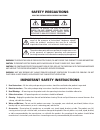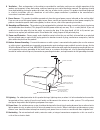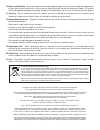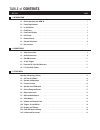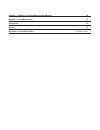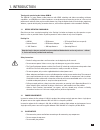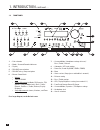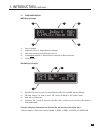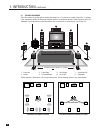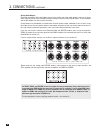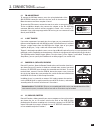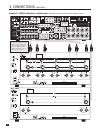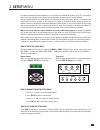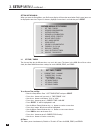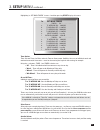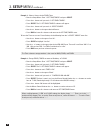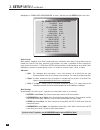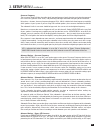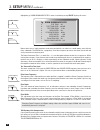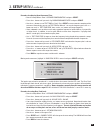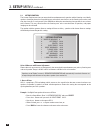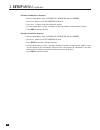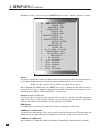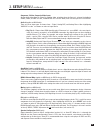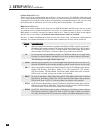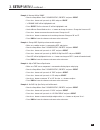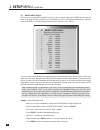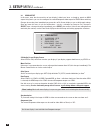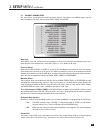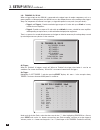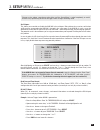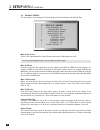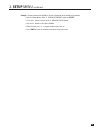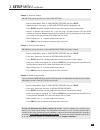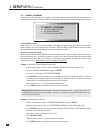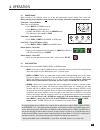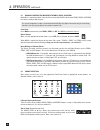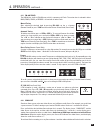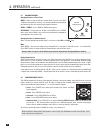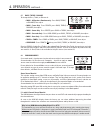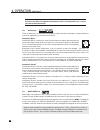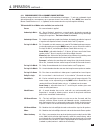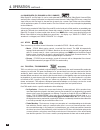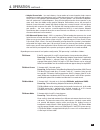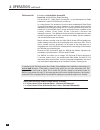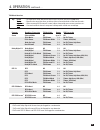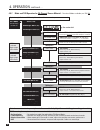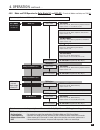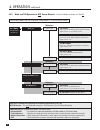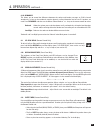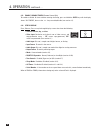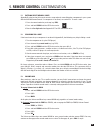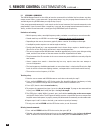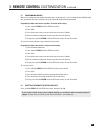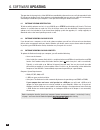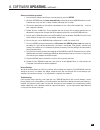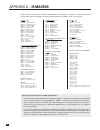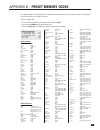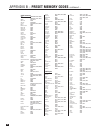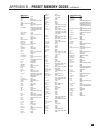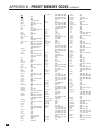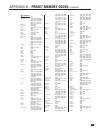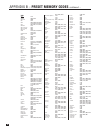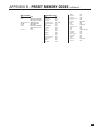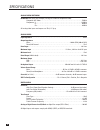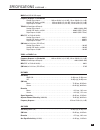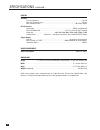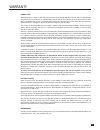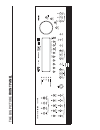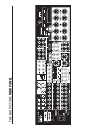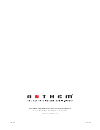- DL manuals
- Anthem
- Home Theater System
- AVM 40
- Operating Manual
Anthem AVM 40 Operating Manual - 3. Setup Menu
15
3. SETUP MENU
For optimum performance and enjoyment, it is crucial that your AVM 40 be properly set up. This may appear
like a lot of work, however, most settings do not need to be changed from the factory defaults.
The most important things are entering how many speakers you have (the factory default is 7.1-channel) and
the distance from each speaker to the listening area (menu 3), balancing speaker output levels to one
another (menu 4), and entering information about your monitor (menu 8). The rest are largely for fine tuning
and personal preference – the surround mode presets in menu 5, for example, should be set up after you
have played a variety of source material and have decided which surround modes you like best.
Menus that involve audio test signals should be set up in the order that they appear. Illustrations throughout
this section show the On-Screen display menus in that order. For ease of viewing, use of the On-Screen
display is recommended, although the Front Panel display shows similar information.
Alternatively, most of the setup can be done on your personal computer through RS-232 connection and a
program called Setup Editor (available from our web site). Setup Editor can also save your configuration as
a backup file. Setup Editor cannot play test tones – calibration still has to be done with the Setup Menu.
HOW TO ENTER THE SETUP MENU
The Setup Menu can be accessed from either MAIN or ZONE2. The On-Screen display shows only in that
Path (MAIN – S-Video and HDMI at 480i, ZONE2 – S-Video only). Audio test signals only play from MAIN.
To enter the Setup Menu:
Remote Control
Front Panel
Make sure the appropriate control mode is set,
Make sure the appropriate Path is selected, then press
then press SUB/LFE (SETUP) for 3 seconds.
and hold STATUS (Setup) for 3 seconds.
HOW TO NAVIGATE INSIDE THE SETUP MENU
• Use the
buttons to scroll through menus.
• Press SELECT to choose a menu item.
• Use the
and buttons to change settings.
• Press BACK to return to previous item or menu.
HOW TO EXIT FROM THE SETUP MENU
Press BACK as many times as necessary. Each time BACK is pressed, the previous item or menu returns. The
Setup will exit automatically if not used for 5 minutes to prevent burning of a permanent On-Screen display
image in the projector/monitor.
FRT
CTR
STATUS
TUNE
SEEK
SELECT
SUB
LFE
SUR
RR
INFO
GUIDE
BACK
SETUP
MAIN
Z2
Z3
SSP PATH
Summary of AVM 40
Page 1
Avm 40 operating manual updates: www.Anthemav.Com s o f t w a r e v e r s i o n 1 . 0 x ™.
Page 2: Safety Precautions
Safety precautions read this section carefully before proceeding! The lightning flash with arrowpoint within an equilateral triangle warns of the presence of uninsulated “dangerous voltage” within the product’s enclosure that may be of sufficient magnitude to constitute a risk of electric shock to p...
Page 3
8. Ventilation – slots and openings in the cabinet are provided for ventilation and to ensure reliable operation of the product and to protect it from overheating, and these openings must not be blocked or covered. The openings should never be blocked by placing the product on a bed, sofa, rug, or o...
Page 4
Copyright sonic frontiers international. All rights reserved. The information contained herein may not be reproduced in whole or in part without our express written permission. Anthem, anthemlogic and the anthem logo are trademarks or registered trademarks of sonic frontiers international. Paradigm ...
Page 5: Table Of Contents
Section page 1. Introduction 1.1 before operating your avm 40 . . . . . . . . . . . . . . . . . . . . . . . . . . . . . . . . . . . . . . . . . . . . . . . . . . . . . . . . . . 1 1.2 power requirements. . . . . . . . . . . . . . . . . . . . . . . . . . . . . . . . . . . . . . . . . . . . . . . . . ...
Page 6
4. Operation 4.1 power on and off . . . . . . . . . . . . . . . . . . . . . . . . . . . . . . . . . . . . . . . . . . . . . . . . . . . . . . . . . . . . . . . . . . . . . 43 4.2 path selection . . . . . . . . . . . . . . . . . . . . . . . . . . . . . . . . . . . . . . . . . . . . . . . . . . . . . ...
Page 7
Appendix a – ir macros for surround modes and fm • am banks 64 appendix b – preset memory codes 65 specifications 72 warranty 75 big pictures of front and rear panels inside back cover.
Page 9
1 1. Introduction thank you for purchasing the anthem avm 40. The avm 40 is a home theater audio processor with hdmi switching and video transcoding, multizone capabilities, and fm/am tuner. Anthem products are engineered to recreate the passion of a live musical performance and thrill of the very b...
Page 10
2 1.4 front panel 1 – path selection 2 – mode / surround decoder indicators 3 – display 4 – fm • am preset selection 5 – fm • am tuning / setup navigation 6 – master control knob • volume • tune for fm • am • setting adjustment for mode, dd dynamics, thx options, surround mode level / bass / treble ...
Page 11
3 1.5 front panel display main display example: 1 – source selection. 2 – audio input format or sleep indication if engaged. 3 – path that the information on the display refers to. 4 – i) video input resolution, ii) volume while it’s adjusted, iii) muting indication. 5 – surround mode. Fm • am displ...
Page 12
120 v 60 hz max ex p ansion port shock hazard do n o t ope n . Risque de choc Électrique ne p as ouvrir m a i n a u d i o - o u t ( b a l a n c e d ) sub 2 m a i n a u d i o - o u t 4 1 – 7 composite video inputs 2 – 7 s-video inputs 3 – 5 s-video outputs 4 – 5 composite video outputs 5 – hdmi outpu...
Page 13
5 1.7 remote control 1 – ir transmitter (front face) 2 – led 3 – power on for main, zone2, and zone3 control modes power on/off for other control modes (see #4) this key does not turn the avm 40 off (see #31) 4 – control mode (to control other components) these are not the source selection keys (see...
Page 14
6 las t sle ep inpu t frt ctr thx tim ers sta tus pip swap move avm so urc e copy aux tape dvd tv sat vcr cd dvd tv sat vcr bas s tr eble ba lanc e 2-ch cd rec main z2 z3 avm pat h dy nami cs volum e ch pr e-set fm/am pre-s ets seek tune sourc e seek lea rn ent er mut e 7 8 0 9 sel ect sub lfe fm am...
Page 15
7 1.9 interconnects these illustrations show various audio, video, and 12v trigger connectors that are used between source components, the avm 40, monitors, and power amplifiers. Note that when rca cables have coaxial construction and their impedance is 75 ohms, they are equally suitable for analog ...
Page 16
2.1 video connections the best choice for video connection depends on your monitor(s) and source components. Any video input can be assigned to any number of sources. To configure inputs, see section 3.5 and to configure video outputs see section 3.8. Composite video (analog): this traditional forma...
Page 17
9 2.2 audio connections there are two methods of transmitting audio signals: analog and digital. Analog is an electrical waveform representation of sound and requires one cable for each channel. Digital represents sound using a sequence of numbers and requires only one cable for all channels. Any in...
Page 18
10 2. Connections continued … analog audio outputs: balanced connection offers the highest transmission quality over long cable lengths, because it rejects noise and hum pickup. In the avm 40, xlr output voltage is twice that of rca (6 db higher). The rca outputs and the xlr outputs are active at th...
Page 19
2. Connections continued … 11 2.3 fm • am antennas to connect the am loop antenna, press the spring-loaded tabs of the am antenna connector and insert the bare ends of the two wires. Move the antenna until best reception is found. To connect the fm antenna, connect the two wires to the screw termina...
Page 20
12 example 1: dvd player to avm 40 to main tv hdtv receivers are connected the same way as dvd players. 2. Connections continued … dvd 120 v 60 hz max ex p ansion port shock hazard do n o t ope n . Risque de choc Électrique ne p as ouvrir m a i n a u d i o - o u t ( b a l a n c e d ) sub 2 m a i n a...
Page 21
13 2. Connections continued … vcr eject example 2: video recorder to avm 40 120 v 60 hz max ex p ansion port shock hazard do n o t ope n . Risque de choc Électrique ne p as ouvrir m a i n a u d i o - o u t ( b a l a n c e d ) sub 2 m a i n a u d i o - o u t audio out l r audio in for zone2, zone3, a...
Page 22
14 2. Connections continued … example 3: avm 40 to amplifiers and subwoofer (balanced connection shown, single-ended is similar) 120v 60hz max expansion port shock hazard do not open. Risque de choc Électrique ne pas ouvrir main audio-out (balanced) sub 2 main audio-out va m c a 5 0 warning risk of ...
Page 23: 3. Setup Menu
15 3. Setup menu for optimum performance and enjoyment, it is crucial that your avm 40 be properly set up. This may appear like a lot of work, however, most settings do not need to be changed from the factory defaults. The most important things are entering how many speakers you have (the factory de...
Page 24: 3. Setup Menu
16 3. Setup menu continued … setting up the avm 40 when you enter the setup menu, your on-screen display will show the menu below. Only 8 menu items can be displayed at one time. To go to a submenu, highlight a menu item in red and then press select. 3.1 set time / timers the time and day, plus 6 di...
Page 25: 3. Setup Menu
17 3. Setup menu continued … highlighting ‘e. Set main timers’ in menu 1 and then pressing select displays this menu: timer options: there are two timers for main and each zone to allow greater flexibility. You can set individual week and weekend auto-on/off times twice – once for the morning and ag...
Page 26: 3. Setup Menu
18 example 1: select a source for the zone2 timer: • enter the setup menu. Go to ‘1. Set time/timers’ and press select. • press the button until you reach ‘f. Set zone2 timers’. • press select. The ‘1f. Set zone2 timers’ submenu will appear. • press the button until you reach ‘e. Select source’. • u...
Page 27: 3. Setup Menu
19 3. Setup menu continued … 3.2 speaker configuration the speaker configuration setup allows you to enter information about how many speakers you have in your system, and their relative size and type. Here you will also set up the bass management. Entering information about the size of your speaker...
Page 28: 3. Setup Menu
20 3. Setup menu continued … highlighting ‘a. Cinema spkr configuration’ in menu 2 and then pressing select displays this menu: small or large: most speakers should be set to ‘small’ and be used with a subwoofer, unless they use large drivers that can handle bass and lfe. Even then, physically large...
Page 29: 3. Setup Menu
21 crossover frequency: the crossover (xover) divides the audio signal into two frequency bands, thereby restricting the amount of bass sent to any speaker set to ‘small’, and preventing midrange and treble from going to the subwoofer. Using the buttons, choose a frequency between 25 hz - 160 hz sui...
Page 30: 3. Setup Menu
22 3. Setup menu continued … highlighting ‘g. Room resonance filter’ in menu 2 and then pressing select displays this menu: rooms often have a single prominent resonance peak which can make bass sound boomy, even with the finest subwoofer. The avm 40 has a proprietary set of low frequency test tones...
Page 31: 3. Setup Menu
23 3. Setup menu continued … procedure for adjusting room resonance filter: • enter the setup menu. Go to ‘2. Speaker configuration’ and press select. • press the button until you reach ‘2g. Room resonance filter’ and press select. • use the buttons to set test tone to ‘auto’. Press select to start ...
Page 32: 3. Setup Menu
24 3.3 listener position the listener position menu lets you enter the distance between each speaker and the listening area. Ideally, speakers should be placed at an equal distance so that their sound arrives at the listening area at the same time, but since this is rarely practical, the avm 40 can ...
Page 33: 3. Setup Menu
25 3. Setup menu continued … 3.4 speaker level calibration speaker level calibration uses internal test noises to match the relative level of each speaker at the listening position. Use of noises from home theater setup discs is not recommended – some use incorrect methods. The fronts, center, surro...
Page 34: 3. Setup Menu
26 procedure for manual test sequence: • enter the setup menu. Go to ‘4. Speaker lvl calibration’ and press select. • use the buttons to set test sequence to ‘manual’. • press the buttons to go from speaker to speaker. • as each speaker plays, use the buttons to adjust its loudness relative to other...
Page 35: 3. Setup Menu
27 3.5 source setup / presets this is where you set up each source and path according to how you want them to be used. Copy main to zone or rec: if you want main to always be copied to another path (see section 4.3), change ‘manual’ to ‘always’. This is recommended if you want a source that only has...
Page 36: 3. Setup Menu
28 3. Setup menu continued … highlighting ‘f. Dvd1’ in menu 5 then pressing select displays this menu – the other submenus are similar: rename: the factory assigned source names that appear on the front panel display and the on-screen display can be changed to another name, up to six characters long...
Page 37: 3. Setup Menu
29 3. Setup menu continued … component, s-video, composite video inputs: assign which video input (or ‘none’) is used for video switching when the source is selected, including in zone2, zone3, and rec. As well, if converter in is set to s-video, it will use the input set in s-video in. Audio in (ap...
Page 38: 3. Setup Menu
30 3. Setup menu continued … lip-sync delay (main only): video can fall out of synchronization with audio for a variety of reasons. The avm 40’s video processing causes video to be delayed by 24 milliseconds, which is less than the duration of one frame, thus considered synchronized. If for whatever...
Page 39: 3. Setup Menu
31 3. Setup menu continued … example 1: rename aux to ‘game’. • enter the setup menu. Go to ‘5. Source setup / presets’ and press select. • press the button until you reach ‘q. Aux’ and press select. • ‘a. Rename: aux’ will be highlighted in red. • press select. The first character ‘a’ will be highl...
Page 40: 3. Setup Menu
32 3. Setup menu continued … 3.6 adjust input levels for sources set to anlg-dsp or anlg-dir in menu 5, you can match input levels in main to each other so there are no large changes in volume as you change sources. This is also where recording level is set when using the avm 40 as an analog-to-digi...
Page 41: 3. Setup Menu
33 3. Setup menu continued … 3.7 adc / audio output in the adc / audio output menu you can re-configure the surround and rear channels, set analog to digital conversion parameters for the digital record output, and configure the balanced analog outputs. Reverse surrounds/rears: if you’re using a 7.1...
Page 42: 3. Setup Menu
34 3. Setup menu continued … 3.8 video output in this menu, enter the characteristics of your display’s video input. Items a. Through g. Pertain to main output. Using item h. You can also configure the second component video output for zone2 video switching. Changes do not take place immediately to ...
Page 43: 3. Setup Menu
35 3. Setup menu continued … 3.9 volumes / rename paths this menu allows you to define the power-on volume settings, set whether or not main outputs shut off when headphones are used, and to rename zone2, zone3, and record. Mute level: when mute is pressed, sound can cut out completely, or decrease ...
Page 44: 3. Setup Menu
36 3. Setup menu continued … 3.10 triggers / ir / rs-232 when a trigger output on the avm 40 is connected to the trigger input of another component, such as a power amplifier or video projector, the avm 40 can turn the component on or off according to the trigger’s setup. For components that do not ...
Page 45: 3. Setup Menu
37 3. Setup menu continued … changes to the trigger setup do not take effect until the setup menu is exited completely, to avoid unnecessary rapid turning off and on of triggers while changes are being made. Set ir inputs: this allows you to enable or disable the avm 40’s infra-red inputs. Being abl...
Page 46: 3. Setup Menu
38 3.11 displays / timeout this menu allows you to configure on-screen display, front panel display, and selection time. Main / z2 on-screen: set the 2-line superimposed on-screen display coming from s-video output on or off. The 2-line superimposed display is not available from other outputs. Main ...
Page 47: 3. Setup Menu
39 example: set the position of the main on-screen information to the middle of the monitor. • enter the setup menu. Go to ‘11. Displays/timeout’ and press select. • press the button until you reach ‘c. Main os pos’n: bottom’. • use the buttons to change to ‘middle’. • when finished, press to go to ...
Page 48: 3. Setup Menu
40 3.12 save / restore settings the avm 40 enables you to save your entire setup configuration. Two separate save files are provided: user settings and installer settings. If your system is set up by your dealer, the configuration can be saved in the installer file by the dealer. You can then make f...
Page 49: 3. Setup Menu
41 example 1: save user settings. Fm • am tuner presets will also be saved in user settings. • enter the setup menu. Go to ‘12. Save/restore settings’ and press select. • upon entering this menu item, ‘a. Save user settings’ will be highlighted in red. • press select. You will be asked to confirm th...
Page 50: 3. Setup Menu
3.13 lockout / passwords passwords are used to protect the saved user and installer settings. Once you have set a password, it can also be used as a lockout to prevent settings from being changed by anyone without one of the passwords. Set setup menu lockout: when set to ‘yes’, this prevents anyone ...
Page 51
43 4.1 power on/off when turned on, the avm 40 comes on at the pre-programmed volume setting (see section 3.9). Always turn the power amplifier on last to prevent ‘turn-on pops’ when other components are turned on. Front panel – power on main choose one of the following: • press main in the power gr...
Page 52
4.3 manually copying the main path to zone2, zone3, or record when main is copied to another path, the source selected in main is directed to zone2, zone3, or record from either analog or digital inputs. If a source component’s audio is connected to the avm 40 using digital connection only, then the...
Page 53
4.4.1 fm • am tuner the avm 40 has a built-in fm • am tuner, which is common to all paths. The station that is selected in either main, zone2, zone3, or record is shared with all other paths. Manual tuning: after selecting the desired band by pressing fm • am, use the buttons (remote control) or pre...
Page 54
46 4. Operation continued … 4.5 volume control changing volume via front panel: main – adjust using the master control knob. If levels have been calibrated according to section 3, set volume to 0 db for the playback level which the film was originally presented in theaters. Zone2 or zone3 – press zo...
Page 55
4.7 bass / treble / balance to change the bass, treble, or balance of: • main – all speakers simultaneously: press bass, treble, or balance, then adjust. • main – fronts only: press fronts, press bass, treble, or balance, then adjust. • main – center only: press center, press bass or treble, then ad...
Page 56
Various surround modes produce 6.1 or 7.1 channels of output. If you are using a 5.1 system and have rears set to ‘none’ in the speaker configuration (section 3.2), no information is lost – it comes out of the l/r surround channels. 4.8.1 anthemlogic ™ these are proprietary surround modes developed ...
Page 57
49 4. Operation continued … 4.8.3 surround modes for 2.0-channel source material number of output channels for each mode is indicated below in bold type – ‘.1’ refers to a subwoofer signal derived through bass management, not a separate channel (see section 3.2). Press mode, then rotate the master c...
Page 58
4. Operation continued … 4.8.4 dolby digital ex / pro logic iix for 5.1 sources dolby digital ex and pro logic iix can be used to decode dvds encoded in dolby digital surround ex by extracting rear channel information from the two surround channels. Dolby digital ex creates a mono rear signal, where...
Page 59
51 • adaptive decorrelation – in a movie theatre, a large number of surround speakers help create an enveloping surround sound experience, but in a home theatre there are usually only two speakers. Unless you are using properly positioned dipoles, surround speakers can sound like headphones that lac...
Page 60
Thx surround ex: 6.1 output with dolby digital surround ex processing: re-equalization,timbre matching thx surround ex – dolby digital surround ex is a joint development of dolby laboratories and the thx division of lucasfilm ltd. In a movie theater, film soundtracks that have been encoded with dolb...
Page 61
53 program decoding / processing thx available outputs thx processing stereo selected mode off up to 7.1 off pliix movie † thx cinema 7.1 re-eq, timbre pliix games thx games mode 7.1 timbre, asa (gam) dolby pro logic thx cinema 5.1 re-eq, timbre, adp-decor neo:6 cinema thx cinema 6.1 re-eq, timbre d...
Page 62
54 dimension: adjust using mck (or n/s keys) front-to-back balance – center (c----+----s) surrounds dolby pliix music (7.1) anthemlogic-music (6.1) stereo (2-ch) press mode preset info in section 3.5 cycle through modes and thx using master control knob or keys on remote control. If thx cinema is se...
Page 63
Thx options press thx press thx twice thx surround ex processing – re-eq, timbre matching output channels – all re-eq: on/off using mck (or n/s keys) thx options press thx press thx twice thx cinema processing – re-eq, timbre matching, adp.Decorrelation output channels – all re-eq: on/off using mck ...
Page 64
56 4.8.9 mode and thx operation for dts source material – to make all modes available, turn thx off. 4. Operation continued … thx cinema processing – re-eq, timbre matching, adp.Decorrelation output channels – 5.1 (lf, c, rf, rs, ls, sub) thx ultra2 cinema processing – re-eq, timbre, adp.Decor, asa ...
Page 65
57 4.8.10 dynamics this allows you to control the difference between the softest and loudest passages on 5.1/6.1-channel soundtracks, as long as the soundtrack contains dynamic scaling information and at least 5.1 speakers are used. Press dynamics and then use the master control knob or keys on the ...
Page 66
58 4. Operation continued … 4.13 enable / disable timers (remote control only) to enable or disable all timers without entering the setup, press and hold the sleep key until the display shows ‘all timers’, then use the keys to enable/disable (see section 3.1). 4.14 status display press, release, pre...
Page 67
59 5. Remote control customization 5.1 entering preset memory codes appendix b at the back of this manual contains setup codes for controlling other components in your system with the avm 40 remote control. If a component is not listed, see section 5.2. To enter a code: 1. Press the control mode key...
Page 68
60 5. Remote control customization continued … 5.4 learning a command the avm 40 remote control has the ability to learn the command of an individual key from almost any other remote control. When a new command is programmed onto a key, the pre-programmed command is still available by pressing learn...
Page 69
61 5. Remote control customization continued … 5.5 programming macros macros are used to execute multiple functions with a single key press, such as powering the avm 40, cable box, and monitor on at the same time. Up to 32 commands total can be programmed. Programming a macro that works regardless o...
Page 70: 6. Software Updating
62 6. Software updating the operational characteristics of the avm 40 are controlled by software that can easily be upgraded via the rs-232 port on the rear panel. New software can be downloaded from our web site, and then transferred by connecting the avm 40 to your computer’s serial port and runni...
Page 71: 6. Software Updating
63 software installation procedure: 1. Find out which software version you currently have by pressing status. 2. Go to the anthem web site (www.Anthemav.Com) and locate the latest avm 40 software version. Proceed only if your version is a lower number, indicating that it is older. 3. Click on the do...
Page 72: Appendix A – Ir Macros
For stereo sources: mode, 0, 1 – stereo mode, 0, 2 – anthemlogic-music mode, 0, 3 – anthemlogic-cinema mode, 0, 4 – pro logic iix music mode, 0, 5 – pro logic iix movie mode, 0, 6 – dolby pro logic mode, 0, 7 – dts neo:6 music mode, 0, 8 – dts neo:6 cinema mode, 0, 9 – all channel stereo mode, 1, 0 ...
Page 73
65 appendix b – preset memory codes the following codes are for operating other components with the remote control. If codes for one of your components are not in this library, see sections 5.2 and 5.4. To enter a 5-digit code: 1. Press the control mode key near the top of the remote (e.G. Dvd). 2. ...
Page 74
Cable converters: abc 00003, 00008, 00014, 00001, 00007, 00013, 00011, 00017 allegro 00315, 00153 americast 00899 antronix 00207, 00022 archer 00797, 00207, 00153, 00022 belcor 00056 bell & howell 00014 bell south 00899 cable star 00056 cabletenna 00022 cableview 00022 century 00153 citizen 00315, 0...
Page 75
Dvd players: adcom 21094 advent 21016 aiwa 20641, 21912 akai 20899, 20770, 21975, 21089 allegro 20869 amphion media works 22016, 22001 amw 20872, 22016, 22001, 21176 anam 21913 apex digital 20672, 20717, 20797, 21020, 21100, 20796, 21004, 21061, 21937, 20794, 20830, 21056, 21915, 20755 aspire digita...
Page 76
68 tvs: 888 10264 a-mark 10003 abex 10032 addison 11150, 10653, 10092 admiral 10093, 10463 advent 10761, 10817, 10815, 11933, 10783, 10842 adventura 10046 aiko 10092 aiwa 11914, 11910 akai 10812, 10702, 10030, 10672, 11903, 10264 alaron 10179 albatron 10843, 10700 ambassador 10177 america action 101...
Page 77
69 tvs continued: minutz 10021 mitsubishi 10154, 10250, 10093, 10236, 10180, 11250, 10150, 10030, 10178, 10381, 10836, 10036, 10179, 10817, 11150, 10474, 10019, 10868, 10056, 11917 monivision 10843, 10700 motorola 10093, 10055 mtc 10060, 10030, 10185, 10019, 10056 mudan 10051, 10817, 10264 multitech...
Page 78
70 vcrs: abs 21972 admiral 20048, 20209 adventura 20000 aiko 20278 aiwa 20037, 20000, 20307, 20468, 20124, 20406, 20348, 20479 akai 20041, 20061, 20175, 20106 alienware 21972 america action 20278 american high 20035 amoisonic 20479 anam 20162, 20037, 20240, 20278, 20226, 21037 anam national 20162, 2...
Page 79
71 vcrs continued: villain 20000 wards 20060, 20035, 20048, 20047, 20081, 20240, 20000, 20042, 20072, 20062, 20212, 20760 white westinghouse 20209, 20072, 20637 xr-1000 20035, 20000, 20072 yamaha 20041, 20038 zenith 20039, 20033, 20000, 20209, 20034, 20479, 21479, 21139, 20637 zt group 21972 video a...
Page 80
72 analog video switching bandwidth from input jack to output jack (bypass mode for component video) composite & s-video . . . . . . . . . . . . . . . . . . . . . . . . . . . . . . . . . . . . . . . . . . . . . . . . . . . . . . . . . 70 mhz component: y . . . . . . . . . . . . . . . . . . . . . . ....
Page 81
73 main path (rca & xlr output) frequency response and bandwidth analog-direct inputs . . . . . . . . . . . . . . . 10 hz to 20 khz (+0, -0.2 db), 1 hz to 120 khz (+0, -3 db) analog-dsp inputs at 24/96 . . . . . . . . . . 10 hz to 20 khz (+0, -0.3 db), 2 hz to 37 khz (+0, -3 db) digital inputs at 24...
Page 82
74 control infra red carrier frequency. . . . . . . . . . . . . . . . . . . . . . . . . . . . . . . . . . . . . . . . . . . . . . . . . . . . . . . . . . . . . 38 khz max. 12v supply current . . . . . . . . . . . . . . . . . . . . . . . . . . . . . . . . . . . . . . . . . . . . . . . . . . . . . . 1...
Page 83
75 canada & usa anthem electronics warrants to the original purchaser that each anthem avm 40 is free from defects in workmanship and materials, during normal use, for a period starting from the date of sale of three (3) years, except for video circuitry, which is covered for two (2) years, and remo...
Page 84: Front P
The big picture front p anel.
Page 85: Rear P
The big picture rear p anel 120 v 60 hz max ex p ansion port shock hazard do n o t ope n . Risque de choc Électrique ne p as ouvrir main audio-out (balanced) sub 2 main audio-out.
Page 86
D e s i g n e d a n d m a n u f a c t u r e d i n n o r t h a m e r i c a t e l . ( + 1 ) 9 0 5 - 3 6 2 - 0 9 5 8 m - f 9 : 0 0 a m - 5 : 3 0 p m ( e s t ) w w w . A n t h e m a v . C o m 1 0 / 3 1 / 0 6 o m - 8 0 5.