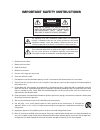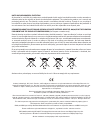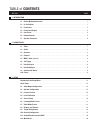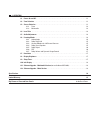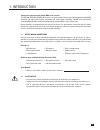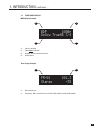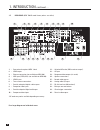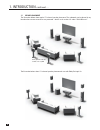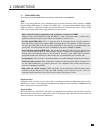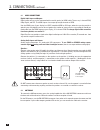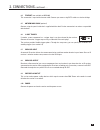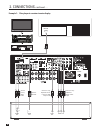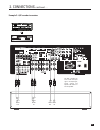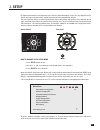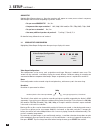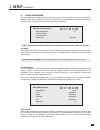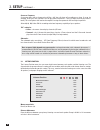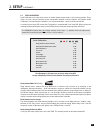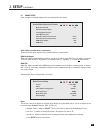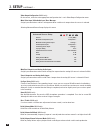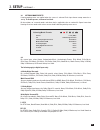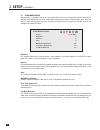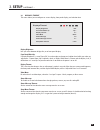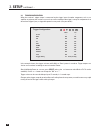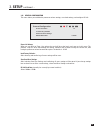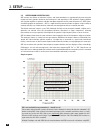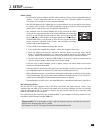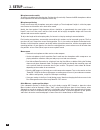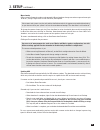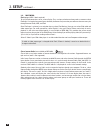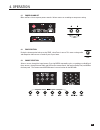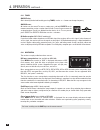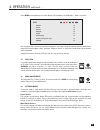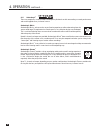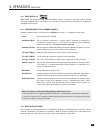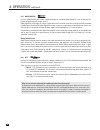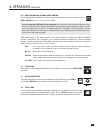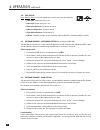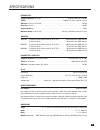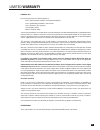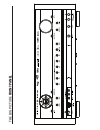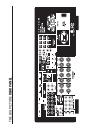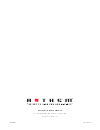Summary of MRX 300
Page 3
Important safety instructions caution: to reduce the risk of electric shock, do not remove cover (or back). No user-serviceable parts inside. Refer servicing to qualified service personnel. Risk of electric shock do not open caution 1. Read these instructions. 2. Keep these instructions. 3. Heed all...
Page 4
Warning: to reduce the risk of fire or electric shock, do not expose this apparatus to rain or moisture. Avoid installing this unit where foreign objects may fall onto this unit and/or this unit may be exposed to liquid dripping or splashing. On the top of this unit, do not place: • burning objects ...
Page 5
Important information for uk customers: do not cut off the mains plug from this equipment. If the plug fitted is not suitable for the power points in your home or the cable is too short to reach a power point, then obtain an appropriate safety approved extension lead or consult your dealer. If, none...
Page 6
Anthem, anthemlogic, arc, sonic frontiers, and paradigm are trademarks or registered trademarks of paradigm electronics inc. Copyright paradigm electronics inc. All rights reserved. The information contained herein may not be reproduced in whole or in part without our express written permission. We ...
Page 7: Table Of Contents
Section page 1. Introduction 1.1 before making connections. . . . . . . . . . . . . . . . . . . . . . . . . . . . . . . . . . . . . . . . . . . . . . . . . . . . . . . . . . . . . 1 1.2 in-use notices . . . . . . . . . . . . . . . . . . . . . . . . . . . . . . . . . . . . . . . . . . . . . . . . . ....
Page 8
4. Operation 4.1 power on and off . . . . . . . . . . . . . . . . . . . . . . . . . . . . . . . . . . . . . . . . . . . . . . . . . . . . . . . . . . . . . . . . . . . . . 31 4.2 zone selection . . . . . . . . . . . . . . . . . . . . . . . . . . . . . . . . . . . . . . . . . . . . . . . . . . . . . ...
Page 9
1 1. Introduction thank you for purchasing the anthem mrx series receiver. The mrx 300, mrx 500, and mrx 700 receivers are cutting-edge home theater audio components with hdmi switching and video upconversion, multimedia and second zone capabilities, fm/am tuner, hd radio™ reception (mrx 700 120v mo...
Page 10
2 1.3 front panel (mrx 700 us model shown, others are similar) 1 – navigation buttons for setup and multimedia 2 – remote control sensor location 3 – display 4 – input selection 5 – volume and level functions 6 – power on / standby 7 – main / zone 2 selection 8 – display brightness 9 – sliding cover...
Page 11
1.4 front panel display main display example: 1 – source selection. 2 – video input resolution. 3 – number of front/surround channels. 4 – audio format. Tuner display example: 1 – band and preset. 2 – frequency. Am is tuned to nearest 10 khz (120v model) or 9 khz (230v model). 3 1. Introduction cont...
Page 12
4 1 – connection for optional mdx 1 dock 2 – hdmi output 3 – ethernet connection (not available on mrx 300) 4 – usb input (5vdc/0.5a) (not available on mrx 300) 5 – hdmi inputs 6 – tuner antenna connections 7 – coaxial and optical digital audio outputs 8 – composite video inputs 9 – coaxial and opti...
Page 13
5 1.6 remote controls 1 – main zone power on 2 – main zone power off 3 – zone 2 power and mute 4 – sleep control 5 – front panel dimmer control 6 – main zone audio controls 7 – tuner presets control 8 – main video output resolution control 9 – navigation and tuner controls 10 – input selectors 11 – ...
Page 14
6 1.7 speaker placement the illustration below shows typical 7.1-channel speaker placement. The subwoofer can be placed in any location where severe resonances are prevented – details are in section 3.11 under “quick measure”. The illustration below shows 7.1-channel speaker placement for use with d...
Page 15
7 2.1 video connections to configure inputs see section 3.5 and to configure video outputs see section 3.1. Hdmi: video is sent with audio from source components to the receiver. Maximum video resolution is 1080p60. Connect main hdmi output to a display with hdmi input – one with high-bandwidth digi...
Page 16
8 2.2 audio connections digital audio inputs and outputs: digital audio sources can be connected with a coaxial, optical, or hdmi cable. These carry 2-channel pcm, dolby digital, and dts. The hdmi inputs also accept up to eight channels of pcm. Use the hdmi inputs if your display has hdcp-compliant ...
Page 17
9 2. Connections continued … 2.4 ethernet (not available on mrx 300) this connection is required for internet radio. Connect your router using cat 5 cable or a wireless bridge. 2.5 anthem mdx 1 dock (optional) connect using the special cable that’s supplied with the dock. Further connection instruct...
Page 18
10 example 1: disc player to receiver to main display 2. Connections continued … connect if using digital rec-out or if source’s video output is dvi hdmi in coax out audio out l r hdmi out ypbpr out connect for main connect if using zone 2 or rec connect if using component monitor video output.
Page 19
11 2. Connections continued … example 2: a/v recorder to receiver audio out l r audio in for zone 2 and rec you must use the same input type as the output type, except coaxial and optical audio which are interchangeable. Video out video in l r.
Page 20
12.
Page 21: 3. Setup
13 3. Setup for optimum performance and enjoyment, your receiver should be properly set up. This may appear like a lot of work but keep in mind that most settings do not need to be changed from defaults. The most important things are entering information about your display and speakers if the defaul...
Page 22: 3. Setup
14 3. Setup continued … quick setup highlight quick setup and press 4. Up to four questions will appear on-screen, one at a time in sequence, with multiple choice answers depending on previous answer: • do you use an hdmi/dvi tv? No / yes • component video output resolution? 480i / 480p (120v model)...
Page 23: 3. Setup
15 3. Setup continued … 3.2 speaker configuration this menu allows you to enter information about your speakers so that sounds from sources are not lost or distorted. If your source components have bass management and time alignment, turn them off by setting all channels “large” and to the same dist...
Page 24: 3. Setup
16 3. Setup continued … crossover frequency: a crossover does not cut frequencies off like a cliff, but rolls them off according to a slope. If set to, for example, 80 hz your main speakers will still play lower frequencies – they just won’t have to play them as loudly. This also lightens the load o...
Page 25: 3. Setup
17 3. Setup continued … 3.4 level calibration level calibration uses internal test noises to match speaker output levels at the listening position. These noises are also a way of checking system connections between receiver, amplifier, and speaker. Audio calibrations from home theater setup discs ar...
Page 26: 3. Setup
18 test noise sequence: test noise plays from one speaker at a time, changed by using the 56 buttons. Level calibration of each channel: balances speaker levels to one another. If you’re calibrating by ear, use the remote control and sit in the listening area when adjusting. If using an spl meter, a...
Page 27: 3. Setup
19 3.5 source setup inputs and preset listening mode presets are configured in this section. Audio / video recording device connected to: select the input that the output of your recording device is connected to. Hdmi audio output: when set to avr (recommended), no audio is sent to the tv. When set ...
Page 28: 3. Setup
20 3. Setup continued … video output configuration (main only): for the source, select the most appropriate configuration that is set in video output configuration menu. Main video input / main audio input / bass manager: assign input connections and bass management to be used for main output when t...
Page 29: 3. Setup
21 3. Setup continued … 3.6 listening mode presets listening mode presets are applied when the source is selected. Each input format except mono has a setting. To disable presets, set them to last used. For descriptions of surround modes and when they’re applicable refer to section 4.6. Spend some t...
Page 30: 3. Setup
22 3. Setup continued … 3.7 video mode presets compensation is provided here for less than ideal video sources that cannot be adjusted internally. If possible check performance of each video source through test patterns. Unfortunately, these days the sources that need adjustment most are also the le...
Page 31: 3. Setup
23 3. Setup continued … 3.8 displays / timeout this menu allows you to configure on-screen display, front panel display, and selection time. Display brightness: lets you select between bright, dim, or no front panel display. Front panel wake up: if display brightness is set to dim or off, it can be ...
Page 32: 3. Setup
24 3. Setup continued … 3.9 trigger configuration when the receiver’s trigger output is connected to the trigger input of another component, such as an amplifier or projector, the receiver can turn it on or off according to the trigger’s setup. For components that do not have trigger inputs, a trigg...
Page 33: 3. Setup
25 3. Setup continued … 3.10 general configuration this menu allows you to define the power-on volume settings, save.Load settings, and configure rs-232. Power-on volume: when you turn main or zone 2, the volume for each will be at the levels you have set in this menu. This prevents surprises when n...
Page 34: 3. Setup
26 3. Setup continued … 3.11 anthem room correction (arc) arc corrects the effects of reflective surfaces and room boundaries on sound quality by measuring the response of each speaker relative to the listening area and equalizing it. Arc equalizes response without stressing the amplifier or speaker...
Page 35: 3. Setup
27 3. Setup continued … before starting: • ensure that the receiver software and arc software that you will be using are compatible with one another – check www.Anthemav.Com for latest versions. Receiver software installation instructions are in section 4.11 and in software download. • your arc micr...
Page 36: 3. Setup
28 3. Setup continued … microphone stand assembly: screw the microphone clip onto the tube. Position the clip vertically. Connect the usb microphone cable to the microphone and slide the microphone into the clip. Microphone positioning: during measurement the microphone must point straight up. The m...
Page 37: 3. Setup
29 3. Setup continued … manual mode: a file created in automatic mode can be opened in manual mode to change correction range and room gain. To do this, change targets then click on calculate, then upload. Since rooms and systems vary the only advice that anthem technical support can provide without...
Page 38: 3. Setup
30 3.12 multimedia ipod (optional mdx 1 dock required): to set up ipod connection use on-screen display. First, use input selection on front panel or remote to select ipod input. If using the front panel input selection, the button may have to be pressed more than once to cycle through internet radi...
Page 39
31 4.1 power on and off main and zone 2 have separate power controls. Volume comes on according to setup menu setting. 4.2 zone selection during the timeout period after pressing zone, select zone 2 source. This routes analog audio and composite video sources to another part of your home. 4.3 source...
Page 40
32 4.3.1 tuner am/fm tuning: after selecting the desired band by pressing tuner, use the 56 buttons to change frequency. Am/fm presets: 30 stations can be stored. To store a station press and hold presets on the remote control then assign a number from 01 to 30. To recall a preset enter the assigned...
Page 41
33 press menu to show/hide the on-screen display. This example is for usb media – others are similar: use navigation keys to browse and select categories and songs. Songs that do not contain identification other than file name appear under “unknown” albums or artists. In such cases folder view may b...
Page 42
34 4. Operation continued … 4.6.1 anthemlogic ™ these are proprietary surround modes developed by anthem that offer outstanding surround performance and can be applied to any 2-channel source: anthemlogic-music ™ anthemlogic-music ™ enhances the stereo listening experience without detracting from th...
Page 43
35 4.6.2 dolby digital 2.0 dolby digital 2.0 soundtracks with surround encoding contain a flag that is normally used to activate pro logic iix movie mode. The modes in the next section may be selected separately for flagged and unflagged stereo sources. 4.6.3 surround modes for 2.0-channel sources n...
Page 44
4.6.5 dolby digital lossless dolby truehd and various compressed formats including dolby digital plus can be played. The number of input channels ranges up to 7.1. Dolby digital ex or pro logic iix can be used to extract rear channels from the surrounds on dvds encoded in dolby digital surround ex. ...
Page 45
37 4.6.7 dolby volume and dynamic range control to use dolby volume according to its settings in the level calibration and source setup menus press dolby volume then use 56 keys to select on/off. You can change the on/off default in the setup menu. Also note that sources often have dynamic range con...
Page 46
38 4.10 info display press, release, press to cycle through display screens that show the following: • video input: video input jack in use. • audio input: audio input jack in use. • video in configuration: resolution of source. • audio in configuration: format of source. • video out configuration: ...
Page 47
39 preamplifier frequency response at 2 vrms . . . . . . . . . . . . . . . . . . . . . . . . . . . . . . . . . . . . . 20 hz to 20 khz (+0, -0.25 db) thd+n . . . . . . . . . . . . . . . . . . . . . . . . . . . . . . . . . . . . . . . . . . . . . . . . . . . 0.004% (1.25 vrms), s/n ratio at 2 vrms, i...
Page 48
40
Page 49: Limited Warranty
41 canada & usa the warranty period on new anthem products is: 5 years: separate power amplifiers and integrated amplifiers 3 years: audio/video preamplifiers and receivers 2 years: projectors, blu-ray players 1 year: remote controls 6 months: projector lamps the warranty period begins on the date o...
Page 50: Front
The big picture front p anel.
Page 51: Rear
The big picture rear p anel.
Page 52
D e s i g n e d i n n o r t h a m e r i c a t e l . ( + 1 ) 9 0 5 - 3 6 2 - 0 9 5 8 m - f 9 : 0 0 a m - 5 : 3 0 p m ( e t ) w w w . A n t h e m a v . C o m 2 0 1 1 - 0 8 - 0 8 m a n 0 0 4 2.