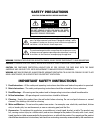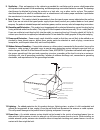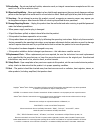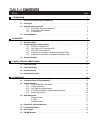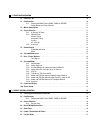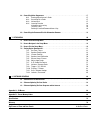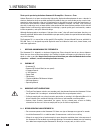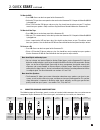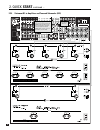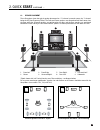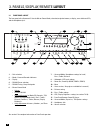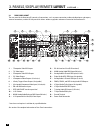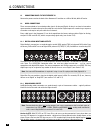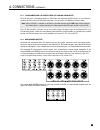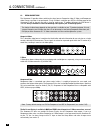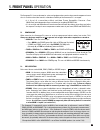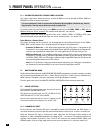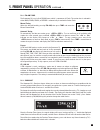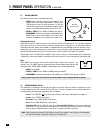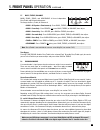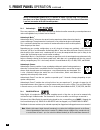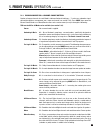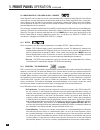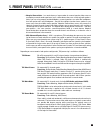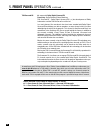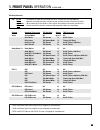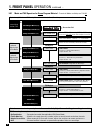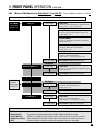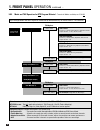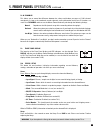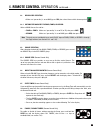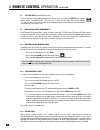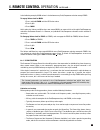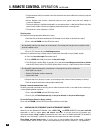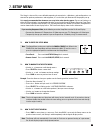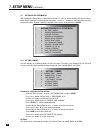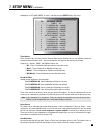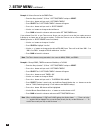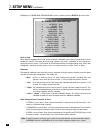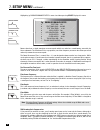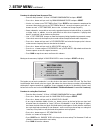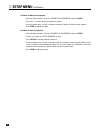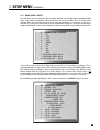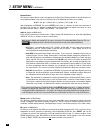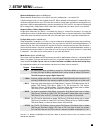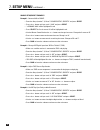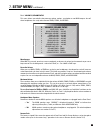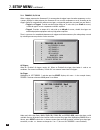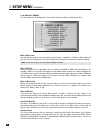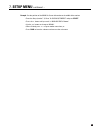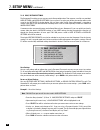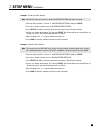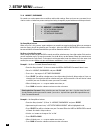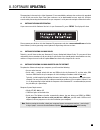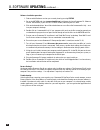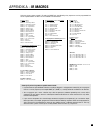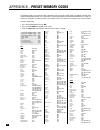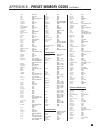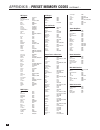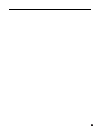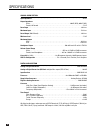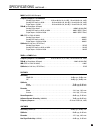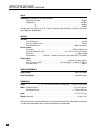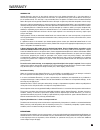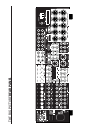- DL manuals
- Anthem
- Home Theater System
- Statement D1
- Operating Manual
Anthem Statement D1 Operating Manual
Summary of Statement D1
Page 1
Statement d1 o p e r at i n g m a n u a l updates: www.Anthemav.Com s o f t w a r e v e r s i o n 1 . 1 x ™.
Page 2: Safety Precautions
Safety precautions read this section carefully before proceeding! The lightning flash with arrowpoint within an equilateral triangle warns of the presence of uninsulated “dangerous voltage” within the product’s enclosure that may be of sufficient magnitude to constitute a risk of electric shock to p...
Page 3
8. Ventilation – slots and openings in the cabinet are provided for ventilation and to ensure reliable operation of the product and to protect it from overheating, and these openings must not be blocked or covered. The openings should never be blocked by placing the product on a bed, sofa, rug, or o...
Page 4
Copyright © anthem ™ /sonic frontiers international. All rights reserved. The information contained herein may not be reproduced in whole or in part without our express written permission. Anthem ™ is a trademark of sonic frontiers international. All other trademarks are the property of their respec...
Page 5: Table Of Contents
Section page 1. Introduction 1 1 receiving and unpacking the statement d1 . . . . . . . . . . . . . . . . . . . . . . . . . . . . . . . . . . . . . . . . . . . . 1 1.1 packing list . . . . . . . . . . . . . . . . . . . . . . . . . . . . . . . . . . . . . . . . . . . . . . . . . . . . . . . . . . . ....
Page 6
5. Front panel operation 20 5.1 power on / off . . . . . . . . . . . . . . . . . . . . . . . . . . . . . . . . . . . . . . . . . . . . . . . . . . . . . . . . . . . . . . . . . . . . 20 5.2 path selection . . . . . . . . . . . . . . . . . . . . . . . . . . . . . . . . . . . . . . . . . . . . . . . ....
Page 7
6.8 controlling other components . . . . . . . . . . . . . . . . . . . . . . . . . . . . . . . . . . . . . . . . . . . . . . . . . . . . . . . 37 6.8.1 entering manufacturer’s codes 37 6.8.2 searching for a code 37 6.8.3 volume lock 37 6.8.4 learning function 38 limitations on learning 38 teaching a...
Page 8
1 thank you for purchasing the anthem statement d1 preamplifier • processor • tuner. Anthem electronics has been manufacturing high-quality, high-end audio equipment for over a decade. In that time, anthem has built an enviable reputation for products that can recreate the passion a music lover expe...
Page 9
2 1.2.2 supply power requirements the statement d1 operates from a single phase ac power source that supplies between 105v and 130v at a frequency of 60 hz. It cannot be changed from 120v to 240v operation. Do not use a power line conditioner: • some power line conditioners are incompatible with the...
Page 10: 2. Quick Start
2. Quick start the statement d1 is a very sophisticated component, providing a multitude of features and connection options, while providing easy intuitive setup and operation. With your statement d1 in front of you, browse through the illustrations in this section to see several quick system hookup...
Page 11: 2. Quick Start
4 to watch a dvd: • press dvd source on the front panel of the statement d1. • select the tv input that corresponds to the one that the statement d1’s composite video-out/main is plugged into. • place a dvd into the dvd player and press play. You should see the picture on your tv and hear sound from...
Page 12: 2. Quick Start
5 2. Quick start continued … 2.2.1 cd player to statement d1 cd player eject track 1 cd player audio out r l.
Page 13: 2. Quick Start
6 2.2.2 dvd player and tv to statement d1 2. Quick start continued … dvd player composite video out s-video out audio out r l digital out rca toslink component video out pb y pr dvd audio out composite video in component video in s-video in vari fixed l r pb pr y rear panel of tv catv in note: for i...
Page 14: 2. Quick Start
7 2.2.3 vcr and tv to statement d1 2. Quick start continued … vcr audio r l out in out s-video composite in video vcr eject audio out composite video in component video in s-video in vari fixed l r pb pr y rear panel of tv catv in.
Page 15: 2. Quick Start
8 powered subwoofer level rca input xlr p o we r 2.2.4 statement d1 to amplifier and powered subwoofer (rca) 2. Quick start continued ….
Page 16: 2. Quick Start
9 warning 2. Quick start continued … 2.2.5 statement d1 to amplifiers and powered subwoofer (xlr) to powered subwoofer warning trigger setup suggestion: if it is not necessary to have both amplifiers turned on when stereo sources are playing, set triggers to turn on only the 2-channel amplifier when...
Page 17: 2. Quick Start
10 2 3 4 7 8 1 5 6 last slee p inpu t frt ctr thx tim ers stat us pip swa p mov e avm sou rce copy aux tape dvd tv sat vcr cd dvd tv sat vcr bas s tr eble ba lanc e 2-ch cd rec main z2 z3 avm pat h dyna mics volu me ch pre- set fm/ am pre -set s seek tune sour ce s eek le arn ente r mut e 7 8 0 9 se...
Page 18
11 3.1 front panel layout the front panel of the statement d1 has the master control knob, selection/navigation buttons, a display, status indicator leds, and the headphone jack . See section 5 for complete information on front panel operation. 1 – path selection 2 – mode / surround decoder indicato...
Page 19
12 3.2 front panel display main display example: 1 – source selection (see section 5.4). 2 – audio input format (see section 7.4.5) or sleep indicator if engaged (see section 6.5). 3 – path that the information on the display refers to (see section 5.2). 4 – volume setting. When main, zone2, or zone...
Page 20
13 1 – 7 composite video rca inputs 2 – 7 s-video inputs 3 – 5 composite video rca outputs 4 – 5 s-video outputs 5 – 2 component video outputs (3 jacks/ea) 6 – 3 relay trigger 3.5mm outputs (assignable) 7 – 4 assignable component video inputs (3 jacks/ea) 8 – fm and am antenna inputs 9 – ieee 1394/p...
Page 21
14 3.4 remote control layout 1 – ir transmitter (front face) 2 – transmission indicator led (red) 3 – power on when in main, zone2, or zone3 personality power on/off for other components (see #4) note: this does not turn the statement d1 off (see #31) 4 – path / component ‘personality’ selection 5 –...
Page 22
4.1 connecting power to the statement d1 connect the power cord to the back of the statement d1 and then to a 105 to 130 volt, 60 hz ac outlet. 4.2 audio connections there are two methods of transmitting audio signals: analog and digital. Analog is an electrical waveform representation of sound and ...
Page 23
16 4.2.3 2-ch balanced and 6-ch single-ended (s/e) analog audio inputs the 6-ch s/e input is intended primarily for dvd-audio and multichannel sacd players. If unused for this purpose, the front-left and front-right connections can be used as an additional 2-channel input. Note: when 6-ch s/e is sel...
Page 24
17 4. Connections continued … 4.3 video connections the statement d1 provides video switching for three formats: composite video, s-video, and component video. Format translation is not performed – if only s-video is used from your vcr, the s-video output of the statement d1 will be the only one wit...
Page 25
18 4. Connections continued … dvd player, satellite receiver, and tv connections with statement d1 as video input selector audio out composite video in component video in s-video in vari fixed l r pb pr y rear panel of tv catv in dvd player composite video out s-video out audio out r l digital out r...
Page 26
4. Connections continued … 19 4.4 powered i.R. (infra red) receivers external ir repeaters allow the remote control to be used from other locations in your home. Once a repeater is wired to a selected room, connect it to one of the three i.R. Receiver inputs through the removable terminal block. To ...
Page 27: 5. Front Panel Operation
20 the statement d1 is best understood as a piece of equipment that contains three control components in one chassis. Path best describes how this tremendous flexibility of the statement d1 is arranged: • it is first of all a state-of-the-art music and home theater preamplifier • processor • tuner (...
Page 28: 5. Front Panel Operation
5.2.1 copying the main path to zone2, zone3, or record this unique copy feature allows the source selected in main to also be directed to zone2, zone3, or record from either analog or digital inputs. If a source component’s audio is connected to the statement d1 using digital connection only, then t...
Page 29: 5. Front Panel Operation
5.4.2 fm • am tuner the statement d1 has a built-in fm • am tuner, which is common to all paths. The station that is selected in either main, zone2, zone3, or record is automatically shared with all other paths. Manual tuning: select the desired band by pressing fm • am, then press tune and rotate t...
Page 30: 5. Front Panel Operation
23 5. Front panel operation continued … 5.5 volume control the volume of each path is controlled separately. • main: adjust using the master control knob. If your speaker levels have been calibrated to 75 db spl, the thx reference level for movie playback is 0 db, the level at which the film was ori...
Page 31: 5. Front Panel Operation
5.7 bass / treble / balance main, zone2, zone3, and headphone all have independent bass/treble and balance adjustments. To change the bass, treble, or balance of: • main – all speakers simultaneously: press bass, treble, or balance, then adjust. • main – fronts only: press fronts • , press bass, tre...
Page 32: 5. Front Panel Operation
Various surround modes produce 6.1 or 7.1 channels of output. If you are using a 5.1 system and have rears set to ‘none’ (speaker configuration menu – section 7.4.2), rear channel information is not lost, but remains in the l/r surround speakers. 5.8.1 anthemlogic ™ these are proprietary surround mo...
Page 33: 5. Front Panel Operation
26 5. Front panel operation continued … 5.8.3 surround modes for 2.0-channel source material number of output channels for each mode is indicated below in bold type – ‘.1’ refers to a subwoofer signal derived through bass management, not a separate channel (see section 7.4.2). Press mode, then rotat...
Page 34: 5. Front Panel Operation
5. Front panel operation continued … 5.8.4 dolby digital ex / pro logic iix for 5.1 sources dolby digital ex and pro logic iix can be used to decode dvds encoded in dolby digital surround ex by extracting rear channel information from the two surround channels. Dolby digital ex creates a mono rear s...
Page 35: 5. Front Panel Operation
28 • adaptive decorrelation – in a movie theatre, a large number of surround speakers help create an enveloping surround sound experience, but in a home theatre there are usually only two speakers. Unless you are using properly positioned dipoles, surround speakers can sound like headphones that lac...
Page 36: 5. Front Panel Operation
Thx surround ex: 6.1 output with dolby digital surround ex processing: re-equalization,timbre matching thx surround ex – dolby digital surround ex is a joint development of dolby laboratories and the thx division of lucasfilm ltd. In a movie theater, film soundtracks that have been encoded with dolb...
Page 37: 5. Front Panel Operation
30 program decoding / processing thx available outputs thx processing stereo selected mode off up to 7.1 off pliix movie † thx cinema 7.1 re-eq, timbre pliix games thx games mode 7.1 timbre, asa (gam) dolby pro logic thx cinema 5.1 re-eq, timbre, adp-decor neo:6 cinema thx cinema 6.1 re-eq, timbre d...
Page 38: 5. Front Panel Operation
31 dimension: adjust using mck (or n/s keys) front-to-back balance – center (c----+----s) surrounds dolby pliix music (7.1) anthemlogic-music (6.1) stereo (2-ch) press mode preset info in section 7.4.5 cycle through modes and thx using master control knob (or north/south keys on remote control – see...
Page 39: 5. Front Panel Operation
Thx options press thx press thx twice thx surround ex processing – re-eq, timbre matching output channels – all re-eq: on/off using mck (or n/s keys) thx options press thx press thx twice thx cinema processing – re-eq, timbre matching, adp.Decorrelation output channels – all re-eq: on/off using mck ...
Page 40: 5. Front Panel Operation
33 5.8.9 mode and thx operation for dts program material – to make all modes available, turn thx off. 5. Front panel operation continued … thx cinema processing – re-eq, timbre matching, adp.Decorrelation output channels – 5.1 (lf, c, rf, rs, ls, sub) thx ultra2 cinema processing – re-eq, timbre, ad...
Page 41: 5. Front Panel Operation
34 5.8.10 dynamics this allows you to control the difference between the softest and loudest passages on 5.1/6.1-channel soundtracks, as long as the soundtrack contains dynamic scaling information and at least 5.1 speakers are used. Press dynamics and then use the master control knob to cycle throug...
Page 42
35 6. Remote control operation dr. Jekyll and mr. Hyde, as you may know, were two very different personalities, even though they were the same person. Well, the statement d1 remote control is the host to nine different personalities! (all of them ‘good’, of course.) the statement d1 universal learni...
Page 43
36 6. Remote control operation continued … 6.2 record path selection • make sure ‘personality’ is set to main, press rec, then select source within timeout period. 6.2.1 copying the main path to zone2, zone3, or record select a main source first and for... • zone2 or zone3: make sure ‘personality’ i...
Page 44
37 6. Remote control operation continued … 6.7 lip-sync delay (remote control only) to adjust lip-sync delay without entering the setup, press and hold the display key until the display shows “lip-sync delay”, then use the keys to move from digit to digit and the keys to adjust. This can be done whi...
Page 45
38 6. Remote control operation continued … in the following example, main volume is locked onto every path/component selection except zone2: to engage volume lock for main: 1. Press and hold learn until the led flashes twice. 2. Press 9, 9, 3. 3. Press main. At this point, the volume and mute keys n...
Page 46
39 6. Remote control operation continued … • the placement of the ir transmitter in the source remote may make it difficult to correctly align the two remotes. • source remotes that contain a beam-focusing lens may require more than one attempt at successful alignment. • the learning process should ...
Page 47: 7. Setup Menu
40 7. Setup menu the setup is where all the user definable operating characteristics, calibrations, and configurations are entered. For optimum performance and enjoyment, it is crucial that your statement d1 be properly set up. It is strongly recommended that the menus are set up in the order that t...
Page 48: 7. Setup Menu
41 7. Setup menu continued … 7.4 setting up the statement d1 after entering the setup menu as described in section 7.1, your on-screen display will show the menu below. Only 8 menu items can be displayed at one time – use the buttons to scroll up or down and view the remaining ones. To go to a subme...
Page 49: 7. Setup Menu
42 7. Setup menu continued … highlighting ‘e. Set main timers’ in menu 1 and then pressing select displays this menu: timer options: there are two timers for main and each zone to allow greater flexibility. You can set individual week and weekend auto-on/off times twice – once for the morning and ag...
Page 50: 7. Setup Menu
43 example 1: select a source for the zone2 timer: • enter the setup (section 7.1). Go to ‘1. Set time/timers’ and press select. • press the button until you reach ‘f. Set zone2 timers’. • press select. The ‘1f. Set zone2 timers’ submenu will appear. • press the button until you reach ‘e. Select sou...
Page 51: 7. Setup Menu
44 7. Setup menu continued … 7.4.2 speaker configuration the speaker configuration setup allows you to enter information about how many speakers you have in your system, and their relative size and type. Here you will also set up the bass management. Entering information about the size of your speak...
Page 52: 7. Setup Menu
45 7. Setup menu continued … highlighting ‘a. Cinema spkr configuration’ in menu 2 and then pressing select displays this menu: small or large: most speakers should be set to ‘small’ and be used with a subwoofer, unless they use large drivers that can handle bass and lfe. Even then, physically large...
Page 53: 7. Setup Menu
46 crossover frequency: the crossover (xover) divides the audio signal into two frequency bands, thereby restricting the amount of bass sent to any speaker set to ‘small’, and preventing midrange and treble from going to the subwoofer. Using the buttons, choose a frequency between 25 hz - 160 hz sui...
Page 54: 7. Setup Menu
47 7. Setup menu continued … highlighting ‘g. Room resonance filter’ in menu 2 and then pressing select displays this menu: rooms often have a single prominent resonance peak which can make bass sound boomy, even with the finest subwoofer. The statement d1 has a proprietary set of low frequency test...
Page 55: 7. Setup Menu
48 7. Setup menu continued … procedure for adjusting room resonance filter: • enter the setup (section 7.1). Go to ‘2. Speaker configuration’ and press select. • press the button until you reach ‘2g. Room resonance filter’ and press select. • use the buttons to set test tone to ‘auto’. Press select ...
Page 56: 7. Setup Menu
49 7.4.3 listener position the listener position menu lets you enter the distance between each speaker and the listening area. Ideally, speakers should be placed at an equal distance so that their sound arrives at the listening area at the same time, but since this is rarely practical, the statement...
Page 57: 7. Setup Menu
50 7. Setup menu continued … 7.4.4 speaker level calibration speaker level calibration allows you to match the relative output level of each speaker at the listening position, using internal test noises. Note: the fronts, center, surrounds, rears, sub, and balance buttons on the front panel and remo...
Page 58: 7. Setup Menu
51 procedure for manual test sequence: • enter the setup (section 7.1). Go to ‘4. Speaker lvl calibration’ and press select. • press the buttons to go from speaker to speaker. • as each speaker plays, use the buttons to adjust its loudness relative to other speakers. • press back to stop the test to...
Page 59: 7. Setup Menu
52 7.4.5 source setup / presets for each source, you can change the name and, where applicable, assign digital audio and component video input, assign speaker configuration, adjust equalization, and set lip-sync delay. You can also pre-select surround modes that take effect for each source when the ...
Page 60: 7. Setup Menu
53 7. Setup menu continued … rename source: the factory assigned source names that appear on the front panel display and the on-screen display can be changed to another name, up to six characters long. The following characters are available: a, b, c....Z, a, b, c....Z, blank, dash (–), period (.), s...
Page 61: 7. Setup Menu
Program preset selections • 2.0 for stereo input, select any mode in section 5.8.3, thx games mode, or last used. Dolby pro logic, pro logic iix movie, and neo:6 cinema can be set with or without thx cinema. The following presets apply to digital inputs only: • 2.0-sur separate setting especially fo...
Page 62: 7. Setup Menu
55 7. Setup menu continued … source setup/preset examples example 1: rename aux to ‘game’. • enter the setup (section 7.1). Go to ‘5. Source setup / presets’ and press select. • press the button until you reach ‘j. Aux’ and press select. • ‘a. Rename: aux’ will be highlighted in red. • press select....
Page 63: 7. Setup Menu
56 7. Setup menu continued … 7.4.6 adjust input levels for sources set to anlg-dsp or anlg-dir in menu 5, you can match input levels in main to each other so there are no large changes in volume as you change sources. If a source that is set to analog-dsp is playing while you adjust the input level,...
Page 64: 7. Setup Menu
57 7. Setup menu continued … 7.4.7 a-d/audio-out format in the a-d/audio-out format menu you can re-configure the surround and rear channels, set analog to digital conversion parameters for the digital record output, and configure the balanced analog outputs. Reverse surrounds/rears: if you’re using...
Page 65: 7. Setup Menu
58 7. Setup menu continued … 7.4.8 volumes / rename paths this menu allows you to define the power-on volume settings, set whether or not main outputs shut off when headphones are used, and to rename zone2, zone3, and record. Mute amount: when mute is pressed, sound can cut out completely, or decrea...
Page 66: 7. Setup Menu
59 7. Setup menu continued … 7.4.9 triggers / ir / rs-232 when a trigger output on the statement d1 is connected to the trigger input of another component, such as a power amplifier or video projector, the statement d1 can turn the component on or off according to the trigger’s setup. For components...
Page 67: 7. Setup Menu
60 7. Setup menu continued … note: changes to the trigger setup do not take effect until the setup menu is exited completely, to avoid unnecessary rapid turning off and on of triggers while changes are being made. Set ir inputs: this allows you to enable or disable the statement d1’s front ir receiv...
Page 68: 7. Setup Menu
61 7.4.10 displays / timeout this menu allows you to configure on-screen display, front panel display, and selection time. Main / z2 on-screen: lets you select the outputs that receive the on-screen display – ‘composite’, ‘s-video’, or both. ‘bypassed’ turns the on-screen display off; if you choose ...
Page 69: 7. Setup Menu
62 example: set the position of the main on-screen information to the middle of the monitor. • enter the setup (section 7.1). Go to ‘10. Displays/timeout’ and press select. • press the button until you reach ‘c. Main os pos’n: bottom’. • use the buttons to change to ‘middle’. • when finished, press ...
Page 70: 7. Setup Menu
63 7.4.11 save / restore settings the statement d1 enables you to save your entire setup configuration. Two separate save files are provided: user settings and installer settings. If your system is set up by your dealer, the configuration can be saved in the installer file by the dealer. You can the...
Page 71: 7. Setup Menu
64 example 2: restore installer settings. Note: fm • am tuner presets that were saved in installer settings will also be restored. • enter the setup (section 7.1). Go to ‘11. Save/restore settings’ and press select. • press the button until you reach ‘d. Restore installer set’ns’. • press select. Yo...
Page 72: 7. Setup Menu
7.4.12 lockout / passwords passwords are used to protect the saved user and installer settings. Once you have set a password, it can also be used as a lockout to prevent settings from being changed by anyone without one of the passwords. Set setup menu lockout: when set to ‘yes’, this prevents anyon...
Page 73: 8. Software Updating
66 8. Software updating the operational characteristics of the statement d1 are controlled by software that can be easily upgraded via the rs-232 port on the rear panel. New software can be downloaded from our web site, and then transferred by connecting the statement d1 to your computer’s serial po...
Page 74: 8. Software Updating
67 software installation procedure: 1. Find out which software version you currently have by pressing status. 2. Go to the anthem web site (www.Anthemav.Com) and locate the latest statement d1 software version. Proceed only if your version is a lower number, indicating that it is older. 3. Click on ...
Page 75: Appendix A – Ir Macros
For stereo sources: mode, 0, 1 – stereo mode, 0, 2 – anthemlogic-music mode, 0, 3 – anthemlogic-cinema mode, 0, 4 – pro logic iix music mode, 0, 5 – pro logic iix movie mode, 0, 6 – dolby pro logic mode, 0, 7 – dts neo:6 music mode, 0, 8 – dts neo:6 cinema mode, 0, 9 – all channel stereo mode, 1, 0 ...
Page 76
Statement d1, avm 20/30 – main 0040 statement d1, avm 20/30 – zone2 0041 statement d1, avm 20/30 – zone3 0042 avm 2 – main 0043 avm 2 – zone2 0044 cd 1 0897 sonic frontiers sft 1 0157 sonic frontiers sfcd 1 0157 sonic frontiers transport 3 0157 tvs: aoc 0030, 0019 admiral 0093, 0463 aiko 0092 akai 0...
Page 77
Appendix b – preset memory codes continued … fisher 0047, 0104 fuji 0035, 0033 funai 0000 ge 0060, 0035, 0048, 0240 garrard 0000 go video 0526 goldstar 0037, 0038 gradiente 0000 hi-q 0047 harley davidson 0000 harman/kardon 0081, 0038 harwood 0072 headquarter 0046 hitachi 0000, 0042, 0041 hughes net....
Page 78
Appendix b – preset memory codes continued … cd players: aiwa 0157, 0124 burmester 0420 california audio lab 0029 carver 0157, 0179, 0437 dkk 0000 denon 0003, 0873 emerson 0305 fisher 0179, 0174 garrard 0420, 0393 genexxa 0032, 0305 harman/kardon 0157, 0173 hitachi 0032 jvc 0072 kenwood 0028, 0037, ...
Page 79
72.
Page 80
73 analog audio section input impedance . . . . . . . . . . . . . . . . . . . . . . . . . . . . . . . . . . . . . . . . . . . . . . . . . . . . . . . . . . . . . . . . . . . 20 k Ω output impedance main . . . . . . . . . . . . . . . . . . . . . . . . . . . . . . . . . . . . . . . . . . . . . . . . ....
Page 81
74 main path (rca & xlr output) frequency response and bandwidth analog-direct inputs . . . . . . . . . . . . . . 10 hz to 20 khz (+0, -0.2 db), 1 hz to 130 khz (+0, -3 db) analog-dsp inputs at 24/96 . . . . . . . . . 10 hz to 20 khz (+0, -0.3 db), 2 hz to 44 khz (+0, -3 db) digital inputs at 24/96 ...
Page 82
75 video bandwidth of complete path from input to output composite & s-video . . . . . . . . . . . . . . . . . . . . . . . . . . . . . . . . . . . . . . . . . . . . . . . . . . . . . . 70 mhz component: y . . . . . . . . . . . . . . . . . . . . . . . . . . . . . . . . . . . . . . . . . . . . . . . ....
Page 83
76 canada & usa anthem electronics warrants to the original purchaser that each anthem statement d1 is free from defects in workmanship and materials, during normal use and service, for a period of five (5) years from the date of sale (one year for the remote control). This warranty is not transfera...
Page 84: Front P
The big picture front p anel.
Page 85: Rear P
The big picture rear p anel.
Page 86
D e s i g n e d a n d m a n u f a c t u r e d i n n o r t h a m e r i c a a n t h e m ™ c a n b e r e a c h e d f r o m 9 : 0 0 a m t o 5 : 3 0 p m ( e s t ) b y p h o n e 9 0 5 - 3 6 2 - 0 9 5 8 o r 2 4 h o u r s a d a y b y f a x 9 0 5 - 5 6 4 - 4 6 4 2 w w w . A n t h e m a v . C o m 1 / 1 9 / 0 ...