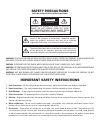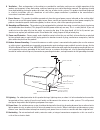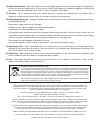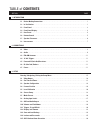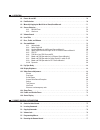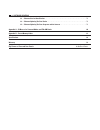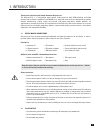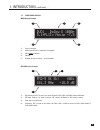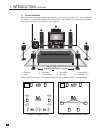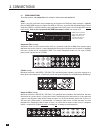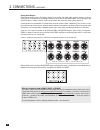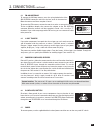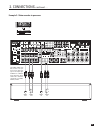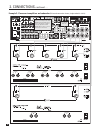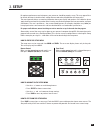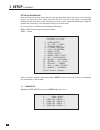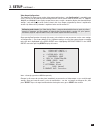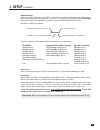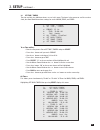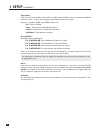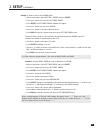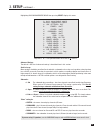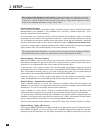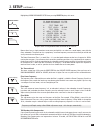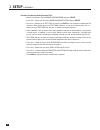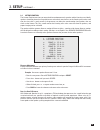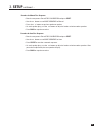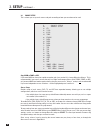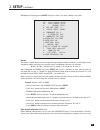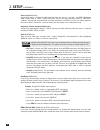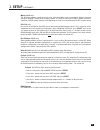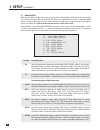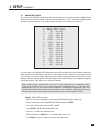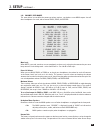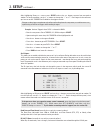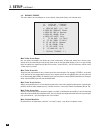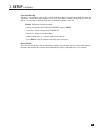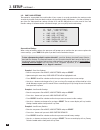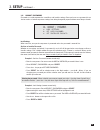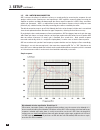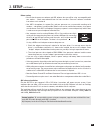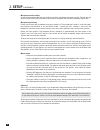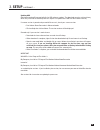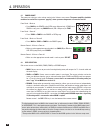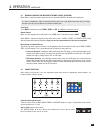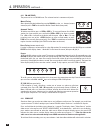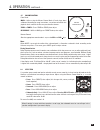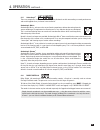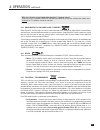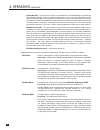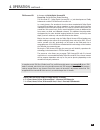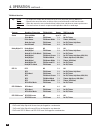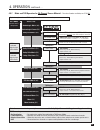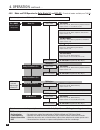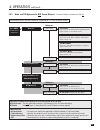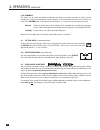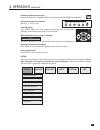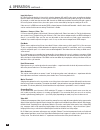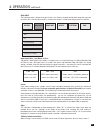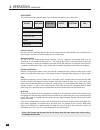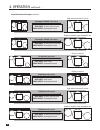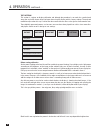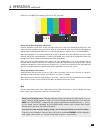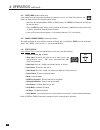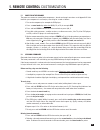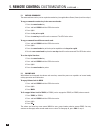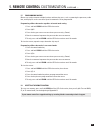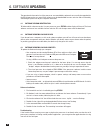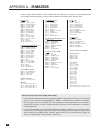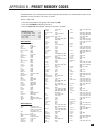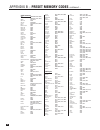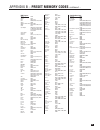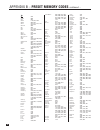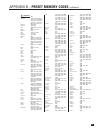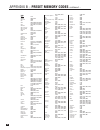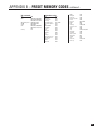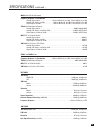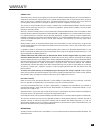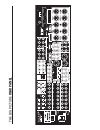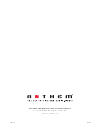- DL manuals
- Anthem
- Recording Equipment
- Statement D2
- Operating Manual
Anthem Statement D2 Operating Manual
Summary of Statement D2
Page 1
Statement d2 operating manual updates: www.Anthemav.Com s o f t w a r e v e r s i o n 1 . 3 x ™.
Page 2: Safety Precautions
Safety precautions read this section carefully before proceeding! The lightning flash with arrowpoint within an equilateral triangle warns of the presence of uninsulated “dangerous voltage” within the product’s enclosure that may be of sufficient magnitude to constitute a risk of electric shock to p...
Page 3
8. Ventilation – slots and openings in the cabinet are provided for ventilation and to ensure reliable operation of the product and to protect it from overheating, and these openings must not be blocked or covered. The openings should never be blocked by placing the product on a bed, sofa, rug, or o...
Page 4
Anthem, anthem statement, anthemlogic, arc, sonic frontiers, and paradigm are trademarks or registered trademarks of paradigm electronics inc. Copyright paradigm electronics inc. All rights reserved. The information contained herein may not be reproduced in whole or in part without our express writt...
Page 5: Table Of Contents
Section page 1. Introduction 1.1 before making connections. . . . . . . . . . . . . . . . . . . . . . . . . . . . . . . . . . . . . . . . . . . . . . . . . . . . . . . . . . . . . 1 1.2 in-use notices . . . . . . . . . . . . . . . . . . . . . . . . . . . . . . . . . . . . . . . . . . . . . . . . . ....
Page 6
4. Operation 4.1 power on and off . . . . . . . . . . . . . . . . . . . . . . . . . . . . . . . . . . . . . . . . . . . . . . . . . . . . . . . . . . . . . . . . . . . . . 50 4.2 path selection . . . . . . . . . . . . . . . . . . . . . . . . . . . . . . . . . . . . . . . . . . . . . . . . . . . . . ...
Page 7
6. Software updating 6.1 software version identification . . . . . . . . . . . . . . . . . . . . . . . . . . . . . . . . . . . . . . . . . . . . . . . . . . . . . . . . 78 6.2 software updating via your dealer. . . . . . . . . . . . . . . . . . . . . . . . . . . . . . . . . . . . . . . . . . . . . ....
Page 9
1 1. Introduction thank you for purchasing the anthem statement d2 processor. The statement d2 is a cutting-edge home theater audio processor with hdmi switching and video upconversion, multizone capabilities, and fm/am tuner, along with state of the art video processing which includes deinterlacing...
Page 10
2 1.3 front panel 1 – path selection 2 – mode and decoder indicators 3 – display 4 – fm•am preset selection 5 – fm•am tuning / setup menu navigation 6 – master control knob: • volume • tune for fm•am • settings adjustment • setup for time and source naming 7 – speaker group and headphone access 8 – ...
Page 11
3 1.4 front panel display main display example: 1 – source selection. 2 – audio input format or sleep timer if engaged. 3 – video input resolution. 4 – volume. 5 – number of input channels + surround mode. Fm•am display example: 1 – band+bank+preset. The tuner has three fm banks (fm1, fm2, and fm3) ...
Page 12
120v 60hz 170w max e x pa n s i o n p o r t shock hazard do not ope n. Risque de choc Électrique ne pas ouvrir m a i n a u d i o - o u t ( b a l a n c e d ) sub 2 m a i n a u d i o - o u t 24 25 26 23 21 20 22 15 16 17 14 18 19 8 9 5 6 7 10 11 12 2 3 1 4 13 4 1 – 7 composite video inputs 2 – 7 s-vid...
Page 13
5 1.6 remote control 1 – ir transmitter (front face) 2 – led 3 – power on for main, zone2, and zone3 power on/off for other control modes this key does not turn off the processor (see #31) 4 – control mode (to control other components) these are not the source selection keys (see #19) 5 – fm•am pres...
Page 14
6 2 3 4 7 8 1 5 6 7 8 0 9 1 2 3 4 5 6 110˚ from center 7 8 0 9 1 2 3 4 5 6 *dipole speakers shown with “null” facing listening area. Direct radiating speakers are shown below. 5 and 6 are not used in a 5.1 system 1. Front-left 2. Center 3. Front-right 4. Surround-right* 5. Rear-right* 6. Rear-left* ...
Page 15
7 1.8 interconnects these illustrations show audio, video, ir, and trigger connectors used between source components, the processor, displays, and power amplifiers. Note that when rca cables have coaxial construction and their impedance is 75 ohms, they are equally suitable for analog video and digi...
Page 16
8 2.1 video connections to configure inputs, see section 3.6 and to configure video outputs see section 3.1. Hdmi: video is sent with audio from source components to the processor. Maximum video resolution is 1080p/60. Connect main hdmi output to a display with hdmi or dvi input – one with high-band...
Page 17
9 2.2 audio connections there are two methods of transmitting audio signals: analog and digital. Analog is an electrical waveform representation of sound and requires one cable for each channel. Digital represents sound using a sequence of numbers and requires only one cable for all channels. Digita...
Page 18
10 2. Connections continued … analog audio outputs: balanced connection offers the highest transmission quality over long cable lengths, because it rejects noise pickup. In the processor, xlr output voltage is twice that of rca (6 db higher). The rca outputs and the xlr outputs are always active – b...
Page 19
11 2. Connections continued … 2.3 fm•am antennas to connect the am loop antenna, press the spring-loaded tabs of the am antenna connector and insert the bare ends of the two wires. Move the antenna until best reception is found. To connect the fm antenna, connect the two wires to the screw terminals...
Page 20
120v 60hz 170w max e x pa n s i o n p o r t shock hazard do not ope n. Risque de choc Électrique ne pas ouvrir m a i n a u d i o - o u t ( b a l a n c e d ) sub 2 m a i n a u d i o - o u t 12 example 1: dvd player to processor to main display hdtv receivers are connected the same way as dvd players....
Page 21
120v 60hz 170 w max e x pa n s i o n p o r t shock hazard do not open. Risque de choc Électrique ne pas ouvrir m a i n a u d i o - o u t ( b a l a n c e d ) sub 2 m a i n a u d i o - o u t 13 2. Connections continued … example 2: video recorder to processor vcr eject audio out l r audio in for zone2...
Page 22
14 2. Connections continued … example 3: processor to amplifiers and subwoofer (balanced connection shown, single-ended is similar) warning 120v 60hz 170w max e x pa n s i o n p o r t shock hazard do not open. Risque de choc Électrique ne pas ouvrir m a i n a u d i o - o u t ( b a l a n c e d ) sub ...
Page 23: 3. Setup
15 3. Setup for optimum performance and enjoyment, your processor should be properly set up. This may appear like a lot of work but keep in mind that most settings do not need to be changed from the factory ones. The most important things are entering information about your display and speakers if t...
Page 24: 3. Setup
16 3. Setup continued … setting up the processor upon entering the setup menu your display will show the menu below. Only 8 menu items can be displayed at once – for clarity this manual shows each menu with all its items. On-screen display is recommended although the front panel shows similar inform...
Page 25: 3. Setup
17 video output configurations: the statement d2 allows you to set four video output configurations – only configuration 1 is needed in most cases. The rest can be used to match the output refresh rate to source material refresh rates, i.E. 1080p/24, 1080p/50, and 1080p/60 if your display accepts th...
Page 26: 3. Setup
18 3. Setup continued … where possible disable video processing in your source components so that the statement d2’s advanced processing can be used to its potential. For standard-def dvd, set the player’s output to 480i/576i because if output is progressive-scan you will be looking at the player’s ...
Page 27: 3. Setup
19 3. Setup continued … output resolution: input from s-video, component, and hdmi is scaled to this resolution for component and hdmi output. If interlaced to progressive scan conversion is in effect, it is uncompromisingly pixel-adaptive even with 1080i, and the same robust film mode detection app...
Page 28: 3. Setup
20 letterbox: when the source material’s aspect ratio (the proportion of image width to height) does not match the display’s aspect ratio and you want to preserve the original image’s proportions, the unused areas of the screen will be blank. You can select the shade of these areas from ten levels b...
Page 29: 3. Setup
21 3.2 set time / timers the time and day, plus 6 different timers are set in this menu. The timers in the processor are like an alarm clock, but allow two different timer settings for each of main, zone2, and zone3. To set time and day: • enter the setup menu. Go to set time / timers and press sele...
Page 30: 3. Setup
22 3. Setup continued … timer options: there are two timers for main and each zone to allow greater flexibility. You can set week and weekend on/off times twice – once for the morning and again for the evening, for example. Using the buttons, timer 1 and timer 2 choices are: • off – timer is disable...
Page 31: 3. Setup
23 example 1: select a source for the zone2 timer: • enter the setup menu. Go to set time / timers and press select. • press the button until you reach set zone2 timers. • press select. The set zone2 timers submenu will appear. • press the button until you reach source. • use the buttons to change t...
Page 32: 3. Setup
24 3. Setup continued … 3.3 speaker configuration the speaker configuration setup allows you to enter information about your speakers so that sounds from source materials are not lost or distorted. Skip items f. To h. If using anthem room correction on all sources. Bass management configurations for...
Page 33: 3. Setup
25 3. Setup continued … highlighting bass management-movie then pressing select displays this menu: skip items a. To l. If using anthem room correction on all sources. Advanced settings: the default is off. Use of advanced settings is described later in this section. Small or large: most speakers sh...
Page 34: 3. Setup
26 bass response highly depends on room acoustics and experimentation with subwoofer placement is recommended. Start by temporarily placing the subwoofer in the listening area, play some music with a range of bass and walk around the room. Positions where the bass range sounds smooth are suitable fo...
Page 35: 3. Setup
27 3. Setup continued … highlighting room resonance filter then pressing select displays this menu: skip this menu if using anthem room correction on all sources. Rooms often have a single prominent resonance peak which can make bass sound boomy, even with the finest subwoofer. The processor has a p...
Page 36: 3. Setup
28 3. Setup continued … procedure for adjusting room resonance filter: • enter the setup menu. Go to speaker configuration and press select. • press the button until you reach room resonance filter and press select. • use the buttons to set test tone to auto. Press select to start automatic sweeping...
Page 37: 3. Setup
29 3.4 listener position the listener position menu lets you enter the distance between each speaker and the listening area. Ideally, speakers should be placed at an equal distance so that their sound arrives at the listening area at the same time, but since this is rarely practical, the processor c...
Page 38: 3. Setup
30 3. Setup continued … 3.5 level calibration level calibration uses internal test noises to match the relative level of each speaker at the listening position. Use of noises from home theater setup discs is not recommended – some use incorrect methods. The fronts, center, surrounds, rears, sub, and...
Page 39: 3. Setup
31 procedure for manual test sequence: • enter the setup menu. Go to level calibration and press select. • use the buttons to set noise sequence to manual. • press the buttons to go from speaker to speaker. • as each speaker plays, use the buttons to adjust its loudness relative to other speakers. •...
Page 40: 3. Setup
32 3.6 source setup this is where you set up each source and path according to how you want them to be used. Copy main to zone or rec: if you want main to always be copied to another path (see section 4.3), change manual to always. This is recommended if you want a source that only has digital audio...
Page 41: 3. Setup
33 3. Setup continued … highlighting dvd1 then pressing select displays this menu – the other submenus are similar: rename: the factory assigned source names that appear on the front panel display and the on-screen display can be changed to another name, up to six characters long. The following char...
Page 42: 3. Setup
34 3. Setup continued … scaler input (main only): assign which input is used by the video processor when the source is selected – any hdmi, component video, s-video input, or “none”. Before setting this, be sure that you have read section 2.1. Note that if s-video is selected, the input connection i...
Page 43: 3. Setup
35 3. Setup continued … muting (main only): this eliminates popping sounds that may occur with some digital source components during a bitstream change. If popping is heard when changing chapter on a dvd or channel on a digital satellite receiver or cable box, use max setting. However, if the beginn...
Page 44: 3. Setup
36 3. Setup continued … 3.7 mode presets when you or another member of your family uses the processor, the mode and thx presets that are set here are recalled, ensuring trouble-free operation. The presets are applied when a source is selected or main power is turned on. Each type of source material ...
Page 45: 3. Setup
37 3. Setup continued … 3.8 analog input levels for sources set to anlg-dsp or anlg-dir in under source setup, you can match input levels in main to each other so there are no large changes in volume as you change sources. This is also where recording level is set when using the processor as an anal...
Page 46: 3. Setup
38 3. Setup continued … 3.9 adc / audio output in the adc / audio output menu you can configure the surround and rear channels, set analog to digital conversion parameters for the digital record output, and configure the balanced analog outputs. Reverse surrounds/rears: if you are using a 7.1 speake...
Page 47: 3. Setup
39 3. Setup continued … 3.10 volumes / path names this menu allows you to define the power-on volume settings, set whether or not main outputs shut off when headphones are used, and to rename zone2, zone3, and record. Mute level: when mute is pressed, sound can cut out completely, or decrease in vol...
Page 48: 3. Setup
40 3. Setup continued … 3.11 triggers / ir / rs232 when a trigger output on the processor is connected to the trigger input of another component, such as an amplifier or projector, the processor can turn it on or off according to the trigger’s setup. For components that do not have trigger inputs, a...
Page 49: 3. Setup
41 3. Setup continued … after highlighting power or a source, press select and use the buttons to move from one path to another. To set the condition, use the buttons to change the “–” to a “*”. Don’t forget: in the root menu you have to set all triggers to enabled for the triggers to work. Changes ...
Page 50: 3. Setup
42 3.12 displays / timeout this menu allows you to configure on-screen display, front panel display, and selection time. Main / z2 on-screen output: lets you select the outputs that display on-screen information, or bypassed, which turns the on-screen display off. If you choose bypassed, you will ha...
Page 51: 3. Setup
43 front panel wake-up: if display is set to medium, low, or off, it can be made to change to a brighter level while you make any adjustment – choose none, up 1 brightness level, or hi. When none is chosen and the display is off, it will behave as if set to up 1 to prevent confusion as to whether th...
Page 52: 3. Setup
44 3.13 save / load settings two memories are provided: user and installer. If your system is set up by your dealer, the settings can be saved in the installer file by the dealer and you can then make further adjustments – save those settings in your user file. Video processor settings (section 4.11...
Page 53: 3. Setup
45 3.14 lockout / passwords passwords are used to protect the saved user and installer settings. Once you have set a password, it can also be used as a lockout to prevent settings from being changed by anyone without one of the passwords. Lock settings: when set to yes, entry to the setup menu is pr...
Page 54: 3. Setup
46 3. Setup continued … 3.15 arc-1 anthem room correction arc-1 corrects the effects of reflective surfaces on sound quality by measuring the response of each speaker relative to the listening area and equalizing it. Arc equalizes response without stressing the amplifier or speakers and does not dow...
Page 55: 3. Setup
47 3. Setup continued … before starting: • ensure that the processor software and arc software that you will be using are compatible with one another – check www.Anthemav.Com for latest versions. Processor software installation instructions are in section 6. • your arc-1 microphone, its support file...
Page 56: 3. Setup
48 3. Setup continued … microphone stand assembly: screw the telescoping tube into the round base and the microphone clip onto the tube. Position the clip vertically. Connect the usb microphone cable to the microphone and slide the microphone into the clip. Microphone positioning: during measurement...
Page 57: 3. Setup
49 3. Setup continued … updating arc: check www.Anthemav.Com periodically for arc software updates. The download contains revision history, which may also indicate that the processor requires an update for the arc version to work correctly. If a newer version is posted and you would like to use it, ...
Page 58
50 4.1 power on/off the processor comes on at the volume setting in the volumes setup menu. The power amplifier should be turned on last and off first to prevent “popping” when upstream components are turned on and off. Front panel – main on • press main in the power or the path group. Alternatively...
Page 59
51 4.3 manually copying the main path to zone2, zone3, or record when main is copied to another path, the source selected in main is directed to the other path. If a source component’s audio is connected to the processor using digital connection only, the copy function is the only way to deliver the...
Page 60
52 4.4.1 fm•am tuner the processor has an fm•am tuner. The selected station is common to all paths. Manual tuning: after selecting the desired band by pressing fm•am, use the buttons (remote control) or press tune and rotate the master control knob (front panel). Automatic tuning: to find the next s...
Page 61
53 4. Operation continued … 4.5 volume control front panel: main – adjust using the master control knob. If levels have been calibrated according to setup instructions, set volume to 0 db for the playback level at which the film was presented in theaters. Zone2 or zone3 – press zone2 or zone3, then ...
Page 62
54 4.7 bass / treble / balance to change the bass, treble, or balance of: • main – all speakers simultaneously: press bass, treble, or balance, then adjust. • main – fronts only: press fronts, press bass, treble, or balance, then adjust. • main – center only: press center, press bass or treble, then...
Page 63
55 4.8.1 anthemlogic ™ these are proprietary surround modes developed by anthem that offer outstanding surround performance and can be applied to any 2-channel source material: anthemlogic-music ™ anthemlogic-music ™ enhances the stereo listening experience without detracting from the stereo soundst...
Page 64
56 4. Operation continued … 4.8.3 surround modes for 2.0-channel source material number of output channels for each mode is indicated below in bold type. Thx must be off for all modes to be available. Press mode then use the master control knob or (up/down) on the remote control to cycle through sel...
Page 65
57 4. Operation continued … why can’t i select a surround mode when playing a 5.1-channel source? If you are using 5.1 speakers, with rears correctly set to none in the speaker configuration, modes that require 6.1 or 7.1 speakers cannot be selected. 4.8.4 dolby digital ex / pro logic iix for 5.1 so...
Page 66
58 • timbre matching – the human ear changes our perception of a sound depending on the direction from which the sound is coming. In a movie theatre, there is an array of surround speakers so that the surround information is all around you. In a home theatre, you use only two speakers located to the...
Page 67
59 thx surround ex: 6.1 output with dolby digital surround ex processing: re-equalization,timbre matching thx surround ex – dolby digital surround ex is a joint development of dolby laboratories and the thx division of lucasfilm ltd. In a movie theater, film soundtracks that have been encoded with d...
Page 68
60 program decoding / processing thx available outputs thx processing stereo selected mode off up to 7.1 off pliix movie † thx cinema 7.1 re-eq, timbre pliix games thx games mode 7.1 timbre, asa (gam) dolby pro logic thx cinema 5.1 re-eq, timbre, adp-decor neo:6 cinema thx cinema 6.1 re-eq, timbre d...
Page 69
61 dimension: adjust using mck (or n/s keys) front-to-back balance – center (c----+----s) surrounds dolby pliix music (7.1) anthemlogic-music (6.1) stereo (2-ch) press mode presets are in setup menu cycle through modes and thx using master control knob or keys on remote control. If thx cinema is sel...
Page 70
62 thx options press thx press thx twice thx surround ex processing – re-eq, timbre matching output channels – all re-eq: on/off using mck (or n/s keys) thx options press thx press thx twice thx cinema processing – re-eq, timbre matching, adp.Decorrelation output channels – all re-eq: on/off using m...
Page 71
63 4.8.9 mode and thx operation for dts source material – to make all modes available, turn thx off. 4. Operation continued … thx cinema processing – re-eq, timbre matching, adp.Decorrelation output channels – 5.1 (lf, c, rf, rs, ls, sub) thx ultra2 cinema processing – re-eq, timbre, adp.Decor, asa ...
Page 72
64 4.8.10 dynamics this allows you to control the difference between the softest and loudest passages on 5.1/6.1-channel soundtracks, as long as the soundtrack contains dynamic scaling information and at least 5.1 speakers are used. Press dynamics and use the master control knob or keys on the remot...
Page 73
65 4. Operation continued … entering the video processing menu: for three seconds, press and hold display on the front panel or on screen on the remote. Navigating through menus and items: use the and keys. Selecting an item: press select. Menu items with a right-arrow beside them lead to further se...
Page 74
66 4. Operation continued … input color space for ycbcr input, the default is auto, which switches between hd and sd color space according to whether input has hd or sd resolution. In case the source material contains the wrong color space for its resolution, for example, a cable box that converts 4...
Page 75
67 4. Operation continued … crop input the crop input menu is where the image’s frame is set. If there’s anything outside of the image that you want to remove, this is the best place to do it, i.E. Before the image is scaled, preventing unnecessary artifacts. Input aspect ratio – auto detect, 16:9, ...
Page 76
68 4. Operation continued … scale output the scale output menu provides options for making non-16:9 inputs fit on a 16:9 screen. Panoramic stretch fills the screen by stretching only the sides of the picture while the middle portion stays undistorted. Use with 4:3 input if you don’t like seeing empt...
Page 77
69 4. Operation continued … anamorphic sd-dvd, 2.4:1 source display as original crop input: auto detect scale output: anamorphic stretch anamorphic sd-dvd, 16:9 source display as original crop input: auto detect scale output: anamorphic stretch standard-definition letterboxed source display as origi...
Page 78
70 4. Operation continued … hi-definition 2.4:1 source display as original using anamorphic lens crop input: custom, vertical size 810 scale output: anamorphic stretch anamorphic sd-dvd, 2.4:1 source display as original using anamorphic lens crop input: custom, vertical size 810 scale output: anamor...
Page 79
71 4. Operation continued … output the output menu is used to select gamma correction and to turn frame lock on/off. Gamma correction (normally for use only by calibration specialists) the default is off. Curves other than exponential (default 100) are created with a computer – see section 3.1. Fram...
Page 80
72 4. Operation continued … test patterns this section is a primer on display calibration and although the procedure is no match for a professional setup, the result will almost always be better than using the display with its factory settings. The only tool needed to adjust color this way is a blue...
Page 81
73 color bars is the smpte test pattern, with bars at 75% saturation: setting your display’s brightness and contrast increase brightness (black level) so that areas a can be seen as two areas with different brightness, then reduce the level until these areas match each other, or in other words, when...
Page 82
74 4.12 sleep timer (remote control only) if you would like to go sleep while listening to a program or music, the sleep timer will turn the processor power off after the selected amount of time: • select the desired path (main, zone2, or zone3), then press sleep (the sleep timer will operate for th...
Page 83
75 5. Remote control customization 5.1 codes for other brands the processor remote can control other components – brands and setup instructions are in appendix b. If the brand for your component is not listed, try searching for a code as follows: 1. Turn on the component, for example the dvd player....
Page 84
76 5. Remote control customization continued … 5.3 copying commands the command from one key can be copied to another key (not applicable to power, record, and learn keys). To copy a command to another key in the same control mode: 1. Press the control mode key. 2. Press and hold learn until the led...
Page 85
77 5. Remote control customization continued … 5.5 programming macros macros are used to execute multiple functions with one key press, such as powering the processor, cable box, and display on at the same time. Up to 32 commands can be programmed. Programming a macro that works regardless of contro...
Page 86: 6. Software Updating
78 6. Software updating the operational characteristics of the processor are controlled by software that can easily be upgraded via the rs-232 port on the rear panel. New software can be downloaded from our web site and transferred by connecting the processor to your computer afterwards. 6.1 softwar...
Page 87
79.
Page 88: Appendix A – Ir Macros
80 appendix a – ir macros for stereo sources: mode, 0, 1 – stereo mode, 0, 2 – anthemlogic-music mode, 0, 3 – anthemlogic-cinema mode, 0, 4 – pro logic iix music mode, 0, 5 – pro logic iix movie mode, 0, 6 – dolby pro logic mode, 0, 7 – dts neo:6 music mode, 0, 8 – dts neo:6 cinema mode, 0, 9 – all ...
Page 89
81 appendix b – preset memory codes the following codes are for setting operation of other components with the processor’s remote control. If codes for your components are not in this library, see sections 5.1 and 5.2. To enter a 5-digit code: 1. Press the control mode key near the top of the remote...
Page 90
82 cable converters: abc 00003, 00008, 00014, 00001, 00007, 00013, 00011, 00017 allegro 00315, 00153 americast 00899 antronix 00207, 00022 archer 00797, 00207, 00153, 00022 belcor 00056 bell & howell 00014 bell south 00899 cable star 00056 cabletenna 00022 cableview 00022 century 00153 citizen 00315...
Page 91
83 dvd players: adcom 21094 advent 21016 aiwa 20641, 21912 akai 20899, 20770, 21975, 21089 allegro 20869 amphion media works 22016, 22001 amw 20872, 22016, 22001, 21176 anam 21913 apex digital 20672, 20717, 20797, 21020, 21100, 20796, 21004, 21061, 21937, 20794, 20830, 21056, 21915, 20755 aspire dig...
Page 92
84 tvs: 888 10264 a-mark 10003 abex 10032 addison 11150, 10653, 10092 admiral 10093, 10463 advent 10761, 10817, 10815, 11933, 10783, 10842 adventura 10046 aiko 10092 aiwa 11914, 11910 akai 10812, 10702, 10030, 10672, 11903, 10264 alaron 10179 albatron 10843, 10700 ambassador 10177 america action 101...
Page 93
85 tvs continued: minutz 10021 mitsubishi 10154, 10250, 10093, 10236, 10180, 11250, 10150, 10030, 10178, 10381, 10836, 10036, 10179, 10817, 11150, 10474, 10019, 10868, 10056, 11917 monivision 10843, 10700 motorola 10093, 10055 mtc 10060, 10030, 10185, 10019, 10056 mudan 10051, 10817, 10264 multitech...
Page 94
86 vcrs: abs 21972 admiral 20048, 20209 adventura 20000 aiko 20278 aiwa 20037, 20000, 20307, 20468, 20124, 20406, 20348, 20479 akai 20041, 20061, 20175, 20106 alienware 21972 america action 20278 american high 20035 amoisonic 20479 anam 20162, 20037, 20240, 20278, 20226, 21037 anam national 20162, 2...
Page 95
87 vcrs continued: villain 20000 wards 20060, 20035, 20048, 20047, 20081, 20240, 20000, 20042, 20072, 20062, 20212, 20760 white westinghouse 20209, 20072, 20637 xr-1000 20035, 20000, 20072 yamaha 20041, 20038 zenith 20039, 20033, 20000, 20209, 20034, 20479, 21479, 21139, 20637 zt group 21972 video a...
Page 96
88 analog video switching bandwidth from input jack to output jack (bypass mode for component video) composite & s-video . . . . . . . . . . . . . . . . . . . . . . . . . . . . . . . . . . . . . . . . . . . . . . . . . . . . . . . . . 70 mhz component: y. . . . . . . . . . . . . . . . . . . . . . . ...
Page 97
89 main path (rca & xlr output) frequency response and bandwidth analog-direct inputs. . . . . . . . . . . . . . . . . 10 hz to 20 khz (+0, -0.2 db), 1 hz to 130 khz (+0, -3 db) analog-dsp inputs at 24/96 . . . . . . . . . . . . 10 hz to 20 khz (+0, -0.3 db), 2 hz to 44 khz (+0, -3 db) digital input...
Page 98
90 control infra red carrier frequency. . . . . . . . . . . . . . . . . . . . . . . . . . . . . . . . . . . . . . . . . . . . . . . . . . . . . . . . . . . . . 38 khz max. 12v supply current . . . . . . . . . . . . . . . . . . . . . . . . . . . . . . . . . . . . . . . . . . . . . . . . . . . . . . 1...
Page 99
91 canada & usa anthem electronics warrants to the original purchaser that each anthem statement d2 processor is free from defects in workmanship and materials, during normal use, for a period starting from the date of sale of three (3) years, except for video circuitry, which is covered for two (2)...
Page 100: Front
The big picture front p anel.
Page 101: Rear
The big picture rear p anel 120 v 60 hz 170 w max ex p ansion port shock hazard do no t open . Risque de choc Électrique ne p as ouvrir main audio-out (bala nced) sub 2 main audio-out.
Page 102
D e s i g n e d a n d m a n u f a c t u r e d i n n o r t h a m e r i c a t e l . ( + 1 ) 9 0 5 - 3 6 2 - 0 9 5 8 m - f 9 : 0 0 a m - 5 : 3 0 p m ( e t ) w w w . A n t h e m a v . C o m 6 / 2 / 0 8 o m - 8 2 5.