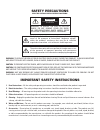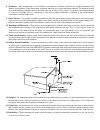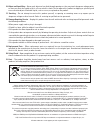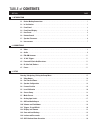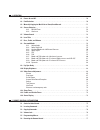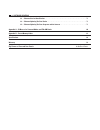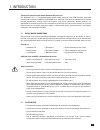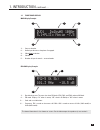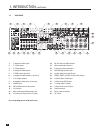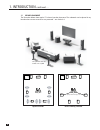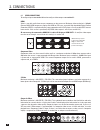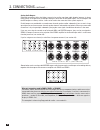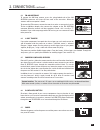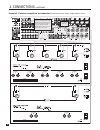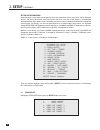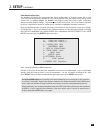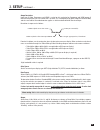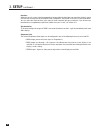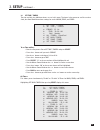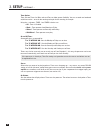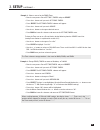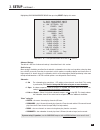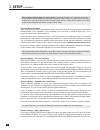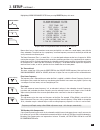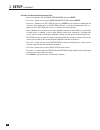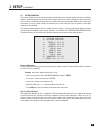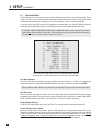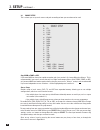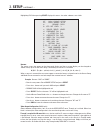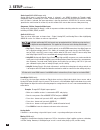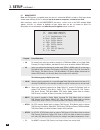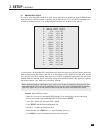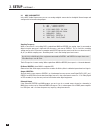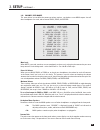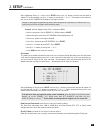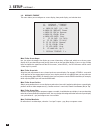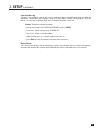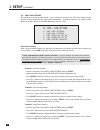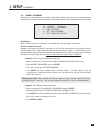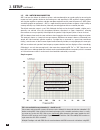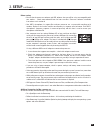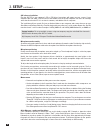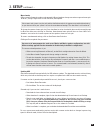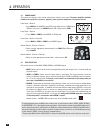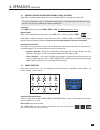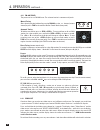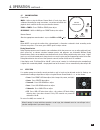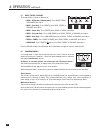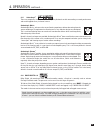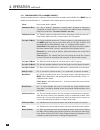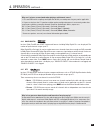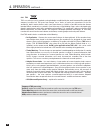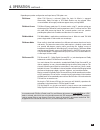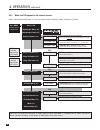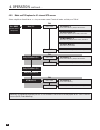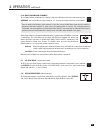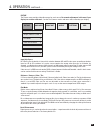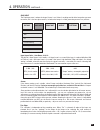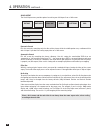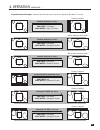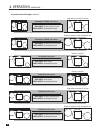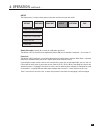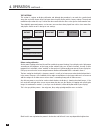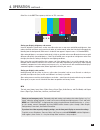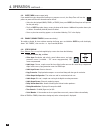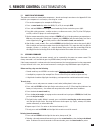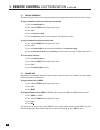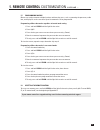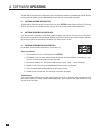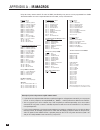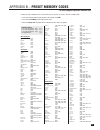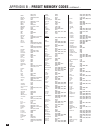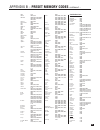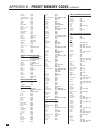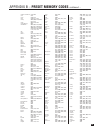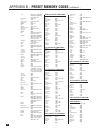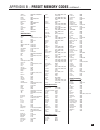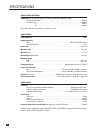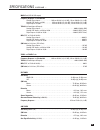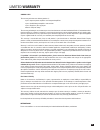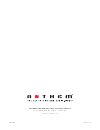- DL manuals
- Anthem
- Recording Equipment
- Statement D2v
- Operating Manual
Anthem Statement D2v Operating Manual
Summary of Statement D2v
Page 1
Statement d2v o p e r at i n g m a n u a l updates: www.Anthemav.Com s o f t w a r e v e r s i o n 3 . 0 x ™.
Page 2: Safety Precautions
Safety precautions read this section carefully before proceeding! The lightning flash with arrowpoint within an equilateral triangle warns of the presence of uninsulated “dangerous voltage” within the product’s enclosure that may be of sufficient magnitude to constitute a risk of electric shock to p...
Page 3
8. Ventilation – slots and openings in the cabinet are provided for ventilation and to ensure reliable operation of the product and to protect it from overheating, and these openings must not be blocked or covered. The openings should never be blocked by placing the product on a bed, sofa, rug, or o...
Page 4
Anthem, anthem statement, anthemlogic, arc, sonic frontiers, and paradigm are trademarks or registered trademarks of paradigm electronics inc. Copyright paradigm electronics inc. All rights reserved. The information contained herein may not be reproduced in whole or in part without our express writt...
Page 5: Table Of Contents
Section page 1. Introduction 1.1 before making connections. . . . . . . . . . . . . . . . . . . . . . . . . . . . . . . . . . . . . . . . . . . . . . . . . . . . . . . . . . . . . 1 1.2 in-use notices . . . . . . . . . . . . . . . . . . . . . . . . . . . . . . . . . . . . . . . . . . . . . . . . . ....
Page 6
4. Operation 4.1 power on and off . . . . . . . . . . . . . . . . . . . . . . . . . . . . . . . . . . . . . . . . . . . . . . . . . . . . . . . . . . . . . . . . . . . . . 50 4.2 path selection . . . . . . . . . . . . . . . . . . . . . . . . . . . . . . . . . . . . . . . . . . . . . . . . . . . . . ...
Page 7
6. Software updating 6.1 software version identification . . . . . . . . . . . . . . . . . . . . . . . . . . . . . . . . . . . . . . . . . . . . . . . . . . . . . . . . 78 6.2 software updating via your dealer. . . . . . . . . . . . . . . . . . . . . . . . . . . . . . . . . . . . . . . . . . . . . ....
Page 9
1 1. Introduction thank you for purchasing the anthem statement d2v processor. The statement d2v is a cutting-edge home theater audio processor with hdmi switching and video upconversion, multizone capabilities, and fm/am tuner, along with state of the art video processing which includes deinterlaci...
Page 10
2 1.3 front panel 1 – path selection 2 – mode and decoder indicators 3 – display 4 – fm • am preset selection 5 – fm • am tuning / setup menu navigation 6 – master control knob: • volume • tune for fm • am • settings adjustment • setup for time and source naming 7 – speaker group and headphone acces...
Page 11
3 1.4 front panel display main display example: 1 – source selection. 2 – audio input format or sleep timer if engaged. 3 – video input resolution. 4 – volume. 5 – number of input channels + surround mode. Fm • am display example: 1 – band+bank+preset. The tuner has three fm banks (fm1, fm2, and fm3...
Page 12
23 24 25 22 20 19 21 14 15 16 13 17 18 8 9 5 6 7 10 11 2 3 1 4 12 4 1 – 7 composite video inputs 2 – 7 s-video inputs 3 – 5 s-video outputs 4 – 5 composite video outputs 5 – 2 hdmi outputs (parallel) 6 – 2 component video outputs (3 jacks/ea) 7 – 3 12v trigger outputs 8 – 4 component video inputs (3...
Page 13
5 1.6 remote control 1 – learn – for customization of remote 2 – power on and power off 3 – control mode. These are not source selection keys (see #17). 4 – • copy main when zone2, zone3, or record is selected. • list for pvrs. 5 – previous / next source seek 6 – bass / treble selection for adjustme...
Page 14
6 last sleep input frt ctr thx tim ers sta tus pip swap move avm so urc e copy aux tape dvd tv sat vcr cd dvd tv sat vcr bas s tr eble ba lan ce 2-ch cd rec main z2 z3 avm p ath dyn am ics volume ch pre-set fm/ am pre -se ts seek tune source seek le arn enter mute 7 8 0 9 select sub lfe fm am sur rr...
Page 15
7 1.8 interconnects these illustrations show audio, video, ir, and trigger connectors used between source components, the processor, displays, and power amplifiers. Rca coaxial cables with 75-ohm impedance are equally suitable for analog video and digital audio. Before calling for technical support ...
Page 16
8 2.1 video connections to configure inputs see section 3.6 and to configure video outputs see section 3.1. Hdmi: video is sent with audio from source components to the processor. Maximum video resolution is 1080p60. Connect main hdmi output to a display with hdmi or dvi input – one with high-bandwi...
Page 17
9 2.2 audio connections digital audio inputs and outputs: digital audio source components can be connected with a coaxial, optical, balanced, or hdmi cable. These carry 2-channel pcm, dolby digital, and dts. The hdmi inputs also accept up to eight channels of pcm. Use the hdmi inputs if your display...
Page 18
10 2. Connections continued … analog audio outputs: balanced connection offers the highest transmission quality over long cable lengths, because it rejects noise pickup. In the processor, xlr output voltage is twice that of rca (6 db higher). The rca outputs and the xlr outputs are always active – b...
Page 19
11 2. Connections continued … 2.3 fm • am antennas to connect the am loop antenna, press the spring-loaded tabs of the am antenna connector and insert the bare ends of the two wires. Move the antenna until best reception is found. To connect the fm antenna, connect the two wires to the screw termina...
Page 20
12 example 1: disc player to processor to main display 2. Connections continued … dvd connect if using digital rec-out or if source’s video output is dvi hdmi in coax out audio out l r hdmi out ypbpr out connect for main connect if using zone2/3 or rec connect if using zone2 cable and satellite rece...
Page 21
13 2. Connections continued … example 2: a/v recorder to processor vcr eject audio out l r audio in for zone2, zone3, and rec, in most cases you must use the same input type as the output type. If main uses a different input connection, all you need to do is add these connections for zone2, zone3, a...
Page 22
14 2. Connections continued … example 3: processor to amplifiers and subwoofer (balanced connection shown, single-ended is similar) warning to powered subwoofer warning trigger setup suggestion: if it is not necessary to have both amplifiers turned on when stereo sources are playing, set triggers to...
Page 23: 3. Setup
15 3. Setup for optimum performance and enjoyment, your processor should be properly set up. This may appear like a lot of work but keep in mind that most settings do not need to be changed from the factory ones. The most important things are entering information about your display and speakers if t...
Page 24: 3. Setup
16 3. Setup continued … setting up the processor upon entering the setup menu your display will show the menu below. Only 8 menu items can be displayed at once – for clarity this manual shows each menu with all its items. On-screen display is recommended although the front panel shows similar inform...
Page 25: 3. Setup
17 video output configurations: the statement d2v allows four processed video output configurations, or through (section 3.6). In most cases, only one configuration is needed. The rest can be used to match the output refresh rate to source refresh rates, i.E. 1080p24, 1080p50, and 1080p60 if your di...
Page 26: 3. Setup
18 3. Setup continued … how should i set my video sources to get the most out of video processing? Where possible disable video processing in your sources so the statement d2v’s advanced processing can be used to its potential. For standard dvd, set the player’s output to 480i/576i because if output...
Page 27: 3. Setup
19 3. Setup continued … output resolution: input from s-video, component, and hdmi is scaled to this resolution for component and hdmi output. If interlaced to progressive scan conversion is in effect, it is uncompromisingly pixel-adaptive even with 1080i, and the same robust film mode detection app...
Page 28: 3. Setup
20 letterbox: when the source’s aspect ratio (the proportion of image width to height) does not match the display’s aspect ratio and you want to preserve the original image’s proportions, the unused areas of the screen will be blank. You can select the shade of these areas from ten levels between li...
Page 29: 3. Setup
21 3.2 set time / timers the time and day, plus 6 different timers are set in this menu. The timers in the processor are like an alarm clock, but allow two different timer settings for each of main, zone2, and zone3. To set time and day: • enter the setup menu. Go to set time / timers and press sele...
Page 30: 3. Setup
22 3. Setup continued … timer options: there are two timers for main and each zone to allow greater flexibility. You can set week and weekend on/off times twice – once for the morning and again for the evening, for example. Using the 34 buttons, timer 1 and timer 2 choices are: • off – timer is disa...
Page 31: 3. Setup
23 example 1: select a source for the zone2 timer: • enter the setup menu. Go to set time / timers and press select. • press the 6 button until you reach set zone2 timers. • press select. The set zone2 timers submenu will appear. • press the 6 button until you reach source. • use the 34 buttons to c...
Page 32: 3. Setup
24 3. Setup continued … 3.3 speaker configuration the speaker configuration setup allows you to enter information about your speakers so that sounds from sources are not lost or distorted. Skip items f. To h. If using anthem room correction on all sources. Bass management configurations for movies a...
Page 33: 3. Setup
25 3. Setup continued … highlighting bass management-movie then pressing select displays this menu: skip items a. To l. If using anthem room correction on all sources. Advanced settings: the default is off. Use of advanced settings is described later in this section. Small or large: most speakers sh...
Page 34: 3. Setup
26 bass response highly depends on room acoustics and experimentation with subwoofer placement is recommended. Start by temporarily placing the subwoofer in the listening area, play some music with a range of bass and walk around the room. Positions where the bass range sounds smooth are suitable fo...
Page 35: 3. Setup
27 3. Setup continued … highlighting room resonance filter then pressing select displays this menu: skip this menu if using anthem room correction on all sources. Rooms often have a single prominent resonance peak which can make bass sound boomy, even with the finest subwoofer. The processor has a p...
Page 36: 3. Setup
28 3. Setup continued … procedure for adjusting room resonance filter: • enter the setup menu. Go to speaker configuration and press select. • press the 6 button until you reach room resonance filter and press select. • use the 34 buttons to set test tone to auto. Press select to start automatic swe...
Page 37: 3. Setup
29 3.4 listener position the listener position menu lets you enter the distance between each speaker and the listening area. Ideally, speakers should be placed at an equal distance so their sound arrives at the listening area at the same time, but since this is rarely practical, the processor can de...
Page 38: 3. Setup
30 3. Setup continued … 3.5 level calibration level calibration uses internal test noises to match speaker output levels at the listening position. These noises are also a way of checking system connections between processor, amplifier, and speaker. Audio calibrations from home theater setup discs a...
Page 39: 3. Setup
31 if subs is set to super in bass management-movie (not advised) or bass management-music, do not rely on an spl meter to set subwoofer level – set it by ear while playing various sources. Level calibration cannot take into account the bass that’s added to the subwoofer from speakers set to large, ...
Page 40: 3. Setup
32 3.6 source setup this is where you set up each source and path according to how you want them to be used. Copy main to zone or rec: if you want main to always be copied to another path (see section 4.3), change manual to always. This is recommended if you want a source that only has digital audio...
Page 41: 3. Setup
33 3. Setup continued … highlighting dvd1 then pressing select displays this menu – the other submenus are similar: rename: the source names that appear on the front panel display and the on-screen display can be changed to another name, up to six characters long. The following characters are availa...
Page 42: 3. Setup
34 3. Setup continued … scaler input (main hdmi output only): assign which input is used when the source is selected – any hdmi (including for through mode), component video, s-video input, or “none”. Before setting this, be sure that you have read section 2.1. Note that if s-video is selected, the ...
Page 43: 3. Setup
35 3. Setup continued … eq (main only): for sources set to digital or anlg-dsp, you can preset low and high frequency levels. This is useful for source components that have frequency irregularities. After highlighting the eq line, press select and use the 34 buttons to select lf (low frequency) or h...
Page 44: 3. Setup
36 3. Setup continued … 3.7 mode presets mode and thx presets are applied when the source is selected or main is turned on. Each input format except mono and anlg-dir has a setting. If you do not want to use presets, set them to last used. After selecting a source in the mode presets root menu, a me...
Page 45: 3. Setup
37 3. Setup continued … 3.8 analog input levels for sources set to anlg-dsp or anlg-dir in under source setup, you can match input levels in main to each other so there are no large changes in volume as you change sources. This is also where recording level is set when using the processor as an anal...
Page 46: 3. Setup
38 3. Setup continued … 3.9 adc / audio output in the adc / audio output menu you can set analog to digital conversion for the digital record output and configure the balanced analog outputs. Sampling frequency: when a source that is set to anlg-dsp is copied from main to record, the analog signal i...
Page 47: 3. Setup
39 3. Setup continued … 3.10 volumes / path names this menu allows you to define the power-on volume settings, set whether or not main outputs shut off when headphones are used, and to rename zone2, zone3, and record. Mute level: when mute is pressed, sound can cut out completely, or decrease in vol...
Page 48: 3. Setup
40 3. Setup continued … 3.11 triggers / ir / rs232 when a trigger output on the processor is connected to the trigger input of another component, such as an amplifier or projector, the processor can turn it on or off according to the trigger’s setup. For components that do not have trigger inputs, a...
Page 49: 3. Setup
41 3. Setup continued … after highlighting power or a source, press select and use the 34 buttons to move from one path to another. To set the condition, use the 56 buttons to change the “–” to a “*”. Don’t forget: in the root menu you have to set all triggers to enabled for the triggers to work. Ch...
Page 50: 3. Setup
42 3.12 displays / timeout this menu allows you to configure on-screen display, front panel display, and selection time. Main / z2 on-screen output: lets you select the outputs that display on-screen information, or bypassed, which turns the on-screen display off. If you choose bypassed, you will ha...
Page 51: 3. Setup
43 front panel wake-up: if display is set to medium, low, or off, it can be made to change to a brighter level while you make any adjustment – choose none, up 1 brightness level, or hi. When none is chosen and the display is off, it will behave as if set to up 1 to prevent confusion as to whether th...
Page 52: 3. Setup
44 3.13 save / load settings two memories can back up menu settings. If your system was set up by your dealer, the settings may be saved in installer memory. You can make further adjustments – save those settings in user memory. Video processor settings (section 4.11) and fm • am presets are also sa...
Page 53: 3. Setup
45 3.14 lockout / passwords passwords are used to protect the saved user and installer settings. Once you have set a password, it can also be used as a lockout to prevent settings from being changed by anyone without one of the passwords. Lock settings: when set to yes, entry to the setup menu is pr...
Page 54: 3. Setup
46 3. Setup continued … 3.15 arc-1 anthem room correction arc-1 corrects the effects of reflective surfaces and room boundaries on sound quality by measuring the response of each speaker relative to the listening area and equalizing it. Arc equalizes response without stressing the amplifier or speak...
Page 55: 3. Setup
47 3. Setup continued … before starting: • ensure that the processor software and arc software that you will be using are compatible with one another – check www.Anthemav.Com for latest versions. Processor software installation instructions are in section 6. • your arc-1 microphone, its support file...
Page 56: 3. Setup
48 3. Setup continued … arc software installation: play the arc cd in your computer’s cd or dvd drive. Instructions will appear on your screen. If your computer does not allow a cd to auto-run then double-click on the my computer icon that’s on desktop, select the drive that the cd is in to view its...
Page 57: 3. Setup
49 3. Setup continued … manual mode: a file created in automatic mode can be opened in manual mode to change correction range and room gain. To do this, change targets then click on calculate, then upload. Since rooms and systems vary the only advice that anthem technical support can provide without...
Page 58
50 4.1 power on/off the processor comes on at the volume setting in the volumes setup menu. The power amplifier should be turned on last and off first to prevent “popping” when upstream components are turned on and off. Front panel – main on • press main in the power or the path group. Alternatively...
Page 59
51 4.3 manually copying the main path to zone2, zone3, or record when main is copied to another path, the source selected in main is directed to the other path. If a source component’s audio is connected to the processor using digital connection only, the copy function is the only way to deliver the...
Page 60
52 4.4.1 fm • am tuner the processor has an fm • am tuner. The selected station is common to all paths. Manual tuning: after selecting the desired band by pressing fm • am, use the 56 buttons (remote control) or press tune and rotate the master control knob (front panel). Automatic tuning: to find t...
Page 61
53 4. Operation continued … 4.5 volume control front panel: main – adjust using the master control knob. If levels have been calibrated according to setup instructions, set volume to 0 db for the playback level at which the film was presented in theaters. Zone2 or zone3 – press zone2 or zone3, then ...
Page 62
54 4.7 bass / treble / balance to change the bass, treble, or balance of: • main – all speakers simultaneously: press bass, treble, or balance, then adjust. • main – fronts only: press fronts, press bass, treble, or balance, then adjust. • main – center only: press center, press bass or treble, then...
Page 63
55 4.8.1 anthemlogic ™ these are proprietary surround modes developed by anthem that offer outstanding surround performance and can be applied to any 2-channel source: anthemlogic-music ™ anthemlogic-music ™ enhances the stereo listening experience without detracting from the stereo soundstage. Thro...
Page 64
56 4. Operation continued … 4.8.3 surround modes for 2.0-channel sources number of output channels is indicated. Thx must be off for all modes to be available. Press mode then use the master control knob or 56 (up/down) on the remote control to cycle through selections: stereo no surround mode is ap...
Page 65
57 4. Operation continued … why can’t i select a surround mode when playing a multichannel source? 1. If it’s not pcm and its sampling rate higher than 96 khz, surround processing may not be applicable. 2. If you are using less than 7.1 speakers and the speaker configuration menu is set correctly, m...
Page 66
58 4.8.6 thx thx is an exclusive set of standards and technologies established by the world-renowned film production company lucasfilm ltd. Thx grew from george lucas’ desire to make your experience of the film soundtrack, both in movie theaters and in your home theater, as faithful as possible to w...
Page 67
59 depending on speaker configuration and input format, thx options are: thx cinema: when thx cinema is selected, dolby pro logic iix movie is engaged. Alternatively, dolby pro logic or dts neo:6 cinema may be selected. Other surround modes do not apply and do not appear when pressing mode. Thx ultr...
Page 68
60 4. Operation continued … dimension: adjust using mck (or n/s keys) front-to-back balance – center (c----+----s) surrounds dolby pliix music (7.1) anthemlogic-music (6.1) stereo (2-ch) press mode presets are in setup menu select using master control knob or 56 keys on remote control. To make all m...
Page 69
61 4. Operation continued … thx press thx press thx twice thx surround ex (7.1) re-eq, timbre matching re-eq: on/off using mck (or n/s keys) thx press thx press thx twice thx cinema (7.1) re-eq, timbre matching, adaptive decorrelation re-eq: on/off using mck (or n/s keys) 4.8.8 mode and thx options ...
Page 70
62 4. Operation continued … 4.8.9 mode and thx options for 5.1-channel dts sources thx cinema (5.1) re-eq, timbre matching, adaptive decorrelation thx ultra2 cinema (7.1) re-eq, timbre, adaptive decorrelation, asa-cinema thx press thx twice re-eq: on/off using mck (or n/s keys) press thx thx musicmo...
Page 71
4.8.10 dolby volume and dynamics to use dolby volume according to its settings in the level calibration and source setup menus press dynamics and use the master control knob or 56 keys on the remote control to select on/off. Sources often have dynamic range controls as well. Be sure to disable them ...
Page 72
64 4.11 video source adjustment sources sometimes contain anomalies. Hd inputs may have the wrong color space, while s-video and component video signals may need adjustment before being converted to digital, for hdmi output. The processor allows separate adjustment for each source. Anthem’s video pr...
Page 73
65 4. Operation continued … picture the picture menu provides video adjustments for each source. Do not make adjustments in this menu if your display has not been calibrated – see the test patterns section and return after calibrating your display. Input color space for ycbcr input, the default is a...
Page 74
66 4. Operation continued … noise reduction by treating parts of the picture selectively to avoid a soft overall image, this reduces or removes “block” and “mosquito”artifacts that appear in overcompressed video sources – adjust if necessary (default for each adjustment is 0). Block noise is charact...
Page 75
67 4. Operation continued … crop input the crop input menu is where the image’s frame is set. If there’s anything outside of the image that you want to remove, this is the best place to do it, i.E. Before the image is scaled, preventing unnecessary artifacts. Input aspect ratio – auto detect, 16:9, ...
Page 76
68 4. Operation continued … scale output the scale output menu provides options for making non-16:9 inputs fit on a 16:9 screen. Panoramic stretch fills the screen by stretching only the sides of the picture while the middle portion stays undistorted. Use with 4:3 input if you don’t like seeing empt...
Page 77
69 4. Operation continued … anamorphic sd-dvd, 2.4:1 source display as original crop input: auto detect scale output: anamorphic stretch anamorphic sd-dvd, 16:9 source display as original crop input: auto detect scale output: anamorphic stretch standard-definition letterboxed source display as origi...
Page 78
70 4. Operation continued … hi-definition 2.4:1 source display as original using anamorphic lens crop input: custom, vertical size 810 scale output: anamorphic stretch anamorphic sd-dvd, 2.4:1 source display as original using anamorphic lens crop input: custom, vertical size 810 scale output: anamor...
Page 79
71 4. Operation continued … output the output menu is used to select gamma correction and to turn frame lock on/off. Gamma correction (normally for use only by calibration specialists) the default is off. Curves other than exponential (default 100) are created with a computer – see section 3.1. Fram...
Page 80
72 4. Operation continued … test patterns this section is a primer on display calibration and although the procedure is no match for a professional setup, the result will almost always be better than using the display with its factory settings. The only tool needed to adjust color this way is a blue...
Page 81
73 color bars is the smpte test pattern, with bars at 75% saturation: setting your display’s brightness and contrast increase brightness (black level) so that areas a can be seen as two areas with different brightness, then reduce the level until these areas match each other, or in other words, when...
Page 82
74 4.12 sleep timer (remote control only) if you would like to go sleep while listening to a program or music, the sleep timer will turn the processor power off after the selected amount of time: • select the desired path (main, zone2, or zone3), then press sleep (the sleep timer will operate for th...
Page 83
75 5. Remote control customization 5.1 codes for other brands the processor remote can control other components – brands and setup instructions are in appendix b. If the brand for your component is not listed, try searching for a code: 1. Turn on the component, for example the dvd player. 2. Press a...
Page 84
76 5. Remote control customization continued … 5.3 copying commands the command from one key can be copied to another key (not applicable to power, record, and learn keys). To copy a command to another key in the same control mode: 1. Press the control mode key. 2. Press and hold learn until the lig...
Page 85
77 5. Remote control customization continued … 5.5 programming macros macros are used to execute multiple functions with one key press, such as powering the processor, cable box, and display on at the same time. Up to 32 commands can be programmed. Programming a macro that works regardless of contro...
Page 86: 6. Software Updating
78 6. Software updating the operational characteristics of the processor are controlled by software installed through the rs-232 port on the rear panel. Updates can be downloaded from our web site and installed afterwards. 6.1 software version identification to find out which software version is in ...
Page 87
79.
Page 88: Appendix A – Ir Macros
80 appendix a – ir macros for stereo sources: mode, 0, 1 – stereo mode, 0, 2 – anthemlogic-music mode, 0, 3 – anthemlogic-cinema mode, 0, 4 – pro logic iix music mode, 0, 5 – pro logic iix movie mode, 0, 6 – dolby pro logic mode, 0, 7 – dts neo:6 music mode, 0, 8 – dts neo:6 cinema mode, 0, 9 – all ...
Page 89
81 appendix b – preset memory codes if codes for your components are not in this library, see sections 5.1 and 5.2. To enter a 5-digit code: 1. Press the control mode key near the top of the remote (e.G. Dvd). 2. Press and hold learn until the light flashes twice. 3. Enter the 5-digit code. Two ligh...
Page 90
82 20821, 21268 malata 20782, 21159 marantz 20503, 20539, 20675 mcintosh 21533 medion 20651 memorex 20695, 20831, 21270 microsoft 20522, 21708 minato 20752 mintek 20839, 20717 mitsubishi 21521, 20521, 21403 momitsu 21082 mustek 20730 nad 20591, 20741 naiko 20770 nec 20785, 20869 nesa 20717 nexxtech ...
Page 91
83 mind 21972 minolta 20042, 20105 mitsubishi 20060, 20048, 20047, 20000, 20042, 20067, 20043, 20041, 20061, 20807 motorola 20035, 20048 movie walker 20072 mtc 20240, 20000, 20072 mtx 20000 multitech 20039, 20000, 20072 nad 20240, 20104 nec 20104, 20067, 20041, 20038 new tech 20072 nikko 20037, 2027...
Page 92
84 directv 20739 gateway 21972 hewlett packard 21972 howard computers 21972 hp 21972 hughes 20739 humax 20739 hush 21972 ibuypower 21972 linksys 21972 media center pc 21972 microsoft 21972 mind 21972 niveus media 21972 northgate 21972 panasonic 20616 philips 20618, 20739 rca 20880 replaytv 20614, 20...
Page 93
85 commercial solutions 11447, 10047 conic 10178 contec 10180, 10185 craig 10180, 10171, 10282 crosley 10054, 10000, 10180, 10030, 10171, 10187 crown 10093, 10180, 10672 crown mustang 10672 curtis mathes 10047, 10054, 10154, 10000, 10051, 10451, 10093, 10180, 10060, 10702, 10178, 10030, 10145, 10166...
Page 94
86 sony 10017, 10154, 11100, 10000, 10150, 10053, 10080, 10632, 10834, 11904, 11925 soundesign 10180, 10178 sova 11952 spectravision 10156, 10178, 10159 squareview 10171 sr2000 10154, 10171 sss 10180 starlite 10236, 10180 studio experience 10843 superscan 10093, 10864, 11944 supreme 10000 sv2000 100...
Page 95
87 optimus 30395, 30013, 30300, 30823 parasound 30246 philips 30892 pioneer 30013, 30300, 30823 polk audio 30892 radioshack 30395 rca 30013, 30300, 30823 realistic 30395, 30013 shure 30264 sony 30689, 30815 soundesign 30078 victor 30331 wards 30078, 30013 yamaha 30354, 30133 audio receivers: adc 305...
Page 96
88 analog video switching bandwidth from input jack to output jack (bypass mode for component video) composite & s-video . . . . . . . . . . . . . . . . . . . . . . . . . . . . . . . . . . . . . . . . . . . . . . . . . . . . . . . . . 70 mhz component: y . . . . . . . . . . . . . . . . . . . . . . ....
Page 97
89 main path (rca & xlr output) frequency response and bandwidth analog-direct inputs . . . . . . . . . . . . . . . 10 hz to 20 khz (+0, -0.2 db), 1 hz to 130 khz (+0, -3 db) analog-dsp inputs at 24/96 . . . . . . . . . . 10 hz to 20 khz (+0, -0.3 db), 2 hz to 44 khz (+0, -3 db) digital inputs at 24...
Page 98
90 control infra red carrier frequency. . . . . . . . . . . . . . . . . . . . . . . . . . . . . . . . . . . . . . . . . . . . . . . . . . . . . . . . . . . . . 38 khz max. 12v supply current . . . . . . . . . . . . . . . . . . . . . . . . . . . . . . . . . . . . . . . . . . . . . . . . . . . . . . 1...
Page 99: Limited Warranty
91 canada & usa the warranty period on new anthem products is: 5 years: separate power amplifiers and integrated amplifiers 3 years: audio/video preamplifiers and receivers 2 years: projectors, blu-ray players 6 months: projector lamps the warranty period begins on the date of purchase from anthem o...
Page 100: Front
The big picture front p anel.
Page 101: Rear
The big picture rear p anel.
Page 102
D e s i g n e d a n d m a n u f a c t u r e d i n n o r t h a m e r i c a t e l . ( + 1 ) 9 0 5 - 3 6 2 - 0 9 5 8 m - f 9 : 0 0 a m - 5 : 3 0 p m ( e t ) w w w . A n t h e m a v . C o m 2 0 1 4 - 1 1 - 1 9 o m - 1 0 0 2.