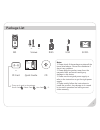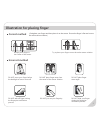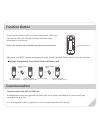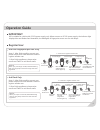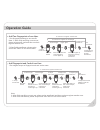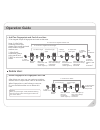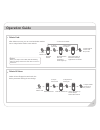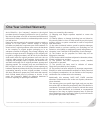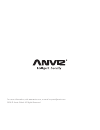- DL manuals
- Anviz
- Security System
- M5
- Quick manual
Anviz M5 Quick manual
Summary of M5
Page 1
Outdoor fingerprint & card reader/controller m5 quick guide v1.0
Page 2: Package List
1 package list relay delay po we r suppl y lo ck exi t but ton anvi z de vice re la y out i ii iii 12v-i gnd gnd nc no com 12v-o gnd d0 d1 gnd but on off program program mode - (yellow) normal mode - (blue) cd id card m5 outdoor fingerprint & card reader/controller m5 sc011 quick guide outdoor finge...
Page 3: Correct Method
Illustration for placing finger always place finger in the center of the sensor. Try to place your finger covers the entire sensor window. Correct method incorrect method do not slide your finger during the fingerpint verification process. Do not just use your fingertip. Do not place finger at an an...
Page 4: Installation Diagram
Installation diagram appearance steps: screw hole mini usb port function button indicator led three colour: red, blue and green. Fingerprint sensor place the finger here. 1.36in. (34.5mm) 4.88in.(124mm) 1.97in. (50mm) step1 step2 step3 3 card reader area swipe the card here. Step1: drill holes in th...
Page 5: Wiring Instruction
4 wiring instruction +1 2v g n d relay delay powe r suppl y lo ck exit but ton anviz device rel ay out i ii iii 12v-i gnd gnd nc no com 12v-o gnd d0 d1 gnd but on off program program mode - (yellow) normal mode - (blue) exit button sc011 switch power supply power off to unlock power on to unlock cab...
Page 6: Function Button
5 function button communication notice: the operation will not delete user data stored in the device. Green led lights up with 4 short beeps green led lights up with 4 short beeps in orginal state blue led flashes red led lights register management cards (enroll card and delete card) swipe enroll ca...
Page 7: Important:
Important: operation guide register user: 1. Swipe enroll card 4. Swipe enroll card once 1 exit enrollment add one fingerprint per user only: blue led flashes 2. Place finger 3. Place finger again blue led flashes fast and fingerprint sensor lights up green led lights up with 4 short beeps, registra...
Page 8: Operation Guide
Operation guide 4. Continue to register the 2nd finger blue led flashes 2/5. Place the 1st/2nd finger 3/6. Place the 1st/2nd finger again blue led flashes fast and fingerprint sensor lights up 8. Continue to register another user blue led flashes 4. Swipe user card 5. Swipe user card again add two f...
Page 9: Operation Guide
* the wiegand output of fingerprint and card are the same. Operation guide delete user: delete fingerprint or fingerprint and card red led flashes 4. Continue to delete after delete one user, you can continue to delete another user or swipe delete card to save and exit. Blue led flashes 10. Continue...
Page 10: Operation Guide
Operation guide after delete one user, you can continue delete another user or swipe delete card to save and exit. Delete card: red led flashes 2. Swipe enroll card 3. Swipe enroll card again red led flashes fast green led lights up 4 short beeps delete asuccessed delete all uses fingerprints and ca...
Page 11: One Year Limited Warranty
10 one year limited warranty anviz global inc., (the “company”) warrants to the original purchaser that the company’s products for one (1) year from the date of purchase to be free of structural and mechanical defects due to faulty materials or workmanship under normal use and service. During the wa...
Page 12
2014 © anviz global. All rights reserved. For more information, visit www.Anviz.Com, or email us press@anviz.Com..