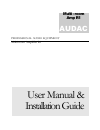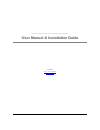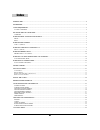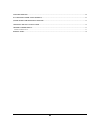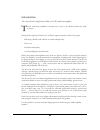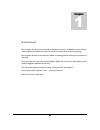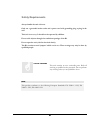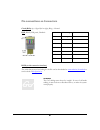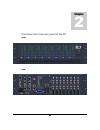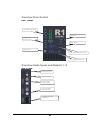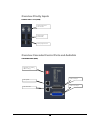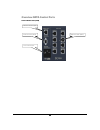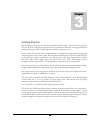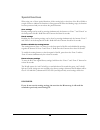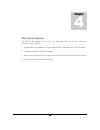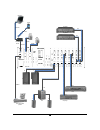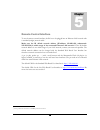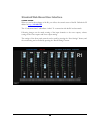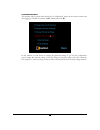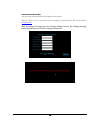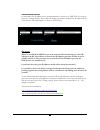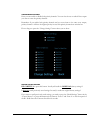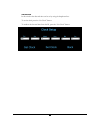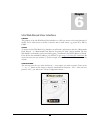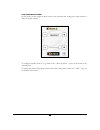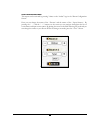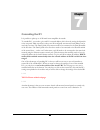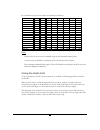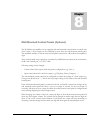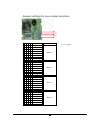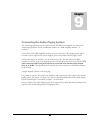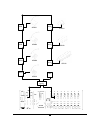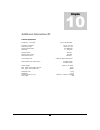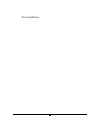- DL manuals
- AUDAC
- Amplifier
- R1
- User Manual & Installation Manual
AUDAC R1 User Manual & Installation Manual
Summary of R1
Page 1
Professional audio equipment multi-room amplifier r1 user manual & installation guide multi - room amp r1 audac.
Page 2
A u d a c p r o f e s s i o n a l a u d i o e q u i p m e n t user manual & installation guide audac http://www.Audac.Be info@audac.Be.
Page 3
2 2 2 2 introduction ..................................................................................................................................................................................................................... 4 environment ......................................................
Page 4
3 3 3 3 using the audio link ................................................................................................................................................................................................... 28 wall mounted control panels (optional) ....................................
Page 5
4 4 4 4 introduction this section describes briefly the possibilities of the r1 multi-room amplifier. He r1 multi-room amplifier is developed as an easy to use, flexible solution for multi- room use. During the development of the r1, the audac-engineers wanted to achieve four goals: - delivering a f...
Page 6
5 5 5 5 environment do not place this unit in an enclosed environment such as a bookshelf or closet. Ensure there is adequate ventilation to cool the unit. Do not block the ventilation openings. Do not place the unit in environments which contain high levels of dust, heat, moisture or vibration. Do ...
Page 7
6 6 6 6 safety requirements always handle the unit with care. Only use a grounded socket outlet and a power cord with grounding plug to plug in the unit. This unit is not a toy. It should not be operated by children. Do not stick objects through the ventilation openings of the r1. Do not open the un...
Page 8
7 7 7 7 pin connections on connectors cinch (rca) : tip = signal (left or right), ring = ground rj45 (rs485) wall panel , datalink: rs232 (serial connection interface) the serial data protocol and wiring for the r1 can be downloaded at www.Audac.Be/download or can be asked at info@audac.Be . Attenti...
Page 9
8 8 8 8 overview front and rear panel of the r1 front: rear: chapter 2.
Page 10
9 9 9 9 overview zone control zone 1 - 8 (front) overview audio inputs and outputs 1 - 8 input 1-8 ( rear ) routing button input clipping led input gain control stereo line input (cinch, line level) stereo zone output (cinch, line level) amplified zone outputs 8 x 40w stereo routing leds status leds...
Page 11
10 10 10 10 overview priority inputs priority input 1 and 2 (rear) overview cascaded control ports and audiolink cascading ports (rear) priority input level gain control priority input (differential) priority input contact audio link input audio link output dipswitch for cascading address settings d...
Page 12
11 11 11 11 overview data control ports data control part (rear) ethernet connection (rj45) wall panel outlets (rs485) serial control port (rs232) power socket and fuse.
Page 13
12 12 12 12 getting started when turning on the power, the r1 start-up procedure will take place. This will take about 30sec.. The red “wait” led will light up when the power is switched on. When the start-up procedure has completed, the green “run” led will light up and the r1 is ready to be used. ...
Page 14
13 13 13 13 special functions when using one of these special functions, all the routing leds on the front of the r1 will blink a couple of times to indicate the functions is being processed. When the blinking stops, the function has been processed and you can release the pressed buttons. Save setti...
Page 15
14 14 14 14 wire up the system the audac r1 amplifier is very easy in use. Following cable specs must be followed to guarantee a correct operation: 1. Speaker cable for amplified zone outputs: minimum 2x1.5 mm2 (distance >15m: 2x2.5mm2) 2. Wall mounted panel: utp/ftp cat5 cable 3. Music sources and ...
Page 16
15 15 15 15 sub amplifier 1 amplifier 2 l r l+r r+l r +l r+l ethernet wireless router ethernet notebook wireless pocket pc home automation systems rs232 rs485 rs485 wall panel 1 wall panel 2 tuner cd player l r r+l.
Page 17
16 16 16 16 remote control interface to use the remote control interface, the r1 has to be plugged into an ethernet lan network with a standard (straight) network cable. Make sure the r1 default network address (ip-address: 192.168.0.181, subnetmask: 255.255.255.0) is within range of the connected e...
Page 18
17 17 17 17 standard web based user interface control screen: when you surf to the webpage of the r1, you will see the control screen of the r1. Default the ip address is http:// 192.168.0.181 the “connection status” will indicate “online” if a connection with the r1 has been made. Following changes...
Page 19
18 18 18 18 configuration screen: this window will be opened after pressing the “configuration” button in the control window and after logging in. (default username: audac , default password: r1 ) in this window you can choose to change the password settings to get into the configuration screen, cha...
Page 20
19 19 19 19 change password settings the user name and password can be changed in this window. There is a secret “rescue” password in case of emergency (passwords lost). This can be asked at info@audac.Be . After the change of settings, press the “change settings” button. The “change settings” butto...
Page 21
20 20 20 20 change network settings in this window the ip-address can be changed manually or can be set to dhcp. Do not forget to press the “change settings” button after the changes are made !! Standard the ip-address will be 192.168.0.181. (the subnetmask is set fixed to 255.255.255.0) be aware: w...
Page 22
21 21 21 21 change priority settings here you can enable or disable both priority channels. You can also choose on which zone output you want to route the priority channels. Remember: if you enable both priority channels and you route them to the same zone output, priority channel 1 will have the hi...
Page 23
22 22 22 22 timer settings in this window you can set 8 timers on a weekly base. The timers can be disabled or enabled individually by checking the enable box. An input zone can be routed to one or more output zones. The input zone can be chosen in the dropdown list and the output zones can be chose...
Page 24
23 23 23 23 time settings in this window the date and time can be set by using the dropdown lists. To set the clock press the “set clock” button. To readout the date and time from the r1, press the “get clock” button..
Page 25
24 24 24 24 lite web based user interface purpose: the purpose of the lite web based user interface is to offer easy access to the basic functions of the r1 and to offer access to the r1 on devices with a small screen, e.G. Pocket pc’s, pda’s, gsm’s … access: to access the lite web based user interf...
Page 26
25 25 25 25 room configuration screen: in this screen you can assign an input source to the selected room, change the output volume or mute the output volume. To configure another room or to go back to the “ start-up screen “, press on the name of the selected room. To change the names of the input ...
Page 27
26 26 26 26 name configuration screen: this screen can be activated by pressing 3 times on the “audac” logo in the “room configuration screen”. Here you can change the names of the “ rooms“ and the names of the “ input sources“. By pressing the “ – “ and the “ + “ buttons on the screen you can navig...
Page 28
27 27 27 27 cascading the r1 it is possible to place up to 16 r1 multi-room amplifiers in cascade. To cascade r1’s, you need to give each r1 a cascade address, this is done by setting the dipswitch at the rear panel. Make sure there is always one r1 configured as master and each address can be used ...
Page 29
28 28 28 28 in a cascaded setup, the zone outputs are numbered as follows: cascade setting zone 1 zone 2 zone 3 zone 4 zone 5 zone 6 zone 7 zone 8 master 1 2 3 4 5 6 7 8 slave 1 9 10 11 12 13 14 15 16 slave 2 17 18 19 20 21 22 23 24 slave 3 25 26 27 28 29 30 31 32 slave 4 33 34 35 36 37 38 39 40 sla...
Page 30
29 29 29 29 wall mounted control panels (optional) the r1 multi-room amplifier can be equipped with wall mounted control panels to control each zone output. A zone output can be controlled by more then one wall mounted control panel. The maximum number of wall mounted control panels connected to a r...
Page 31
30 30 30 30 jumper settings for zone output selection a b c d e a b c d e zone output cascade settings j j j j j 1 j j j j 2 j j j j 3 j j j 4 j j j j 5 j j j 6 j j j 7 j j 8 j j j j 9 j j j 10 j j j 11 j j 12 j j j 13 j j 14 j j 15 j 16 j j j j 17 j j j 18 j j j 19 j j 20 j j j 21 j j 22 j j 23 j 2...
Page 32
31 31 31 31 connecting the audac paging system the audac paging system can be connected to the r1 multi-room amplifier. To connect the audac paging system to the r1 an additional module, the “apm-amplifier interface”, is necessary. On one side of this apm-amplifier interface you can connect the auda...
Page 33
32 32 32 32 aru04 apm01 apm04 apm08 apm16 arj3 aru08 aru16 arj3 arj3 arj3 arj3 arj3 apm-amplifier interface arj3 +24v.
Page 34
33 33 33 33 additional information r1 technical specifications sensitivity line input -20/+4 db 25k ohm frequency response 20 hz – 20 khz thd+n by 1 khz less than 0.1% signal to noise ratio 100 db@1khz slew rate +/- 13v/µsec digital control rs-232 remote zone control rs-485 web based control etherne...
Page 35
34 34 34 34 personal notes.