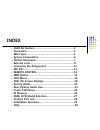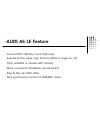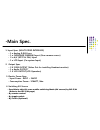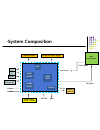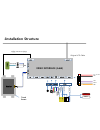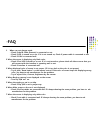- DL manuals
- Audi
- Car Receiver
- QVL-A6 LE-V6
- User Manual
Audi QVL-A6 LE-V6 User Manual
Summary of QVL-A6 LE-V6
Page 1
Audi a6 le with touch screen (with mmi version) -. Model: qvl-a4l-v6 -. Product code : a4l-0904-223 -. Model: qvl-a6le-v6 -. Product code : ad-0905-001 last updated date : 26 th . May. 2009.
Page 2: Index
-. Audi a6 feature…………………………………….….….….3 -. Precaution……………………………………………...............4 -. Main spec………………………………………........………....5 -. System composition……………………………...………….6 -. Outline dimension………………………….............….……7 -. External look…………………………………………....…......8 -. Connector pin assignment……………...
Page 3: -Audi A6 Le Feature
-audi a6 le feature - control dvd, navi by touch (optional) - remote button value copy function (refer to page no. 24) (only available in models with remote) - more convenient installation via sub-board. - plug & play by lvds cable - own positioning function on rgb&av mode..
Page 4: -Precaution
-precaution - you must keep the car key taken off from the car while you work this and finally, connect power of the interface. - when to connect the interface cable, you must keep the power cable taken off. - you must work this at the environment without any static electricity or damages. - all of ...
Page 5: -Main Spec.
1. Input spec. (multi video interface) -. 1 x analog r,g,b,csync -. 1 x cvbs(rear camera) input. (rear camera source) - 2 x a/v (ntst & pal) input. -. 1 x lcd input (car system input) 2. Output spec. -. 2 x cvbs output (video out for installing headrest monitor) -. 1 x audio output -. 1 x lcd output...
Page 6: -System Composition
A/v out headrest monitor lvds in/out touch input car input mcu video circuit video mux power circuit touch a/v 1 a/v 2 cvbs (rear camera) power input (+8vdc~+24vdc) dip s/w navi remote control switch for source toggle audi original monitor dvd dmb -system composition navi.
Page 7: -Outline Dimension
-outline dimension 130mm * 105mm * 20mm 20mm 130mm 105mm.
Page 8: -External Look
Rgb(in) -external look touch out lcd-out power/can av(in/out) mode lcd-in remote dip s/w led ir out navi touch.
Page 9: -External Look
Lcd-out lcd-in rgb(in ) dip s/w a/v(in/out) led mode remote ir out power -external look.
Page 10: -External Look
Navi touch touch out -external look.
Page 11: Connector Pin Assignment
Connector pin assignment * power cable filter & fuse box 1m safe acc : 12v~24v gnd rear-c mmi.
Page 12: -Dip Sw
-dip sw #pin function dip s/w selection 1 rgb input mute on : skipping rgb mode off : rgb display 2 a/v 1 mute on : skipping a/v 1 off : a/v1 display 3 a/v 2 mute on : skipping a/v 2 off : a/v2 display 4 n.C n.C 5 n.C 6 n.C 7 rear mode on : external rear camera off : oem rear camera 8 oem navi mute ...
Page 13: -Remote Control
-remote control power & pip: n.C menu : osd operation ok : select ▲ : up ▼ : down ◀ : left, long press - factory mode operation ▶ : right *factory mode (interface setting) : operated by long press with ◀ button or pressing up→down→up→menu in order.
Page 14: -Mmi Button
-mmi button ⑤ ⑥ ⑦ ⑧ ⑨ ⑩ ① up ② down ③ zoom in ④ zoom out ⑤ short press : ok long press : menu window ⑥ short press : return long press : present place ⑦ short press : destination long press : night mode ⑧ when dip s/w no. 8 is on : oem → oem navi → rgb (navi) → av1 → av2 ⑨ left ⑩ right ① ② ③ ④ ⑤ ⑥ ⑦...
Page 15: -Mmi Button
-mmi button - in mmi button setting mode as left picture, select one of menus would like to save. Ex) for “power” button 1. Once select ok button of remote in osd menu, the marked point in left picture blinks. 2. When the left marked point blinks, press “power” button of your remote. 3. As soon as t...
Page 16: -Osd Menu :
-osd menu : dvd (optional) ※ for dvd osd menu operated, dvd must be connected with av1 and dvd ir wire of rgb cable has to be wired with dvd’s remote sensor. On av1 mode, once touch the screen, menu window appears like left picture. If no action for 5 sec or touch any other parts of the screen, this...
Page 17: -Osd Menu : D
-osd menu : d bm, navi on av2 mode, once touch the screen, menu window appears like left picture. If no action for 5 sec or touch any other parts of the screen, this will disappear. When selecting “input”, menu window for mode switching appears like the below picture. ※ we support 2 languages (engli...
Page 18: -Osd(On Screen Display)
-osd(on screen display) · analog rgb mode · video mode image menu - brightness - contrast - saturation - hue - sharpness - user image ※osd menu : operated by “menu” button of remote..
Page 19: Osd(On Screen Display)
Osd(on screen display) · analog rgb mode · video mode osd menu - language : language select of dvd, dmb osd (english, chinese) - transparent - h_position - v_position.
Page 20: Osd(On Screen Display)
Osd(on screen display) util menu : - user reset : initializing all set values of navi or dvd · analog rgb mode · video mode.
Page 21: Osd(On Screen Display)
Osd(on screen display) color : - red -green -blue -user color · analog rgb mode.
Page 22: -Factory Mode
-factory mode · factory mode- operated by long press with ◀ button or pressing up→down→up→menu in order factory mode - image – h-position : horizontal image position adjustment - v-position : vertical image position adjustment - park - park enable : rear parking guide line setting - park setup : rea...
Page 23: Factory Default
① ② factory default : park enable – off -factory mode : rear parking guide line ① as left picture, set “park enable” to “on” in factory mode. (default – off) ② after the setting done, rear parking guide line will appear in rear gear position. Once press “ok” button, “h_pos” appears at the right and ...
Page 24: -Factory Mode :
-factory mode : touch calibration - set “touch calibration” to “yes” from “no” in factory menu.
Page 25: -Factory Mode :
-factory mode : ir memory function ir memory function? If user would like to control dvd or dmb by touch, user can get interface memorize dvd or dmb’s remote button value via this function. Step 1.) on factory menu, select “ir memory” and one of dvd, dmb you desire to set. Step 2.) when the menu as ...
Page 26: Factory Mode :
3. As soon as pressing the button, the remote button value displays at the right corner and it is saved automatically. 4. Do other buttons as the same procedure. Factory mode : ir memory function step 5.) after all remote input finished, select “input” on osd, and press “ok” button of interface remo...
Page 27: Factory Default
* if you do not set dvd type, dmb type to “user”, you may not be able to control sources by touch. But all setting was saved in “ir menory” menu, dvd type, dmb type are selected to “user” automatically. Factory default : dvd type – necvox/sanyo (for chinese dvd) dmb type – cmmb (for chinese dmb) -fa...
Page 28: -Product Composition
Remote : 1 ea power cable : 1 ea lcd in cable : 1 ea a/v cable : 1 ea rgb (navi) cable : 1 ea ir cable : 1 ea toggle switch : 1 ea ir out cable: 1 ea touch cable(for board) : 1 ea touch screen cable : 1 ea -product composition.
Page 29: -Installation Structure
제공된 lcd-out 케이블 original lcd cable lcd-out video interface (a6le) lcd-in ir out a/v(in/out) power mode rgb (in) remote dip s/w led to u c h in t ouc h out 터치케이블 navi xp yp yn xn mode ir - n a v i ir - d m b ir - d v d ir out r s y n c g b g n d rgb (in) 노 랑 노 랑 video 빨 강 흰 색 audio r audio l re ar c ...
Page 30: -Installation Guide
① remove screws on glove box. ② open glove box after removing screws on dash board. ③ open fuse box in front of passenger seat remote swears. ④ pull the glove box out to take apart -installation guide.
Page 31: -Installation Guide
⑤ remove cd changer ⑥ before installation, must unplug the red original power plug. ⑦ as the picture, remove the metal sleeve. ⑧ separate the cable from car . -installation guide.
Page 32: -Installation Guide
⑨ connect the offered lcd cable to oem cable from lcd ⑩ connect navi touch cable with navigation. ⑫ complete ⑪ connect touch out cable to touch from lcd -installation guide.
Page 33: -Navi Button
① attention!! Find a, b connectors of mmi module. For safety, unplug mmi power cable(b connector) and then a connector. ② find 16 th pin after uncovering b connector. -navi button.
Page 34: -Navi Button
-navi button connect navi orange wire from power cable to the 16 th pin of the connector. ③ connect navi orange wire from power cable to the 16 th pin of the connector..
Page 35: -Faq
-faq 1. When can not change mode. -. Check if the ir cable (remote) is connected or not. -. Check if led is turned on or not. If it is not turned on, check if power cable is connected or not. -. Check if can is connected well. 2. When the screen is displaying only black color. -. Check if 2nd led is...