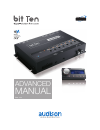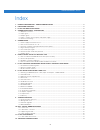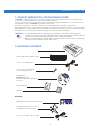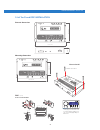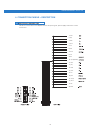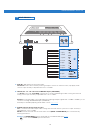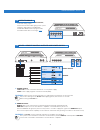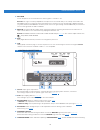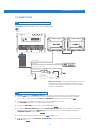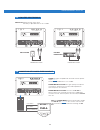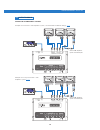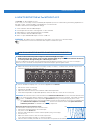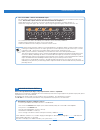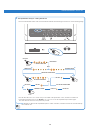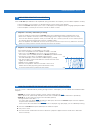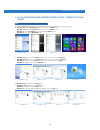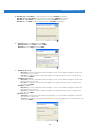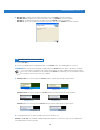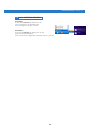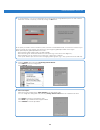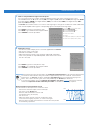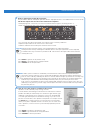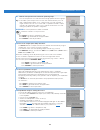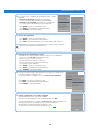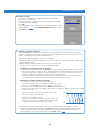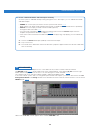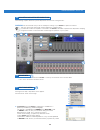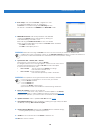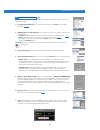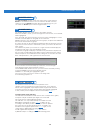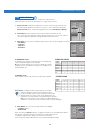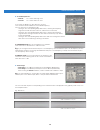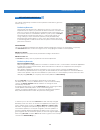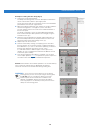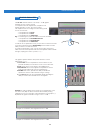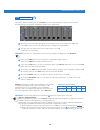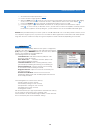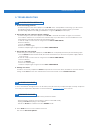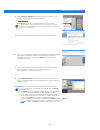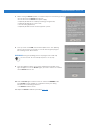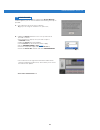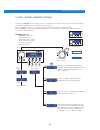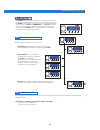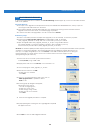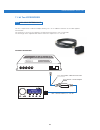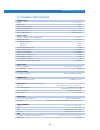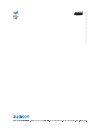- DL manuals
- Audio
- Car Stereo System
- bit Ten
- Advanced Manual
Audio bit Ten Advanced Manual
Summary of bit Ten
Page 1
Advanced manual www.Audison.Eu rev. 1.1c.
Page 2
Advanced manual / bit ten / 2 index 1. Product description - precautionary notes ............................................................................03 2. Packaging contents .........................................................................................................................
Page 3
Advanced manual / bit ten / 3 warning: 1- a pc provided with windows xp, windows vista, windows 7 or windows 8 operating system, 1.5 ghz minimum processor speed, 1 gb ram minimum memory and a graphics card with a minimum resolution of 1024 x 600 pixels are required to install the software and setup ...
Page 4
Advanced manual / bit ten / 4 how to install the drc (optional) drc warning: do not use aggressive cleaning agents or abrasive cloth to clean the display. Simply use a soft cotton cloth lightly damped with water. 4,2x20mm / 0,16”x0,78” 3. Bit ten d and drc installation external dimensions mounting d...
Page 5
Advanced manual / bit ten / 5 the bit ten comes with a 20 multipolar interface for input signals, power supply and various control connections. 4.1 multipolar connector 4. Connection panels – description 4 1: violet 2: gray 3: white 4: green 5: red 6: pink 7: brown 8: n.C. 9: blue 10: cyan (light bl...
Page 6
Advanced manual / bit ten / 6 1. Aux in l - r; auxiliary low-level stereo input. The bit ten comes with an auxiliary stereo signal input to connect an external source, mp3 player, audio sources. Input sensitivity is adjustable from 0.6 to 5 v rms. 2. Inputs; rl - fl - fr - rr. Hi-level master inputs...
Page 7: 5 6
Advanced manual / bit ten / 7 1. Front l-r, rear l-r, sub outputs; low-level analog signal. Connection for rca cables going to the system amplifiers. Sub output is provided with constant bass (when varying the fader, the sub volume does not change). (see 5.7) . 1. Power supply. +batt 12v: positive c...
Page 8
Advanced manual / bit ten / 8 3. Key mem to turn the processor on and off when the vehicle ignition is turned on / off. Remark: this signal is memory-dependent: if the processor was turned off by a car sub-key connected to the key mem, it will turn on again by turning the ignition key. If the proces...
Page 9
Advanced manual / bit ten / 9 5 connections 5.1 power supply and remote turn on remark: the bit ten is internally protected by a fuse-resistor soldered on its printed circuit board. To replace it contact a service centre. Using an external fuse is recommended, though it is not required. 5.2 how to t...
Page 10
Advanced manual / bit ten / 10 1. Speakers in hi-level stereo front+rear (see 8.1) * to disable the speaker turn on function on the front left channel, move the indicated switch to the left to “off” position. 2. Speakers in hi-level multichannel (see 8.2) 5.3 personal computer and digital remote con...
Page 11: Call
Advanced manual / bit ten / 11 5.5 low-level input signals 5.6 connection with hands-free phone kit phone +/- input compatible with the hands-free kit speaker output (see 4.2.3) . Sensitivity adjustable from 2 to 15 v rms. Phone mute: bit ten on. This gives priority to the phone conversation, allowi...
Page 12
Advanced manual / bit ten / 12 5.7 output signals output to an amplifier’s system example of a front rear + sub amplifier’s system, connected with the default settings (see 8.1) . Some sub amplifiers inputs need rca split. Some sub amplifiers inputs need rca split. Example of a 2-way active front + ...
Page 13
Advanced manual / bit ten / 13 3. Turn on the device and play track 1 of the cd supplied with the bit ten. • set all tone controls to zero (flat). • set balance and fader to center. • adjust the head unit volume to the maximum undistorted output level. • if the head unit provides an adjustable equal...
Page 14
Advanced manual / bit ten / 14 4. How to in level calibrate the master inputs. This procedure is delicate and requires particular attention. Improper execution can invalidate the final acoustic results. The bit ten outputs must be disconnected from the amplifiers. • while playing track 1 of the cd, ...
Page 15
Advanced manual / bit ten / 15 2. De-equalization analysis: setting the bit ten. • push the de-eq set button and check the de-eq check led following the instructions in the following image. • the de-eq led turns on to show that you recorded a de-equalization curve, otherwise it will be off. • if the...
Page 16
Advanced manual / bit ten / 16 6.3 amplifiers sensitivity calibration 6.4 how to calibrate the phone and aux in input sensitivities once the bit ten input calibration or de-equalization (if any) procedures are complete, you can calibrate amplifiers sensitivity. • set the amplifiers crossover filters...
Page 17
Advanced manual / bit ten / 17 7.1 pc software installation guide 7. Bit ten software and drivers installation / uninstallation guide 1. Insert the “ bit ten setup cd 1.0” cd-rom into the cd player of the pc you are going to use. 2. Windows xp: select my computer from the windows start menu; windows...
Page 18
Advanced manual / bit ten / 18 7. Windows xp: select; - everyone if you have system administrator privileges, so that, once installed, the program can be used by anyone who uses that pc; - just me if you want that, once installed, the program can only be used by yourself as a single system user. The...
Page 19
Advanced manual / bit ten / 19 1. Turn the bit ten on. 2. Connect the usb cable to the appropriate port on the bit ten and to an available usb slot on the pc. Warning when connecting a pc laptop via usb cable to the bit ten while the device is turned on, the laptop has to work with its own battery a...
Page 20
Advanced manual / bit ten / 20 procedure 1 to uninstall the bit ten pc software you can use the link listed on the following menu: start / all programs / bit ten / uninstall. Procedure 2 to uninstall the bit ten pc software you can also follow the standard procedure: start / control panel / applicat...
Page 21
Advanced manual / bit ten / 21 8. Bit ten installation guide using a pc. To configure the bit ten inputs, outputs, equalizations and time delays, the processor must be connected to a pc after calibrating the input levels. At that point, you need to have in mind the system you want to realize, since ...
Page 22
Advanced manual / bit ten / 22 4. If synchronization is successful, a dialog box will show the data exchange between processor and software. Wait a few seconds and, finally, confirm by clicking the ok button. At this point you need to have in mind the system you want to realize beforehand, since fro...
Page 23
Advanced manual / bit ten / 23 8. Setting the source. - turn on the system and play track 1 of the cd supplied with the bit ten. - set all tone controls to zero (flat). - set balance and fader to center. - adjust the head unit volume to the maximum undistorted output level. - if the source provides ...
Page 24
Advanced manual / bit ten / 24 9. How to calibrate the bit ten in level inputs. This procedure is delicate and requires particular attention. Improper execution can invalidate the final acoustic results. The bit ten outputs must be disconnected from the amplifiers. • while playing track 1 of the cd,...
Page 25
Advanced manual / bit ten / 25 13. Source equalization analysis. Source de-equalization (de-eq) is only required if the source is equalized. Oem sources (installed as standard by the car manufacturer) often have a high output level (speaker output) with preset equalization that can not be deleted. B...
Page 26
Advanced manual / bit ten / 26 18. Through a real-time progress bar and specific messages, the software shows how the procedure is being executed. Once the procedure is complete, you will see “ press next to continue”. Press back to go back to the previous step. Press next to go ahead with the setup...
Page 27
Advanced manual / bit ten / 27 20. Software startup. The settings selected during the guided procedure are transferred to the processor main memory. Once this operation is complete, a message confirming that the update has been done will be displayed. Press ok. We recommend that you finalize the pro...
Page 28
Advanced manual / bit ten / 28 22. How to calibrate the phone and aux ininput sensitivity. Once the system is calibrated and fully working through the front / rear inputs, you can calibrate the phone and aux in inputs. - phone: to use this input you need to connect a phone hands-free kit (see 5.6) ....
Page 29
Advanced manual / bit ten / 29 the following chapters detail the system adjustments and acoustic tuning features. Warning: we recommend that you do not modify the settings of your bit ten to explore its features. Take your time to get familiar with the possibilities this software offers. If you deci...
Page 30
Advanced manual / bit ten / 30 2. Save setup: saves the entire bit ten configuration in a file (e.G. “bittenconfig.Dip”) that you can load again to the bit ten a second time through the load setup function. This feature is available both in target and in off line modes. 3. Finallze to bit ten: loads...
Page 31
Advanced manual / bit ten / 31 if you click on the config tab, a drop-down menu appears listing the entries shown in the image on the right: 1. I/o configuration wizard: sets up the system and puts the bit ten in the required conditions (see 8.1.5). 2. Working mode - standard expert: the software ca...
Page 32
Advanced manual / bit ten / 32 this window is active. You can click the speakers or the speaker system to manage each single channel that, once selected, will be shown highlighted. If you keep the ctrl key pressed and click on another channel, this other channel will be selected and highlighted as w...
Page 33
Advanced manual / bit ten / 33 the bit ten has five crossover filters, one per each output channel. Each filter allows you to set the parameters of a single output channel. 1. Xover l/r link: modifications applied to one of the channels (right or left) will also automatically be applied to the other...
Page 34
Advanced manual / bit ten / 34 5. Cut-off frequencies - hi-p hz 10 ÷ 20000: filter high-pass - lo-p hz 10 ÷ 20000: filter low-pass if you select the band-pass filter, both hi-p hz and lo-p hz boxes will be available to set the band frequency. You can select the cut-off frequency by: - clicking on th...
Page 35
Advanced manual / bit ten / 35 this setting automatically calculates the time speaker sound takes to get to the listener’s ear (fig. 1) . Preliminary remarks sound moves through the air at a speed of 343 mt/sec (1.125 ft/sec) at a temperature of 20°c (68°f). If you know the distance from the sound e...
Page 36
Advanced manual / bit ten / 36 example of setting the time delay (fig.4): 1. Choose the system listening point. To identify the listening point, choose an ideal point located at the center of the listener’s (driver or passenger) head. For the front center and rear center points choose an intermediat...
Page 37
Advanced manual / bit ten / 37 the bit ten software features a 31-band, ± 12 db graphic equalizer for each system channel. In compliance with iso requirements, frequencies are equally spaced at 1/3 oct. From 20 to 20 khz. The equalizer works according to the functioning mode chosen. So we have: - on...
Page 38
Advanced manual / bit ten / 38 this section details the output levels of the bit ten channels as displayed by the software. Please note the description of each of the points marked with numbers in the image below. By acting on one of the sliders belongings to the output channels, you can adjust the ...
Page 39
Advanced manual / bit ten / 39 c - set the desired output equalizations (see 8.12) . D - insert a cd with a highly dynamic track. E - select the link function , move the cursor and increase the output channels level until possible clipping occurs; in this case move the cursor back at least 2-3 db (c...
Page 40
Advanced manual / bit ten / 40 9. Troubleshooting 1. Bit ten functioning problems - if, while tuning the system with a laptop pc, the bit ten shows some problems functioning, try to disconnect the laptop pc power supply cable. This way, with the laptop pc working on battery power, you avoid a possib...
Page 41
Advanced manual / bit ten / 41 2. Select check for updates; the internet browser installed in your pc will open and automatically search for the url: http://update.Audison.Eu; warning : you have to manually download the files from the above website. The method to access the software may differ from ...
Page 42
Advanced manual / bit ten / 42 7. Before starting the bit ten update, the software will present the following warnings: - do not disconnect the bit ten from the pc; - do not disconnect the bit ten from power supply; - temporarily disable the pc stand-by and energy saving features; - temporarily disa...
Page 43
Advanced manual / bit ten / 43 if, when launching the bit ten pc software the “bit ten warning” window appears, you can choose between the following two ways to proceed: a - use a previous version of the pc software. E.G. If you are using pc software v.1.0, open v.0.9; b - update the bit ten firmwar...
Page 44
Advanced manual / bit ten / 44 10. Drc - digital remote control the drc is the bit ten remote control system. It is a microprocessor digital system that also controls and monitors the amplifiers equipped with the aclink bus control, if present. When it is turned on the first time, the display will s...
Page 45
Advanced manual / bit ten / 45 the phone input can not be selected as a normal source because it activates exclusively when an external hands-free phone kit sends the mute impulse when receiving a phone call. The drc display will show the message bit ten - phone call. The bit ten will set the source...
Page 46
Advanced manual / bit ten / 46 important remark 1. The steps of this upgrade must be performed strictly following the sequence here, exactly as per the chronological order indicated in this document. 2. The firmware upgrade should be performed with care, following the warnings listed in the drc firm...
Page 47
Advanced manual / bit ten / 47 11. Bit ten accessories this kit is composed of a cable and adapter allowing 2 m / 78.74” additional extension of the cable supplied with the drc. This extension is necessary in installations on particularly long vehicles such as large suvs. The total length of the sup...
Page 48
Advanced manual / bit ten / 48 12. Technical specifications power supply voltage 11 ÷ 15 vdc idling current 0.4 a switched off without drc 2.5 ma switched off with drc 4 ma remote in voltage 7 ÷ 15 vdc (1.3 ma) remote out voltage 12 vdc (130 ma) signal stage distortion - thd @ 1 khz, 1v rms output 0...
Page 49
Advanced manual / bit ten / 49 tu tte le specifiche riportate sono soggette a cambiamento senza pr eavviso.