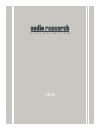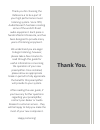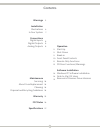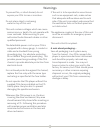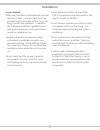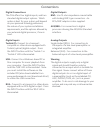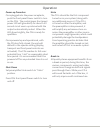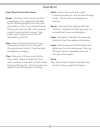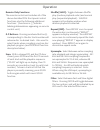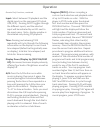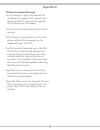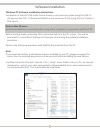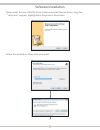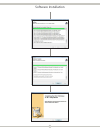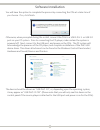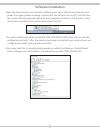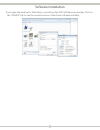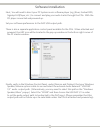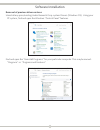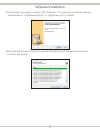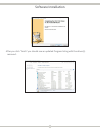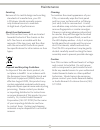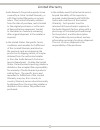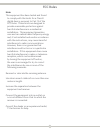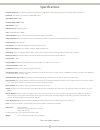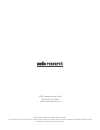Summary of CD6
Page 1
Cd 6 h i g h d e f i n i t i o n ®.
Page 3: Thank You.
Thank you. Thank you for choosing the reference 6 to be a part of your high performance music listening system. Since 1970, audio research has been creating some of the world’s finest audio equipment. Each piece is handcrafted in minnesota, and has been designed to provide many years of listening en...
Page 4
4 contents warnings installation illustrations in your system connections digital inputs digital outputs analog outputs 5 6 7 8 8 8 operation start-up shut-down break-in front panel controls remote only functions cd door functions/warnings software installation windows pc software installation note ...
Page 5
5 warnings to prevent fire, or shock hazard, do not expose your cd6 to rain or moisture. Do not place objects containing water on top of this unit. This unit contains voltages which can cause serious injury or death. Do not operate with cover removed. Refer servicing to your authorized audio researc...
Page 6
6 digital cd player model cd6 high definition ® input power pause stop next prev play tos 2 tos 1 usb rca cd upsample fast slow 44.1 88.2 176.4 48 96 192 power warning to prevent fire and shock hazard, do not expose this device to rain or moisture. Unit must be operated in a horizontal position. -do...
Page 7
7 installation in your system while the cd6 does not dissipate an unusual amount of heat, it is important that it be provided with reasonable airflow to assure long, trouble-free operation. In addition, the following installation guidelines will help insure maximum sonic performance as well as relia...
Page 8
8 connections digital connections the cd6 offers four digital inputs, and two standard digital output options. Which option is best for your system will depend on your personal listening preference, the nature of your system installation requirements, and the options allowed by your external digital...
Page 9
9 power-up procedure once plugged into the power receptacle, push the front panel power switch to turn on the cd6. The central green front panel power led will glow dimly for about a 40 second circuit warm-up interval with the output automatically muted. When the led glows brightly, the cd6 is ready...
Page 10
10 front panel control functions power: the power switch turns the cd6 completely on for operation (indicated by the led being brightly lit), each time preceded by a warm-up interval of about 40 seconds when the led is dim and the output is automatically muted. Press power switch again to turn cd6 o...
Page 11
11 operation remote only functions the remote control unit includes all of the above described cd6 front panel control functions plus the following additional functions. (functions in [ ] indicate labeling abbreviations appearing on remote control unit.) 0-9 buttons: pressing numbered button(s) corr...
Page 12
12 operation remote only functions, continued input: select between cd playback and the digital inputs on the rear panel (2 toslink, usb, rca). Pressing input toggles through the different inputs, and the selected input will be indicated by an led next to the input name. Note: display window is illu...
Page 13
13 operation cd door functions/warnings do not attempt to play a cd without first installing the supplied cd6 magnetic disc clamp on the cd. Use only the supplied cd6 clamp in your cd6 player. Cd door must be fully closed for the cd6 to operate. If the cd door is closed without a cd in the player an...
Page 14
14 software installation windows pc software installation instructions installation of the dac usb audio device drivers is only necessary when using the usb 2.0 hs input on the cd6. Software installation is not necessary if only using the two toslink or rca inputs. Note to mac os users no driver ins...
Page 15
15 open (unzip) the new usb dac driver folder and install the new driver, using the “setup.Exe” program, highlighted in the previous illustration. Follow the installation steps when prompted. Software installation.
Page 16
16 software installation.
Page 17
17 you will have the option to complete the process by connecting the cd6 at a later time if you choose. If so, click finish. Otherwise, when prompted during the install, connect the cd6 to a usb 2.0 h.S. Or usb 3.0 port on your pc system. Prior to connecting the cd player, make certain the system i...
Page 18
18 when the device driver is successfully installed, power down the cd6 momentarily, and power it up again (while remaining connected to the usb port on your pc). At this time, the system will automatically search for and complete installation of the audio output driver that is needed to format the ...
Page 19
19 if you open the window for that device, you will see the dac usb device properties. Click on the “driver” tab to see the current revision of the driver software installed. Software installation.
Page 20
20 next, you will need to direct your pc system music software player (e.G. Jriver, foobar2000, signalyst hqplayer, etc.) to connect and play your audio tracks through the cd6. With the cd player connected and powered up: set your software preferences to the dac usb output path. There is also a sepa...
Page 21
21 removal of previous driver versions uninstall any prior/existing audio research corp. System drivers (windows os). Using your pc system, find and open the windows “control panel” features. Find and open the “uninstall programs” for your particular computer. This may be named: “programs” or “progr...
Page 22
22 find and select all programs named “dac usb driver” or similar, whose publisher name is “audioresearch”, “audioresearchcorp” or “rigisystems ag” or similar. Select uninstall for each program found with this identity, and follow the directions to complete this process. Software installation.
Page 23
23 after you click “finish” you should see an updated program listing with the driver(s) removed: software installation.
Page 24
24 maintenance servicing because of its careful design and exacting standards of manufacture, your cd 6 cd player should normally require only minimal service to maintain its high level of performance. About fuse replacement the cd6 has two fuses; both are located towards the back of the chassis on ...
Page 25
25 limited warranty audio research corporation products are covered by a 3-year limited warranty, or a 90-day limited warranty on vacuum tubes. This limited warranty initiates from the date of purchase, and is limited to the original purchaser, or in the case of demonstration equipment, limited to t...
Page 26
26 fcc rules note this equipment has been tested and found to comply with the limits for a class b digital device, pursuant to part 15 of the fcc rules. These limits are designed to provide reasonable protection against harmful interference in a residential installation. This equipment generates, us...
Page 27
27 specifications frequency response: +0-3db, 3hz to 96khz at rated output. 0.15db 20hz to 20khz. (balanced, 200k ohms load)@ 192khz sample rate. Distortion: thd+n less than .004% at 2v rms bal output. Signal-noise-ratio: 110db dynamic range (aes17): 111db imd (smpte): .003% rms noise level: -95dbv ...
Page 28
Specifications subject to change without notice. ©2015 audio research corporation. Reproduction of this document in part or whole is expressly forbidden without written consent from audio research corporation. H i g h d e f i n i t i o n ® 3900 annapolis lane north plymouth, mn 55447 www.Audioresear...