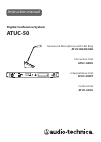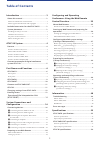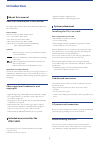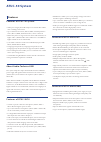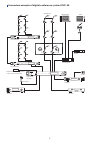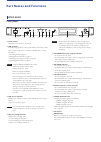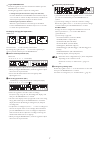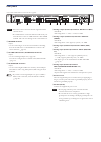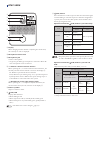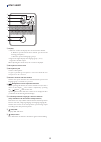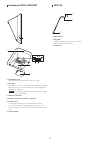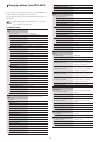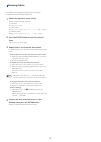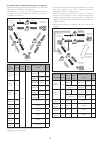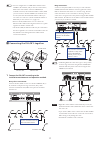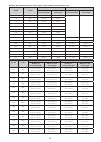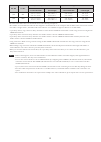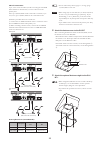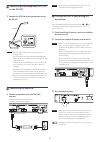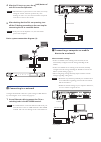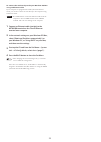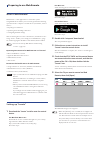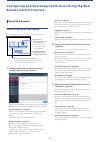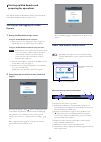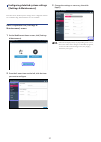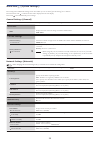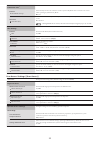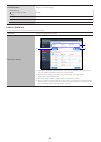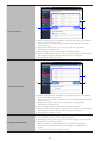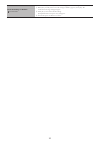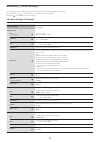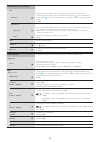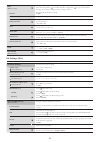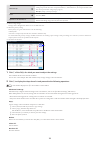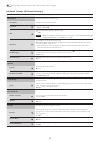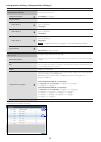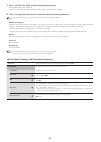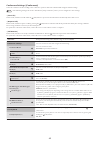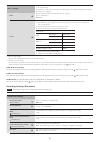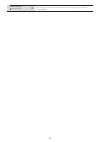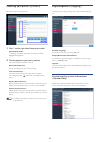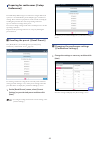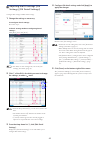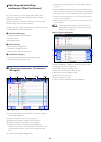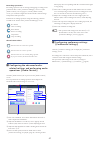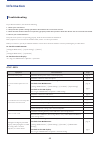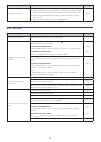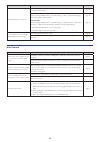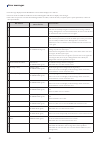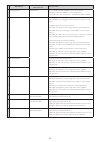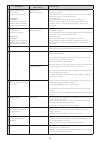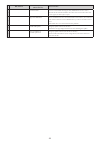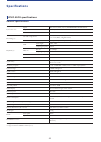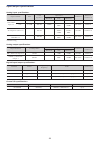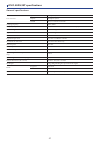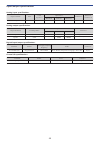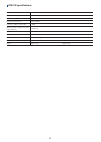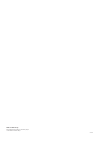- DL manuals
- Audio Technica
- Conference System
- ATUC-50
- Instruction Manual
Audio Technica ATUC-50 Instruction Manual
Summary of ATUC-50
Page 1
Instruction manual digital conference system atuc-50 gooseneck microphone with led ring atuc-m43h/58h discussion unit atuc-50du interpretation unit atuc-50int control unit atuc-50cu.
Page 2: Table of Contents
2 table of contents introduction .......................................... 3 about this manual .................................................. 3 about the information in this manual ..................................... 3 about registered trademarks and copyrights .......................... 3 in...
Page 3: Introduction
3 introduction about this manual about the information in this manual the images and screenshots shown in this manual may differ from the actual product. Device names the device names are abbreviated as follows. • cu: “control unit” atuc-50cu • du: “discussion unit” atuc-50du • int: “interpretation ...
Page 4: Atuc-50 System
4 atuc-50 system features features of atuc‑50 system • audio processing by the feedback processor and the like enables clear-sounding conversations • up to 150 discussion units (atuc-50du) and interpretation units (atuc-50int, maximum 6 units) can be connected • either daisy-chain or ring connection...
Page 5
5 connection example of digital conference system atuc-50 cu (extension) cu (extension) microphone du/int chain windows/mac tablet switching hub router ap amplifier recorder speaker atuc-50cu (primary) cd player usb device (mass storage device) to be used for recording/sfx web remote control web rem...
Page 6: Part Names and Functions
6 part names and functions atuc-50cu front panel ① ② ③ ④ ⑤ ⑥ ⑦ ⑧ ⑩ ⑪ ⑫ ⑨ ① power switch turns the power of the cu on and off. ② usb terminal the following operations can be performed by connecting a usb device (mass storage device) such as a usb flash drive or usb hard drive. • recording sound ( ➤ p...
Page 7
7 ⑫ jog dial/enter button rotate the jog dial to select the desired item and then press the enter button to confirm. Rotating the jog dial also adjusts the setting values. • locking the operation buttons (key lock function) press the back button and enter button simultaneously for over 2 seconds to ...
Page 8
8 rear panel ⑬ ⑭ ⑮ ⑯ ⑱ ⑰ ⑲ ⑳ * the serial number label is located on the top panel. Notice • refer also to the instruction manuals supplied with the external devices. • be careful not to connect the ethernet cable from your network device to the cu link terminal or du chain terminal. This can cause ...
Page 9
9 atuc-50du ② ③ ④ ① ⑤ ⑦ ⑥ ① display when changing monitor channel or adjusting the volume level, the currently set value is displayed. ② microphone release lever ③ microphone jack connect a microphone. • a typical 3-pin xlr type microphone as well as the atuc-m series microphone can be connected. ④ ...
Page 10
10 atuc-50int ② ③ ④ ① ⑦ ⑧ ⑤ ⑥ vol. A b ① display • character on the left: displays the current monitor channel. F: monitors speech from the floor channel (speech from all meeting participants). 1: monitors speech from language group 1. • digit on the right: displays the language group (1 to 3) assig...
Page 11
11 common to atuc-50du/int ① ③ ④ ② ⑥ ⑤ ① headphone jack speech from the selected monitor channel is output. ② rear led the led color can be set for each du. It is useful when dividing dus into groups by color. The led color can be changed from web remote ( ➤ page 35). Notice • color settings cannot ...
Page 12
12 changing settings from atuc-50cu you can change cu settings by selecting “set” on the home screen of the cu display. Changeable items are as follows. For more detailed settings, or for individual du/int settings, use web remote. • after changing the network setting item(s), restart the cu to enab...
Page 13
13 entering letters for example, when entering letters from [4] recorder setting → 09 filename prefix , follow the procedure below. 1 rotate the jog dial to select a letter. You can use the following characters. (1) password a to z, a to z, 1 to 9, 0 (2) device name a to z, a to z, 1 to 9, 0, ! # $ ...
Page 14
14 overview of the interpretation unit (atuc-50int) • up to 6 interpretation units can be connected. • the maximum number of du/int connections is 150 (when three cus are linked). • ints can only be connected to the primary cu. They cannot be connected to extension cus. D i g i t a l co n f e re n c...
Page 15
15 (2) interpretation using three languages (3 languages) • while in the 3 languages interpretation mode, you can select from nine interpretation patterns (see table below). • although there are three ways to do combinations within 2 languages, the basic operations are the same as those for 2 langua...
Page 16
16 system connections and configuration connecting devices notice • do not plug in the supplied ac power cord until all other connections have been completed. • insert the plugs all the way in. Loose connections may cause malfunctions or noise. • check the plug orientations. • refer also to the inst...
Page 17
17 • you can configure the cu link a/b terminals as du chain c/d terminals, and you can also connect dus/ ints in the same manner as the du chain a/b terminals. However, the maximum number of dus/ints you can connect to the du chain c/d terminals is 25 in total. (note that the maximum number of dus ...
Page 18
18 relationship between ethernet cable length and the number of connectable units: du-du cu-du 1 port daisy-chain/1 ring connection 2 port daisy-chain connection number of connectable dus ethernet cable total length number of connectable dus ethernet cable total length 1.5m 10m 45units 76.0m 1.5m 30...
Page 19
19 du-du cu-du 4 port daisy-chain connection 2 ring connections number of connectable dus ethernet cable total length number of connectable dus ethernet cable total length 5.0m 50m a/b: 15 × 2units c/d: 10 × 2units a/b: 120m × 2 c/d: 95m × 2 a-b: 22units c-d: 22units a-b: 155m c-d: 155m 5.0m 100m a/...
Page 20
20 cu link connection: up to 3 cus can be cascaded (cascade cus using the cu link a/b terminals as shown below). Set one of the cus as the primary unit. Since up to 50 dus/ints can be connected to each cu, if you use 3 cus, up to 150 dus/ints can be connected in total. Follow the procedure below to ...
Page 21
21 3 connecting the microphone atuc‑m to the du/int 1 connect the atuc‑m to the microphone jack on the du/int. Atuc-m atuc-50du/int notice • insert the atuc-m connector in until you hear a clicking sound. • do not attempt to lift up the du/int by grabbing the atuc-m. Be sure to hold the main body of...
Page 22
22 4 after the cu starts up, press the (talk) button of each du to confirm operation. Notice • when the dus are placed close to each other, excessively raising the volume of the du speakers may cause howling. In such a case, move the dus farther away from each other or decrease the volume. 5 after c...
Page 23
23 to connect the cu directly to the your windows pc/mac using an ethernet cable if your computer is equipped with an nic (network interface card), you can also connect the cu directly to the computer using an ethernet cable. Notice • be careful not to connect the ethernet cable from the computer to...
Page 24
24 preparing to use web remote what is web remote? Web remote is a web application to control this system. Using web remote enables you to remotely perform the following operations from a computer or mobile device (hereinafter, control device): • preparing for conferences • operating and controlling...
Page 25: Remote Control Function
25 configuring and operating conferences using the web remote control function about web remote overall structure of web remote from the home screen below, you can access the 3 main menus. 3. Operating and controlling conferences (start conference) → select this to start a conference using the curre...
Page 26
26 starting up web remote and preparing for operations this chapter explains the web remote startup operation and the header always displayed on the top of the screen. Starting up and logging in to web remote 1 display the web remote login screen. To log in to web remote from “locate”: (1) follow st...
Page 27
27 configuring detailed system settings ([settings & maintenance]) from this menu, detailed system settings can be configured. Utilities for troubleshooting and maintenance are also available. How to operate the [settings & maintenance] menu 1 on the web remote home screen, click [settings & mainten...
Page 28
28 menu item ① ([system settings]) the setting values and default setting of each item which you can set from [system settings] are as follows. The item names with on the left are the names displayed on the cu display. Items with are included in the preset settings. General settings ([general]) item...
Page 29
29 auto mode change when network connection lost enabled auto mode change automatically switches the conference mode to [free talk] mode when a network error occurs while operating in [full remote] mode. On, off hold time hold time (err) set the time interval until [full remote] mode switches to [fr...
Page 30
30 settings & maintenance cu display menu enable/disable access authority for detailed setting of each item ([settings & maintenance] on web remote, set on the cu display). Install settings audio setting, recorder setting yes, no presets yes, no logging yes, no system info yes, no utilities ([utilit...
Page 31
31 du firmware update updates the du firmware. ① ③ ② ① click the checkbox next to the [serial number], [delegate name], and the current [firmware version] of each du you want to update. When you want to select all dus, click [all] on the upper left of the du firmware update section on the screen. ② ...
Page 32
32 reset all settings to default reset all dflt. Restores both cu(s) and du(s) to the default settings (this does not change the firmware version). ① when [do you really want to reset all settings to default?] appears, click [yes]. The confirmation message will appear again. ② click [yes] to restore...
Page 33
33 menu item ② ([install settings]) the setting values and default setting of each item you can set from [install settings] are as follows. The item names with on the left are the names displayed on the cu display. Items with are included in the preset settings. Cu audio settings ([cu audio]) item n...
Page 34
34 feedback suppression settings fbs enabled configure the fbs (feedback processor) settings. Ticking the checkbox sets fbs of the corresponding [audio group] to [on] and makes the setting button ( ) selectable. Click the setting button ( ) to open the [feedback suppression settings] screen and conf...
Page 35
35 dyn (output 1 only) configure the dyn (dynamics) settings. Ticking the checkbox sets dyn of output 1 to [on] and makes the setting button ( ) selectable. Click the setting button ( ) to open the [dynamics settings] screen and then configure various settings as follows. Enabled enable/disable the ...
Page 36
36 audio group the output signals from each du can be categorized into 4 types (audio groups). One or more audio groups can be selected as output destination(s), and furthermore, the output terminal on the cu can be specified for each group ( ➤ page 34). Group 0, group 1, group 2, group 3 color sele...
Page 37
37 • depending on the du selection state, some items above may not appear. Du detail settings ([du detail settings]) item name description and setting values (default settings are shown in bold) microphone configure microphone-related settings. Level meter displays the level with a level meter. Inpu...
Page 38
38 interpretation settings ([interpretation settings]) item name description and setting values (default settings are shown in bold) interpretation settings set the interpretation mode. Interpretation mode 2 languages, 3 languages language name audio group 1 set the language name for audio group 1. ...
Page 39
39 1 click ① the int(s) for which you want to change the settings. A check mark appears in the checkbox. You can also select multiple ints and simultaneously change settings of the selected ints. 2 click ② to display the drop‑down list and proceed to the following operations. • the number shown on ②...
Page 40
40 conference settings ([conference]) select the conference mode according to the conference operation and control method and configure detailed settings. • the following setting items are also included in [setup conference] where you can configure the same settings. • [free talk] in this mode, atte...
Page 41
41 sfx 1-3 setting it is possible to replay any audio file, such as a buzzer or chime that has been saved to a usb device (mass storage device). A maximum of 3 audio files can be registered and assigned to the 3 buttons displayed on the [audio control] screen. ( ➤ page 47). Name specify names for bu...
Page 42
42 rec filename prefix filename prefix specify prefix for recorded audio files. Up to 30 characters can be used. (some characters cannot be used ( ➤ page 13). The default setting is atuc‑50.).
Page 43
43 accessing your presets ([presets]) recall, save, import/export presets. 1 click ○ on the right side of the preset number you want to select. ○ will light red and the field of the selected preset will be highlighted in light blue. 2 click the operation you want to perform. The selected operation w...
Page 44
44 preparing for conferences ([setup conference]) to handle many different types of conferences using an atuc-50 system, it is recommended to preset multiple types of conference settings. Basic conference preparation can be carried out simply by recalling the preset that best suits an upcoming confe...
Page 45
45 3 adjusting the du settings ([du settings], [du detail settings]) configure du settings and du detail settings. 1 change the settings as necessary. To configure detail settings: proceed to step 2. To finish settings without configuring detail settings: click [next], then click [done]. • for detai...
Page 46
46 operating and controlling conferences ([start conference]) the [start conference] screen is displayed by clicking [start conference] ( ➤ page 26) or after finishing conference settings from [setup conference]. Operate and control a conference underway. You can also change detailed settings of the...
Page 47
47 recording operations: recording operations such as starting and stopping recording can be performed either on the [conference manager] screen or on the [audio control] screen ( ➤ page 47). On the [audio control] screen, you can both configure the advanced audio-related settings and perform audio ...
Page 48: Information
48 information troubleshooting if a problem should arise, first check the following: 1. Check your connections. 2. Verify that the system is being operated as described in this instruction manual. 3. Check that the external devices are operating properly. Check the operation while the devices are no...
Page 49
49 symptom cause/solution page you forget the password. Follow the procedure below to reset the password. ① display the home screen of the cu display and then while pressing the back button on the cu front panel, rotate the jog dial clockwise until it clicks 3 times. ② while pressing the back button...
Page 50
50 symptom cause/solution page the atuc-m does not operate. Insert the atuc-m connector into the microphone jack on the du/int until a clicking sound is heard. Page 21 for dus: from [settings & maintenance] → [install settings] → [du] → [du detail settings], check the setting of [microphone]. Page 3...
Page 51
51 error messages • error messages displayed on the web remote screen and cu displays are as follows. • the states of the cu led error indicators are described together with the cu display error messages. • if the same error persists even after the following remedies are taken, or when the unit(s) r...
Page 52
52 web remote cu display (led indicators) state/remedies 15 usb format error usb format err there is a problem with the usb device (mass storage device). • check the format of the usb device (mass storage device). • use a usb device (mass storage device) formatted with fat16 or fat32. 16 failed fail...
Page 53
53 web remote cu display (led indicators) state/remedies 23 completed except serial numbers below. Please turn power off. Xxxxxxxx xxxxxxxx (displays a list of 8-digit serial numbers of dus for which the update cannot be performed.) part of du failed please turn pwr off the du firmware update has be...
Page 54
54 web remote cu display (led indicators) state/remedies 32 - boot error xxx an error occurred while booting the cu. (xxx indicate an error code.) • restart the cu and check whether the same error occurs. If the same error occurs again, the cu requires repair. 33 - chg to freetalk mode since a commu...
Page 55: Specifications
55 specifications atuc-50cu specifications general specifications i/o connectors inputs mic/line×2, aux (st)×1, interpretation return×2 outputs bal.×4, unbal.×1 link/chain du a/b terminals, cu a/b terminals (du c/d terminals) recording(*1) via usb storage device 1/2/3/4 track (wav) (bwf standard) 1/...
Page 56
56 input/output specifications analog input specifications input terminals gain load impedance input level connector balanced/ unbalanced minimum unity maximum mic/line input 1-2 mic 15-59db 5k ohm –60dbu –40dbu –16dbu euroblock balanced line 15-59db 20k ohm –40dbu +4dbu*/ 0dbu +24dbu*/ +20dbu eurob...
Page 57
57 atuc-50du/int specifications general specifications i/o connectors inputs microphone jack×1 outputs headphone jack×1 chain du/cu connection terminals sampling frequency 24bit/48khz frequency response +1.0, –2.0db 20hz - 20khz, refer to +4dbu output @1khz. Dynamic range 107db a-weighted signal to ...
Page 58
58 input/output specifications analog input specifications input terminals gain load impedance input level connector balanced/ unbalanced minimum nominal maximum mic input 7-47db 5k ohm –60dbu –40dbu –20dbu xlr female balanced analog output specifications output terminals load impedance output level...
Page 59
59 atuc-m specifications atuc-m43h atuc-m58h type back electret type directional characteristics hyper-cardioid frequency characteristics 100-15,000hz sensitivity (0db=1v/1pa, 1khz) –40db maximum input sound pressure level (1khz, thd1%) 134db s.P.L. Signal-to-noise ratio (1khz, 1pa) 64db or more out...
Page 60
2016.10 audio-technica corp. Http://www.Audio-technica.Com/world_map/ ©2016 audio-technica corp..