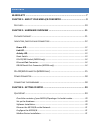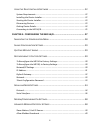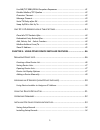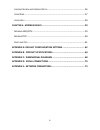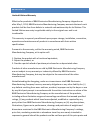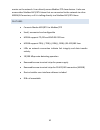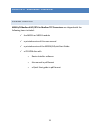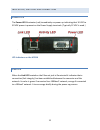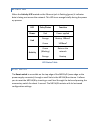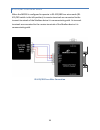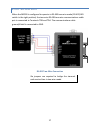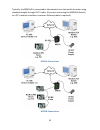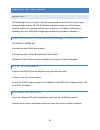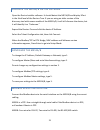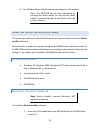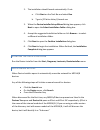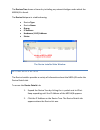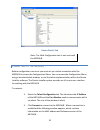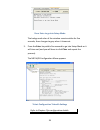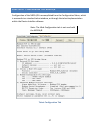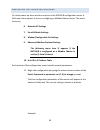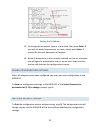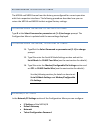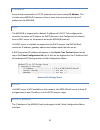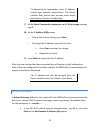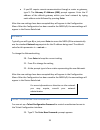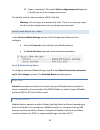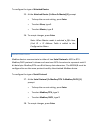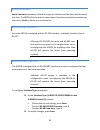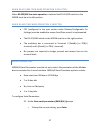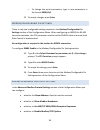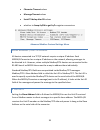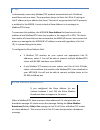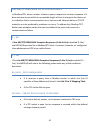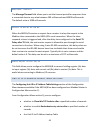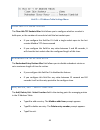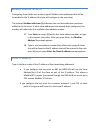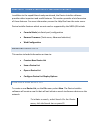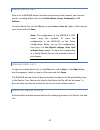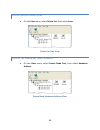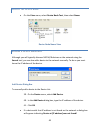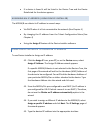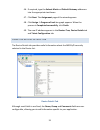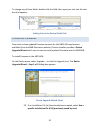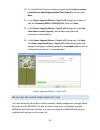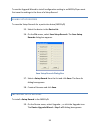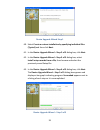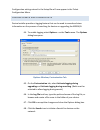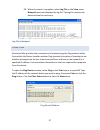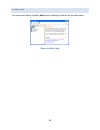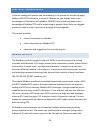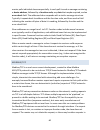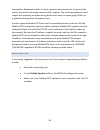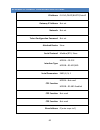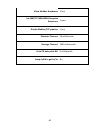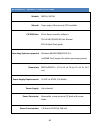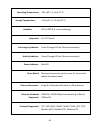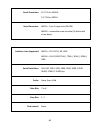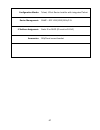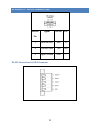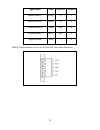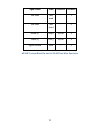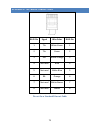- DL manuals
- B&B Electronics
- Media Converter
- MES1A
- User Manual
B&B Electronics MES1A User Manual
Summary of MES1A
Page 1
1 mes1a, mes1b modbus tcp to modbus ascii/rtu converters.
Page 2
2 international headquarters b&b electronics mfg. Co. Inc. 707 dayton road ottawa, il 61350 usa phone (815) 433-5100 -- general fax (815) 433-5105 website: www.Bb-elec.Com support@bb-elec.Com european headquarters b&b electronics westlink commercial park oranmore, co. Galway, ireland phone +353 91-7...
Page 3: Contents
3 contents warranty ............................................................................................ 7 chapter 1: about your mes1a/b converter ...................................... 9 f eatures .................................................................................................
Page 4
4 u sing the d evice i nstaller s oftware ............................................................ 22 system requirements .......................................................................................... 22 installing the device installer ...................................................
Page 5
5 use mb/tcp 00bh/00ah exception responses .................................................. 41 disable modbus/tcp pipeline ............................................................................. 42 character timeout ...............................................................................
Page 6
6 l ogging s earch and u pgrade d ata ............................................................... 56 u sing p ing .................................................................................................... 57 u sing h elp ....................................................................
Page 7: Warranty
7 warranty limited lifetime warranty effective for products of b&b electronics manufacturing company shipped on or after may 1, 2013, b&b electronics manufacturing company warrants that each such product shall be free from defects in material and workmanship for its lifetime. This limited lifetime w...
Page 8
8 do not constitute a warranty of any kind, whether express or implied, as to any of the b&b electronics manufacturing company’s products. The repair or replacement of the defective items in accordance with the express warranty set forth above is b&b electronic manufacturing company’s sole obligatio...
Page 9
9 chapter 1: about your mes1a/b converter thank you for purchasing an mes1a or mes1b modbus tcp to modbus ascii/rtu converter! Like all b&b electronics products, this product has been manufactured to the highest standards of quality and performance to ensure your complete satisfaction. Mes1a and mes...
Page 10
10 master on the network. It can directly access modbus tcp slave devices. It also can access other modbus ascii/rtu slaves that are connected to the network via other mes1a/b converters, as if it is talking directly to a modbus ascii/rtu slave. Features converts modus ascii/rtu to modbus/tcp small,...
Page 11
11 chapter 2: hardware overview package checklist mes1a/b modbus ascii/rtu to modbus tcp converters are shipped with the following items included: the mes1a or mes1b module a printed version of this user manual a printed version of the mes1a/b quick start guide a cd-rom disc with o device in...
Page 12
12 indicators, switches and connectors power led the power led illuminates (red) immediately on power up indicating that 10 vdc to 30 vdc power is present on the power supply terminals. (typically 12 vdc is used.) led indicators on the mes1a link led when the link led located on the ethernet jack is...
Page 13
13 activity led when the activity led located on the ethernet jack is flashing (green) it indicates data is being sent across the network. This led turns orange briefly during the power up process. Led color/status function power red power applied link orange green bootup, 10baset 100baset activity ...
Page 14
14 rs-422/485 switch (mes1b only) the rs-422/485 switch allows you to set the mes1b converter for rs-422/485 four- wire or rs-485 two-wire operation. When the switch is in the left position, the mes1b operates in rs- 422/485 four-wire mode. When the switch is in the right position, the mes1b operate...
Page 15
15 rs-422/485 connector (mes1b only) the rs-422/485 connector on the mes1b is a five position removable terminal block with screw downs. The connector provides screw connections for: terminal 1 - rdb(+) terminal 2 - rda(-) terminal 3 - tdb(+) terminal 4 - tda(-) terminal 5 – ground mes1b serial conn...
Page 16
16 rs-422/485 four-wire mode when the mes1b is configured to operate in rs-422/485 four-wire mode (rs- 422/485 switch in the left position) its receive terminals are connected to the transmit terminals of the modbus device it is communicating with. Its transmit terminals are connected to the receive...
Page 17
17 rs-485 two-wire mode when the mes1b is configured to operate in rs-485 two-wire mode (rs-422/485 switch in the right position) the two-wire rs-485 two-wire communications cable pair is connected to terminals tdb and tda. The communications cable ground/shield is connected to gnd. Rs-485 two-wire ...
Page 18
18 power connector the power connector is a removable two-position screw terminal block with screw down. The mes1a/b requires between 10 vdc and 30 vdc (3.6 watts). Typically a 12 vdc power adapter is connected to the terminal block via bare wires. The terminal block can be unplugged to remove the c...
Page 19
19 typically, the mes1a/b is connected to the network via a hub switch or router using standard straight-through cat-5 cable. (if you are connecting the mes1a/b directly to a pc’s network interface a crossover ethernet cable is required.) mes1a connections mes1b connections.
Page 20
20 chapter 3: getting started quickstart the following section is a quick, step-by-step procedure that will assist you to get started configuring the mes1a/b. Additional details on how to use the device installer software to discover and connect to devices is included in the section following this o...
Page 21
21 discover the mes1a/b on the network open the device installer software. It should detect the mes1a/b and display xport in the third level of the devices tree. If you are using an older version of the discovery tool with newer models of the mes1a/b, it will still discover the device, but it will i...
Page 22
22 your modbus device should now be operational on the network. Note: the mes1a/b can be reset (rebooted) by pressing the reset switch for one second. Reset switch is accessed through a small hole in the top of the enclosure. Using the device installer software this section provides more detailed in...
Page 23
23 2. The installation should launch automatically. If not: a. Click start on the task bar and select run b. Type in [cd drive letter]:\launch.Exe 3. When the device installer setup wizard dialog box appears, click next to open the select installation folder dialog box. 4. Accept the suggested insta...
Page 24
24 the devices tree shows a hierarchy including any network bridges under which the mes1a/b is found. The device list pane is a table showing: device type device name group ip address hardware (mac) address status the device installer main window getting device details the device installer provides ...
Page 25
25 device details tab note: the web configuration tab is not used with the mes1a/b. Connecting to the me s1a/b before configuration can occur you must set up a telnet connection with the mes1a/b to access the configuration menu. You can access the configuration menu using a standard telnet window, o...
Page 26
26 press enter to go into setup mode the background color of the window remains white for five seconds, then changes to gray when it times out. 5. Press the enter key within five seconds to go into setup mode or it will time out (and you will have to click clear and repeat the process). The mes1a/b ...
Page 27
27 chapter 4: configuring the m es1a/b configuration of the mes1a/b is accomplished from the configuration menu, which is accessed via a standard telnet window, or through the telnet implementation within the device installer software. Note: the web configuration tab is not used with the mes1a/b. Te...
Page 28
28 navigating the confi guration menu on initial power-up there are four sections in the mes1a/b configuration menu. A fifth menu item appears if you are configuring a modbus master device. The menu items are: 6. Network/ip settings 7. Serial & mode settings 8. Modem/configurable pin settings 9. Adv...
Page 29
29 setting the ip address 12. To change the parameter, type in a new value, then press enter. If you wish to leave the parameter as it was, simply press enter. A prompt for the next parameter will appear. 13. When all parameters in the currently selected section are complete you will again be prompt...
Page 30
30 reconfiguring to fac tory settings the mes1a and mes1b come from the factory preconfigured for correct operation with their respective interfaces. The following procedure describes how you can return the mes1a and mes1b to their original factory settings. To reconfigure the mes1a to factory setti...
Page 31
31 ip address every device connected to a tcp/ip network must have a unique ip address. This includes every mes1a/b. However, there is more than one way to set up an ip address for the mes1a/b dhcp the mes1a/b is shipped with a default ip address of 0.0.0.0. This configures the converter to obtain a...
Page 32
32 to determine an appropriate static ip address, consult your network administrator. The device installer help feature also provides some useful information related to ip addressing. 17. At the select command or parameter set (1..4) to change: prompt, type 1. 18. At the ip address (000)prompt o to ...
Page 33
33 if you do require remote communication through a router or gateway, type y. The gateway ip address: (000) prompt appears. Enter the ip address of the default gateway within your local network by typing each address octet followed by pressing enter. After the new settings have been accepted they w...
Page 34
34 24. Type in a password. The words telnet config password set appears in the 1) section of the configuration menu. The default value for this parameter is n (for not set). Warning: do not forget your password if used. There is no easy way to get into the unit for configuration once you forget your...
Page 35
35 to configure the type of attached device: 25. At the attached device (1=slave 2=master)(1) prompt o to keep the current setting, press enter o to select slave, type 1 o to select master, type 2 26. To accept changes, press enter note: when master mode is selected a fifth item (unit id -> ip addre...
Page 36
36 serial interface serial interface parameters include the type of interface and the data rate/format of the data. The mes1a/b must use the same type of interface and serial parameters as that of the modbus device it is connected to. Mes1a serial interface since the mes1a is designed with an rs-232...
Page 37
37 when rs-422/485 four-wire operation is selected: when rs-422/485 four-wire operation is selected the rs-422/485 switch on the mes1b must be in the left position. When rs-485 two-wire operation is selected: cp1 (configured in the next section under modem/configurable pin settings) must be enabled ...
Page 38
38 o to change the serial parameters, type in new parameters in the format 9600,8,n,1 32. To accept changes, press enter modem/configurable pin settings there is only one configurable setting required in the modem/configurable pin settings section of the configuration menu. When configuring an mes1b...
Page 39
39 character timeout values message timeout values serial tx delay after rx values whether to swap 4x/0h to get 3x/1x register conversions advanced modbus protocol settings menu slave address / unit id source all devices connected to a tcp/ip network require a unique ip address. Each mes1a/b convert...
Page 40
40 1…255 unfortunately, some early modbus/tcp products assumed that each ip address would have only one slave. These products always set their unit id to 0 (relying on the ip address only to address the slave). The lack of an appropriate unit id presents a problem for the mes1b. It must include a sl...
Page 41
41 use mb/tcp 00bh/00ah exception responses in modbus/rtu, when a master initiates a query it expects to receive a response. If it does not receive one within an acceptable length of time it interprets the silence as an indication that a communications error has occurred. Because delays in tcp/ip ne...
Page 42
42 if a tcp socket is open, but the remote modbus tcp slave/server returned exception 0b (hex) disable modbus/tcp pipeline typically a modbus master issues a query and waits for a response before issuing another. However, when using modbus/tcp, multiple queries can be issued and the mes1a/b will buf...
Page 43
43 message timeout the message timeout field allows you to set the timeout period for responses from a connected slave to any value between 200 milliseconds and 65000 milliseconds. The default value is 5000 milliseconds. Serial tx delay afte r rx when the mes1a/b receives a request from a master it ...
Page 44
44 unit id -> ip address table settings menu close idle tcp socke ts after the close idle tcp sockets after field allows you to configure whether a socket is held open, or the number of seconds to hold the last socket open. If you configure this field for 0 it hold a single socket open to the last r...
Page 45
45 modbus address from/to configuring these fields sets up the range of modbus slave addresses that will be forwarded to the ip address (that you will configure in the next step). The prompt: modbus addr from (1) indicates that no slave addresses have been added to the list so far. If other slave ad...
Page 46
46 chapter 5: using other devic e installer features in addition to the capabilities already mentioned, the device installer software provides other important and useful features. This section provides a brief overview of those features. For more information, access the help files from the main menu...
Page 47
47 saving device lists after a list of mes1a/b devices has been discovered on the network, you can save the list, including details such as the device name, group, comments and ip address. To save a device list, on the file menu, select save or save as, type in a file name of your choice and click s...
Page 48
48 display devices using icons on the view menu, select device list, then select icons. Device list icon view display the hardware (mac) address on the view menu, select device node text, then select hardware address. Device node hardware address view.
Page 49
49 display the device name on the view menu, select device node text, then select name. Device node name view adding a device manu ally although you will typically discover mes1a/b devices on the network using the search tool, you can also add a device to the network manually. To do so you must know...
Page 50
50 if a device is found it will be listed in the device tree and the device details tab for the device appears. Assigning an ip address (using device installer) the mes1a/b can obtain its ip address in several ways: via dhcp when it is first connected to the network (see chapter 4) by changing the i...
Page 51
51 46. If required, type the subnet mask and default gateway addresses into the appropriate text boxes. 47. Click next. The assignment page of the wizard appears. 48. Click assign. A progress of task bar graph appears. When the process is completed successfully, click finish. 49. The new ip address ...
Page 52
52 to change any of these fields, double-click the field, then type your text into the text box that appears. Adding info to the device details tab upgrading firmware from time to time updated firmware versions for the mes1a/b may become available (from the b&b electronics website). Device installer...
Page 53
53 51. If an installation file has not been created, select create a custom installation by specifying individual files (typical) and then click next. 52. In the device upgrade wizard – step 2 of 5 dialog box, browse to find the firmware (rom, sys & spb) file, then click next. 53. In the device upgr...
Page 54
54 to use the upgrade wizard to install configuration setting in an mes1a/b you must first save the settings in the form of a setup record. Saving setup records to save the setup records for a particular device (mes1a/b) 55. Select the device in the device list. 56. On the file menu, select save set...
Page 55
55 device upgrade wizard step 1 60. Select create a custom installation by specifying individual files (typical) and then click next. 61. In the device upgrade wizard – step 2 of 5 dialog box, click next. 62. In the device upgrade wizard – step 3 of 5 dialog box, select install setup records from a ...
Page 56
56 configuration settings stored in the setup file will now appear in the telnet configuration menu. Logging search a nd upgrade data device installer provides a logging feature that can be used to record and store information on the process of searching for devices or upgrading the mes1a/b. 64. To ...
Page 57
57 69. When the search is complete, select log file on the view menu. Notepad opens and displays the log file. The log file contains the date and time for each entry. Log file in notepad using ping device installer provides the convenience of implementing the ping network utility from within the dev...
Page 58
58 using help you can access device installer help files by selecting contents on the help menu. Device installer help.
Page 59
59 chapter 6: modbus basics if you are reading this manual you are probably in the process of interfacing legacy modbus ascii/rtu devices to a network. Chances are you already have some knowledge and familiarity with modbus ascii/rtu but possibly somewhat less knowledge of modbus/tcp and/or networki...
Page 60
60 master polls individual slaves sequentially. In each poll it sends a message containing a device address, followed by a function code, any data that maybe required, and an error check field. The addressed slave responds with a similar message structure. Typically it repeats back its address and t...
Page 61
61 the pipeline. Responses to later, or other, requests may become out of sync and the master may match the wrong response with a request. The resulting symptoms could range from appearing to receive wrong data from a slave, to slaves going off-line, to a gradually slowing down of response time. Ano...
Page 62
62 appendix a: default configuration settings ip address: 0.0.0.0 /dhcp/bootp/autoip gateway ip address: not set netmask: not set telnet configuration password: not set attached device: slave serial protocol: modbus/rtu, slave interface type: mes1a – rs-232 mes1b – rs-422/485 serial parameters: 9600...
Page 63
63 allow modbus broadcasts: 2 (no) use mb/tcp 00bh/00ah exception responses: 2 (yes) disable modbus/tcp pipeline: 1 (no) character timeout: 50 milliseconds message timeout: 5000 milliseconds serial tx delay after rx: 0 milliseconds swap 4x/0h to get 3x/1x: no.
Page 64
64 appendix b: product specifications models: mes1a, mes1b manual: paper copy of this manual, pdf available cd-rom disc: xport device installer software pdf of mes1a/mes1b user manual pdf of quick start guide operating systems supported windows 98/me/2000/xp/nt 4.0 (call b&b tech support for other o...
Page 65
65 operating temperature: -20 to 80 °c (-4 to 176 °f) storage temperature: −40 to 85 °c (−40 to 185 °f) humidity: 10% to 90% r.H. Non-condensing approvals: ce, fcc class b link integrity indicator: green/orange led (on ethernet connector) activity indicator: green/orange led (on ethernet connector) ...
Page 66
66 serial protection: 12v tvs for mes1a 5 v tvs for mes1b serial connector: mes1a - 9 pin d-type male (db-9m) mes1b – removable screw terminal (5) block with screw down interface lines supported: mes1a – rs-232 td, rd, gnd mes1b – rs-422/485 tda(-), tdb(+), rda(-), rdb(+), gnd serial data rates: 300...
Page 67
67 configuration modes: telnet, xport device installer with integrated telnet device management: snmp – rfc 1213/1215/1316/131 ip address assignment: static ip or dhcp (ip is set to 0.0.0.0) accessories: din/panel mount bracket.
Page 68
68 appendix c: dimensional diagrams dimensional diagram of the mes1a.
Page 69
69 dimensional diagram of the mes1b.
Page 70
70 appendix d: serial connections db-9m pin signal rs-232 dte 2 receive data rxd in 3 transmit data txd out 5 signal ground gnd --- rs-232 connections for db-9 connector.
Page 71
71 signal name label direction terminal receive data (+) rdb(+) in 1 receive data (-) rda(-) in 2 transmit data (+) tdb(+) out 3 transmit data (-) tda(-) out 4 signal ground gnd --- 5 mes1b terminal block pin-out for rs-422/485 four-wire operation.
Page 72
72 signal name label direction terminal not used not used - 1 not used not used - 2 datab (+) tdb(+) in/out 3 dataa (-) tda(-) in/out 4 signal ground gnd --- 5 mes1b terminal block pin-out for rs-485 two-wire operation.
Page 73
73 appendix e: network connections rj-45 pin signal wire color rj-45 pin 1 tx+ white-green 1 2 tx+ green 2 3 rx+ white-orange 3 4 not used blue 4 5 not used white-blue 5 6 rx- orange 6 7 not used white-brown 7 8 not used brown 8 pin-out for a standard ethernet cable.