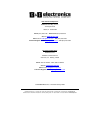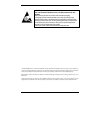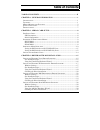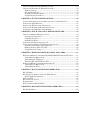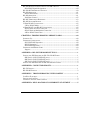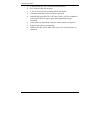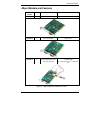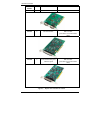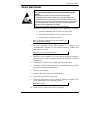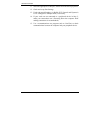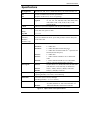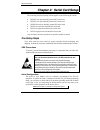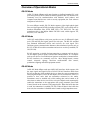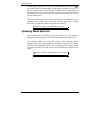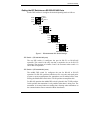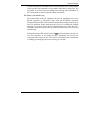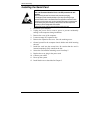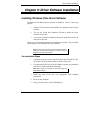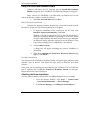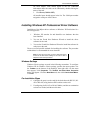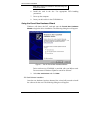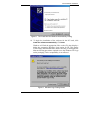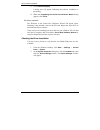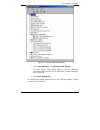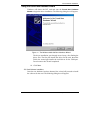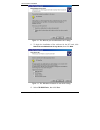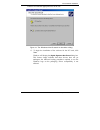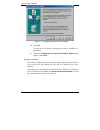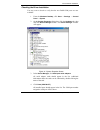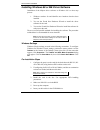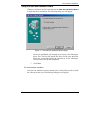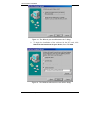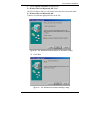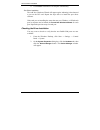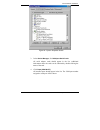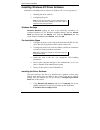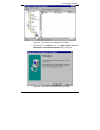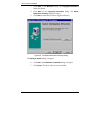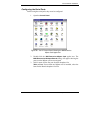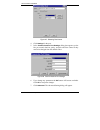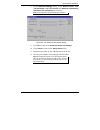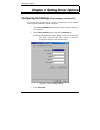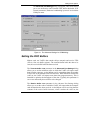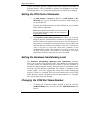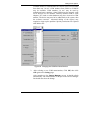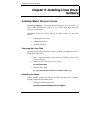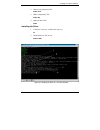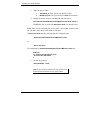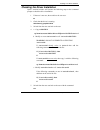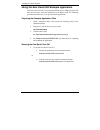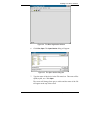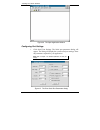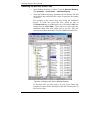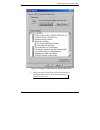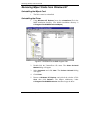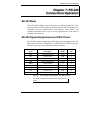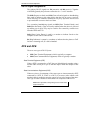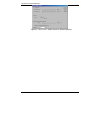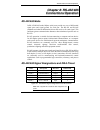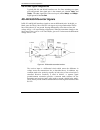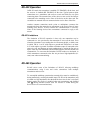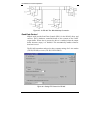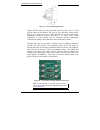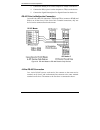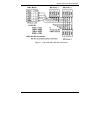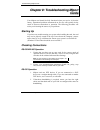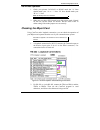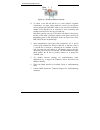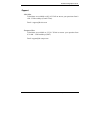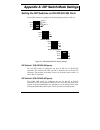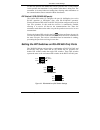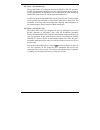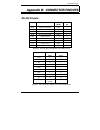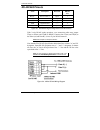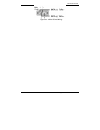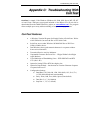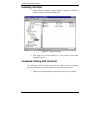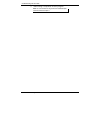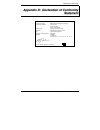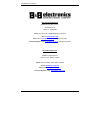- DL manuals
- B&B Electronics
- PCI Card
- MIport 3PCIU2
- User Manual
B&B Electronics MIport 3PCIU2 User Manual
Manual Documentation Number 3PCIoUx-1008
M
M
u
u
l
l
t
t
i
i
-
-
I
I
n
n
t
t
e
e
r
r
f
f
a
a
c
c
e
e
P
P
C
C
I
I
B
B
u
u
s
s
S
S
e
e
r
r
i
i
a
a
l
l
C
C
a
a
r
r
d
d
s
s
(
(
R
R
S
S
-
-
2
2
3
3
2
2
/
/
R
R
S
S
-
-
4
4
2
2
2
2
/
/
R
R
S
S
-
-
4
4
8
8
5
5
)
)
M
M
o
o
d
d
e
e
l
l
s
s
3
3
P
P
C
C
I
I
U
U
2
2
,
,
3
3
P
P
C
C
I
I
U
U
4
4
,
,
3
3
P
P
C
C
I
I
U
U
8
8
(
(
N
N
o
o
n
n
-
-
I
I
s
s
o
o
l
l
a
a
t
t
e
e
d
d
)
)
a
a
n
n
d
d
M
M
o
o
d
d
e
e
l
l
s
s
3
3
P
P
C
C
I
I
O
O
U
U
1
1
,
,
3
3
P
P
C
C
I
I
O
O
U
U
2
2
,
,
3
3
P
P
C
C
I
I
O
O
U
U
4
4
(
(
I
I
s
s
o
o
l
l
a
a
t
t
e
e
d
d
)
)
Summary of MIport 3PCIU2
Page 1
Manual documentation number 3pcioux-1008 m m u u l l t t i i - - i i n n t t e e r r f f a a c c e e p p c c i i b b u u s s s s e e r r i i a a l l c c a a r r d d s s ( ( r r s s - - 2 2 3 3 2 2 / / r r s s - - 4 4 2 2 2 2 / / r r s s - - 4 4 8 8 5 5 ) ) m m o o d d e e l l s s 3 3 p p c c i i u u...
Page 2
Manual documentation number 3pcioux-1008 b&b electronics mfg co inc – 707 dayton rd - po box 1040 - ottawa il 61350 - ph 815-433-5100 - fax 815-433-5104 – www.Bb-elec.Com b&b electronics ltd – westlink commercial park – oranmore, galway, ireland – ph +353 91-792444 – fax +353 91-792445 – www.Bb-euro...
Page 3
Manual documentation number 3pcioux-1008 table of contents i caution: this is an electrostatic sensitive device. Use esd precautions for safe handling. Before removing the card from the anti-static protective packaging: - discharge any static electricity buildup on your body by touching a large grou...
Page 4
Ii table of contents manual documentation number 3pcioux-1008 t t a a b b l l e e o o f f c c o o n n t t e e n n t t s s table of contents ...........................................................................................Ii chapter 1: general information ......................................
Page 5
Manual documentation number 3pcioux-1008 table of contents iii i nstalling w indows nt d river s oftware ....................................................... 34 i nstalling w indows nt d river s oftware ....................................................... 34 windows settings .....................
Page 6
Iv table of contents manual documentation number 3pcioux-1008 rs-422/485 s ignal d esignations and db-9 p inout .......................................... 59 rs-422/485 signal designations ......................................................................... 60 rs-422/485 d ifferential s ignals ...
Page 7
General information manual documentation number 3pcioux-1008 chapter 1 1 c c h h a a p p t t e e r r 1 1 : : g g e e n n e e r r a a l l i i n n f f o o r r m m a a t t i i o o n n introduction miport pci serial interface cards allow you to add rs-232, rs-422 and rs- 485 interfaces to windows based ...
Page 8
General information 2 chapter 1 manual documentation number 3pcioux-1008 • conform to the pci v2.3 universal pci specification • rs-232/rs-422/rs-485 interfaces • 2-wire or 4-wire rs-485 operation (half or full-duplex) • automatic send data control for rs-485 operation • buffered high speed xr17d15x...
Page 9
General information manual documentation number 3pcioux-1008 chapter 1 3 miport models and features model number ports interface connectors 3pciou1 1 rs-232/422/485 db-9 male 3pciou2 2 rs-232/422/485 db-9 male 3pciou4 4 2 rs-232/422/485 ports 2 rs-422/485 ports 2 x db-9 male 2 x db-9 male use 2 nd e...
Page 10
General information 4 chapter 1 manual documentation number 3pcioux-1008 model number ports interface connectors 3pciu2 2 rs-232/422/485 2 x db-9 male 3pciu4 4 rs-232/422/485 db-37 female (plus db-37 to 4x db-9 male cable) 3pciu8 8 4 rs-232/422/485 ports 4 rs-232 ports db-78 female (plus db-78 to 8x...
Page 11
General information manual documentation number 3pcioux-1008 chapter 1 5 quick start guide caution: this is an electrostatic sensitive device. Use esd precautions for safe handling. Before removing the card from the anti-static protective packaging: - discharge any static electricity buildup on your...
Page 12
General information 6 chapter 1 manual documentation number 3pcioux-1008 11. Select the appropriate com port, double-click and check properties. 12. Check and set up port settings 13. Under advanced settings, set buffer, rts control and hysteresis level. Change the com port name, if necessary. 14. I...
Page 13
General information manual documentation number 3pcioux-1008 chapter 1 7 specifications os supported windows 98, me, nt 4.0, 2000, 2003 server, xp, vista and linux 2.4 bus slot pci bus (33mhz/32-bit) pci bus specification requires one pci slot (3.3v or 5v signaling) baud rates maximum: up to 460.8 k...
Page 14
Serial card setup 8 chapter 2 manual documentation number 3pcioux-1008 c c h h a a p p t t e e r r 2 2 : : s s e e r r i i a a l l c c a a r r d d s s e e t t u u p p the following serial card setup section applies to the following pci cards: • 3pciou1 one port optically isolated pci serial card • 3...
Page 15
Serial card setup manual documentation number 3pcioux-1008 chapter 2 9 overview of operational modes rs-232 mode in rs-232 mode miport serial ports function as buffered standard pc serial ports and operate as dtes (data terminal equipment). Rs-232 interfaces are commonly used for communications with...
Page 16
Serial card setup 10 chapter 2 manual documentation number 3pcioux-1008 in half-duplex operation, the receiver is disabled during transmit (rx ), and enabled when not transmitting. In full-duplex operation the receiver is always enabled (rx on). Since rs-485 transmitters are tri-stated when not tran...
Page 17
Serial card setup manual documentation number 3pcioux-1008 chapter 2 11 setting the dip switches on rs-232/422/485 ports set the dip switches to configure the desired operating mode as follows: 422/485 tx on rx on 232 tx sd rx sd switch 1 switch 2 switch 3 rs-232 mode 422/485 tx on rx on 232 tx sd r...
Page 18
Serial card setup 12 chapter 2 manual documentation number 3pcioux-1008 dip switch 3 (rs-232/422/485 ports) the bottom dip switch (3) configures the port for half-duplex (two-wire) rs-485 operation or full-duplex (four wire) rs-422/rs-485 operation. Placing the bottom dip switch in the rx on positio...
Page 19
Serial card setup manual documentation number 3pcioux-1008 chapter 2 13 for rs-485 operation the middle dip switch is placed in the tx sd position. In this position the transmitter is only enabled when data is being sent. The transmitter is tri-stated when not sending data, allowing other transmitte...
Page 20
Serial card setup 14 chapter 2 manual documentation number 3pcioux-1008 installing the serial card caution: this is an electrostatic sensitive device. Use esd precautions for safe handling. Before removing the card from the anti-static protective packaging: - discharge any static electricity buildup...
Page 21
Driver software installation manual documentation number 3pcioux-1008 chapter 3 15 c c h h a a p p t t e e r r 3 3 : : d d r r i i v v e e r r s s o o f f t t w w a a r r e e i i n n s s t t a a l l l l a a t t i i o o n n installing windows vista driver software installation of the miport driver so...
Page 22
Driver software installation 16 chapter 3 manual documentation number 3pcioux-1008 using the found new hardware wizard windows will detect the pci card and start the found new hardware wizard to begin the driver installation. The following dialog box will appear: drive software (on cd-rom) is provid...
Page 23
Driver software installation manual documentation number 3pcioux-1008 chapter 3 17 all serial adapter cards should appear in the list. Additional information about the cards can be obtained by double-clicking the name of the card. 3. Click ports (com & lpt) all installed ports should appear in the l...
Page 24
Driver software installation 18 chapter 3 manual documentation number 3pcioux-1008 note: refer to chapter 2 of information on dip switch settings and bias/termination resistors. 6. Install the card in the slot. Use appropriate esd handling precautions. 7. Power up the computer 8. Insert your driver ...
Page 25
Driver software installation manual documentation number 3pcioux-1008 chapter 3 19 figure 8. The “install the card software automatically” dialog 10. To begin the installation of the software for the pci card, click install the software automatically . Click next . Windows will find the appropriate ...
Page 26
Driver software installation 20 chapter 3 manual documentation number 3pcioux-1008 11. Click continue anyway . A dialog box will appear indicating the software installation is proceeding. 12. When the completing the found new hardware wizard dialog appears, click finish. Port driver installation the...
Page 27
Driver software installation manual documentation number 3pcioux-1008 chapter 3 21 figure 10. The device manager window 3. In the device manager , click multi-port serial adapters . All serial adapter cards should appear in the list. Additional information about the cards can be obtained by double-c...
Page 28
Driver software installation 22 chapter 3 manual documentation number 3pcioux-1008 installing windows 2000 professional driver software installation of the miport driver software on windows 2000 professional is a three-step process: 1. Windows searches for and identifies new hardware that has been i...
Page 29
Driver software installation manual documentation number 3pcioux-1008 chapter 3 23 using the found new hardware wizard windows will detect the pci card and start the found new hardware wizard to begin the driver installation. The following dialog box will appear: figure 11. The windows 2000 add new ...
Page 30
Driver software installation 24 chapter 3 manual documentation number 3pcioux-1008 figure 12. The “what do you want windows to do?” dialog 11. To begin the installation of the software for the pci card, click search for a suitable driver for my device, then click next . Figure 13. The “windows will ...
Page 31
Driver software installation manual documentation number 3pcioux-1008 chapter 3 25 windows will find the appropriate files on the cd. Figure 14. The “windows driver file search for the device” dialog 13. To begin the installation of the software for the pci card, click next. Windows will display the...
Page 32
Driver software installation 26 chapter 3 manual documentation number 3pcioux-1008 figure 15. The digital signature not found dialog 14. Click yes a dialog box will appear indicating the software installation is proceeding. 15. When the completing the found new hardware wizard dialog appears, click ...
Page 33
Driver software installation manual documentation number 3pcioux-1008 chapter 3 27 checking the driver installation you may want to check to verify that the new b&b com ports are now available. 1. From the windows desktop , click start → settings → control panel → system 2. On the system properties ...
Page 34
Driver software installation 28 chapter 3 manual documentation number 3pcioux-1008 installing windows 98 or me driver software installation of the miport driver software on windows 98 is a three-step process: 1. Windows searches for and identifies new hardware that has been installed. 2. You use the...
Page 35
Driver software installation manual documentation number 3pcioux-1008 chapter 3 29 using the add new hardware wizard windows will detect the pci card and start the add new hardware wizard to begin the driver installation. The following dialog box will appear: figure 17. The add new hardware wizard d...
Page 36
Driver software installation 30 chapter 3 manual documentation number 3pcioux-1008 figure 18. The “what do you want windows to do?” dialog 8. To begin the installation of the software for the pci card, click search for the best driver for your device, then click next . Figure 19. The “windows will s...
Page 37
Driver software installation manual documentation number 3pcioux-1008 chapter 3 31 9. Select “specify a location” and choose the e:\ windows\drivers\miport\98_me folder. Note: in windows me you will need to select the driver from this folder: e:\ windows\drivers\miport\98_me windows will find the ap...
Page 38
Driver software installation 32 chapter 3 manual documentation number 3pcioux-1008 11. Click finish. Installation will complete automatically. Port driver installation the add new hardware wizard will appear again, indicating it has detected a port on the pci card. Repeat the steps above to install ...
Page 39
Driver software installation manual documentation number 3pcioux-1008 chapter 3 33 figure 22. System properties screen 3. In the device manager , click multiport serial cards all serial adapter cards should appear in the list. Additional information about the cards can be obtained by double-clicking...
Page 40
Driver software installation 34 chapter 3 manual documentation number 3pcioux-1008 installing windows nt driver software installation of the miport driver software on windows nt is a two-step process: 1. Installing the driver software. 2. Configuring the ports note: if at some point in the future, y...
Page 41
Driver software installation manual documentation number 3pcioux-1008 chapter 3 35 figure 23. The install.Exe file in windows nt explorer 2. Double-click the install.Exe file. The miport driver v1.0.0 for windows nt 4.0 installation welcome dialog will appear. Figure 24. The nt driver installation w...
Page 42
Driver software installation 36 chapter 3 manual documentation number 3pcioux-1008 3. Click next on the welcome dialog. The copyright information dialog will appear. 4. Click next on the copyright information dialog. The select destination directory dialog will appear. 5. Click next to install the f...
Page 43
Driver software installation manual documentation number 3pcioux-1008 chapter 3 37 configuring the serial ports before using the serial ports, they must be configured. 1. Open the control panel . Figure 26. The nt control panel showing the bb electronics miport card applet icon 2. Double-click the b...
Page 44
Driver software installation 38 chapter 3 manual documentation number 3pcioux-1008 figure 27. Selecting port names 4. Click settings for the port. 5. In the communications port settings dialog that appears set the bits per second, data bits, parity, stop bits and flow control if they need to be chan...
Page 45
Driver software installation manual documentation number 3pcioux-1008 chapter 3 39 8. In the advanced settings dialog set the receive buffer: low, transmit buffer: low, rts control and hardware handshaking hysteresis level (characters) as necessary. Note: for more information on advanced settings re...
Page 46
Setting driver options 40 chapter 4 manual documentation number 3pcioux-1008 c c h h a a p p t t e e r r 4 4 : : s s e e t t t t i i n n g g d d r r i i v v e e r r o o p p t t i i o o n n s s configuring port settings (does not apply to windows nt.) by entering the properties dialog a variety of in...
Page 47
Setting driver options manual documentation number 3pcioux-1008 chapter 4 41 the advanced port settings dialog will appear. This screen allows you to set the receive and transmit fifo buffer thresholds, rts control parameters, hardware handshaking hysteresis level and the com port name. Figure 31. T...
Page 48
Setting driver options 42 chapter 4 manual documentation number 3pcioux-1008 uart will request that the computer transfer the contents of the buffer to program memory. This is intended to optimize the throughput of the data. The default value is 14. Usually this parameter does not have to be changed...
Page 49
Setting driver options manual documentation number 3pcioux-1008 chapter 4 43 available names for com numbers are shown. Select a new number from those not “in use”. Com numbers from com1 to com256 may be available. Com numbers “in use” may be used by motherboard ports, modems, virtual com ports for ...
Page 50
Installing linux driver software 44 chapter 5 manual documentation number 3pcioux-1008 c c h h a a p p t t e e r r 5 5 : : i i n n s s t t a a l l l l i i n n g g l l i i n n u u x x d d r r i i v v e e r r s s o o f f t t w w a a r r e e installing miport drivers in linux note to the editor(s): all...
Page 51
Installing linux driver software manual documentation number 3pcioux-1008 chapter 5 45 2. Remove any temporary files: make clean 3. Make a dependency file: make dep 4. Make the driver file: make installing the driver 1. If the user is not root, switch to the root user su 2. Install the driver files ...
Page 52
Installing linux driver software 46 chapter 5 manual documentation number 3pcioux-1008 3. Make the device nodes: a. ./bbmknod_sh if the system uses sh for its shell b. ./bbmknod_csh if the system uses a c-shell environments 4. Modify the startup script to automatically start the driver: cp /home/use...
Page 53
Installing linux driver software manual documentation number 3pcioux-1008 chapter 5 47 checking the driver installation open a terminal window and execute the following steps at the command prompt to check the driver installation: 1. If the user is not root, then switch to the root user: su 2. Check...
Page 54
Installing linux driver software 48 chapter 5 manual documentation number 3pcioux-1008 using the exar serial gui example application the exar serial test gui is a program included on your miport software cd that can be used to check the operation of your miport card. The following procedure describe...
Page 55
Installing linux driver software manual documentation number 3pcioux-1008 chapter 5 49 figure 34. The blank application window 6. Click file, open . The open device dialog will appear. Figure 35. The open device dialog box 7. Type the name of the device in the file name box. The name will be ttym0, ...
Page 56
Installing linux driver software 50 chapter 5 manual documentation number 3pcioux-1008 figure 36. The open application window configuring port settings 1. Click serial, port settings. The serial port parameters dialog will appear. The dialog will display the current serial port settings. Enter the p...
Page 57
Removing drivers, ports and cards manual documentation number 3pcioux-1008 chapter 6 51 c c h h a a p p t t e e r r 6 6 : : r r e e m m o o v v i i n n g g d d r r i i v v e e r r s s , , p p o o r r t t s s a a n n d d c c a a r r d d s s you may need to remove the card from your system or remove t...
Page 58
Removing drivers, ports and cards 52 chapter 6 manual documentation number 3pcioux-1008 removing inf and pnf driver files 1. Open windows explorer as follows: from the windows desktop , click programs → accessories → windows explorer 2. Under the windows directory expand the inf sub-directory and fi...
Page 59
Removing drivers, ports and cards manual documentation number 3pcioux-1008 chapter 6 53 figure 39. Setting the folder options to display hidden files 3. Delete the oemx.Inf and oemx.Pnf files found in step 2.. Caution! Be careful to delete only the files associated with the pci card you are trying t...
Page 60
Removing drivers, ports and cards 54 chapter 6 manual documentation number 3pcioux-1008 removing miport cards from windows nt uninstalling the miport card 1. The driver must be uninstalled. Uninstalling the driver 1. Using windows nt explorer locate the uninstall.Exe file in the b&b installation dir...
Page 61
Rs-232 connections/operation manual documentation number 3pcioux-1008 chapter 7 55 c c h h a a p p t t e e r r 7 7 : : r r s s - - 2 2 3 3 2 2 c c o o n n n n e e c c t t i i o o n n s s / / o o p p e e r r a a t t i i o o n n rs-232 mode in rs-232 mode miport serial ports function as buffered stand...
Page 62
Rs-232 connections/operation 56 chapter 7 manual documentation number 3pcioux-1008 rs-232 signal designations the primary rs-232 signals are td (transmit) and rd (receive). Together with gnd (ground), they often are referred to as a “3-wire” interface. The rts (request to send) and cts (clear to sen...
Page 63
Rs-232 connections/operation manual documentation number 3pcioux-1008 chapter 7 57 rs-232 signal levels rs-232 signal lines are referenced to ground, and each signal can alternate above and below ground. The rs-232 standard specifies output voltages must be no less than +5 volts and no greater than ...
Page 64
Rs-232 connections/operation 58 chapter 7 manual documentation number 3pcioux-1008 figure 42. Rts control – select normal for rs-232 operation.
Page 65
Rs-422/ 485 connections/operation manual documentation number 3pcioux-1008 chapter 8 59 c c h h a a p p t t e e r r 8 8 : : r r s s - - 4 4 2 2 2 2 / / 4 4 8 8 5 5 c c o o n n n n e e c c t t i i o o n n s s / / o o p p e e r r a a t t i i o o n n rs-422/485 mode in rs-422/rs-485 mode miport serial ...
Page 66
Rs-422/485 connections/operation 60 chapter 8 manual documentation number 3pcioux-1008 rs-422/485 signal designations typically rs-422 and rs-485 interfaces use five lines including two signal pairs and ground. One signal pair is the transmit pair, labeled td(a)- and td(b)+ . The other signal pair i...
Page 67
Rs-422/ 485 connections/operation manual documentation number 3pcioux-1008 chapter 8 61 rs-422 operation in rs-422 mode, the transmitter is enabled (tx enable) all the time, and the receiver is enabled (rx enable) all the time. Typical point-to-point connections use a transmitter and receiver at eac...
Page 68
Rs-422/485 connections/operation 62 chapter 8 manual documentation number 3pcioux-1008 figure 45. An rs-485 two-wire multidrop connection send data control miport cards provide send data control (sdc) for the rs-485 driver and receiver. This is hardware controlled based on the contents of the uart o...
Page 69
Rs-422/ 485 connections/operation manual documentation number 3pcioux-1008 chapter 8 63 the rs-485 mode is set by configuring the dip switch setting on the miport card and by selecting rs-485 mode under rts control in the advanced com port settings dialog box. Note: for more information on com port ...
Page 70
Rs-422/485 connections/operation 64 chapter 8 manual documentation number 3pcioux-1008 figure 47. Rs-485 biasing resistors miport rs-485 receivers come pre-biased from the factory with a 4.7 k Ω pull-up resistor on the rd(b)+ line and a 4.7 k Ω pull-down resistor on the rd(a)- line. These values are...
Page 71
Rs-422/ 485 connections/operation manual documentation number 3pcioux-1008 chapter 8 65 2-wire rs-485 connections the following diagram shows how to wire the db-9 connector that will plug into your miport card for 2-wire rs-485 operation. Figure 49. 2-wire rs-485 connections 2-wire rs-485 mode: your...
Page 72
Rs-422/485 connections/operation 66 chapter 8 manual documentation number 3pcioux-1008 3. Connect the rd(b) pin #9 on the computer to td(b) on the device. 4. Connect the rd(a) pin #1 on the computer to td(a) on the device. 5. Connect the signal ground pin #5 to signal ground on the device. Rs-422 po...
Page 73
Rs-422/ 485 connections/operation manual documentation number 3pcioux-1008 chapter 8 67 figure 51. 4-wire rs-422 or rs-485 connections.
Page 74
Troubleshooting miport cards 68 chapter 9 manual documentation number 3pcioux-1008 c c h h a a p p t t e e r r 9 9 : : t t r r o o u u b b l l e e s s h h o o o o t t i i n n g g m m i i p p o o r r t t c c a a r r d d s s your miport card should be fully functional when you receive it from the fact...
Page 75
Troubleshooting miport cards manual documentation number 3pcioux-1008 chapter 9 69 rs-422/485 operation 1. Check your pinouts. In rs-422 or rs-485 mode the "a" lines should match your "a" or " −" lines. "b" lines should match your "b" or "+" lines. Note: rs-422/485 pinouts are non-standard. 2. Make ...
Page 76
Troubleshooting miport cards 70 chapter 9 manual documentation number 3pcioux-1008 figure 53. Rs-232 loopback connector 3. To check 2-wire rs-485 rs-422 or 4-wire rs-485 loopback connections, you must either enable the receiver by moving the receive jumper to rx enable mode, or use one port to trans...
Page 77
Troubleshooting miport cards manual documentation number 3pcioux-1008 chapter 9 71 support usa office technicians are available at (815) 433-5100 to answer your questions from 8 am - 5 pm weekdays (central time). Email: support@bb-elec.Com european office technicians are available at +353 91 792444 ...
Page 79
Dip switch / mode settings manual documentation number 3pcioux-1008 appendix a a -1 a a p p p p e e n n d d i i x x a a : : d d i i p p s s w w i i t t c c h h / / m m o o d d e e s s e e t t t t i i n n g g s s setting the dip switches on rs-232/422/485 ports set the dip switches to configure the d...
Page 80
Dip switch / mode settings a-2 appendix a manual documentation number 3pcioux-1008 for rs-485 operation the middle dip switch is placed in the tx sd position. In this position the transmitter is only enabled when data is being sent. The transmitter is tri-stated when not sending data, allowing other...
Page 81
Dip switch / mode settings manual documentation number 3pcioux-1008 appendix a a -1 dip switch 1 (rs-422/485 only) the top dip switch (1) configures the port for rs-485 or rs-422 operation. For rs-422 operation (which uses two wire pairs and sends point-to-point or point-to-multipoints) the transmit...
Page 83
Connector pinouts manual documentation number 3pcioux-1008 appendix b b -1 a a p p p p e e n n d d i i x x b b : : c c o o n n n n e e c c t t o o r r p p i i n n o o u u t t s s rs-232 pinouts name description direction (dte) db-9m pin dcd data carrier detect input 1 rd receive data input 2 td tran...
Page 84
Connector pinouts b-2 appendix b manual documentation number 3pcioux-1008 rs-422/485 pinouts name description direction db-9m pin rd(a) − receive data a input 1 td(b) + transmit data b output 2 td(a) − transmit data a output 3 gnd signal ground ------ 5 rd(b) + receive data b input 9 figure 58. Rs-4...
Page 85
Connector pinouts manual documentation number 3pcioux-1008 appendix b b -1 figure 60. 2-wire rs-485 wiring.
Page 87
Troubleshooting with comtest manual documentation number 3pcioux-1008 appendix c c-1 a a p p p p e e n n d d i i x x c c : : t t r r o o u u b b l l e e s s h h o o o o t t i i n n g g w w i i t t h h c c o o m m t t e e s s t t comtest is a simple 32-bit windows (windows 98, 2000, 2003 server, me, ...
Page 88
Troubleshooting with comtest c-2 appendix c manual documentation number 3pcioux-1008 installing comtest 1. From windows explorer, under windows, programs, comtest, find the setup.Exe file on the miport cd. Figure 61. Loading comtest 2. Run setup.Exe to install comtest on your program menu under b&b ...
Page 89
Troubleshooting with comtest manual documentation number 3pcioux-1008 appendix c c-1 figure 62. Rs-232 loopback w/handshaking connections 2. From the windows desktop click start → programs → b&b electronics → comtest → comtest . Comtest will start and then open the select port dialog box. 3. Select ...
Page 90
Troubleshooting with comtest c-4 appendix c manual documentation number 3pcioux-1008 9. When testing is completed, close the program. Note: for more information on using comtest to troubleshoot miport cards and software see chapter 7..
Page 91
Declaration of conformity manual documentation number 3pcioux-1008 appendix d d-1 a a p p p p e e n n d d i i x x d d : : d d e e c c l l a a r r a a t t i i o o n n o o f f c c o o n n f f o o r r m m i i t t y y s s t t a a t t e e m m e e n n t t declaration of conformity manufacturer’s name: b&b...
Page 92
Declaration of conformity d-2 appendix d manual documentation number 3pcioux-1008 international headquarters b&b electronics mfg. Co. Inc. 707 dayton road ottawa, il 61350 usa phone (815) 433-5100 -- general fax (815) 433-5105 website: www.Bb-elec.Com sales e-mail: orders@bb-elec.Com -- fax (815) 43...