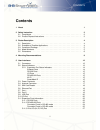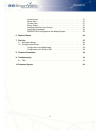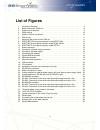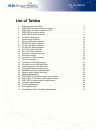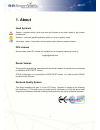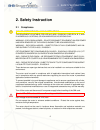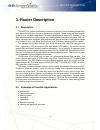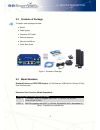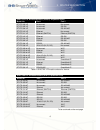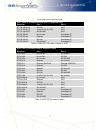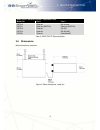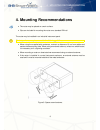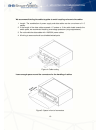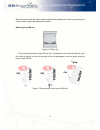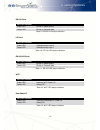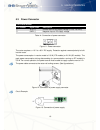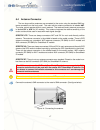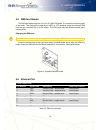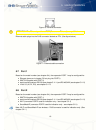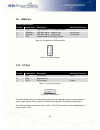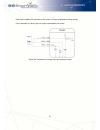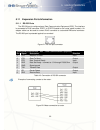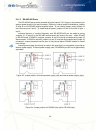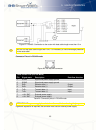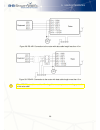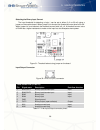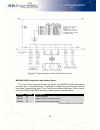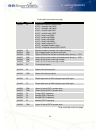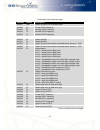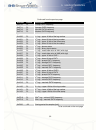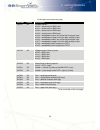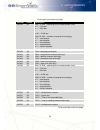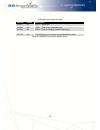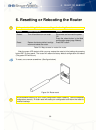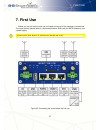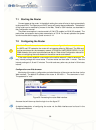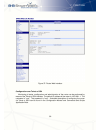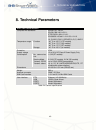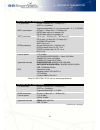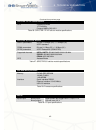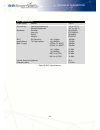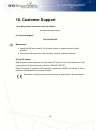- DL manuals
- B+B SmartWorx
- Network Router
- spectre 3g
- User Manual
B+B SmartWorx spectre 3g User Manual
Summary of spectre 3g
Page 1
Cellular and wired routers spectre lte, 3g, rt user’s manual.
Page 2
Headquarters international headquarters b&b electronics mfg. Co. Inc. 707 dayton road ottawa, il 61350 usa phone (815) 433-5100 – general fax (815) 433-5105 websites www.Bb-elec.Com bb-smartsensing.Com support@bb-elec.Com european headquarters b&b electronics westlink commercial park oranmore, co. G...
Page 3
Contents contents 1 about 1 2 safety instruction 2 2.1 compliance . . . . . . . . . . . . . . . . . . . . . . . . . . . . . . . . . . . . . . 2 2.2 product disposal instructions . . . . . . . . . . . . . . . . . . . . . . . . . . . . 3 3 router description 4 3.1 description . . . . . . . . . . . . ....
Page 4
Contents analog inputs . . . . . . . . . . . . . . . . . . . . . . . . . . . . . . . . . 27 binary input . . . . . . . . . . . . . . . . . . . . . . . . . . . . . . . . . . 27 counter input . . . . . . . . . . . . . . . . . . . . . . . . . . . . . . . . . 27 binary output . . . . . . . . . . . . . ....
Page 5
List of figures list of figures 1 contents of package . . . . . . . . . . . . . . . . . . . . . . . . . . . . . . . . . 5 2 basic dimensions, metal box . . . . . . . . . . . . . . . . . . . . . . . . . . . . 8 3 space around antenna . . . . . . . . . . . . . . . . . . . . . . . . . . . . . . . . 9 4...
Page 6
List of tables list of tables 1 expansion port possibilities . . . . . . . . . . . . . . . . . . . . . . . . . . . . . 5 2 spectre lte model numbers for verizon . . . . . . . . . . . . . . . . . . . . 6 3 spectre lte model numbers for at&t . . . . . . . . . . . . . . . . . . . . . 7 4 spectre 3g mod...
Page 7
1. About 1. About used symbols danger – important notice, which may have an influence on the user’s safety or the function of the device. Attention – notice on possible problems, which can arise in specific cases. Information, notice – information, which contains useful advice or special interest. G...
Page 8
2. Safety instruction 2. Safety instruction 2.1 compliance please observe the following instructions: this equipment is suitable for use in class i, division 2, groups a, b, c, and d hazardous locations, or non-hazardous locations only. Warning – explosion hazard – do not disconnect equipment unless...
Page 9
2. Safety instruction switch off the router when travelling by plane. Use of the router in a plane may endanger the operation of the plane or interfere with the mobile telephone network, and may be unlawful. When using the router in the close proximity of personal medical devices, such as cardiac pa...
Page 10
3. Router description 3. Router description 3.1 description the spectre cellular and etherent industrial routers are used to wirelessly connect eth- ernet equipment and other devices to the internet or intranet. Thanks to the high data transfer speed of up to 100 mbit/s download (lte models) and 50 ...
Page 11
3. Router description 3.3 contents of package the basic router package includes: • router • power supply • crossover utp cable • external antennas • clips for the din rail • quick start guide figure 1: contents of package 3.4 model numbers standard features on spectre routers: 10/100 ethernet, usb h...
Page 12
3. Router description spectre lte wireless routers (verizon): expansion ports model no. Port 1 port 2 rtlte-300-vz no connect no connect rtlte-302-vz no connect rs-232 rtlte-304-vz no connect rs-422/485 rtlte-310-vz ethernet no connect rtlte-311-vz ethernet (switch) ethernet (switch) rtlte-312-vz et...
Page 13
3. Router description continued from the previous page spectre lte wireless routers (at&t): expansion ports model no. Port 1 port 2 rtlte-320-w-at rs-232 wi-fi rtlte-330-w-at 12-bit i/o (ai, di, do) wi-fi rtlte-340-w-at rs-422/485 wi-fi rtlte-350-at no connect smartmesh ip rtlte-351-at ethernet smar...
Page 14
3. Router description spectre rt ethernet routers: expansion ports model no. Port 1 port 2 ert310 ethernet no connect ert311 ethernet (switch) ethernet (switch) ert312 ethernet rs-232 ert314 ethernet rs-422/485 ert351 etherent smartmeship table 5: spectre rt ethernet router 3.5 dimensions basic dime...
Page 15
4. Mounting recommendations 4. Mounting recommendations • the router may be placed on a work surface. • clips are included for mounting the router on a standard din rail. The router may be installed in an industrial instrument panel. For best performance, please consider the following guidelines: • ...
Page 16
4. Mounting recommendations we recommend binding the cables together to avoid coupling noise onto the cables. 1. Length: the combination of power supply and data cables can be a maximum of 1.5 meters. 2. If the length of the data cables exceeds 1.5 meters or if the cable leads towards the switch pan...
Page 17
4. Mounting recommendations we recommend using the switch panel’s earth-bonding distribution frame for grounding the router’s power supply, data cables and antenna. Removing from din rail figure 6: din rail clip this is the default position of the din rail clip. To remove the router from the din rai...
Page 18
5. User interfaces 5. User interfaces 5.1 connectors front panel label connector description pwr 2-pin power supply eth rj45 connection to the local computer network port 1 rj45 rs-232/422/485, ethernet, or 12-bit i/o port 2 rj45 rs-232/422/485 or ethernet ant sma main cellular antenna (lte and 3g m...
Page 19
5. User interfaces figure 9: spectre 3g front panel example, model rt3g-340-w figure 10: spectre rt front panel example, model ert311 5.2 status indicators caption color state description pwr green blinking on fast blinking router is ready starting of the router updating firmware dat red blinking co...
Page 20
5. User interfaces continued from the previous page caption color state description wan yellow flashing 1x flash per sec. 2x flash per sec. 3x flash per sec. Ppp connection established. Signal strength is from –50 dbm to –69 dbm. Signal strength is from –70 dbm to –89 dbm or the difference between n...
Page 21
5. User interfaces rs-232 ports led port indicator green led blinks on receive data yellow led blinks on transmit data table 9: rs-232 led status indication i/o ports led port indicator green led indicates binary input 0 yellow led indicates binary input 1 table 10: i/o port led status indication rs...
Page 22
5. User interfaces 5.3 power connector 2-pin panel socket pin number signal mark description 1 vcc (+) positive input of dc supply voltage (+10 to +30 vdc) 2 gnd (-) negative input of dc supply voltage table 14: connection of power connector figure 11: power connector the router requires a +10 v to ...
Page 23
5. User interfaces 5.4 antenna connector the two large cellular antennas are connected to the router using the standard sma an- tenna connectors on the front panel. The main cellular antenna connection is labeled ant. The router cannot operate without a main antenna. The receive diversity antenna co...
Page 24
5. User interfaces 5.5 sim card reader the sim card reader supports 3 v and 1.8 v mini-sim cards. It is located on the front panel of the router. The router will not operate on umts or lte networks unless an activated sim card with an unblocked pin is in the reader. The sim cards may use different a...
Page 25
5. User interfaces figure 16: ethernet connector attention! The ethernet port is not poe (power over ethernet) compatible! Ethernet cable plugs into the rj45 connector labeled as eth. (see figure below.) figure 17: ethernet cable connection 5.7 port 1 based on the model number (see chapter 3.4), the...
Page 26
5. User interfaces 5.9 usb port panel socket usb-a pin no. Signal mark description data flow direction 1 +5 v positive pole of 5 v dc supply voltage 2 usb data – usb data signal – negative pole input/output 3 usb data + usb data signal – positive pole input/output 4 gnd negative pole of dc supply vo...
Page 27
5. User interfaces connect the cable’s i/o connector to the router’s i/o port and tighten locking screws. Circuit example of a binary input or output connected to the router: figure 20: connection of binary input and output of router 21.
Page 28
5. User interfaces 5.11 expansion ports information 5.11.1 rs-232 ports the rs-232 port is configured as a data communication equipment (dce). The interface is connected to rj45 connector port1 or port2 (based on the router model number). An adapter cable can be used to convert rj-45 connector to a ...
Page 29
5. User interfaces 5.11.2 rs-485/422 ports the rs-485/422 ports can be powered using the internal 3.3 v supply or by connecting an external power supply to the port connector. External or internal power is selected by jumpers j2 and j3 on the rs-485 module daughter board. To use internal power, plac...
Page 30
5. User interfaces connector pinout in rs-485 mode figure 25: rs-485/422 connector panel socket rj45 (rs-485 mode) pin signal mark description data flow direction 1 gnd signal and supply ground 2 gnd signal and supply ground 3 txrx– rs485 b (–) input/output 4 txrx+ rs485 a (+) input/output 5 txrx– r...
Page 31
5. User interfaces figure 27: rs-485: connection to the router with data cable length more than 10 m with an rs-485 data cable longer than 10m, it is necessary to use overvoltage protection on the router side! Connector pinout in rs-422 mode figure 28: rs-485/422 connector panel socket rj45 (rs-422 ...
Page 32
5. User interfaces figure 29: rs-422: connection to the router with data cable length less than 10 m figure 30: rs-422: connection to the router with data cable length more than 10 m with a rs422 data cable more than 10m long, it is necessary to use overvoltage protection on the router side! 26.
Page 33
5. User interfaces 5.11.3 12-bit i/o (ai, di, do) port the 12-bit i/o port user interface (also referred to as cnt port – counter) is used to monitor analog and binary input signals and to control binary output signals. The interface has 6 inputs and 1 output. Two of the inputs can be configured as ...
Page 34
5. User interfaces selecting the binary input current the input threshold for detecting a logic 1 can be set at either 8 µa or 20 ma using a jumper on the module board. When jumper j4 is shorted, the threshold current level is 20 ma. When jumper j4 is not shorted, the threshold current level is 8 µa...
Page 35
5. User interfaces figure 33: typical connection of the 12-bit i/o port circuitry: modbus ascii configuration and address space the 12-bit i/o port registers are read and written using modbus ascii slave protocol over serial port 1. Using this protocol, it is possible to configure the 12-bit i/o boa...
Page 36
5. User interfaces continued from the previous page address access description 0x0003 r/- supported firmware characteristics: • bit 0 – analogue input an1 • bit 1 – analogue input an2 • bit 2 – counter input cnt1 • bit 3 – counter input cnt2 • bit 4 – binary input bin1 • bit 5 – binary input bin2 • ...
Page 37
5. User interfaces continued from the previous page address access description 0x0601 r/w lower 16 bits of cnt2 counter value 0x0602 r/- prompt cnt2 frequency 0x0603 r/- average cnt2 frequency 0x0604 r/- minimal cnt2 frequency 0x0605 r/- maximal cnt2 frequency ... 0x0f00 r/- always 0x0000 0x0f01 r/-...
Page 38
5. User interfaces continued from the previous page address access description 0x0f10 r/- prompt cnt2 frequency 0x0f11 r/- average cnt2 frequency 0x0f12 r/- minimal cnt2 frequency 0x0f13 r/- maximal cnt2 frequency ... 0x1000 r/- 1 st log – upper 16 bits of the log number 0x1001 r/- 1 st log – lower ...
Page 39
5. User interfaces continued from the previous page address access description 0xf001 -/w allowed alarms: • bit 0 – active level on bin1 input • bit 1 – active level on bin2 input • bit 2 – active level on bin3 input • bit 3 – active level on bin4 input • bit 4 – exceeded the lower limit of the an1 ...
Page 40
5. User interfaces continued from the previous page address access description 0xf306 -/w bits 7-3: an1 – switching time of measurement circuit • 0 → 1/64 sec • 1 → 2/64 sec .. . • 30 → 31/64 sec bits 2-0: an1 – number of samples for averaging • 0 → one sample • 1 → two samples • 2 → four samples • ...
Page 41
5. User interfaces continued from the previous page address access description 0xf601 -/w cnt2 – upper limit 0xf602 -/w cnt2 – time of limit exceeded [sec] 0xf603 -/w cnt2 – time for resetting measurement [sec] ... 0xffff -/w turn off the the main source at the specified time [min] table 22: modbus ...
Page 42
6. Reset or reboot 6. Resetting or rebooting the router it is important to distinguish between resetting and rebooting the router. Action router behavior actions reboot turn off and then turn on router disconnect and connect the power. Or press the reboot button in the web configuration page (page r...
Page 43
7. First use 7. First use before you can set up the router you will need to make all of the necessary connections. The router cannot operate without a connected antenna, sim card (for umts networks), and a power supply. Operating the router without an antenna can damage the router. Figure 35: connec...
Page 44
7. First use 7.1 starting the router connect power to the router. In the default setting the router will start to login automatically to the preset apn. The ethernet port dhcp server will assign device addresses. The behavior of the router can be modified by means of the web, telnet or ssh interface...
Page 45
7. First use figure 37: router web interface configuration over telnet or ssh monitoring of status, configuration and administration of the router can be performed by means of the telnet or ssh interface. The default ip address of the router is 192.168.1.1. The username is "root". The password is "r...
Page 46
8. Technical parameters 8. Technical parameters spectre cellular routers complies with standards en 301 511, v9.0.2, en 301 908-1&-2: v3.2.1, etsi en 301 489-1 v1.8.1, en 60950-1:06 ed.2 + a11:09 + a1:10 ul class i, div 2, groups a, b, c, and d temperature range function storage -30 ◦ c to +60 ◦ c (...
Page 47
8. Technical parameters spectre lte at cellular module lte parameters bit rate 100 mbps (dl) / 50 mbps (ul) 3gpp rel. 8 standard supported bandwidth: 5, 10; in some bands 1.4, 3, 15, 20 mhz hspa+ parameters bit rate 21.1 mbps (dl) / 5.76 mbps (ul) hsdpa data rates up to category 24 hsupa data rates ...
Page 48
8. Technical parameters continued from previous page spectre lte vz cellular module gps standalone mode 1575.42 mhz protocol nmea 0183 v3.0 table 26: spectre lte vz cellular module specifications spectre 3g cellular module hspa+ parameters bit rate 14.4 mbps (dl) / 5.76 mbps (ul) 3gpp standard cdma ...
Page 49
8. Technical parameters wi-fi specifications power supply internal +3.3 v environment operating temperature storage temperature –15 to +65 ◦ c –20 ◦ to +85 ◦ c standards emission immunity safety isolation en 55022/b ets 300 342 en 60950 en 60747 wi-fi specifications (802.11 b/g/n) rx sensitivity tx ...
Page 50
8. Technical parameters smartmesh ip 802.15.4e radio specifications parameter conditions min. Typ. Max. Frequency band 2.400 ghz 2.4835 ghz number of channels 15 channel separation 5 mhz channel clear frequency where k = 11 to 25, as defined by ieee 802.4.15 2405 + + 5*(k-11) mhz modulation ieee 802...
Page 51
9. Troubleshooting 9. Troubleshooting 9.1 faq q. I have nat enabled. My equipment is not connecting to the network. The device’s gateway has to be configured as the router. Q. The router resets itself and the ethernet connection fails. The router will not function without an antenna. Keep the antenn...
Page 52
10. Customer support 10. Customer support up to date product information is on the website: www.Bb-smartsensing.Com for technical support: call 815-433-5100 maintenance: • handle the sim card carefully. Do not bend, scratch or expose the card to static electricity. • do not clean the router with har...