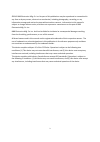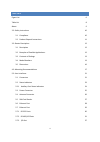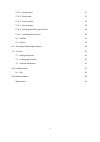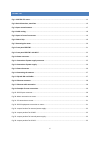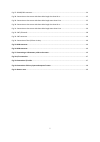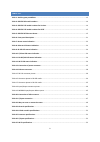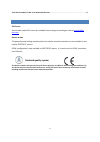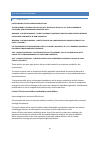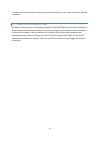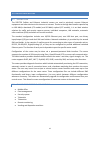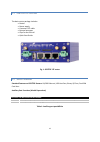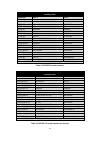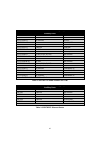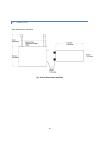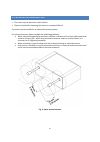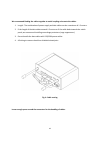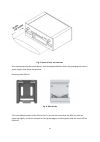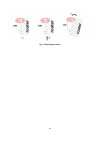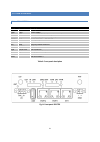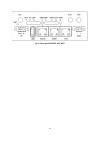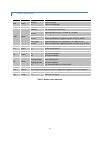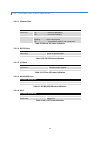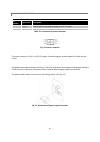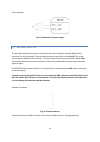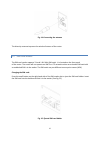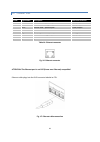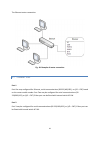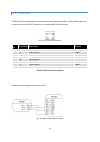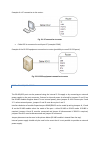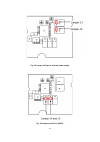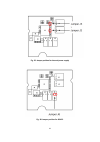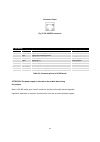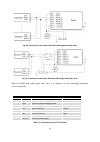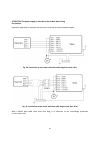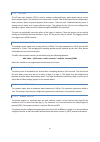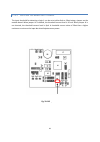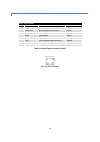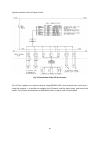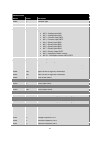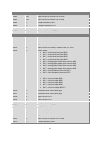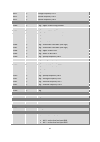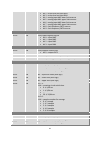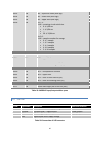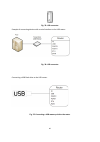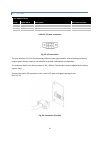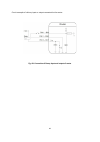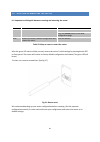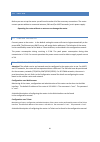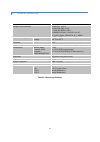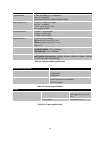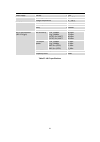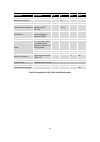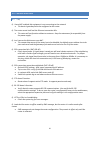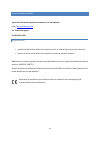Summary of Spectre
Page 1
1 spectre router user manual.
Page 2
2 international headquarters b&b electronics mfg. Co. Inc. 707 dayton road ottawa, il 61350 usa phone (815) 433-5100 -- general fax (815) 433-5105 websites www.Bb-elec.Com bb-smartsensing.Com support@bb-elec.Com european headquarters b&b electronics westlink commercial park oranmore, co. Galway, ire...
Page 3
3 ©2015 b&b electronics mfg. Co. Inc. No part of this publication may be reproduced or transmitted in any form or by any means, electronic or mechanical, including photography, recording, or any information storage and retrieval system without written consent. Information in this manual is subject t...
Page 4
4 contents figure list 6 table list 8 about 9 2.0 safety instructions 10 2.1 compliance 10 2.2 product disposal instructions 11 3.0 router description 12 3.1 description 12 3.2 examples of possible applications: 12 3.3 contents of package 13 3.4 model numbers 13 3.5 dimensions 16 4.0 mounting recomm...
Page 5
5 5.7.3.1 analog inputs 37 5.7.3.2 binary input 37 5.7.3.3 counter input 37 5.7.3.4 binary output 37 5.7.3.5 selecting the binary input current 38 5.7.3.6 input/output connector 39 5.8 usb port 45 5.9 i/o port 47 6.0 resetting or rebooting the router 49 7.0 first use 50 7.1 starting the router 50 7....
Page 6
6 figure list fig. 1: spectre lte router .................................................................................................................................... 13 fig. 2: basic dimensions, metal box ..........................................................................................
Page 7
7 fig. 27: rs-485/422 connector .............................................................................................................................. 34 fig. 28: connection to the router with data cable length less than 10 m ............................................................. 35 f...
Page 8
8 table list table 1: auxiliary port possibilities ...................................................................................................................... 13 table 2: spectre 3g model numbers ................................................................................................
Page 9: Declared Quality System
9 table 28: smartmesh ip 802.15.4e radio specifications .................................................................................... 54 about gpl license source codes under gpl license are available free of charge by sending an email to support@bb- elec.Com . Router version the properties an...
Page 10
10 2.0 safety instructions 2.1 compliance please observe the following instructions: this equipment is suitable for use in class i, division 2, groups a, b, c, and d hazardous locations, or non-hazardous locations only. Warning – explosion hazard – do not disconnect equipment unless power has been r...
Page 11
11 the router may cause interference when in the close proximity of tv sets, radio receivers or personal computers. 2.2 product disposal instructions the weee (waste electrical and electronic equipment: 2002/96/ec) directive has been introduced to ensure that electrical/electronic products are recyc...
Page 12
12 3.0 router description 3.1 description the spectre cellular and etherent industrial routers are used to wirelessly connect ethernet equipment and other devices to the internet or intranet. Thanks to the high data transfer speed of up to 100 mbit/s download (lte models) and 50 mbit/s upload (lte m...
Page 13
13 3.3 contents of package the basic router package includes: • router • power supply • crossover utp cable • external antennas • clips for the din rail • quick start guide fig. 1: spectre lte router 3.4 model numbers standard features on spectre routers: 10/100 ethernet, usb host port, binary i/o p...
Page 14
14 spectre 3g wireless routers auxiliary ports model no. Port 1 port 2 rt3g-300 no connect no connect rt3g-302 no connect rs-232 rt3g-304 no connect rs-422/485 rt3g-310 no connect ethernet rt3g-311 ethernet ethernet rt3g-314 ethernet rs-422/485 rt3g-322 rs-232 rs-232 rt3g-324 rs-232 rs-422/485 rt3g-...
Page 15
15 spectre lte wireless routers (at&t) auxiliary ports model no. Port 1 port 2 rtlte-300-at no connect no connect rtlte-302-at no connect rs-232 rtlte-304-at no connect rs-422/485 rtlte-310-at no connect ethernet rtlte-311-at ethernet ethernet rtlte-322-at rs-232 rs-232 rtlte-324-at rs-232 rs-422/48...
Page 16
16 3.5 dimensions basic dimensions, metal box fig. 2: basic dimensions, metal box.
Page 17
17 4.0 mounting recommendations • the router may be placed on a work surface. • clips are included for mounting the router on a standard din rail. The router may be installed in an industrial instrument panel. For best performance, please consider the following guidelines: • when using the supplied ...
Page 18
18 we recommend binding the cables together to avoid coupling noise onto the cables. 1. Length: the combination of power supply and data cables can be a maximum of 1.5 meters. 2. If the length of the data cables exceeds 1.5 meters or if the cable leads towards the switch panel, we recommend installi...
Page 19
19 fig. 5: space in front of connectors we recommend using the switch panel’s earth-bonding distribution frame for grounding the router’s power supply, data cables and antenna. Removing from din rail fig. 6: din rail clip this is the default position of the din rail clip. To remove the router from t...
Page 20
20 fig. 7: removing the router.
Page 21
21 5.0 user interfaces 5.1 connectors front panel label connector description pwr 2-pin power supply. Eth rj45 connection to the local computer network. Port 1 rj45 rs-232/422/485, ethernet, or i/o port 2 rj45 rs-232/422/485 or ethernet ant sma main cellular antenna. Div sma diversity cellular anten...
Page 22
22 fig. 9: front panel spectre with wi-fi.
Page 23
23 5.2 status indicators label color state description pwr green blinking on router is ready router is initializing. Wan red blinking communication in progress dat yellow flashing ppp connection established 1 x flash per second signal strength is from –50 dbm to –69 dbm 2 x flash per second signal s...
Page 24
24 5.2.1 auxiliary port status indicators 5.2.1.1 ethernet ports led port indicator green led on ...................... Selected 100 mbit/s off ...................... Selected 10 mbit/s yellow led on........................ The network cable is connected blinking ……….... Data transmission off .........
Page 25
25 5.3 power connector . 2-pin panel socket pin number signal mark description 1 vcc (+) positive input of dc supply voltage (+10 to +30 vdc) 2 gnd (-) negative input of dc supply voltage table 13: connection of power connector fig. 10: power connector the router requires a +10 v to +30 v dc supply....
Page 26
26 circuit example: fig. 12: connection of power supply 5.4 antenna connector the two large cellular antennas are connected to the router using the standard sma antenna connectors on the front panel. The main cellular antenna connection is labeled ant. The router cannot operate without a main antenn...
Page 27
27 fig. 14: connecting the antenna the diversity antenna improves the wireless features of the router 5.5 sim card reader the sim card reader supports 3 v and 1.8 v mini-sim cards. It is located on the front panel of the router. The router will not operate on umts or lte networks unless an activated...
Page 28
28 5.6 ethernet port panel socket rj45 pin no. Signal mark description data flow direction 1 txd+ transmit data – positive pole input/output 2 txd- transmit data – negative pole input/output 3 rxd+ receive data – positive pole input/output 4 --- --- 5 --- --- 6 rxd- receive data – negative pole inpu...
Page 29
29 the ethernet router connection: fig. 18: example of router connection 5.7 ethernet port port 1 port one may configured for ethernet, serial communications (rs-232/485/422), or (i/o – cnt) based on the router model number. Port two may be configured for serial communications (rs- 232/485/422), or ...
Page 30
30 5.7.1 rs-232 ports the rs-232 port is configured as a data communication equipment (dce). A kd2 adapter cable can be used to convert the rj-45 connector to a standard db9 serial connector. Fig. 19: rs-232 port connector pin no. Signal mark description direction 1 rts request to send input 2 cts c...
Page 31
31 example of a pc connection to the router: fig. 21: pc connection to router • cable kd2 is connected to serial port pc (example com1) example of the rs-232 equipment connection to router (possibility to use all rs-232 ports): fig. 22: rs-232 equipment connection to router 5.7.2 rs-485/422 ports th...
Page 32
32 fig. 23: jumper position for external power supply fig. 24: jumper position for rs-485.
Page 33
33 fig. 25: jumper position for internal power supply fig. 26: jumper position for rs-422.
Page 34
34 connector pinout fig. 27: rs-485/422 connector rs-485 mode pin no. Signal mark description data flow direction 1 gnd signal and supply ground 2 gnd signal and supply ground 3 txrx- rs485 b (-) input/output 4 txrx+ rs485 a (+) input/output 5 txrx- rs485 b (-) input/output 6 txrx+ rs485 a (+) input...
Page 35
35 fig. 28: connection to the router with data cable length less than 10 m fig. 29: connection to the router with data cable length more than 10 m with an rs-485 data cable longer than 10m, it is necessary to use overvoltage protection on the router side! Rs-422 mode pin no. Signal mark description ...
Page 36
36 attention! The power supply is selected on the module board using the jumpers. If galvanic separation is required, the converter must use an external power supply. Fig. 30: connection to the router with data cable length less than 10 m fig. 31: connection to the router with data cable length more...
Page 37
37 5.7.3 i/o port the i/o port user interface (cnt) is used to monitor analog and binary input signals and to control binary output signals. The interface has 6 inputs and 1 output. Two of the inputs can be configured as binary counter inputs or general purpose binary inputs. There are also 2 dedica...
Page 38
38 5.7.3.5 selecting the binary input current the input threshold for detecting a logic 1 can be set at either 8ua or 20ma using a jumper on the module board. When jumper j4 is shorted, the threshold current level is 20 ma. When jumper j4 is not shorted, the threshold current level is 8μa. A thresho...
Page 39
39 5.7.3.6 input/output connector panel socket rj45 pin no. Signal mark description data flow direction 1 bin1/cnt1 binary input/counter input input 2 bin2/cnt2 binary input/counter input input 3 bin3 binary input input 4 bin4 binary input input 5 gnd signal ground 6 out1 binary output (open collect...
Page 40
40 typical connection of the i/o port circuits: fig. 34: connection of the i/o port circuitry the i/o port registers are read and written using modbus ascii slave protocol over serial port 1. Using this protocol, it is possible to configure the i/o board, read the input status, and control the outpu...
Page 41
41 address space address access description 0x0000 r/- firmware type 0x0001 r/- upper 16 bits of firmware version 0x0002 r/- lower 16 bits of firmware version 0x0003 r/- supports firmware characteristics • bit 0 – analog input an1 • bit 1 – analog input an2 • bit 2 – counter input cnt1 • bit 3 – cou...
Page 42
42 0x0601 r/w upper 16 bits of counter cnt2 value 0x0601 r/w lower 16 bits of counter cnt2 value 0x0602 r/- prompt frequency cnt2 0x0603 r/- average frequency cnt2 0x0604 r/- minimum frequency cnt2 0x0605 r/- maximum frequency cnt2 0x0f00 r/- 0x0000 always 0x0f01 r/- 0x0000 always 0x0f02 r/- upper 1...
Page 43
43 0x0f11 r/- average frequency cnt2 0x0f12 r/- minimal frequency cnt2 0x0f13 r/- maximal frequency cnt2 0x1000 r/- 1. Log – upper 16 bits of log number 0x1001 r/- 1. Log – lower 16 bits of log number 0x1002 r/- 1. Log – upper 16 bits of time stamps 0x1003 r/- 1. Log – lower 16 bits of time stamps 0...
Page 44
44 • bit 2 – active level on input bin3 • bit 3 – active level on input bin4 • bit 4 – analog input an1 lower limit overrun • bit 5 – analog input an1 upper limit overrun • bit 6 – analog input an2 lower limit overrun • bit 7 – analog input an2 upper limit overrun • bit 8 – limit frequency cnt1 over...
Page 45
45 0xf403 -/w an2 – hysteresis value (with sign) 0xf404 -/w an2 – lower limit (with sign) 0xf405 -/w an2 – upper limit (with sign) 0xf406 -/w bits 7-3: an2 – metering circuit switch time • 0 → 1/64 sec • 1 → 2/64 sec • ... • 30 → 31/64 sec bits 2-0: an2 – samples number for average • 0 → 1 sample • ...
Page 46
46 fig. 35: usb connector example of connecting devices with a serial interface to the usb router: fig. 36: usb connector connecting a usb flash drive to the usb router: fig. 37: connecting a usb memory stick to the router.
Page 47
47 5.9 i/o port 3-pin panel socket pin no. Signal mark description data flow direction 1 bin0 binary input input 2 gnd signal ground 3 out0 binary output output table 21: i/o port connection fig. 38: i/o connection the user interface i/o is for the processing of binary input signals and for control ...
Page 48
48 circuit example of a binary input or output connected to the router: fig. 40: connection of binary input and output of router.
Page 49
49 6.0 resetting or rebooting the router it is important to distinguish between resetting and rebooting the router. Action router behavior actions reboot turn off and then turn on router disconnect and connect the power. Press the reboot button in the web configuration page. Reset restore the factor...
Page 50
50 7.0 first use before you can set up the router you will need to make all of the necessary connections. The router cannot operate without a connected antenna, sim card (for umts networks), and a power supply. Operating the router without an antenna can damage the router. 7.1 starting the router co...
Page 51
51 7.3 technical parameters spectre cellular router complies with standards en 301 511, v9.0.2, en 301 908-1&2, v3.2.1, etsi en 301 489-1 v1.8.1, en 60950-1:06 ed.2 + a11:09 + a1:10 ul class i, div 2, groups a, b, c, and d temperature range function storage -30 o c to +60 o c -40 o c to +85 o c prot...
Page 52
52 cellular mode lte parameters bit rate 100 mbps (dl) / 50 mbps (ul) 3gpp rel. 8 standard supported bandwidth: 5 mhz, 10 mhz, 20 mhz hspa+ parameters bit rate 21.1 mbps/5,76 mbps 3gpp rel. 7 standard ue cat. 1 to 6, 8, 10, 12, 14 data compress 3gpp umts parameters ps bitrate – 384/384 kbps cs bitra...
Page 53
53 wi-fi specifications power supply internal +3,3v environment operating temperature -15 .. +65 c storage temperature -20 .. +85 c standards emission en 55022/b immunity ets 300 342 safety en 60950 isolation en 60747 wi-fi specifications (802.11 b/g/n) rx sensitivity 11b, 11mbps 11g, 54mbps (ht20) ...
Page 54
54 smartmesh ip 802.15.4e radio specifications parameter conditions min typ max units frequency band 2,400 2,4835 ghz number of channels 15 channel separation 5 mhz channel clear frequency where k = 11 to 25, as defined by ieee 802.4.15 2405 + 5*(k-11 mhz modulation ieee 802.15.4 direct sequence spr...
Page 55
55 8.0 troubleshooting 8.1 faq q. I have nat enabled. My equipment is not connecting to the network • the device's gateway has to be configured as the router. Q. The router resets itself and the ethernet connection fails. • the router will not function without an antenna. Keep the antenna as far as ...
Page 56
56 9.0 customer support up to date information product information is on the website: http:// bb-smartsensing.Com for technical support: call 815-433-5100 maintenance: handle the sim card carefully. Do not bend, scratch or expose the card to static electricity. Do not clean the router with harsh che...