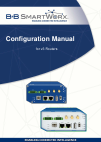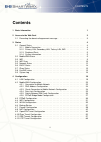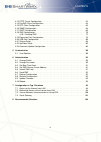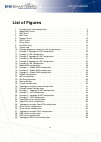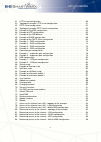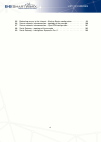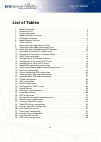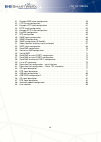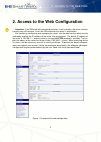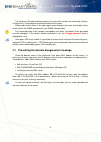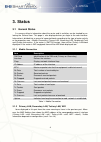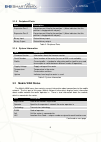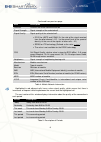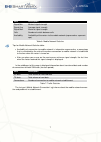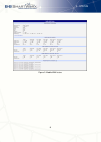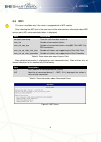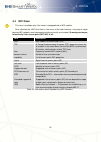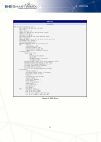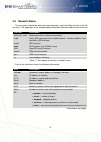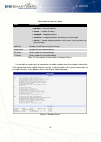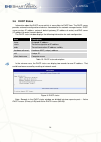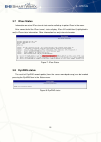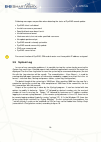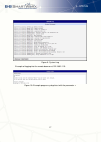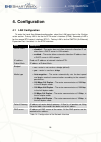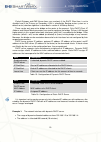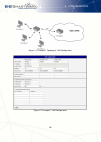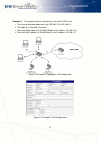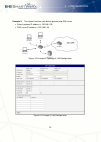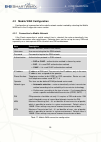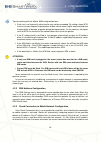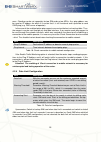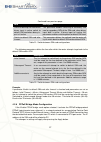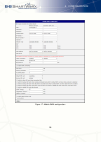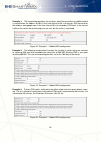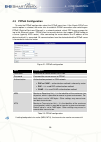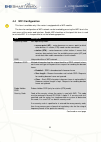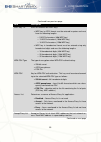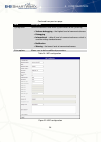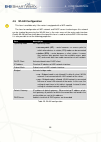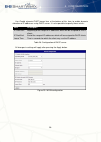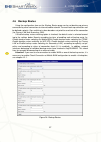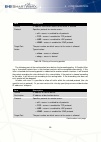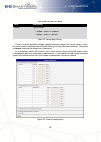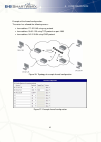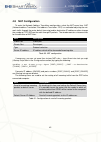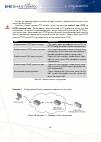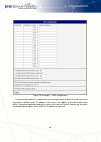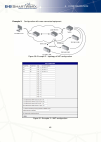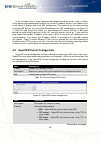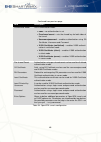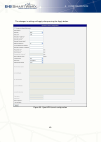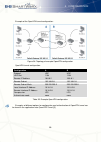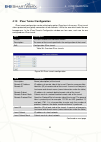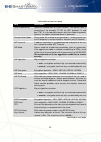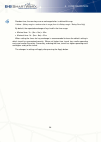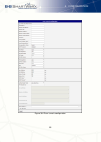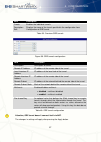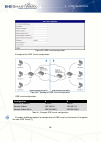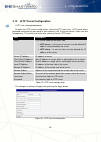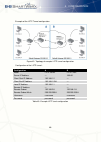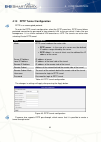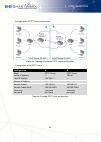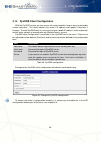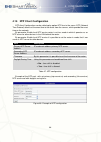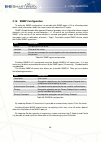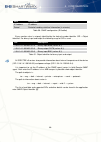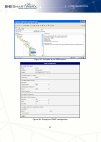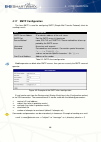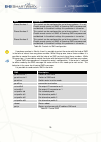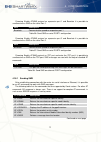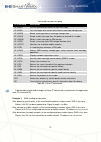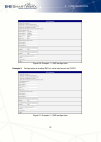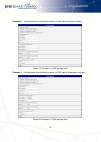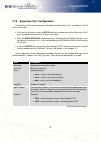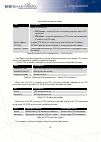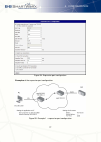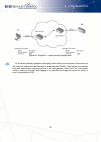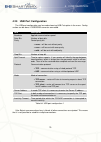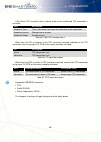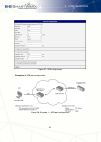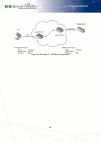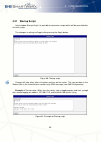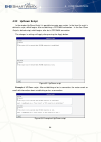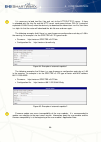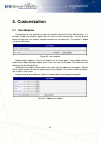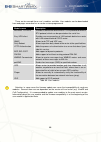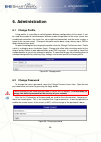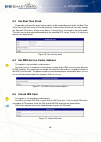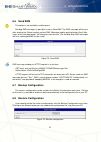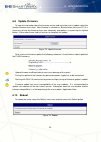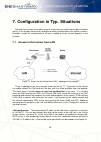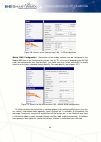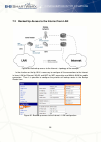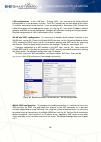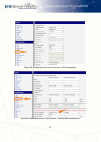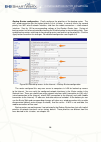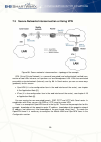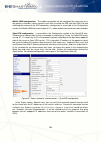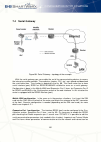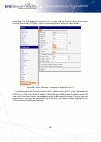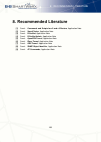- DL manuals
- B+B SmartWorx
- Network Router
- V3
- Configuration Manual
B+B SmartWorx V3 Configuration Manual
Summary of V3
Page 1
Configuration manual for v3 routers.
Page 2
Used symbols used symbols danger – important notice, which may have an influence on the user’s safety or the function of the device. Attention – notice on possible problems, which can arise in specific cases. Information, notice – information, which contains useful advice or special interest. Firmwa...
Page 3
Contents contents 1 basic information 1 2 access to the web conf. 2 2.1 preventing the domain disagreement message . . . . . . . . . . . . . . . . . . 3 3 status 4 3.1 general status . . . . . . . . . . . . . . . . . . . . . . . . . . . . . . . . . . . . 4 3.1.1 mobile connection . . . . . . . . . ....
Page 4
Contents 4.13 pptp tunnel configuration . . . . . . . . . . . . . . . . . . . . . . . . . . . . . 62 4.14 dyndns client configuration . . . . . . . . . . . . . . . . . . . . . . . . . . . . 64 4.15 ntp client configuration . . . . . . . . . . . . . . . . . . . . . . . . . . . . . . 65 4.16 snmp conf...
Page 5
List of figures list of figures 1 example of the web configuration . . . . . . . . . . . . . . . . . . . . . . . . . . 2 2 mobile wan status . . . . . . . . . . . . . . . . . . . . . . . . . . . . . . . . . . 8 3 wifi status . . . . . . . . . . . . . . . . . . . . . . . . . . . . . . . . . . . . . ....
Page 6
List of figures 41 l2tp tunnel configuration . . . . . . . . . . . . . . . . . . . . . . . . . . . . . . 60 42 topology of example l2tp tunnel configuration . . . . . . . . . . . . . . . . . . 61 43 pptp tunnel configuration . . . . . . . . . . . . . . . . . . . . . . . . . . . . . . 62 44 topology ...
Page 7
List of figures 85 backed up access to the internet – backup routes configuration . . . . . . . . 99 86 secure networks interconnection – topology of the example . . . . . . . . . . . 100 87 secure networks interconnection – openvpn configuration . . . . . . . . . . . 101 88 serial gateway – topolog...
Page 8
List of tables list of tables 1 mobile connection . . . . . . . . . . . . . . . . . . . . . . . . . . . . . . . . . . 4 2 peripheral ports . . . . . . . . . . . . . . . . . . . . . . . . . . . . . . . . . . . 5 3 system information . . . . . . . . . . . . . . . . . . . . . . . . . . . . . . . . . . ...
Page 9
List of tables 41 example gre tunnel configuration . . . . . . . . . . . . . . . . . . . . . . . . . 59 42 l2tp tunnel configuration . . . . . . . . . . . . . . . . . . . . . . . . . . . . . . 60 43 example l2tp tunel configuration . . . . . . . . . . . . . . . . . . . . . . . . . 61 44 pptp tunnel ...
Page 10
1. Basic information 1. Basic information cellular routers spectre v3 lte are designed for communication in mobile networks using lte, hspa+, umts, edge or gprs technology. Data transfer speed is up to 100 mbit/s (download) and up to 50 mbit/s (upload). The router is an ideal solution for wireless c...
Page 11
2. Access to the web conf. 2. Access to the web configuration attention! If the sim card with activated data traffic is not inserted in the router, wireless transmissions will not work. Insert the sim card when the router is switched-off. For monitoring, configuring and managing the router, use the ...
Page 12
2. Access to the web conf. The left part of the web interface contains the menu with sections for monitoring ( status ), configuration , customization and administration of the router. Name and location items in the right upper corner displays the name and location of the router filled in the snmp c...
Page 13
3. Status 3. Status 3.1 general status a summary of basic information about the router and its activities can be invoked by se- lecting the general item. This page is also displayed when you login to the web interface. Information is divided into a several of separate blocks according to the type of...
Page 14
3. Status 3.1.3 peripheral ports item description expansion port 1 expansion port fitted to the position 1 ( none indicates that this position is equipped with no port) expansion port 2 expansion port fitted to the position 2 ( none indicates that this position is equipped with no port) binary input...
Page 15
3. Status continued from previous page item description channel channel the router communicates on signal strength signal strength of the selected cell signal quality signal quality of the selected cell: • ec/io for umts and cdma (it’s the ratio of the signal received from the pilot channel – ec – t...
Page 16
3. Status item description signal min minimal signal strength signal avg average signal strength signal max maximal signal strength cells number of switch between cells availability availability of the router via the mobile network (expressed as a percent- age) table 6: mobile network statistics tip...
Page 17
3. Status figure 2: mobile wan status 8.
Page 18
3. Status 3.3 wifi this item is available only if the router is equipped with a wifi module. After selecting the wifi item in the main menu of the web interface, information about wifi access point (ap) and associated stations is displayed. Item description hostapd state dump time the statistical da...
Page 19
3. Status 3.4 wifi scan this item is available only if the router is equipped with a wifi module. After selecting the wifi scan item in the menu of the web interface, scanning of neigh- bouring wifi networks and subsequent printing of results are invoked. Scanning can be per- formed only if the acce...
Page 20
3. Status figure 4: wifi scan 11.
Page 21
3. Status 3.5 network status to view system information about the router operation, select the network item in the sta- tus menu. The upper part of the window displays detailed information about active interfaces: interface description eth0, eth1, eth2 network interfaces (ethernet connection) usb0 a...
Page 22
3. Status continued from previous page item description tx • packets – transmit packets • errors – number of errors • dropped – dropped packets • overruns – outgoing packets lost because of overload • carrier – wrong outgoing packets with errors resulting from the physical layer collisions number of...
Page 23
3. Status 3.6 dhcp status information about the dhcp server activity is accessible via dhcp item. The dhcp server provides automatic configuration of devices connected to the network managed router. Dhcp server assigns ip address, netmask, default gateway (ip address of router) and dns server (ip ad...
Page 24
3. Status 3.7 ipsec status information on actual ipsec tunnel state can be called up in option ipsec in the menu. After correct build the ipsec tunnel, status display ipsec sa established (highlighted in red) in ipsec status information. Other information has only internal character. Figure 7: ipsec...
Page 25
3. Status following messages are possible when detecting the status of dyndns record update: • dyndns client is disabled. • invalid username or password. • specified hostname doesn’t exist. • invalid hostname format. • hostname exists, but not under specified username. • no update performed yet. • d...
Page 26
3. Status figure 9: system log example of logging into the remote daemon at 192.168.2.115: figure 10: example program syslogd start with the parameter -r 17.
Page 27
4. Configuration 4. Configuration 4.1 lan configuration to enter the local area network configuration, select the lan menu item in the configu- ration section. Primary lan is for the first eth router’s interface (eth0), secondary lan is for the second eth router’s interface (eth1). Tertiary lan is f...
Page 28
4. Configuration default gateway and dns server items are used only if the dhcp client item is set to disabled and if the primary or secondary lan is selected by backup routes system as a default route (selection algorithm is described in section 4.6 backup routes ). There can be only one active bri...
Page 29
4. Configuration figure 11: example 1 topology of lan configuration figure 12: example 1 lan configuration 20
Page 30
4. Configuration example 2: the network interface with dynamic and static dhcp server • the range of allocated addresses from 192.168.1.2 to 192.168.1.4. • the address is allocated 10 minutes. • client with mac address 01:23:45:67:89:ab has ip address 192.168.1.10. • client with mac address 01:54:68...
Page 31
4. Configuration example 3: the network interface with default gateway and dns server • default gateway ip address is 192.168.1.20 • dns server ip address is 192.168.1.20 figure 15: example 3 topology of lan configuration figure 16: example 3 lan configuration 22.
Page 32
4. Configuration 4.2 mobile wan configuration configuration of a connection to the mobile network can be invoked by selecting the mobile wan item in the configuration menu section. 4.2.1 connection to mobile network if the create connection to mobile network item is selected, the router automaticall...
Page 33
4. Configuration tips for working with the mobile wan configuration form: • if the size is set incorrectly, data transfer may not be succeeded. By setting a lower mtu it occurs to more frequent fragmentation of data, which means higher overhead and also the possibility of damage of packet during def...
Page 34
4. Configuration ones. Checking can be set separately for two sim cards or two apns. As a ping address can be used an ip address for which it is certain that it is still functional and is possible to send icmp ping (e.G. Dns server of operator). In the case of the enabled option ping requests are se...
Page 35
4. Configuration 4.2.5 switch between sim cards configuration at the bottom of configuration it is possible to set rules for switching between two apn’s on the sim card, in the event that one sim card is inserted or between two sim cards, in the event that two sim cards are inserted. Item descriptio...
Page 36
4. Configuration continued from previous page item description switch to backup sim card when binary input is active switch to default sim card when binary in- put isn’t active this parameter enables switching to secondary sim card or secondary apn of the sim card, when binary input ‘bin0’ is active...
Page 37
4. Configuration figure 17: mobile wan configuration 28.
Page 38
4. Configuration example 1: the figure below describes the situation, when the connection to mobile network is controlled on the address 8.8.8.8 in the time interval of 60 s for primary sim card and on the address www.Google.Com in the time interval 80 s for secondary sim card. In the case of traffi...
Page 39
4. Configuration 4.3 pppoe configuration to enter the pppoe configuration select the pppoe menu item. If the create pppoe con- nection option is selected, the router tries to establish pppoe connection after switching-on. Pppoe (point-to-point over ethernet) is a network protocol, which ppp frames e...
Page 40
4. Configuration 4.4 wifi configuration this item is available only if the router is equipped with a wifi module. The form for configuration of wifi network can be invoked by pressing the wifi item in the main menu of the router web interface. Enable wifi check box at the top of this form is used to...
Page 41
4. Configuration continued from previous page item description hw mode hw mode of wifi standard the access point (ap) will support. • iee 802.11b • iee 802.11b+g • iee 802.11b+g+n channel channel where the wifi ap is transmitting bw 40 mhz option for hw mode 802.11n that allows using of two standard...
Page 42
4. Configuration continued from previous page item description wep key 1-4 items for different four wep keys • wep key in ascii format must be entered in quotes and must have the following lengths: – 5 ascii characters (40b wep key) – 13 ascii characters (104b wep key) – 16 ascii characters (128b we...
Page 43
4. Configuration continued from previous page item description syslog level communicativeness level when system writes to the system log • verbose debugging – the highest level of communicativeness • debugging • informational – default level of communicativeness which is used for writing standard ev...
Page 44
4. Configuration 4.5 wlan configuration this item is available only if the router is equipped with a wifi module. The form for configuration of wifi network and dhcp server functioning on this network can be invoked by pressing the wlan item in the main menu of the router web interface. Enable wlan ...
Page 45
4. Configuration use enable dynamic dhcp leases item at the bottom of this form to enable dynamic allocation of ip addresses using dhcp server. It is also possible to specify these values: item description ip pool start beginning of the range of ip addresses which will be assigned to dhcp clients ip...
Page 46
4. Configuration 4.6 backup routes using the configuration form on the backup routes page can be set backing up primary connection by other connections to internet/mobile network. For each back up connection can be defined a priority. Own switching is done based on set priorities and state of the co...
Page 47
4. Configuration if enable backup routes switching option is not checked, backup routes system operates in the so-called backward compatibility mode. The default route is selected based on implicit priorities according to the status of enabling settings for each of network interface, as the case may...
Page 48
4. Configuration item description source ip address from which access to the router is allowed protocol specifies protocol for remote access: • all – access is enabled for all protocols • tcp – access is enabled for tcp protocol • udp – access is enabled for udp protocol • icmp – access is enabled f...
Page 49
4. Configuration continued from previous page item description action type of action: • allow – access is allowed • deny – access is denied table 29: forwarding filtering there is also the possibility to drop a packet whenever request for service which is not in the router comes (check box named ena...
Page 50
4. Configuration example of the firewall configuration: the router has allowed the following access: • from address 171.92.5.45 using any protocol • from address 10.0.2.123 using tcp protocol on port 1000 • from address 142.2.26.54 using icmp protocol figure 26: topology of example firewall configur...
Page 51
4. Configuration 4.8 nat configuration to enter the network address translation configuration, select the nat menu item. Nat (network address translation / port address translation - pat) is a method of adjusting the net- work traffic through the router default transcript and/or destination ip addre...
Page 52
4. Configuration enable the following options and enter the port number is allowed remote access to the router from the internet. Attention! Enable remote http access on port activates the redirect from http to https protocol only . Router doesn’t allow unsecured http protocol to access the web conf...
Page 53
4. Configuration figure 29: example 1 – nat configuration in these configurations it is important to have marked choice of send all remaining incom- ing packets it default server , ip address in this case is the address of the device behind the router. Connected equipment behind the router must have...
Page 54
4. Configuration example 2: configuration with more connected equipment. Figure 30: example 2 – topology of nat configuration figure 31: example 2 – nat configuration 45.
Page 55
4. Configuration in this example there is more equipment connected behind the router, using a switch. Every device connected behind the router has its own ip address and this is the address to fill in the server ip address field in the nat configuration. These devices are all communicating on the po...
Page 56
4. Configuration continued from previous page item description udp/tcp port port of the relevant protocol (udp or tcp) remote ip address ip address of opposite tunnel side (domain name can be used) remote subnet ip address of a network behind opposite tunnel side remote subnet mask subnet mask of a ...
Page 57
4. Configuration continued from previous page item description authenticate mode sets authentication mode: • none – no authentication is set • pre-shared secret – sets the shared key for both sides of the tunnel • username/password – enables authentication using ca certificate , username and passwor...
Page 58
4. Configuration the changes in settings will apply after pressing the apply button. Figure 33: openvpn tunnel configuration 49.
Page 59
4. Configuration example of the openvpn tunnel configuration: figure 34: topology of example openvpn configuration openvpn tunnel configuration: configuration a b protocol udp udp udp port 1194 1194 remote ip address 10.0.0.2 10.0.0.1 remote subnet 192.168.2.0 192.168.1.0 remote subnet mask 255.255....
Page 60
4. Configuration 4.10 ipsec tunnel configuration ipsec tunnel configuration can be called up by option ipsec item in the menu. Ipsec tunnel allows protected (encrypted) connection of two networks lan to the one which looks like one homogenous. In the ipsec tunnels configuration window are four rows,...
Page 61
4. Configuration continued from previous page item description local protocol/port specifies procokol/port of a local network. The general form is protocol / port , for example 17/1701 for udp (protocol 17) and port 1701. It is also possible to enter only the number of protocol, however, the above m...
Page 62
4. Configuration continued from previous page item description ike lifetime lifetime key service part of tunnel. The minimum value of this parameter is 60 s. The maximum value is 86400 s. Rekey margin specifies how long before connection expiry should attempt to negotiate a replacement begin. Maximu...
Page 63
4. Configuration random time, the new keys are re-exchanged after, is defined this way: lifetime - (rekey margin + random value in range (from 0 to rekey margin * rekey fuzz/100)) by default, the repeated exchange of keys held in the time range: • minimal time: 1h - (9m + 9m) = 42m • maximal time: 1...
Page 64
4. Configuration figure 36: ipsec tunnels configuration 55.
Page 65
4. Configuration example of the ipsec tunnel configuration: figure 37: topology of example ipsec configuration ipsec tunnel configuration: configuration a b remote ip address 10.0.0.2 10.0.0.1 remote subnet 192.168.2.0 192.168.1.0 remote subnet mask 255.255.255.0 255.255.255.0 local subnet 192.168.1...
Page 66
4. Configuration item description create enables the individual tunnels description displays the name of the tunnel specified in the configuration form edit configuration of gre tunnel table 39: overview gre tunnels figure 38: gre tunnels configuration item description description description of tun...
Page 67
4. Configuration figure 39: gre tunnel configuration example of the gre tunnel configuration: figure 40: topology of gre tunnel configuration gre tunnel configuration: configuration a b remote ip address 10.0.0.2 10.0.0.1 remote subnet 192.168.2.0 192.168.1.0 remote subnet mask 255.255.255.0 255.255...
Page 68
4. Configuration 4.12 l2tp tunnel configuration l2tp is an unencrypted protocol. To enter the l2tp tunnels configuration, select the l2tp menu item. L2tp tunnel allows protected connection by password of two networks lan to the one which it looks like one homogenous. The tunnels are active after sel...
Page 69
4. Configuration example of the l2tp tunnel configuration: figure 42: topology of example l2tp tunnel configuration configuration of the l2tp tunnel: configuration a b mode l2tp server l2tp client server ip address — 10.0.0.1 client start ip address 192.168.1.2 — client end ip address 192.168.1.254 ...
Page 70
4. Configuration 4.13 pptp tunnel configuration pptp is an unencrypted protocol. To enter the pptp tunnels configuration, select the pptp menu item. Pptp tunnel allows protected connection by password of two networks lan to the one which it looks like one homogenous. It is a similar method of vpn ex...
Page 71
4. Configuration example of the pptp tunnel configuration: figure 44: topology of example pptp tunnel configuration configuration of the pptp tunnel: configuration a b mode pptp server pptp client server ip address — 10.0.0.1 local ip address 192.168.1.1 — remote ip address — — remote subnet 192.168...
Page 72
4. Configuration 4.14 dyndns client configuration with the dyndns service you can access the router remotely using an easy to remember custom hostname. This client monitors the router’s ip address and update it whenever it changes. To make dyndns work it is necessary to have a public ip address (sta...
Page 73
4. Configuration 4.15 ntp client configuration ntp client configuration can be called up by option ntp item in the menu. Ntp (network time protocol) allows set the exact time to the router from the servers, which provide the exact time on the network. By parameter enable local ntp service router is ...
Page 74
4. Configuration 4.16 snmp configuration to enter the snmp configuration it is possible with snmp agent v1/v2 or v3 configuration which sends information about the router, eventually about the i/o inputs. Snmp (simple network management protocol) provides status information about network elements su...
Page 75
4. Configuration item description ip address ip address period period of sending statistical information (in minutes) table 50: snmp configuration (r-seenet) every monitor value is uniquely identified by the help of number identifier oid – object identifier . For binary input and output the followin...
Page 76
4. Configuration figure 47: example of the mib browser figure 48: example of snmp configuration 67.
Page 77
4. Configuration 4.17 smtp configuration the item smtp is used for configuring smtp (simple mail transfer protocol) client for sending e-mails. Item description smtp server address ip or domain address of the mail server. Smtp port port the smtp server is listening on secure method none, ssl/tls, or...
Page 78
4. Configuration this command sends e-mail to address name@domain.Com with the subject "subject" , body message "message" and attachment "abc.Doc" right from the directory c: \ directory \ and attempts to send 5 times. 4.18 sms configuration sms configuration can be invoked by sms item in the config...
Page 79
4. Configuration item description phone number 1 this control can be configured for up to three numbers. If is set enable remote control via sms , all incoming sms are processed and deleted. In the default settings this parameter is turned on. Phone number 2 this control can be configured for up to ...
Page 80
4. Configuration choosing enable at-sms protocol on expansion port 1 and baudrate it is possible to send/receive an sms on the serial port 1. Item description baudrate communication speed on expansion port 1 table 56: send sms on serial port1 configuration choosing enable at-sms protocol on expansio...
Page 81
4. Configuration continued from previous page at command description at+cmgf sets the presentation format of short messages at+cmgl lists messages of a certain status from a message storage area at+cmgr reads a message from a message storage area at+cmgs sends a short message from the device to ente...
Page 82
4. Configuration figure 50: example 1 – sms configuration example 2: configuration of sending sms via serial interface on the port1. Figure 51: example 2 – sms configuration 73.
Page 83
4. Configuration example 3: configuration of controlling the router via sms from any phone number. Figure 52: example 3 – sms configuration example 4: configuration of controlling the router via sms from the two phone numbers. Figure 53: example 4 – sms configuration 74.
Page 84
4. Configuration 4.19 expansion port configuration configuration of the expansion port can be done via expansion port 1 or expansion port 2 items in the menu. • if the version of router is with the rs232 interface, configuration of the expansion port 1 only is needed ( expansion port 2 item is not u...
Page 85
4. Configuration continued from previous page item description mode mode of connection: • tcp server – router will listen to incoming requests about tcp connection • tcp client – router will connect to a tcp server on the specified ip address and tcp port server address in mode tcp client it is nece...
Page 86
4. Configuration figure 54: expansion port configuration examples of the expansion port configuration: figure 55: example 1 – expansion port configuration 77.
Page 87
4. Configuration figure 56: example 2 – expansion port configuration all v3 routers provide a program called getty which allows user to connect to the router via the serial line (router must be fitted with an expansion port rs232!). Getty displays the prompt and after entering the username passes it...
Page 88
4. Configuration 4.20 usb port configuration the usb port configuration can be made choosing usb port option in the menu. Config- uration can be done, if usb/rs232 converter connected. Item description baudrate applied communication speed. Data bits number of data bits. Parity control parity bit: • ...
Page 89
4. Configuration if the check tcp connection item is ticked, check of the established tcp connection is activated. Item description keepalive time time, after which it will carry out verification of the connection keepalive interval waiting time on answer keepalive probes number of tests table 65: u...
Page 90
4. Configuration figure 57: usb configuration examples of usb port configuration: figure 58: example 1 – usb port configuration 81.
Page 91
4. Configuration figure 59: example 2 – usb port configuration 82.
Page 92
4. Configuration 4.21 startup script in the window startup script it is possible to create own scripts which will be executed after all initial scripts. The changes in settings will apply after pressing the apply button. Figure 60: startup script change will take effect after shut down and turn on t...
Page 93
4. Configuration 4.22 up/down script in the window up/down script it is possible to create own scripts. In the item up script is defined a script, which begins after establishing a ppp/wan connection. In the item down script is defined script, which begins after lost a ppp/wan connection. The change...
Page 94
4. Configuration 4.23 automatic update configuration in the automatic update item it is possible to set the automatic configuration update. This choice enables the router to download the configuration and the newest firmware from the server automatically. The configuration and firmware files are sto...
Page 95
4. Configuration it is necessary to load two files (.Bin and .Ver) to the http(s)/ftp(s) server. If there is uploaded only the .Bin file and the http server send wrong answer 200 ok (instead of expected 404 not found ) when the device try to download the nonexistent .Ver file, then there is a high r...
Page 96
5. Customization 5. Customization 5.1 user modules configuration of user modules can be accessed by selecting the user modules item. It is possible to add new modules, delete them or switch to their configuration. Use the browse button to select the user module (compiled module has tgz extension). T...
Page 97
5. Customization there are for example these user’s modules available. User modules can be downloaded from web pages www.Conel.Cz or can be custom-programmed. Module name description modbus tcp2rtu provides a conversion of modbus tcp/ip protocol to mdbus rtu protocol, which can be operated on the se...
Page 98
6. Administration 6. Administration 6.1 change profile using profiles it is possible to switch between different configurations of the router. It can be used for example to switch between different modes of operation of the router (router has established connection, the router has not established co...
Page 99
6. Administration 6.3 set real time clock disposable setting of the router internal clock can be invoked by pressing the set real time clock item in the main menu of the web interface. Date and time can be set manually through the date and time items. Always enter data in a format that is illustrate...
Page 100
6. Administration 6.6 send sms this option is not available in cable routers. Sending sms messages is possible in menu send sms . The sms message will be sent after entering the phone number and text sms ( message ) and by pushing button send . Mes- sages of the standard length 160 characters can be...
Page 101
6. Administration 6.9 update firmware to view the information about the firmware version and instructions for its update select the update firmware menu item. New firmware is selected via browse button form your pc (it is necessary to have the firmware file on your computer) and update is run pressi...
Page 102
7. Configuration in typ. Situations 7. Configuration in typ. Situations although conel routers have wide variety of usage, they are used in these typical situations mostly. In this chapter, there are four examples of router’s configuration in the typical situations. Examples include the configuratio...
Page 103
7. Configuration in typ. Situations figure 78: access to the internet from lan – lan configuration mobile wan configuration connection to the mobile network can be configured in the mobile wan item in the configuration section, see fig. 79. In this case (depending on the sim card) the configuration ...
Page 104
7. Configuration in typ. Situations 7.2 backed up access to the internet from lan figure 80: backed up access to the internet – topology of the example in the situation on the fig. 80 it’s necessary to configure all the connections to the internet in items lan for ethernet, wlan and wifi for wifi co...
Page 105
7. Configuration in typ. Situations lan configuration in the lan item – primary lan – you can leave the factory default configuration as in the previous situation. The eth1 interface on the front panel of the router is used for connection to the internet. It can be configured in secondary lan . Conn...
Page 106
7. Configuration in typ. Situations figure 83: backed up access to the internet – wifi configuration figure 84: backed up access to the internet – mobile wan configuration 97.
Page 107
7. Configuration in typ. Situations backup routes configuration finally configure the priorities of the backup routes. The eth1 wired connection has the highest priority in this situation. In case of failure, the second priority has wifi wlan0 network interface, and then the mobile connection – usb0...
Page 108
7. Configuration in typ. Situations 7.3 secure networks interconnection or using vpn figure 86: secure networks interconnection – topology of the example vpn (virtual private network) is a secured (encrypted) and authenticated (verified) con- nection of two lans into one, so it performs as one homog...
Page 109
7. Configuration in typ. Situations mobile wan configuration the mobile connection can be configured the same way as in the previous situations (router connects itself after inserting the sim card into sim1 slot and attaching the antenna to the ant connector), configuration is accessible in the conf...
Page 110
7. Configuration in typ. Situations 7.4 serial gateway figure 88: serial gateway – topology of the example with the serial gateway you can enable the serial line communicating devices to access the internet or another network. These devices (meters, plc, etc.) can upload and download the useful data...
Page 111
7. Configuration in typ. Situations configured. The tcp protocol is chosen in this situation and the router will work as the server listening on the 2345 tcp port. Confirm the configuration clicking the apply button. Figure 89: serial gateway – konfigurace expansion port 1 to communicate with the se...
Page 112
8. Recommended literature 8. Recommended literature [1] conel: commands and scripts for v2 and v3 routers , application note [2] conel: smartcluster , application note [3] conel: r-seenet , application note [4] conel: r-seenet admin , application note [5] conel: openvpn tunnel , application note [6]...