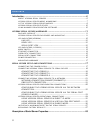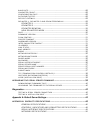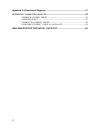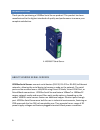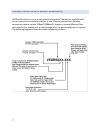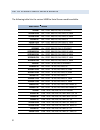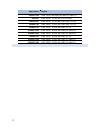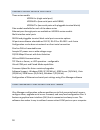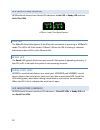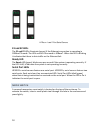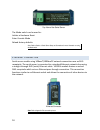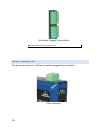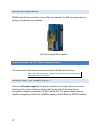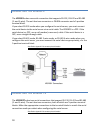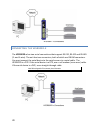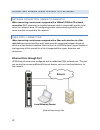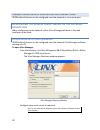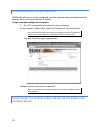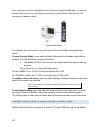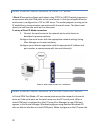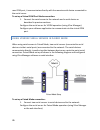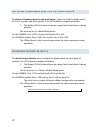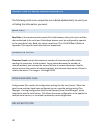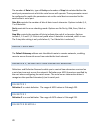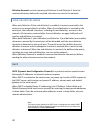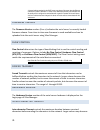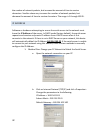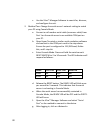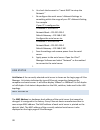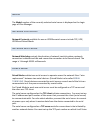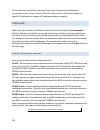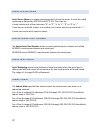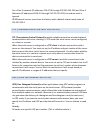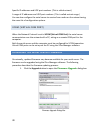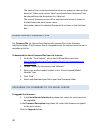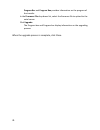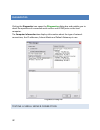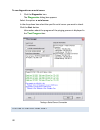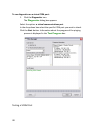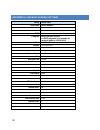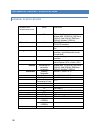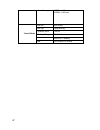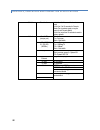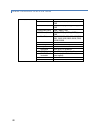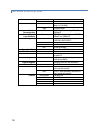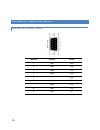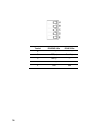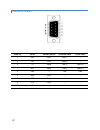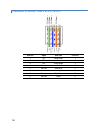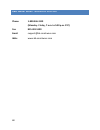Summary of VESR901
Page 1
Vesr9xx serial servers.
Page 2: International Headquarters
2 international headquarters b+b smartworx. 707 dayton road ottawa, il 61350 usa phone (815) 433-5100 -- general fax (815) 433-5105 website: www.Bb-smartworx.Com support@bb-smartworx.Com european headquarters b+b smartworx westlink commercial park oranmore, co. Galway, ireland phone +353 91-792444 -...
Page 3: Contents
3 contents introduction ................................................................................................................. 6 about vesr9xx serial servers ................................................................................ 6 vesr9xx serial server model numbering .............
Page 4
4 baud rate ................................................................................................................... 28 character count ..................................................................................................... 28 configuration files ...............................
Page 5
5 appendix c: dimensional diagrams ........................................................................ 51 appendix d: connector pinouts ....................................................................... 55 vesr901 & vesr921 series ..............................................................
Page 6: Introduction
6 introduction thank you for purchasing a vesr9xx serial serverproduct! This product has been manufactured to the highest standards of quality and performance to ensure your complete satisfaction. A vesr902t serial server about vesr9xx serial servers vesr9xx serial serversconnect serial devices (rs-...
Page 7
7 vesr9xx serial server model numbering vesr9xx serial serverare a growing family of products. Models are available with one or two serial connections and one or two ethernet connections. Network connection options include 10baset/100basetx copper or several different fiber optic options (on models ...
Page 8
8 list of vesr9xx serial server models the following table lists the various vesr9xx serial server models available. Model number features vesr901 vlinx , 1port, db9, ess, din, cu ethernet vesr901-sc40 vlinx , 1port, db9, ess, din, fiber, sc, 40km vesr901-sc80 vlinx , 1port, db9, ess, din, fiber, sc...
Page 9
9 model number features vesr921-st80 vlinx, 1port, db9, ess, din, fiber, st, 80km, cu vesr922t vlinx, 2port, tb, ess, din, 2 cu ethernet vesr922t-mc vlinx, 2port, tb, ess, din, fiber, multi, sc, cu vesr922t-mt vlinx, 2port, tb, ess, din, fiber, multi, st, cu vesr922t-sc vlinx, 2port, tb, ess, din, f...
Page 10
10 vesr9xx serial server features three series models vesr9x1-x (single serial port) vesr9x2d-x (two serial ports with db9m) vesr9x2t-x (two serial ports with pluggable terminal blocks) fiber models available for each of the above series ethernet pass through ports are available on vesr92x series mo...
Page 11
11 vesr9xx serial server hardware vesr9xx serial servers are enclosed in din rail mountable enclosures and feature led indicators, power, ethernet and serial connectors and a recessed mode switch. Package checklist vesr9xx serial servers are shipped with the following items included: vesr9xx serial ...
Page 12
12 led indicators(vesr90x) vesr9xx serial servers have three led indicators: a link led, a ready led and two serial port leds. Leds on 1 and 2 port serial servers link led the link led illuminates (green) if the ethernet connection is operating in 100basetx mode. The led is off if the mode is 10base...
Page 13: E1 And E2 Leds
13 leds on 1 and 2 port serial servers e1 and e2 leds the e1 and e2 leds illuminate (green) if the ethernet connection is operating in 100basetx mode. The leds are off if the mode is 10baset. When the led is blinking it indicates that there is data traffic on the ethernet link. Ready led the ready l...
Page 14
14 top view of the serial server the mode switch can be used to: initiate a hardware reset enter console mode reload factory defaults note: refer to section 3. Serial server setup and connections for more information on using the mode switch. Ethernet connector serial server models using 10baset/100...
Page 15
15 fiber optic connectors serial server models using fiber optic network connections use either sc or st connectors, depending on the specific model. Sc and st fiber optic cable connectors serial port connectors vesrxx serial servers use three serial port connector configurations, depending on the m...
Page 16
16 five-position pluggable terminal blocks note: refer to appendix d for connection pin-outs. Power connector the power connector is a 5.08 mm 2-position pluggable terminal block. Power connection.
Page 17
17 mounting hardware vesr9xx serial server modules can be din rail mounted. The din mounting clip and spring is included on each module. Din clip on a serial server module serial server setup and connections this section describes how to setup and connect vesrxx serial servers. Note: in this section...
Page 18
18 connecting vesr9xx serial servers to serial devices vesr9xx serial servers can be configured to connect to serial devices using rs-232, rs-422, rs-485 2-wire and rs-485 4-wire. Rs-232 connections support eight signal lines plus signal ground. Signals are single ended and referenced to ground. Def...
Page 19
19 connecting the vesr901-x the vesr901-x has one serial connection that supports rs-232, rs-422 and rs-485 (2- and 4-wire). The unit has two connectors: a db-9m connector and a 5-position terminal block. If you select rs-232 mode when you configure the serial server, you must connect the serial dev...
Page 20
20 vesr902t-x connections connecting the vesr902d-x the vesr902d-x has two serial connections that support rs-232, rs-422 and rs-485 (2- and 4-wire). The unit has two connectors, both of which are db-9m connectors. You must connect the serial device to the serial server via a serial cable. The vesr9...
Page 21: Ethernet Pass-Through Port
21 connecting vesr9xx serial servers to a network network connection (10baset/100basetx) when connecting a serial server equipped with a 10baset/100basetx network connection (rj45 connector) a standard network cable is connected from the serial server to a network drop. Pcs configuring and/or commun...
Page 22
22 vesr9xx serial server configuration connections vesr9xx serial servers can be configured over the network or via a serial port. Configuring the vesr9xx serial server via the network connection when configuring via the network, either vlinx manager software or the web interface can be used. Config...
Page 23
23 configuring with the web interface vesr9xx serial servers can be configured over the network using a standard internet browser such as internet explorer or firefox. To open the web configuration interface: 1. On a pc connected to the network, open a browser. In the browser’s address bar, type the...
Page 24
24 your serial server can be configured via a serial port using vlinx manager. To use this feature the serial server's serial port must be connected to the serial port of a pc (using a null modem cable). Console mode setup to configure the serial server it must be put into console mode, using the mo...
Page 25
25 using vesr9xx serial servers in direct ip mode a direct ip connection allows applications using tcp/ip or udp/ip socket programs to communicate with the com ports on the serial server. In this type of application the serial server is configured as a tcp or udp server. The socket program running o...
Page 26
26 new com port, it communicates directly with the remote serial device connected to the serial server. To set up a virtual com port mode connection: 1. Connect the serial server to the network and a serial device as described in previous sections. Configure the serial server for vcom operation (usi...
Page 27
27 initiating a hardware reset on the serial server to initiate a hardware reset on the serial server, press and hold the mode switch for 0 to 2 seconds, and then release it. The led indicators respond as follows: 1. The ready led blinks three times per second while the button is being pressed. The ...
Page 28
28 description of serial server properties the following serial server properties are ordered alphabetically to assist you in finding the information you need. Baud rate baud rate is the communication speed of the link between the serial server and the device attached to its serial port. Both these ...
Page 29
29 the number of data bits, type of parity and number of stop bits selected define the serial port parameters at which the serial server will operate. These parameters must be configured to match the parameters set on the serial device connected to the serial server's serial port. Data bits controls...
Page 30
30 delimiter removal controls removing of delimiter 1 and delimiter 2 from the received characters before the received characters are sent to the network. How delimiters work when only delimiter 2 (the end delimiter) is enabled, characters received by the serial port are accumulated in a buffer. Whe...
Page 31
31 a dynamic address assigned by the dhcp server may change if the server loses the ethernet connection or power is removed. If a device on the network that normally communicates with the serial server is configured to communicate with a specific ip address of the serial server, and the ip address h...
Page 32
32 the number of network packets, but increase the amount of time to receive characters. Smaller values may increase the number of network packets, but decrease the amount of time to receive characters. The range is 1 through 65535. Ip address software or hardware attempting to access the serial ser...
Page 33
33 c. Use the vlinx™ manager software to search for, discover, and configure the unit. 2. Method two: change the serial server’s network setting to match your pc using console mode a. Connect a null modem serial cable (crossover cable) from port 1 on the serial server to an available com port on you...
Page 34
34 h. Un-check the box next to “i want dhcp to setup the network.” i. Re-configure the serial server’s network settings to something within the range of your pc’s network setting. For example if your pc is configured to: ip address = 192.168.0.1 network mask = 255.255.255.0 default gateway = 192.168...
Page 35
35 model the model number of the currently selected serial server is displayed on the login page of vlinx manager. Network protocols network protocols available for use on vesr9xx serial servers include tcp, udp, vcom and paired mode. Network watchdog network watchdog controls the duration of networ...
Page 36
36 for connections and set the maximum (up to four) number of simultaneous connections it will accept. You can filter the connections it will accept based on specific ip addresses or ranges of ip addresses that you specify. Password when you first receive the vesr9xx serial server from the factory t...
Page 37
37 serial server name serial server name is a unique name assigned to the serial server. It must be a valid hostname as defined by rfc-952 and rfc-1123. The rules are: it must consist only of the characters "a" to "z", "a" to "z", "0" to "9" or "-" it can start or end with a letter or a number, but ...
Page 38
38 for a class d network (ip addresses 224.0.0.0 through 239.255.255.255) and class e networks (ip addresses 240.0.0.0 through 255.255.255.255) the subnet mask is ignored. Vesr9xxserial servers come from the factory with a default subnet mask value of: 255.255.255.0 tcp (transmission control protoco...
Page 39
39 specific ip addresses and udp port numbers. (this is called unicast.) a range of ip addresses and udp port numbers. (this is called unicast range.) you can also configure the serial server to receive from nodes on the network using the same list of configuration options. Vcom (virtual com port) w...
Page 40
40 the name of the currently selected serial server appears in the top drop down list. Other serial servers (that have already been discovered) can be selected from the drop down list, if desired. The current firmware version of the selected serial server is shown in the text below the serial server...
Page 41
41 progress bar and progress box provides information on the progress of the transfer. In the firmware file drop down list, select the firmware file to upload to the serial server. Click upgrade. The progress box and progress bar display information on the upgrading process. When the upgrade process...
Page 42: Diagnostics
42 diagnostics clicking the diagnostics icon opens the diagnostics dialog box and enables you to check the operation of connected serial servers and vcom ports on the local computer. The computer information box displays information about the type of network connections, the ip addresses, subnet mas...
Page 43
43 to run diagnostics on a serial server: 1. Click the diagnostics icon. The diagnostics dialog box appears. Select the option: a serial server in the drop down box select the specific serial server you want to check. Click the start button information about the progress of the pinging process is di...
Page 44
44 to run diagnostics on a virtual com port: 1. Click the diagnostics icon. The diagnostics dialog box appears. Select the option: a virtual communications port in the drop down box select the specific com port you want to check. Click the start button. Information about the progress of the pinging ...
Page 45
45 appendix a: default server settings setting default value server name model number serial number printed on side of unit password password field is blank from factory dhcp enable ip address based on dhcp server if a dhcp assignment is not available, the device will default to 169.254.102.39 net m...
Page 46
46 appendix b: product specifications general specifications hardware and included accessories device serial server cd cd with vlinx manager software for windows 2000, xp (32/64 bit), 2003 server (32/64 bit), vista (32/64 bit), 2008 server (32/64 bit), windows 7 (32/64 bit) optional accessories cabl...
Page 47
47 power consumption vesr90x – 4.0w (max) vesr92x – 6.0w (max) terminal blocks wire size 28 to 16 awg wire type copper wire only tightening torque 5 kg-cm wire temp rating 105 °c minimum sized for 60 °c ampacity note: one conductor per terminal.
Page 48
48 controls, indicators and connector specifications switches reset button hold in for 0 to 2 seconds for hardware reset hold in for 2 to 10 seconds for console mode (do a hardware reset or recycle power to exit console mode) hold in for more than 10 seconds to reset to factory defaults indicators s...
Page 49
49 serial interface specifications serial interfaces mode selection rs-232/422/485 software selectable rs-232 lines txd, rxd, rts, cts, dtr, dsr, dcd, gnd rs-422 lines txda(-), txdb(+), rxda(-), rxdb(+), gnd rs-485 lines (2 wire) data(-), data(+), gnd rs-485 lines (4 wire) txda(-), txdb(+), rxda(-),...
Page 50
50 network specifications memory serial memory 8 kb per port network memory 4 kb i/p port addresses 5300 heartbeat & configuration setting in tcp mode (i.E. Pair mode) 8888 vesr9xx update network communications lan 10/100 mbps auto-detecting 10baset or 100basetx network physical layer standards ethe...
Page 51
51 appendix c: dimensional diagrams dimensional diagram of a vesr901 serial server.
Page 52
52 dimensional diagram of a vesr902d serial server.
Page 53
53 dimensional diagram of a vesr902t serial server.
Page 54
54 dimensional diagram of a verr92x serial server.
Page 55
55 appendix d: connector pinouts vesr901 & vesr921 series db9 m pin direction rs-232 1 input dcd 2 input rxd 3 output txd 4 output dtr 5 --- gnd 6 input dsr 7 output rts 8 input cts 9 input ri.
Page 56
56 terminal rs-422/485 4-wire rs-485 2-wire a tda (-) data a (-) b tdb (+) data b (+) c rda (-) --- d rdb (+) --- e gnd gnd.
Page 57
57 vesr902d series db-9m pin rs-232 direction (rs-232) rs-422/485 4-wire rs-485 2-wire 1 dcd input rda (-) --- 2 rd input rdb (+) --- 3 td output tdb (+) data a (-) 4 dtr output tda (-) data b (+) 5 gnd --- gnd gnd 6 dsr input --- --- 7 rts output --- --- 8 cts input --- --- 9 ri input --- ---.
Page 58
58 vesr902t & vesr922t series terminal rs-232 direction (rs-232) rs-422 rs-485 a rts output tda (-) data a (-) b td output tdb (+) data b (+) c cts input rda (-) --- d rd input rdb (+) --- e gnd --- gnd gnd in the rs-422 mode, tx lines are outputs and rx lines are inputs. Connect the serial server t...
Page 59
59 standard ethernet cable rj-45 pin-out rj-45 pin signal wire color rj-45 pin 1 tx+ white-green 1 2 tx+ green 2 3 rx+ white-orange 3 4 not used blue 4 5 not used white-blue 5 6 rx- orange 6 7 not used white-brown 7 8 not used brown 8.
Page 60
60 b&b smartworx technical support phone: 1-800-346-3119 (monday - friday, 7 a.M. To 5:30 p.M. Cst) fax: 815-433-5109 email: support@bb-smartworx.Com web: www-bb-smartworx.Com.